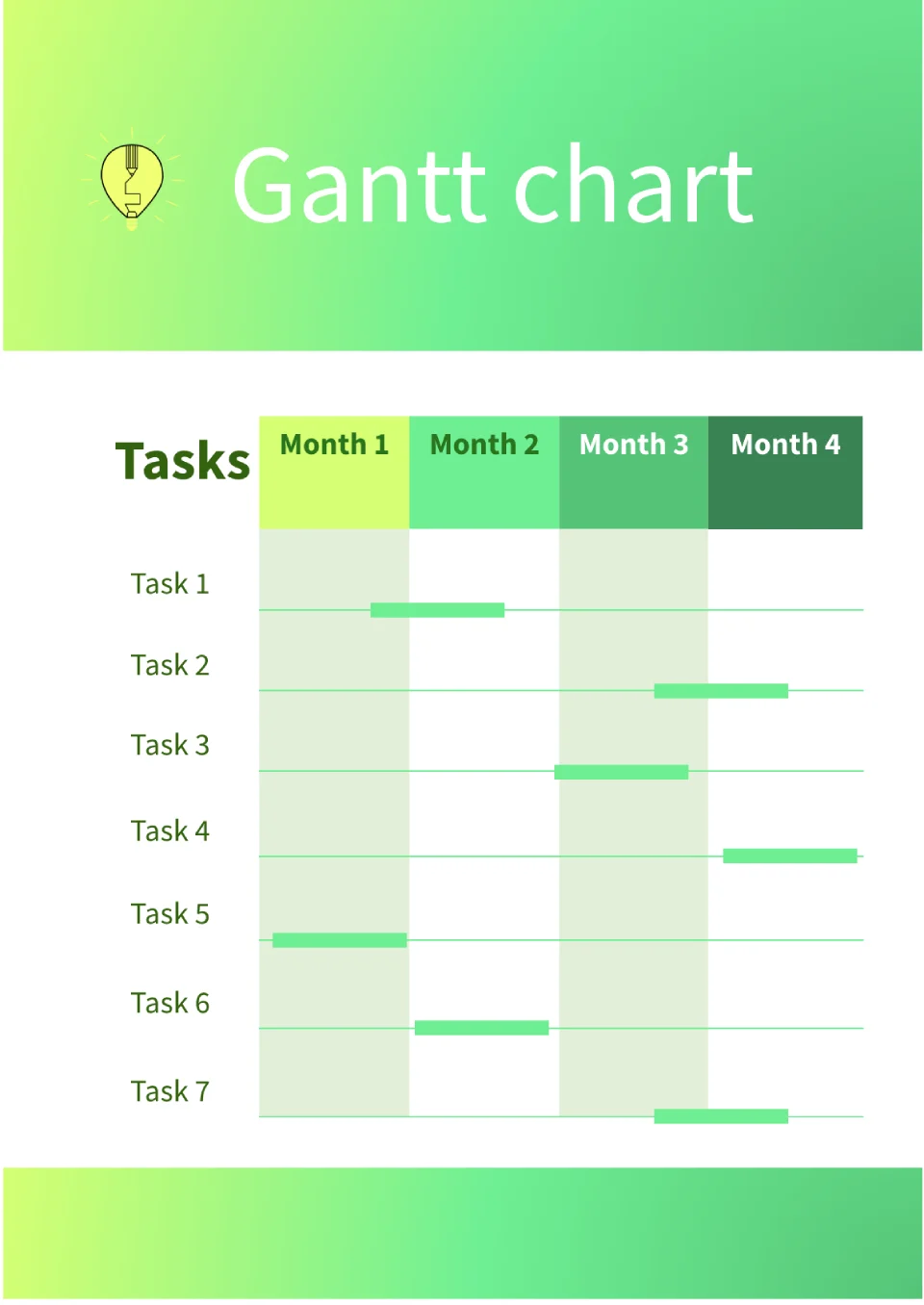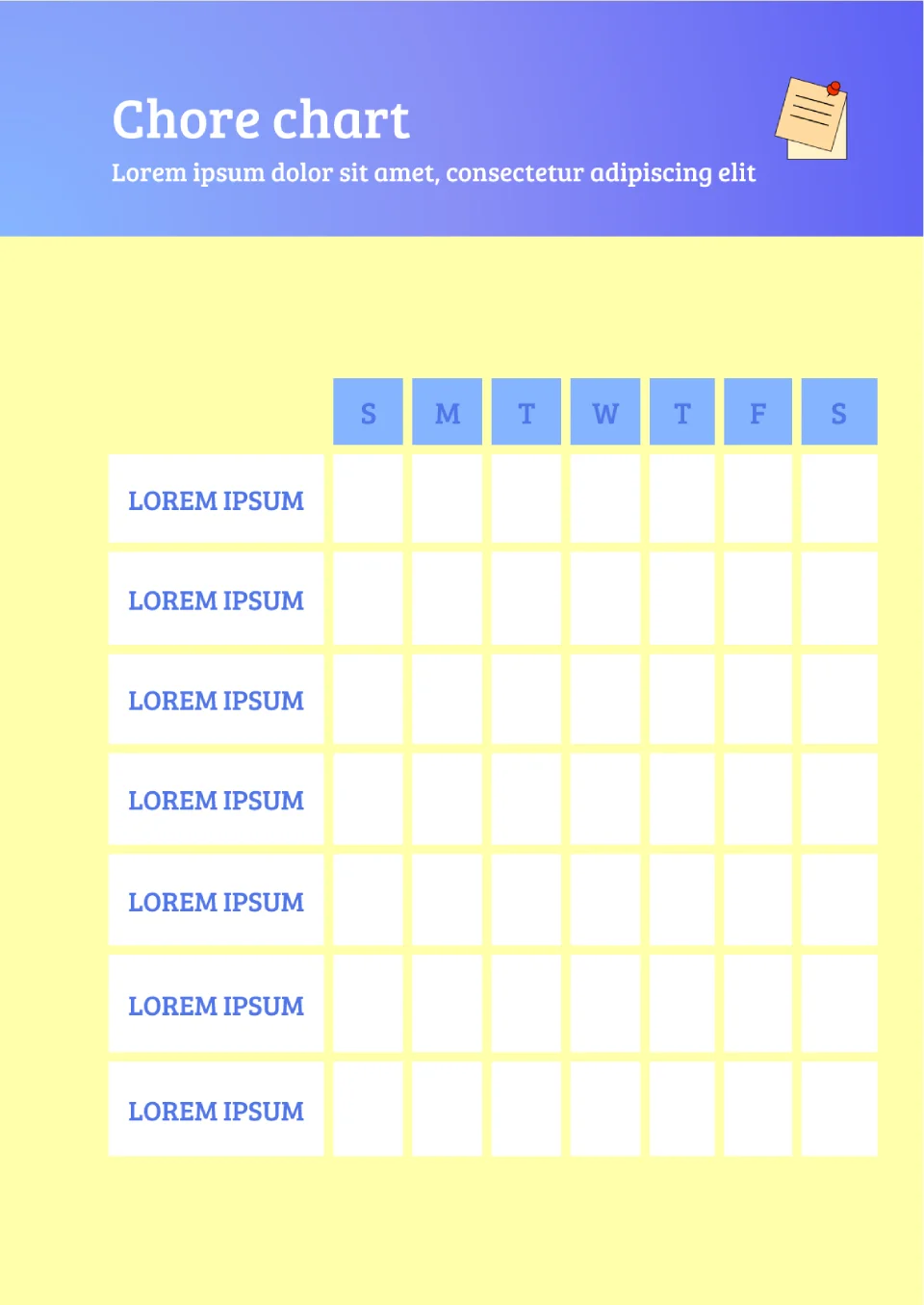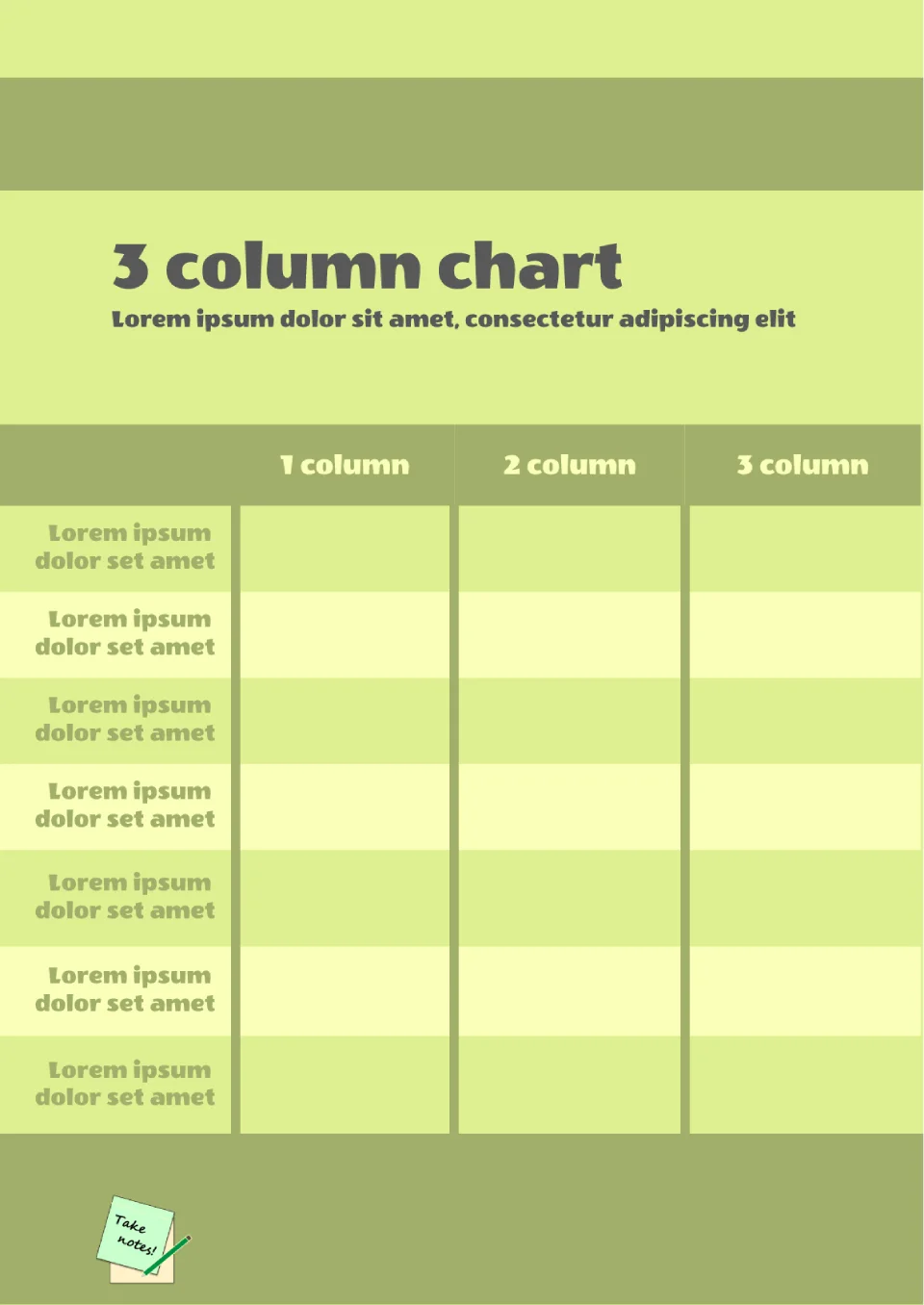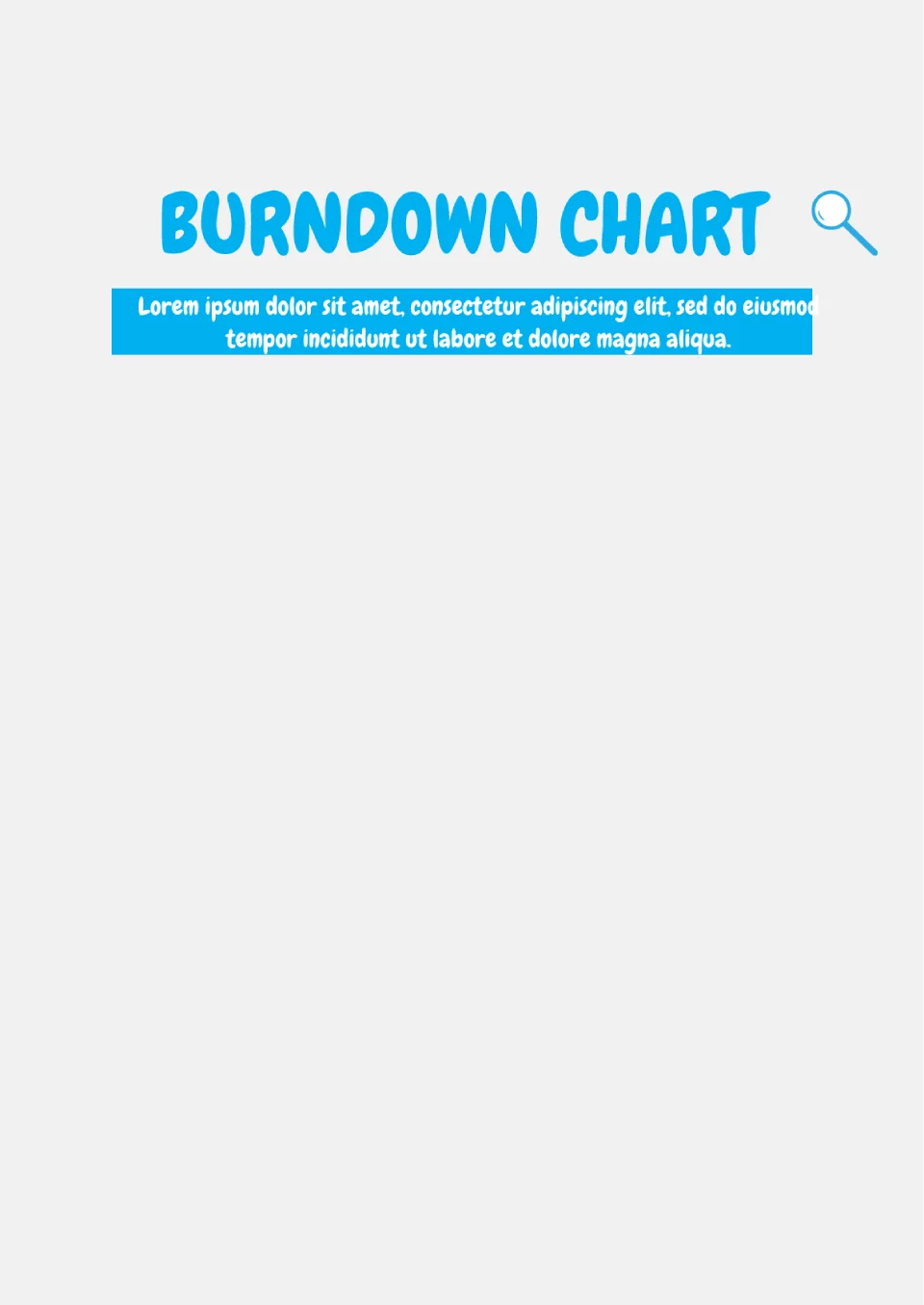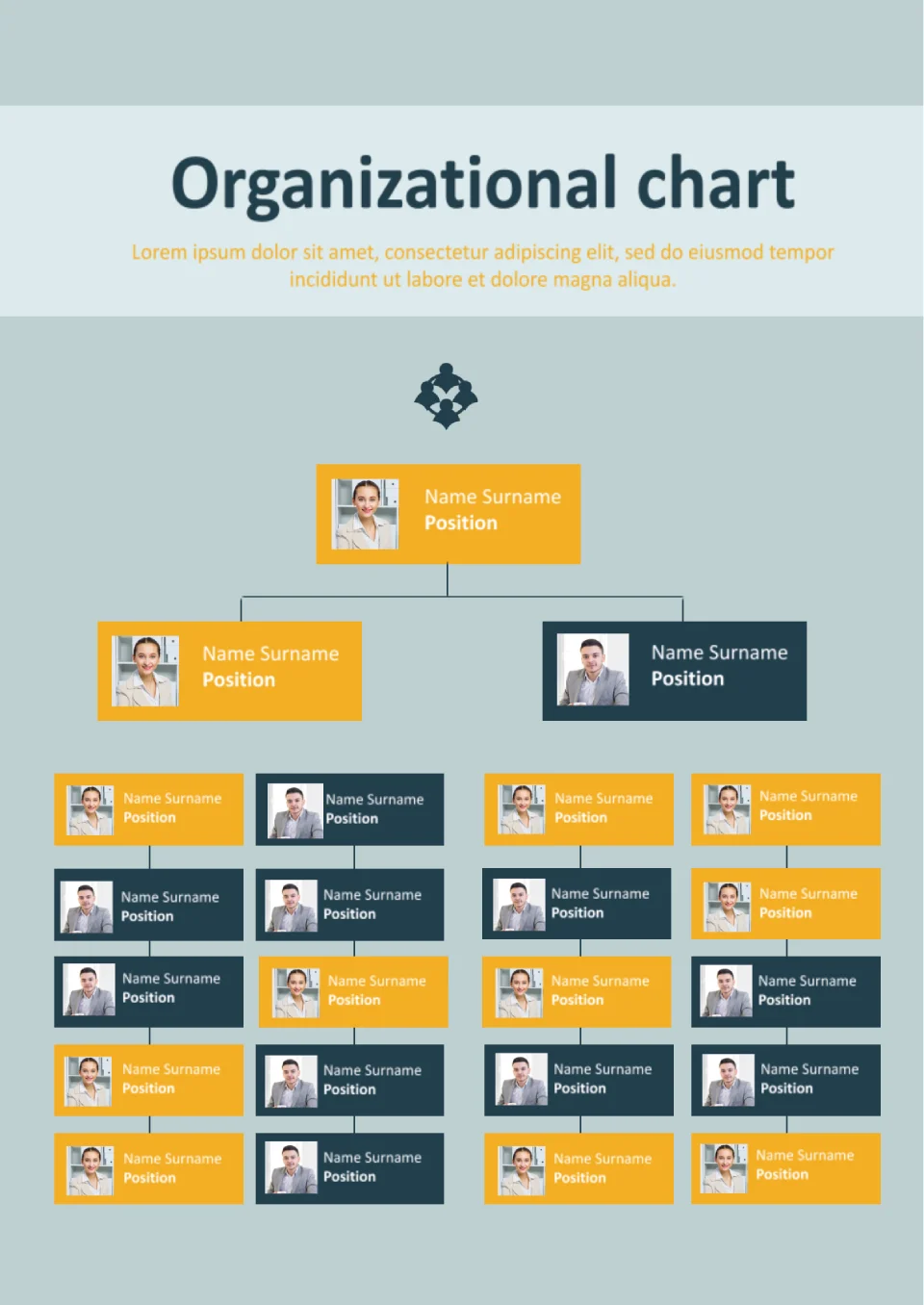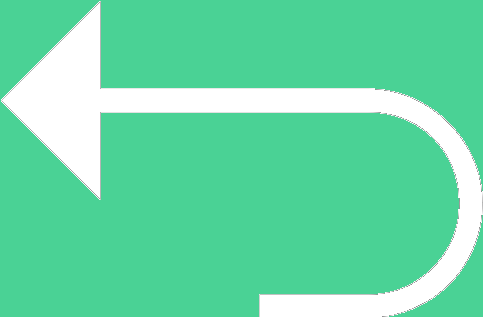 Back to templates
Back to templates
Free Chart Google Docs Templates
Enhance your projects with Google Docs chart templates! We’ve prepared a variety of customizable diagrams for managers, programmers, analysts, and more. Thanks to their attractive professional design, our templates are easy and pleasant to edit. Plus, they are absolutely free for all users!
What are the best Chart Templates in 2024?
Does Google Docs Have a Flow Chart Template?
How to Make a Flow Chart in Google Docs?
How to Create a Flow Chart Template?
Chart Templates
Flow charts are often used to step-by-step describe a work process. This allows you to visually identify which areas require special attention. Fillable chart templates for Google Docs significantly simplify the preparation of analysis. They come with a ready structure, where you only need to add your information.
Visualize Your Data
Sometimes visualization is what’s missing to spot weak links in the organization of work processes. A detailed description of the sequence of actions will help you view the process from an external perspective. Using Google Docs editable chart templates provides the following advantages:
- Resource savings. You don’t need to expend effort on developing a diagram from scratch.
- Enhanced personal efficiency. Using templates makes it easier to focus on important tasks.
- The ability to work on the diagram together with colleagues. Most of the templates are printable, so you can fill them out together during brainstorming sessions.
Create Beautiful Diagrams Even Without Design Skills
Have you never created a flow chart before? No problem, as our creative chart templates in Google Docs are understandable even for novices in working with diagrams. You will be able to:
- Get a layout for free. Open the version you like through Google Docs, copy the template to your disk to edit it without restrictions.
- Customize the scheme quickly. We have developed thematic diagrams for different purposes. Once you choose the suitable one, you just need to replace the information inside with your own. This will take just a few minutes.
- Create unique visualizations. Besides text, you can change the color palette of the layout, background, fonts, etc. For publishing the flow chart online, it would be appropriate to add your logo or a watermark.
Get a Professional Result In Minutes!
Without design skills, it’s impossible to create a beautiful diagram. You would spend a lot of time just to get rectangles connected by lines. Such a scheme is unlikely to inspire you with new ideas. Professional layouts from Docs&Slides are a different story. They are vivid, diverse, and easy to customize. With just a few clicks, you can create a flow chart that perfectly fits your project!
Save Flow Charts In a Convenient Format
Our chart templates in Google Docs are compatible with many programs. They can be easily opened through Microsoft Word and MacOS Pages. You can edit layouts online or download them to your device in a convenient format.
Share Your Cool Diagrams With Others
Quality visualizations will help promote your brand. Publish the created diagram on your company’s social media pages or add it to an informational newsletter. Beautiful, exclusive content serves as excellent advertising for your products.