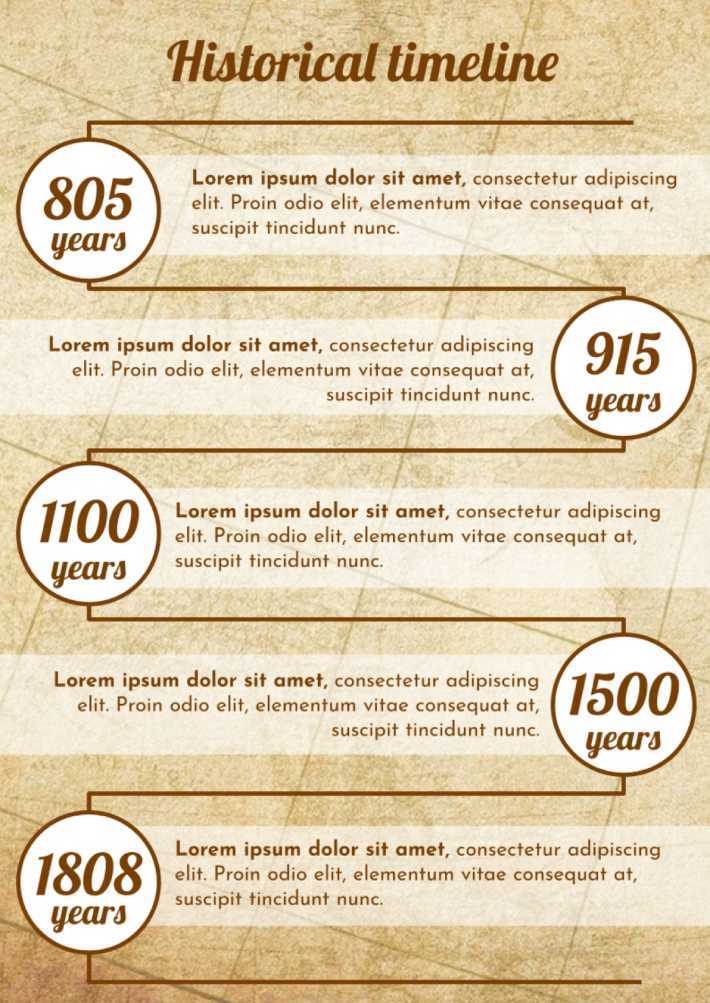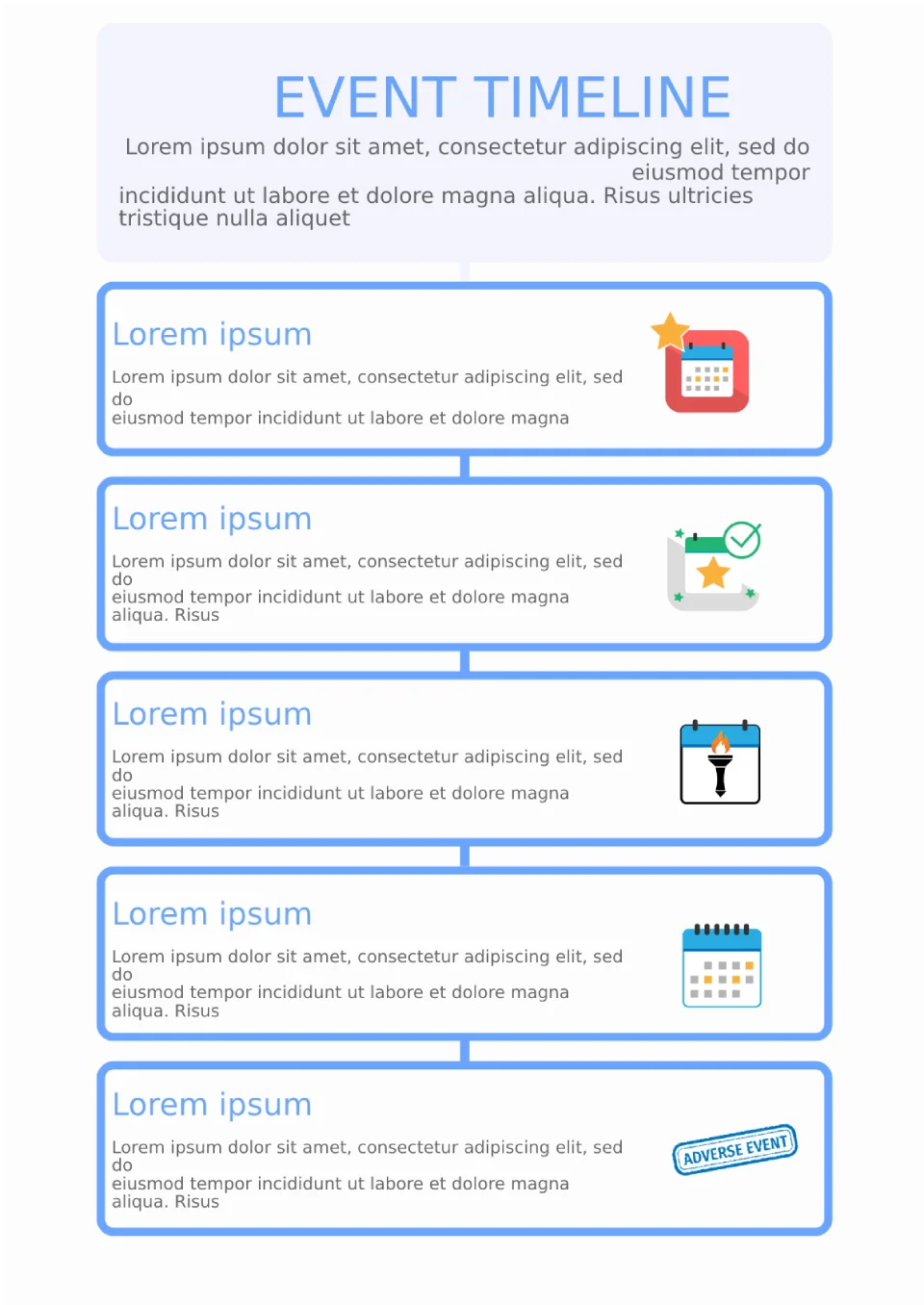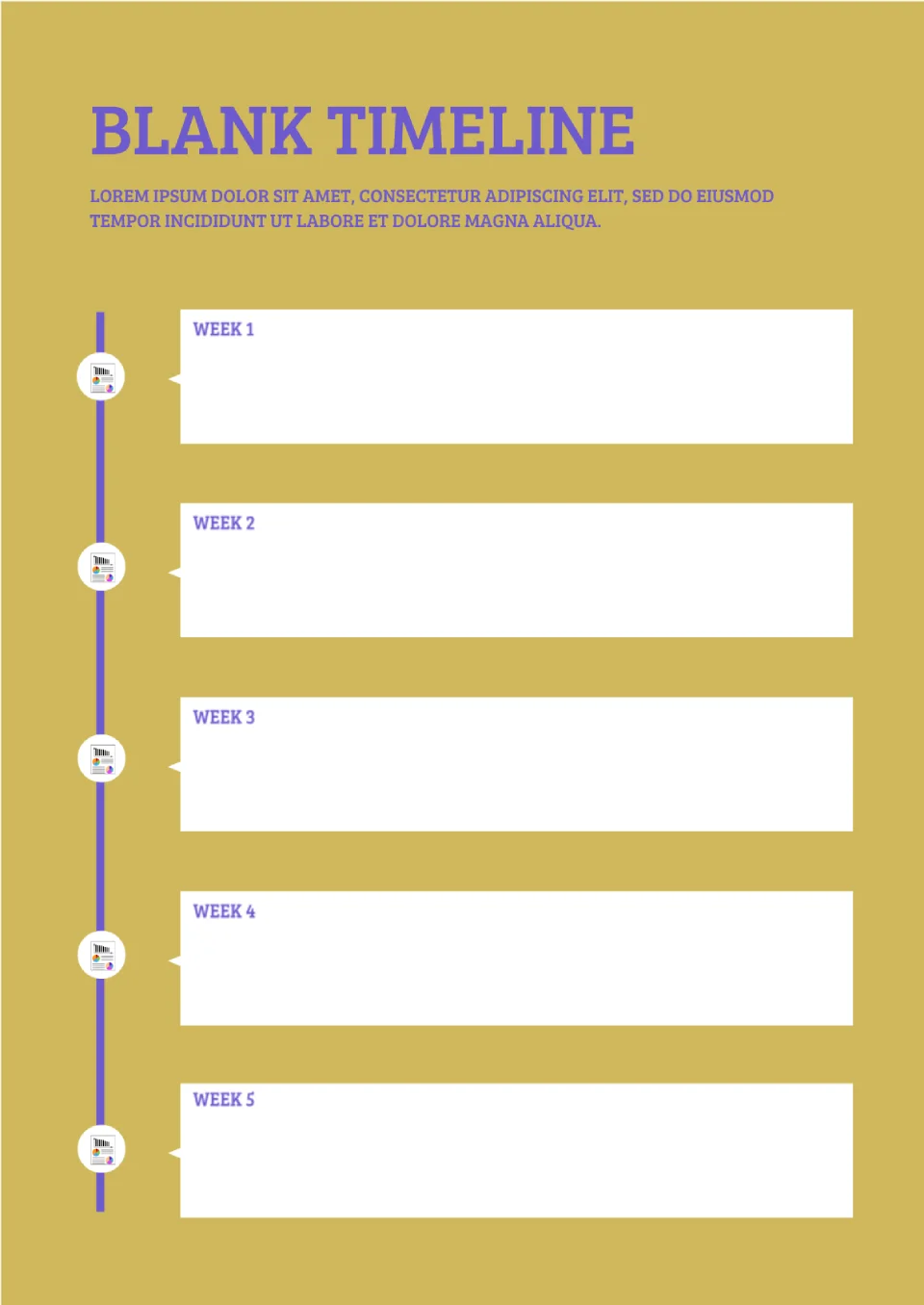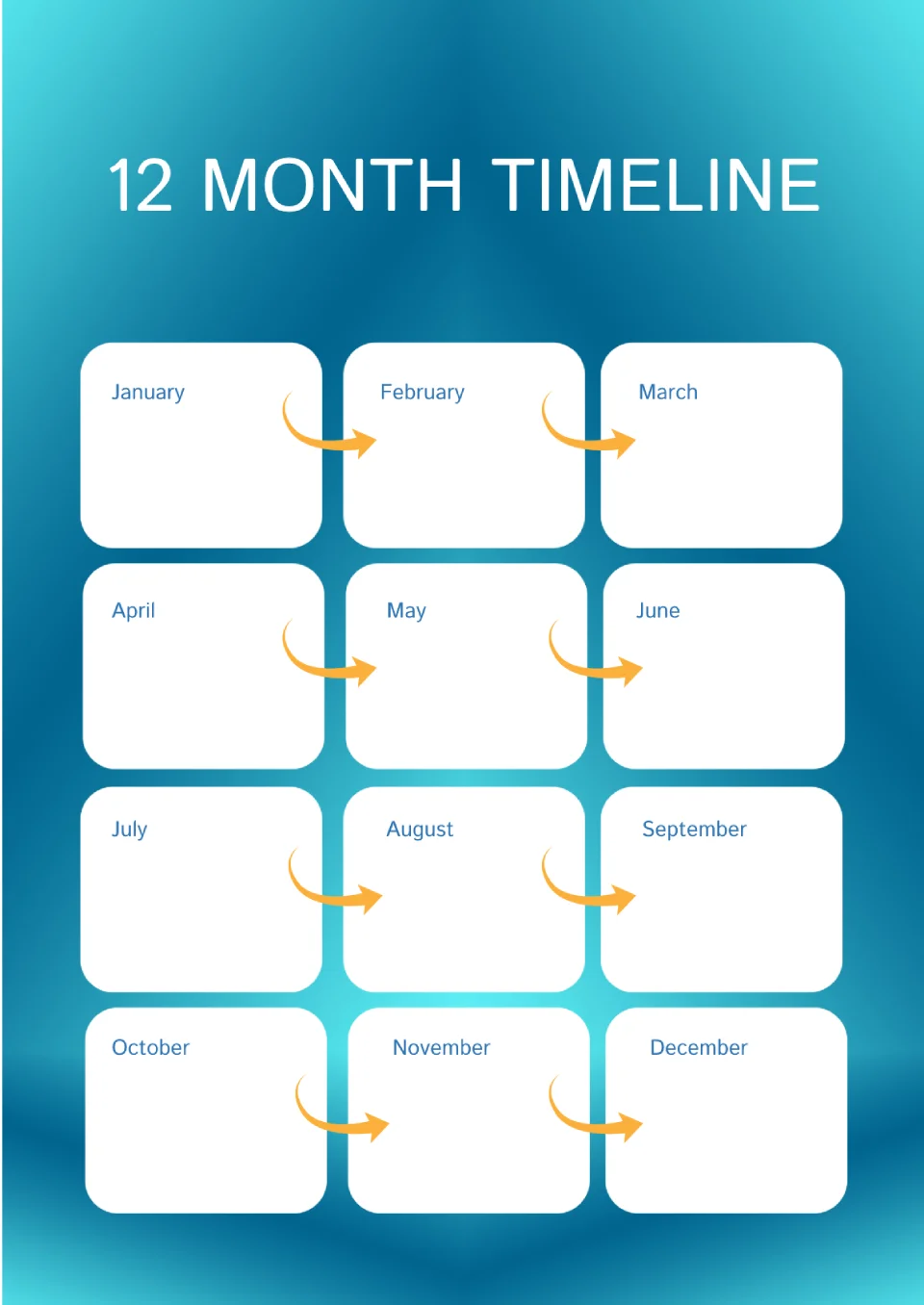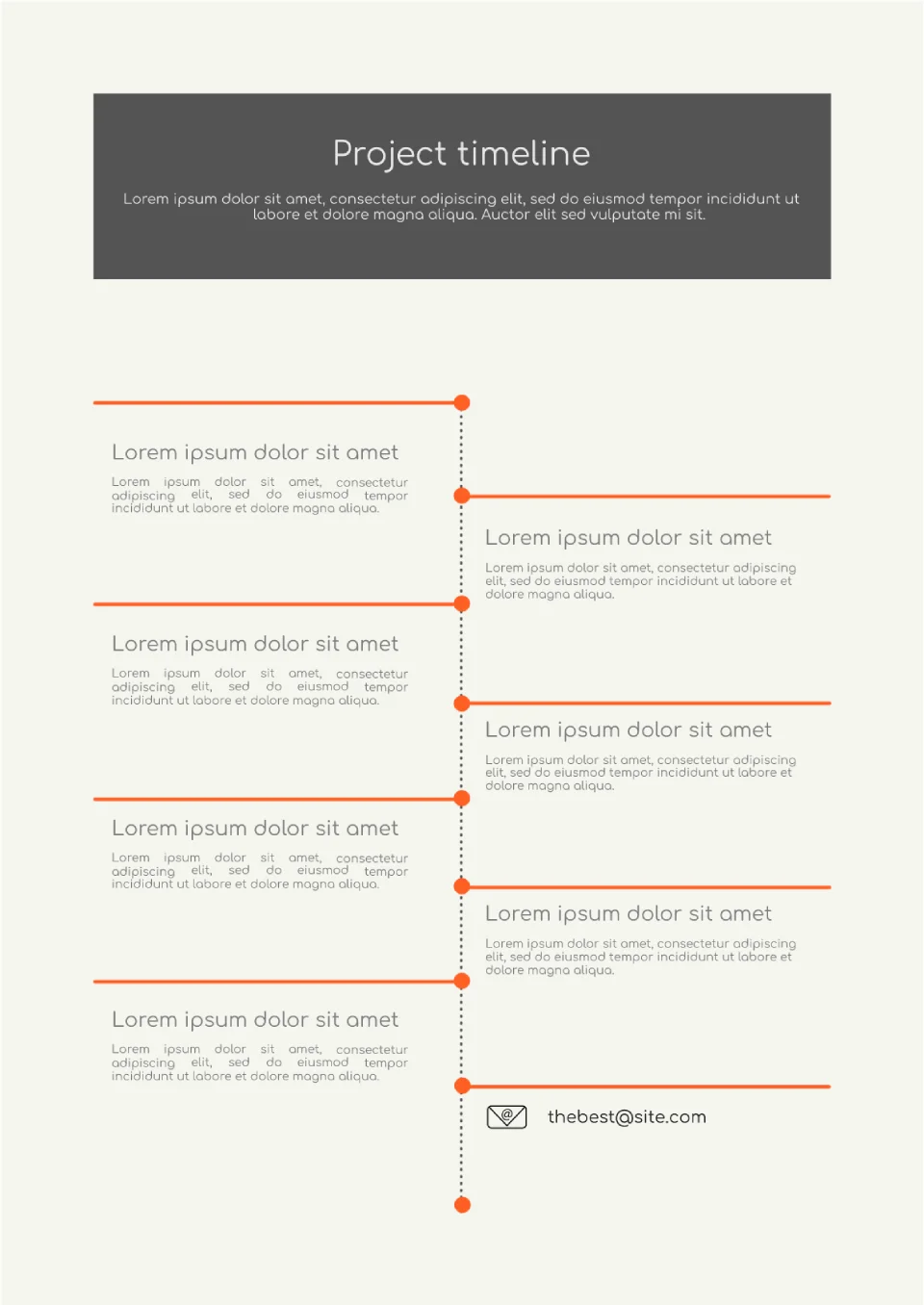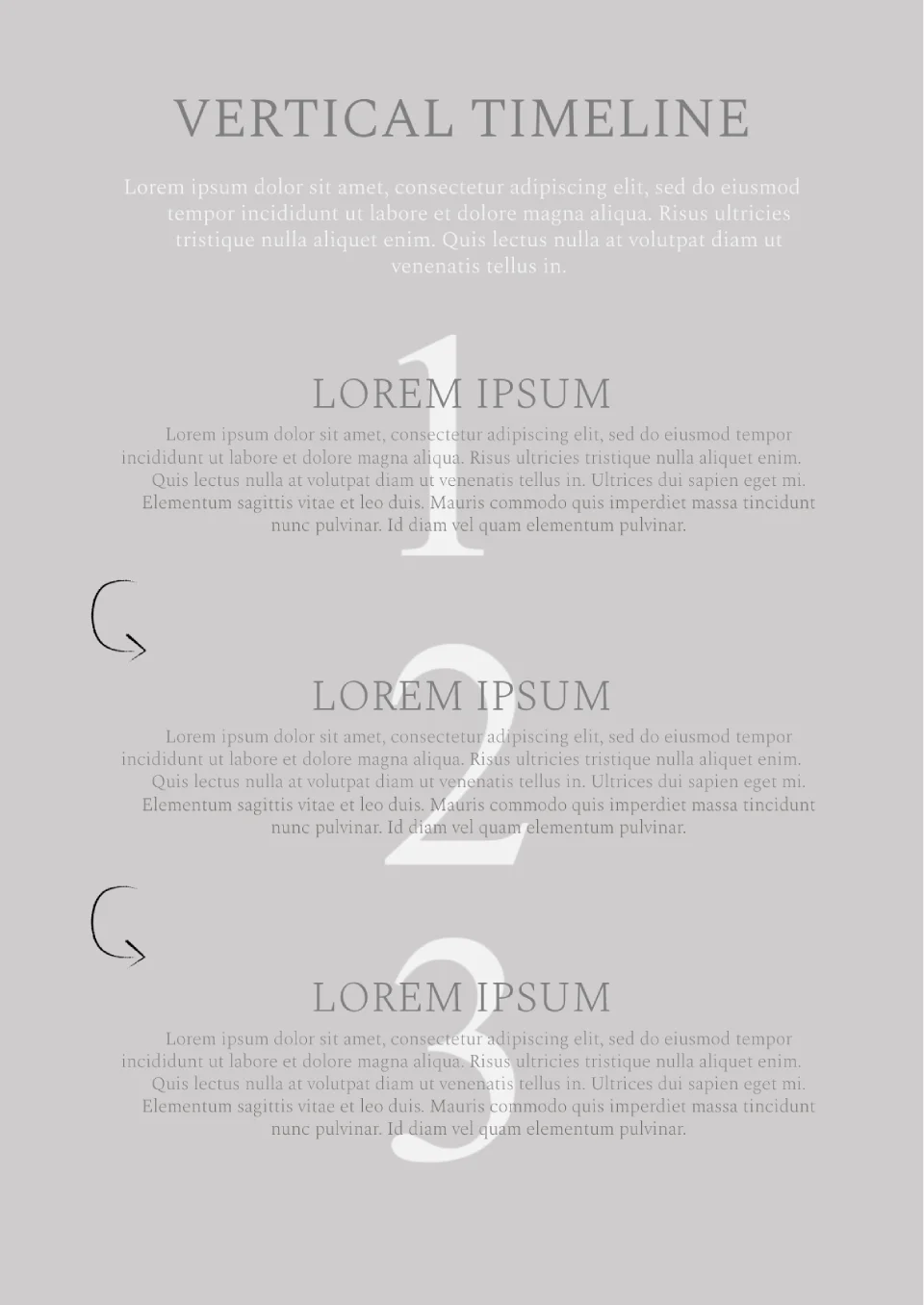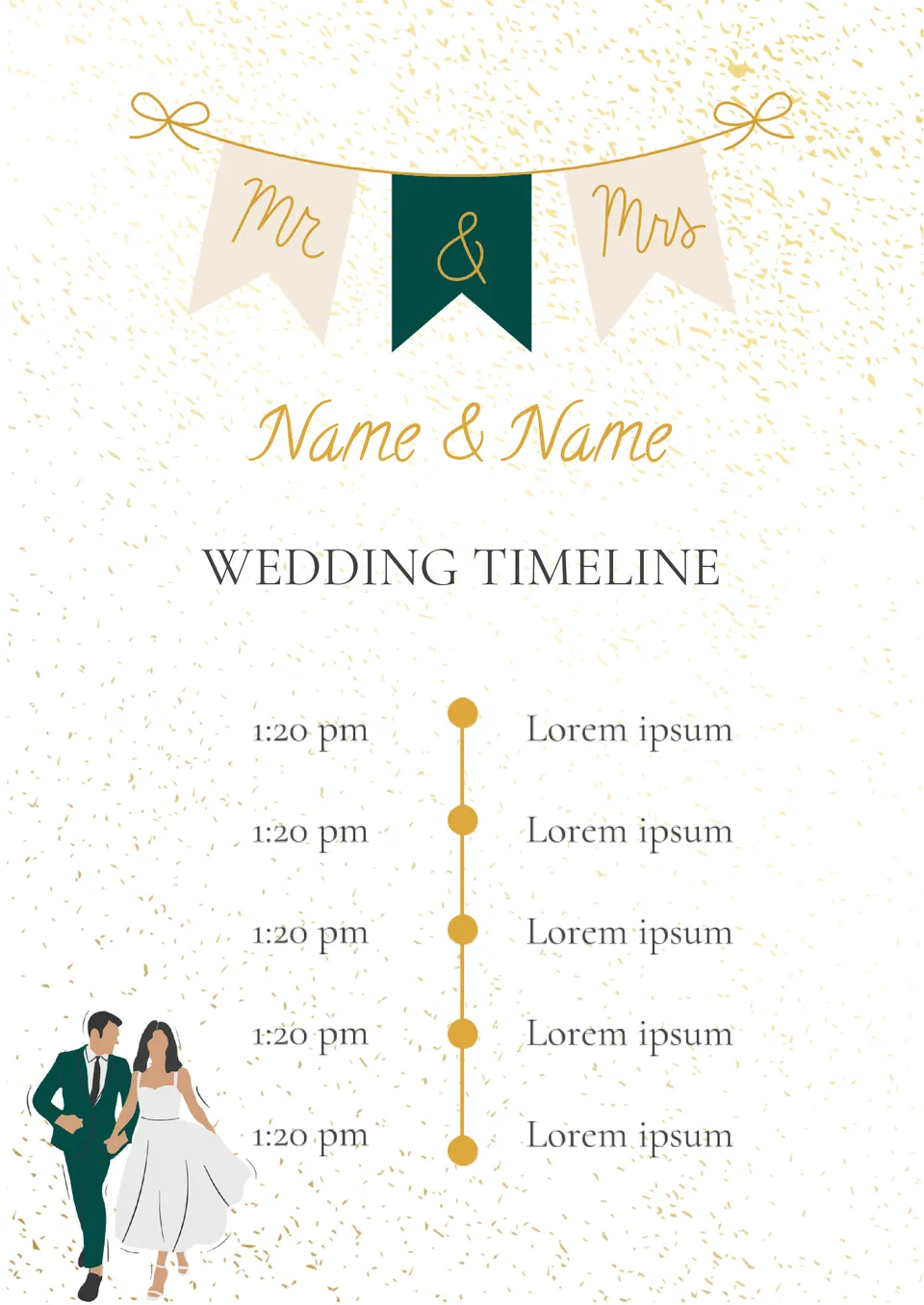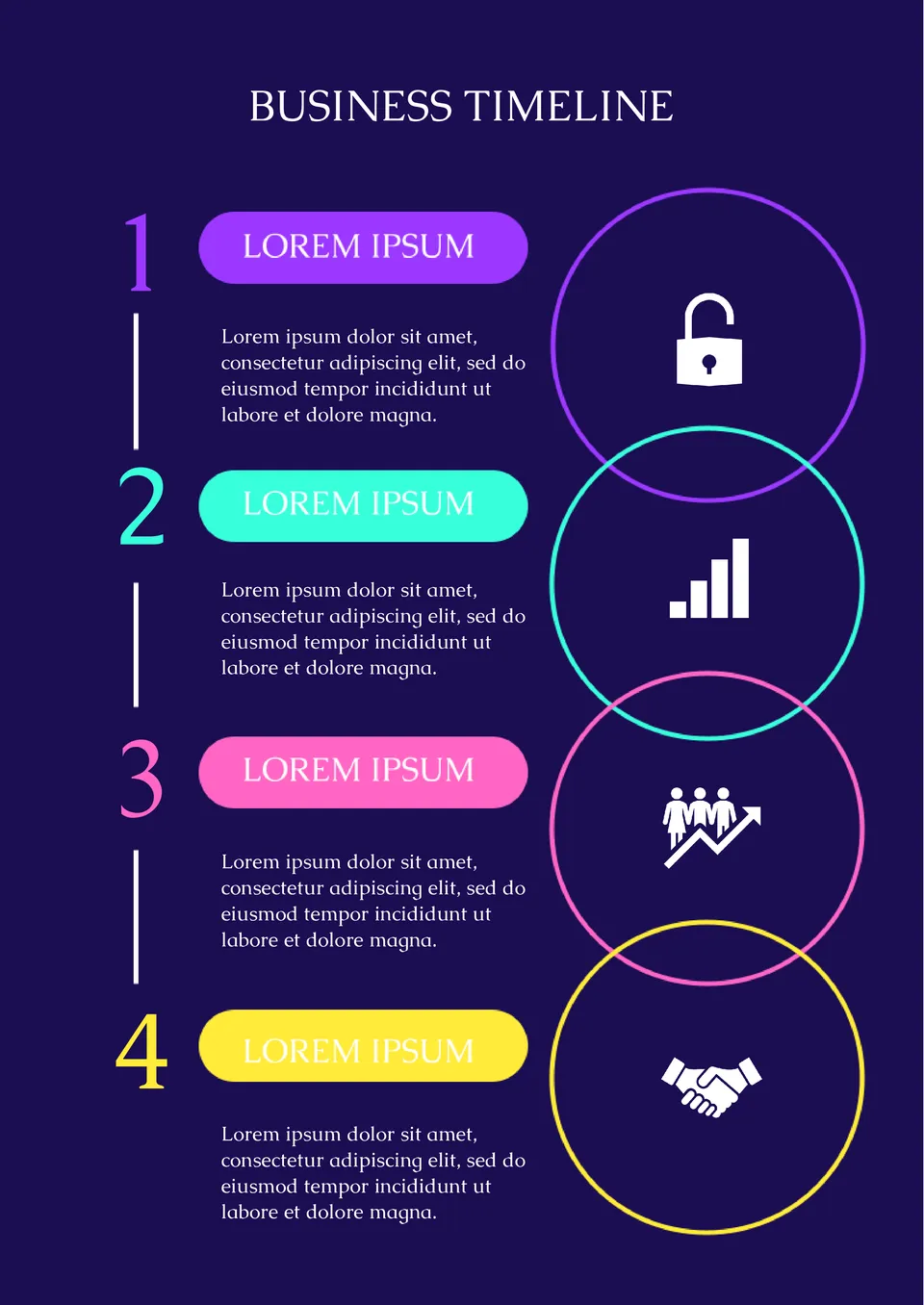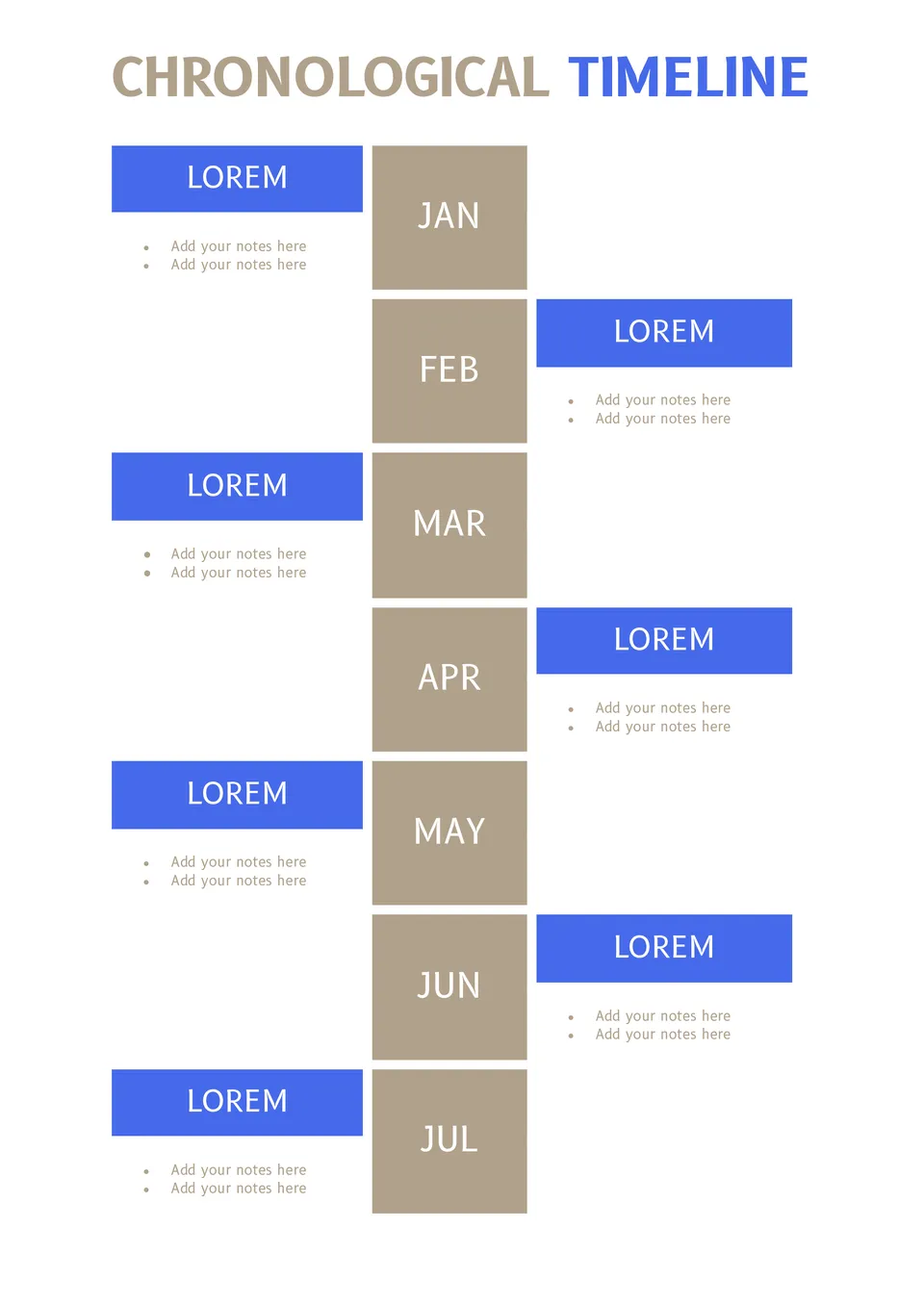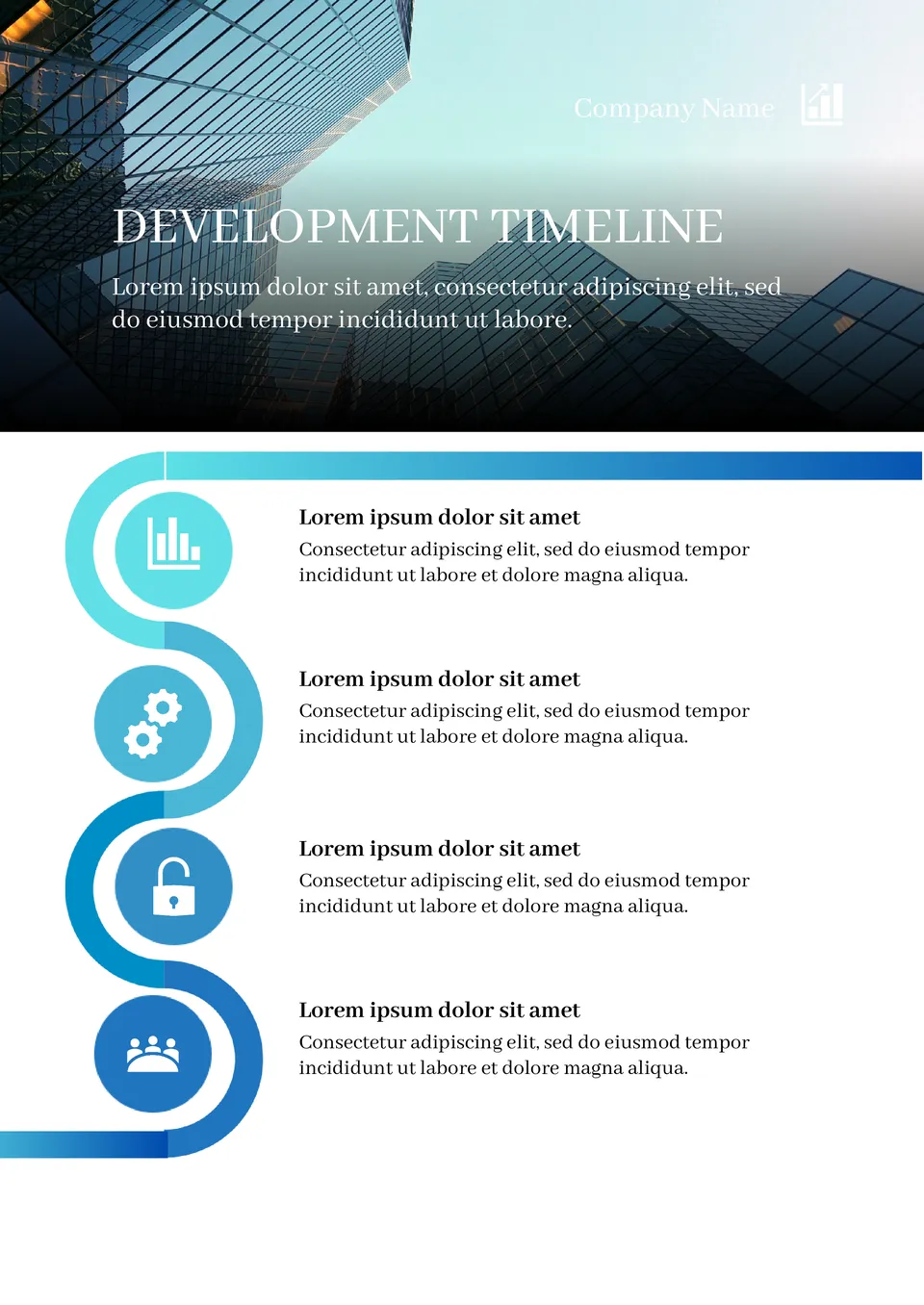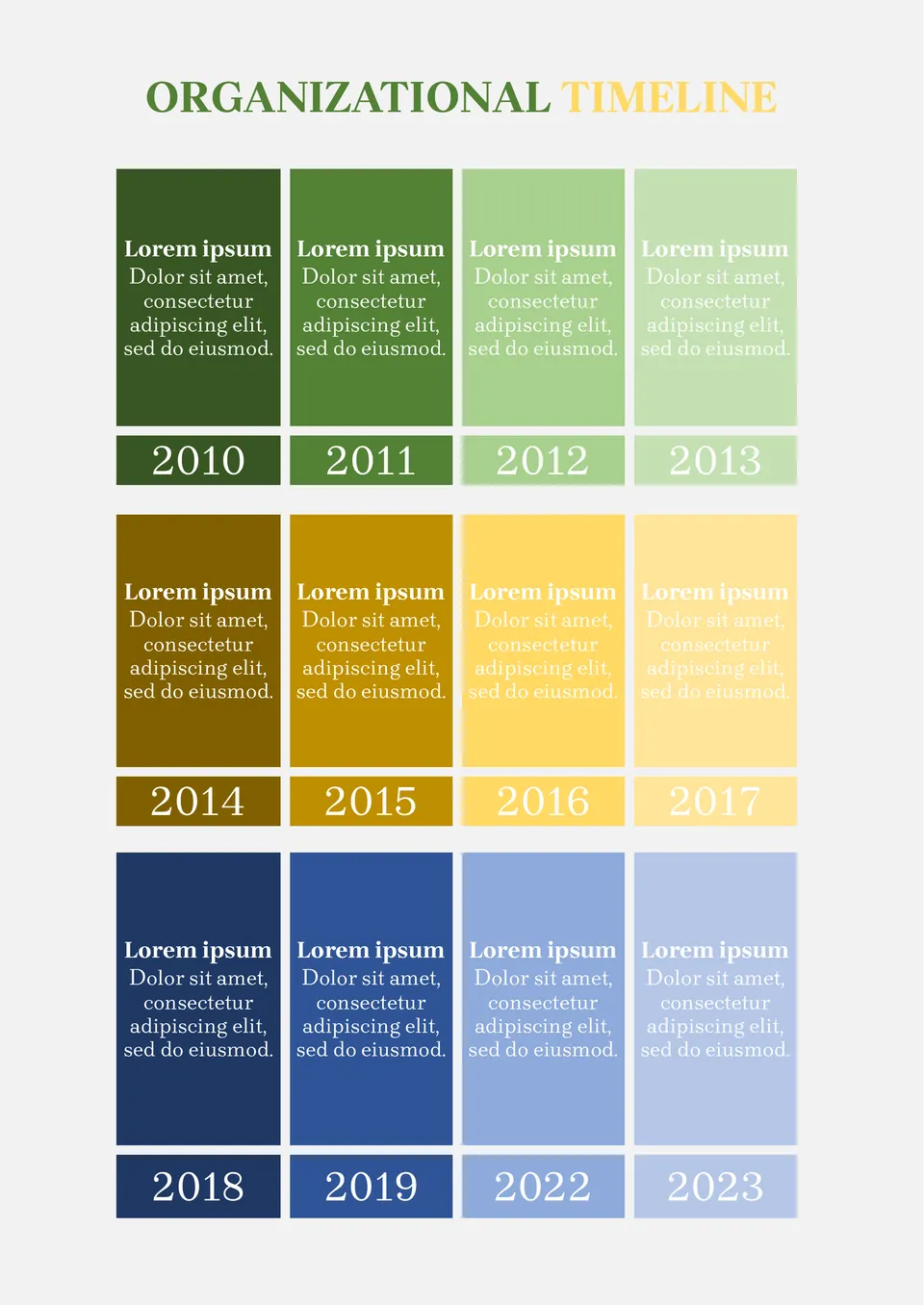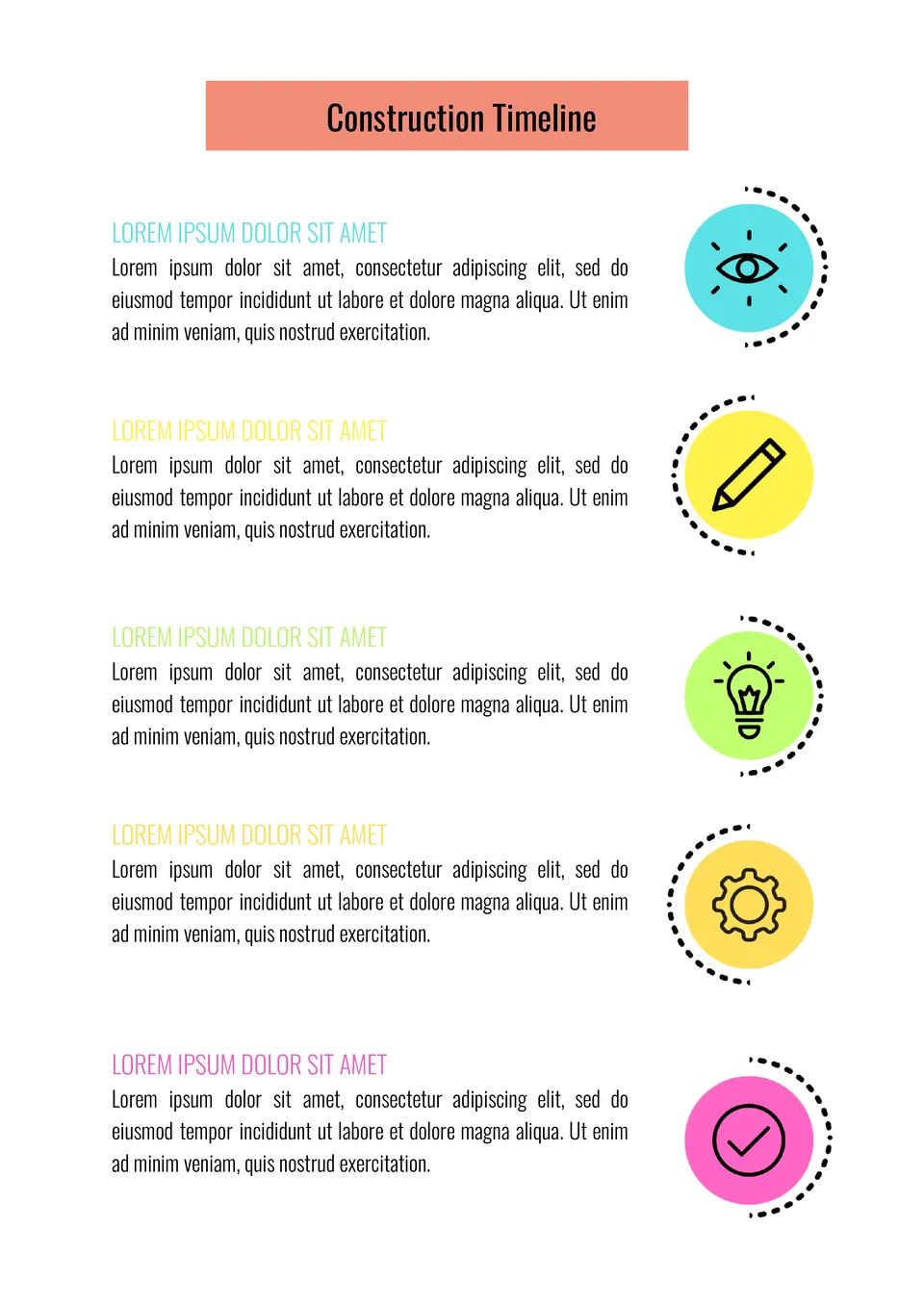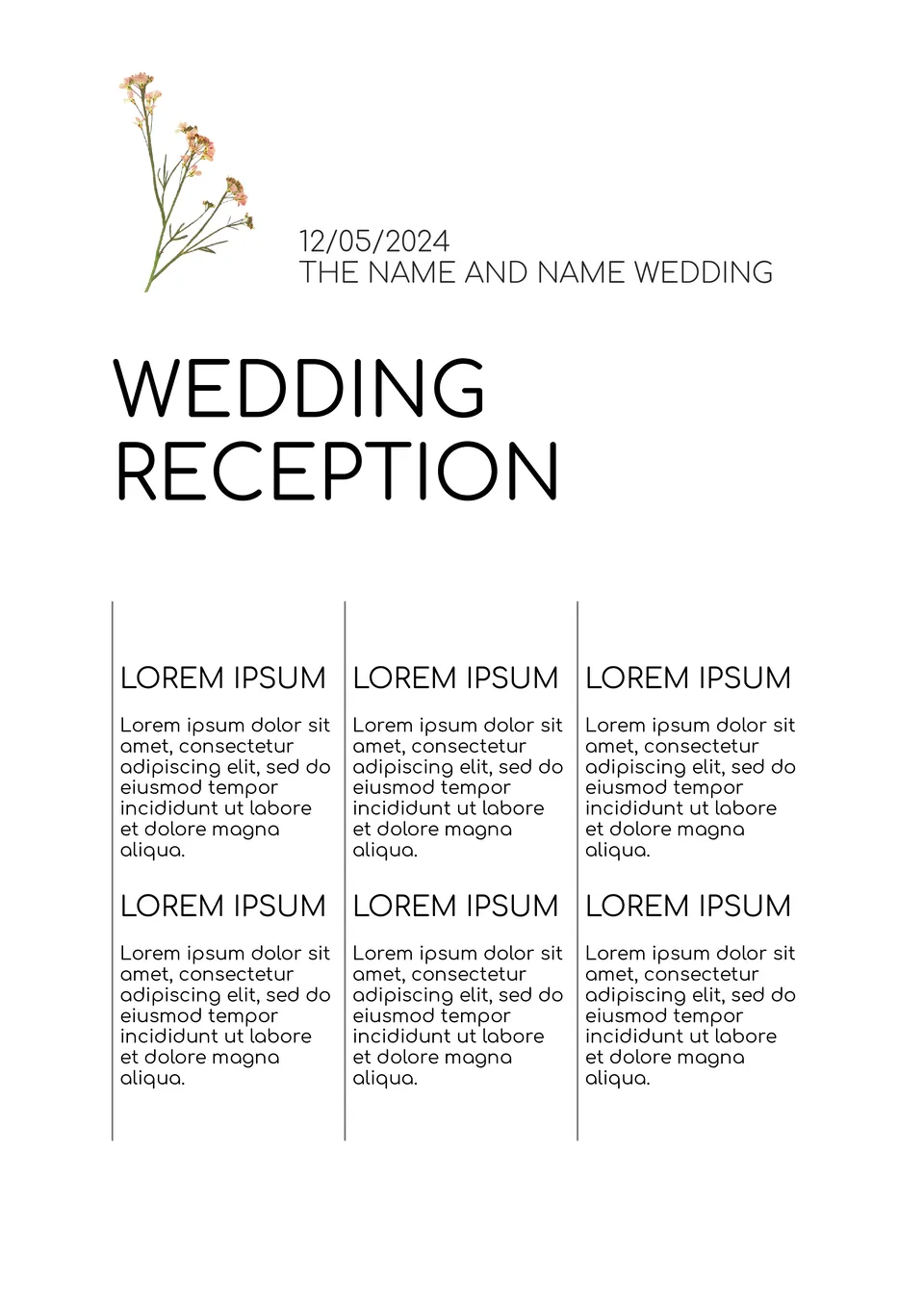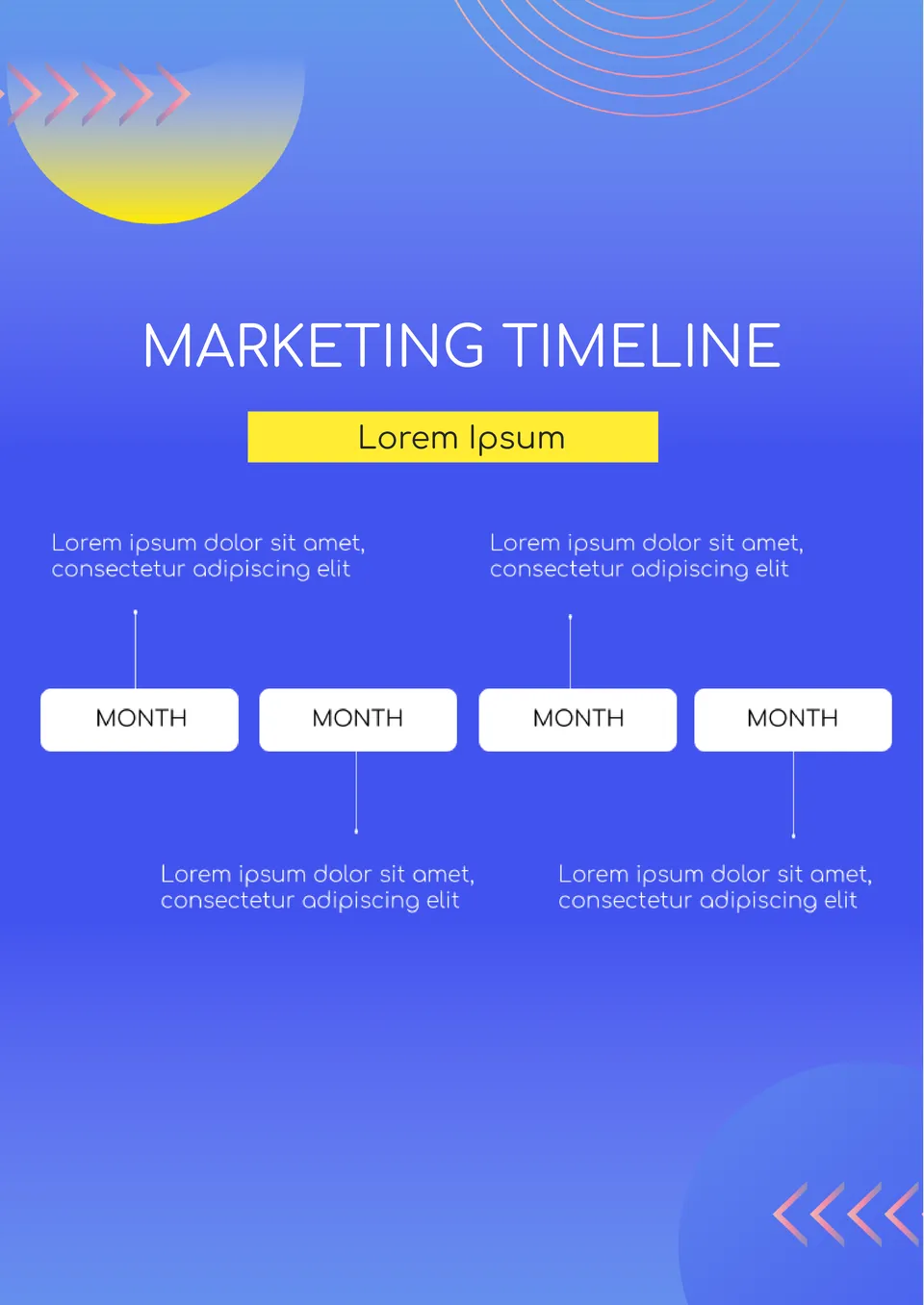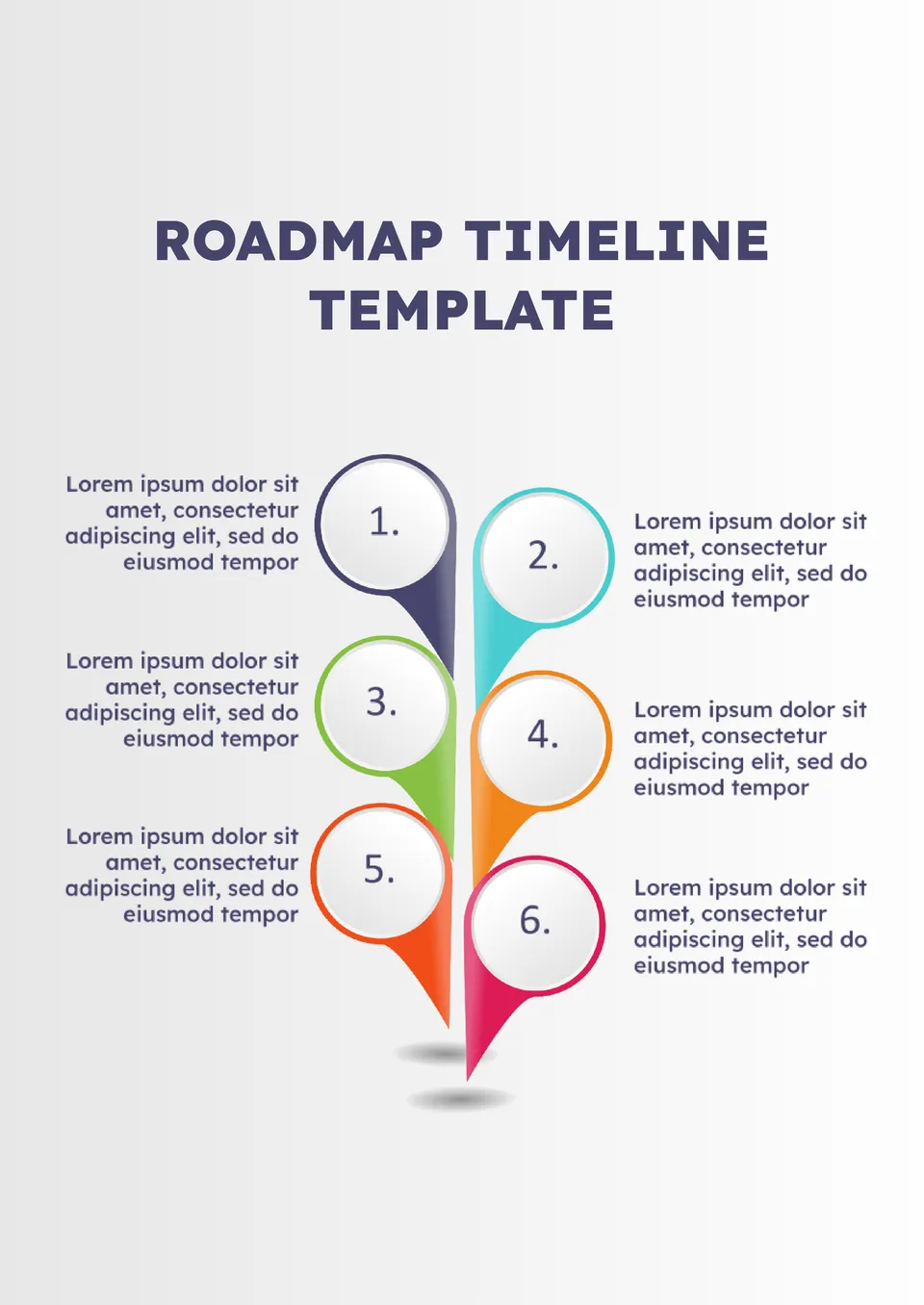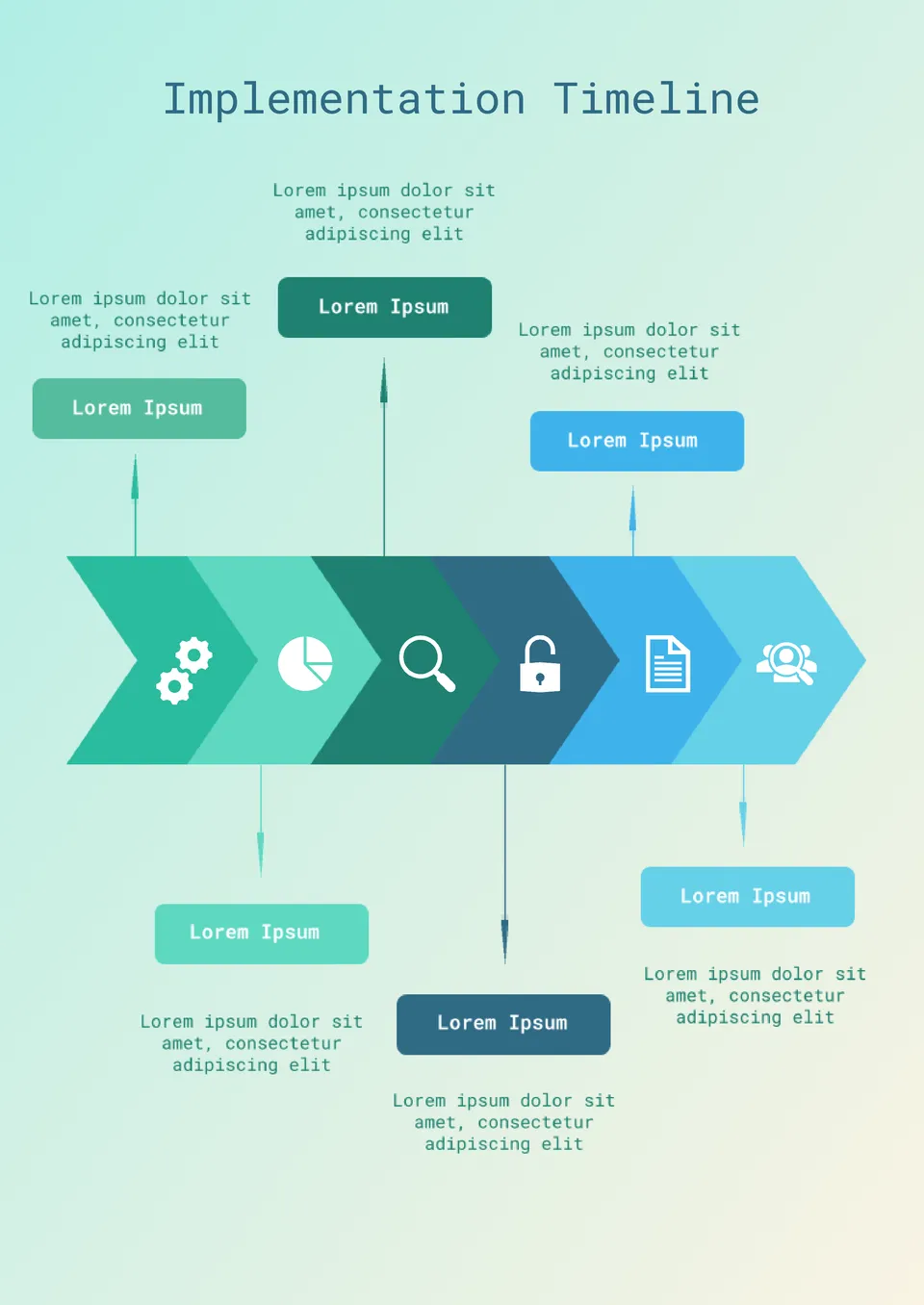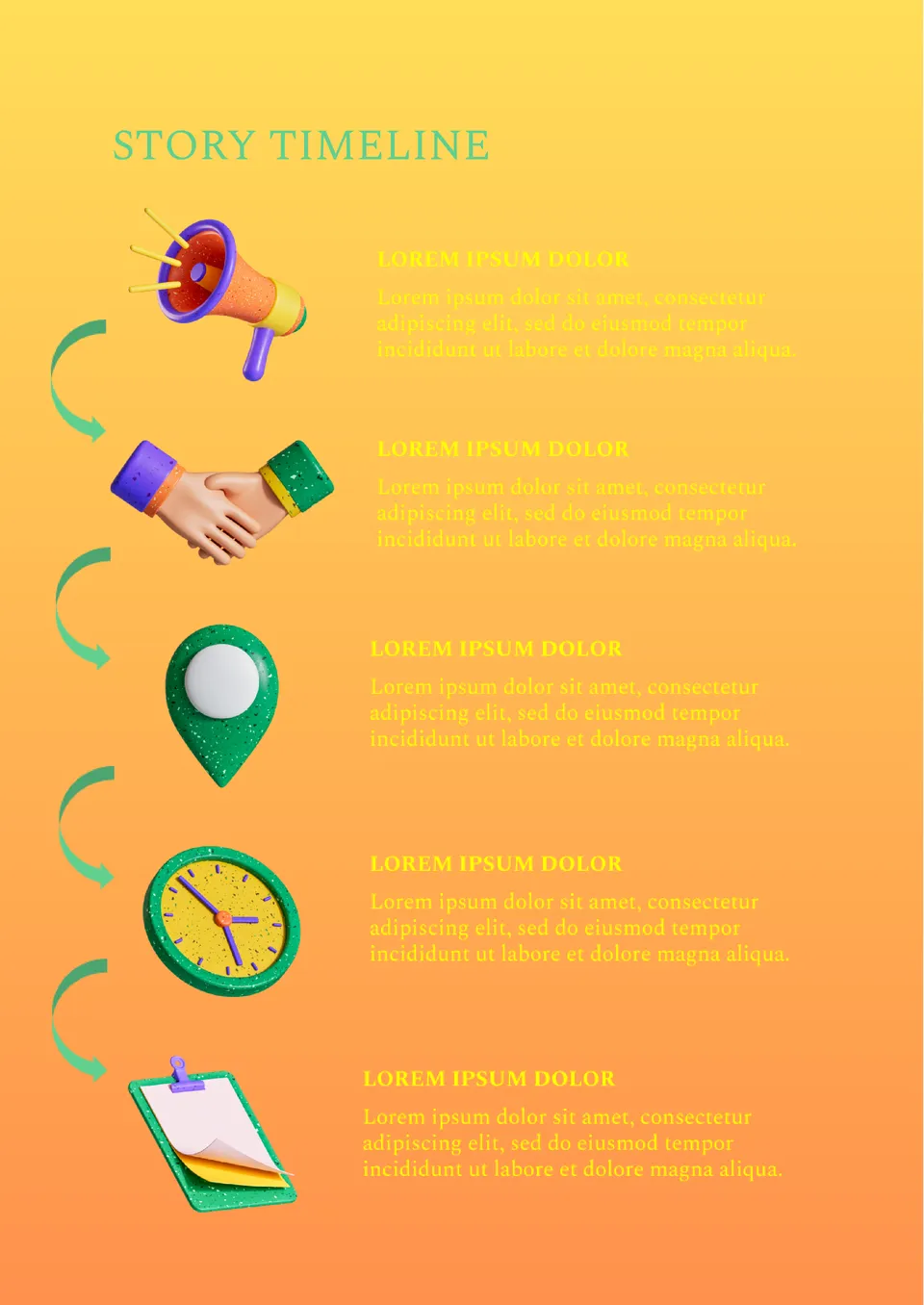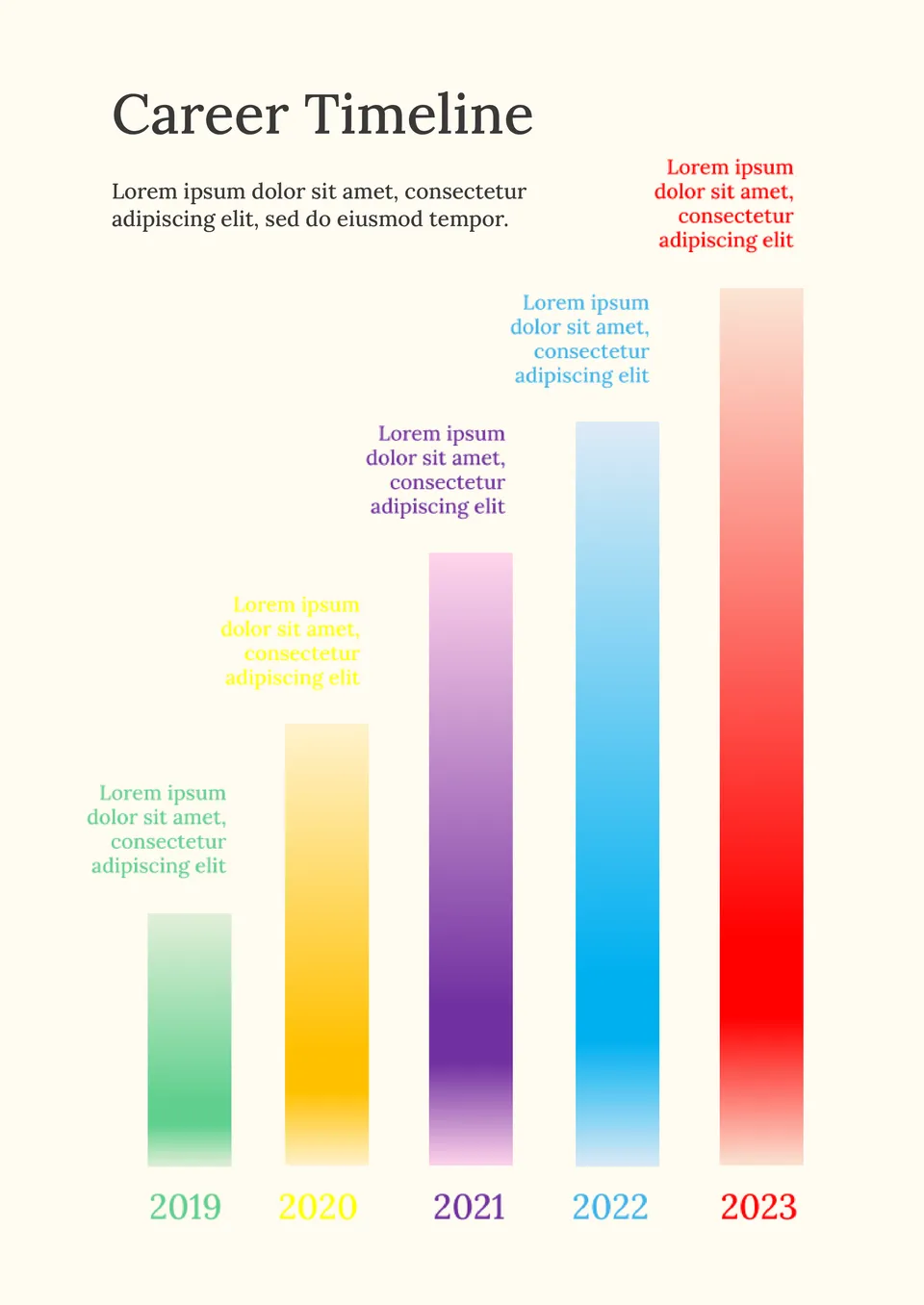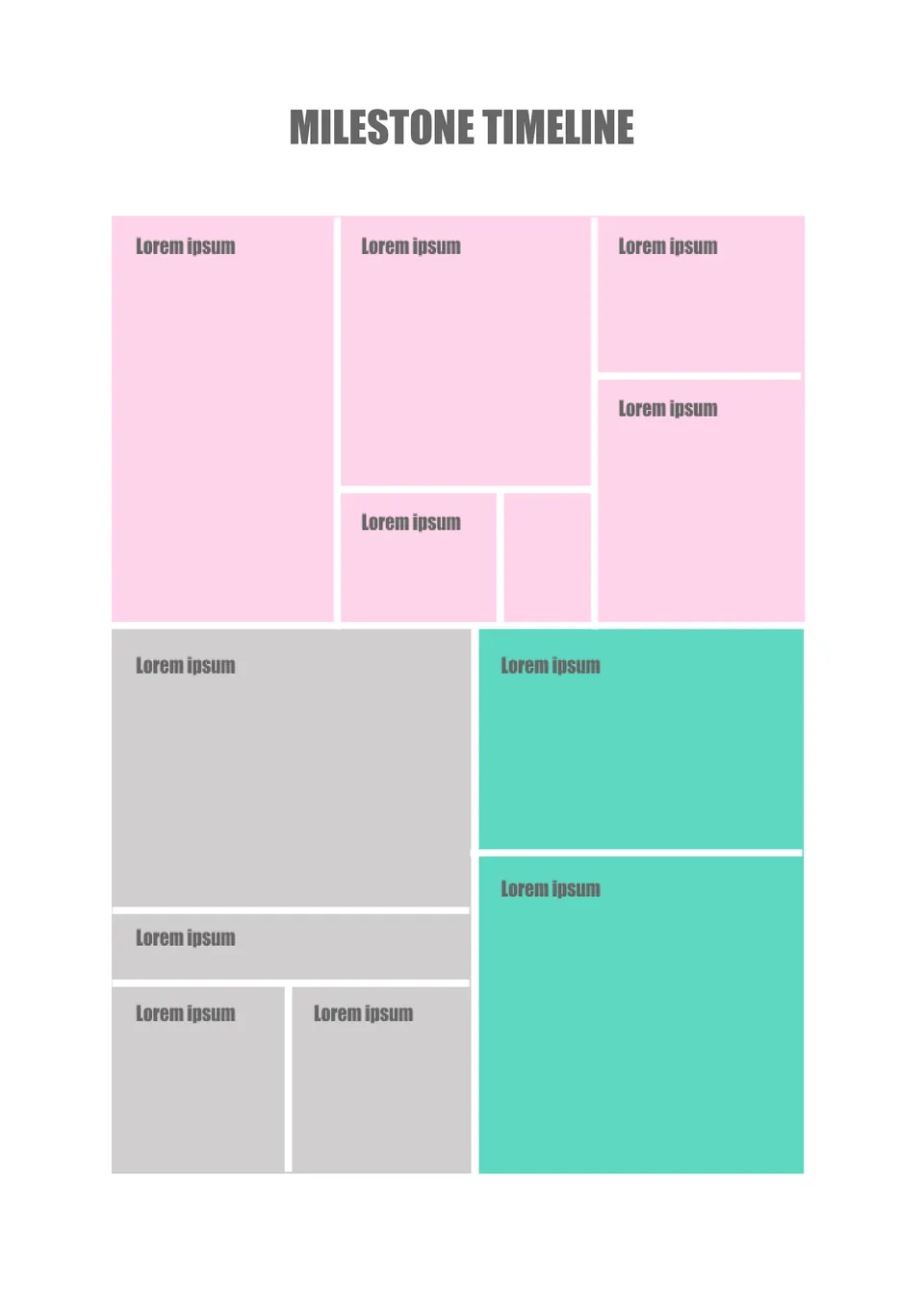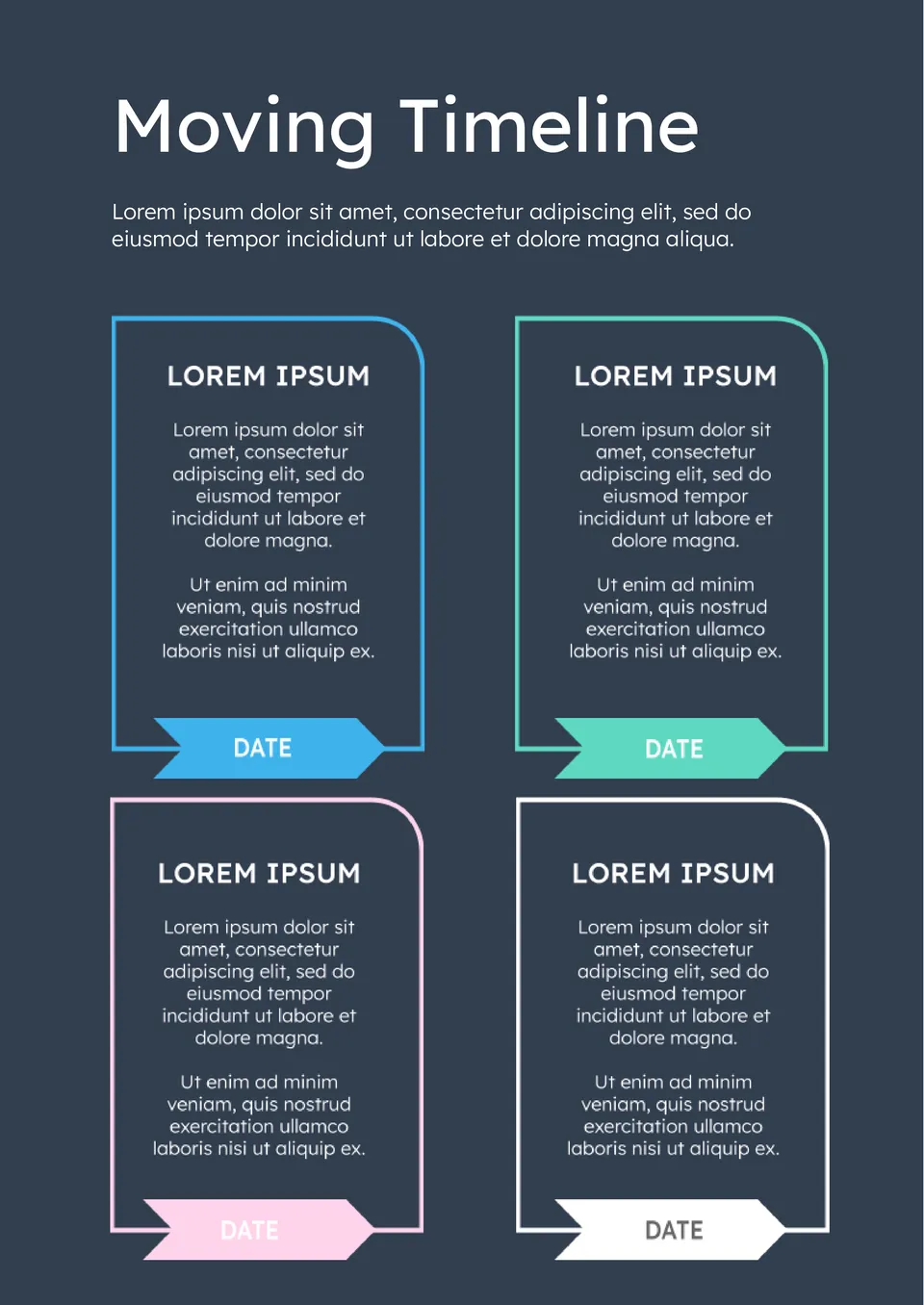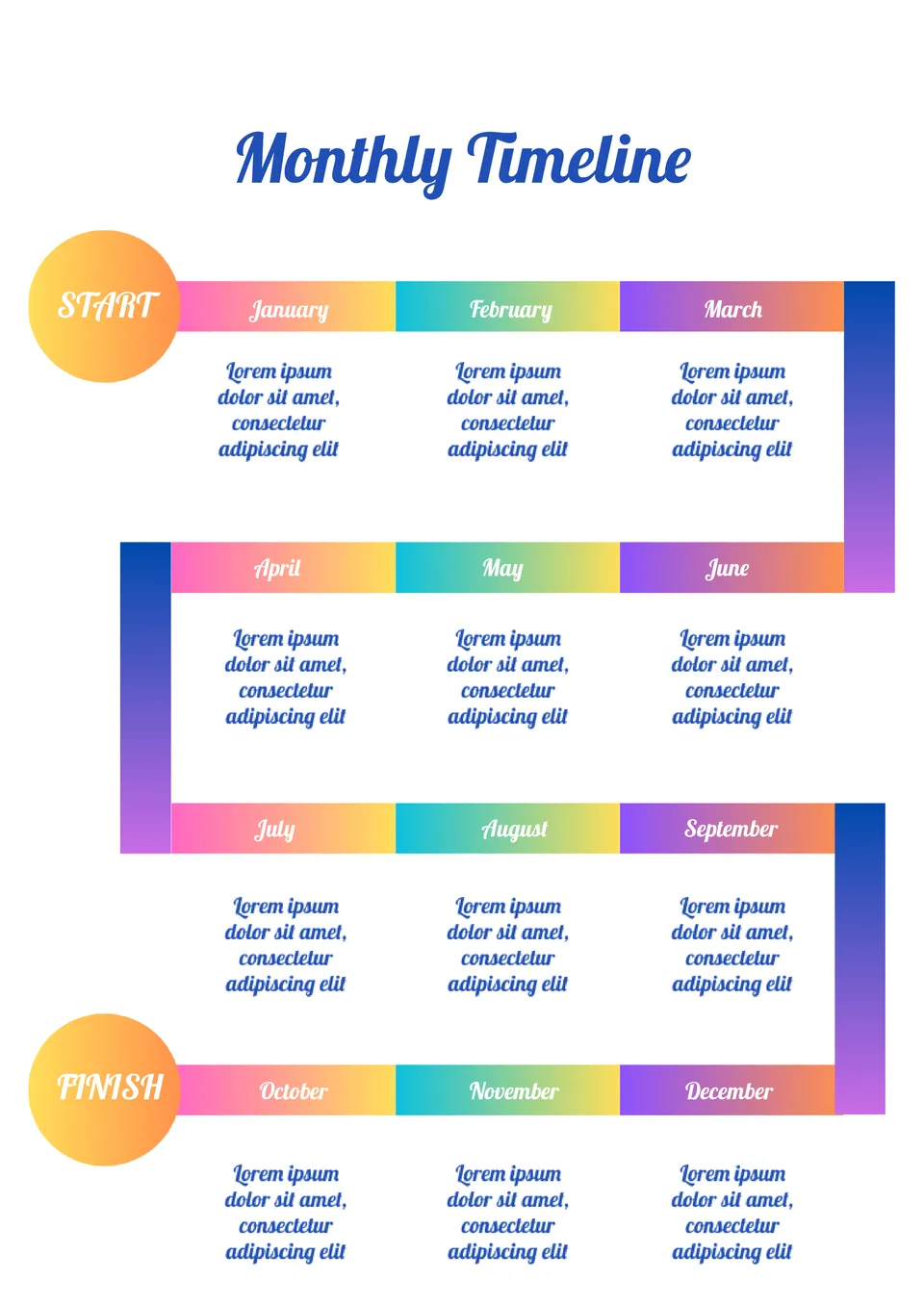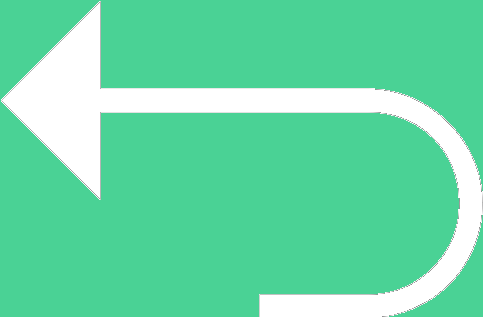 Back to templates
Back to templates
Free Timeline Google Docs Templates
Historical timeline templates for Google Docs can help you in the learning process by providing a way to recall the timeline of necessary events.
Create a memo or announcement with events taking place in your organization. Specify the date, title, and describe the nature of the planned event.
Create a daily, monthly, or even yearly plan using the Blank Timeline Template in Google Docs. The template can also be used to create a cue card for a public speech at a conference or meeting.
It’s very easy to forget what needs to be done throughout the year, especially if you’re used to planning your year in advance. To avoid forgetting anything, use this template.
The development of a project, launching a new product or service – all this requires close control. It’s very important not to miss any of the stages. Use the Project Timeline Template in Google Docs and indicate all the important stages in chronological order in the layout.
Present your interesting idea at the meeting, having formatted it with this template. The layout is designed for a strategy consisting of 3 steps.
Create unique wedding invitations using this template. The layout is designed in such a way that you can specify not only the date and place of the celebration, but also the event plan!
Use the Business Timeline Template on Google Docs for a brief presentation of a business plan or illustration of the profitability of a future deal.
Keeping yearly plans in notebooks can be quite inconvenient. Plus, there’s always a risk of losing the entries. Use this template to not forget about any planned event!
Create a convenient and understandable business development plan by adding all the necessary information to the Development Timeline Template in Google Docs.
Building plans for several years ahead? Record all plans in the Organizational Timeline Template. This way, at the end of each year, you can look back and see what was successfully implemented and what remained only in thoughts.