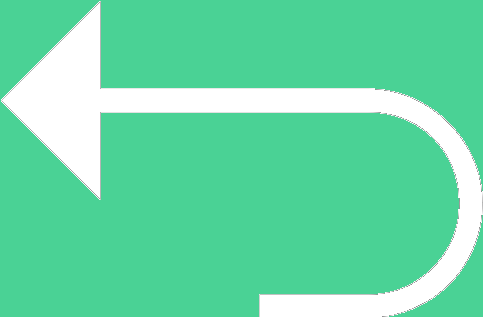 Back to templates
Back to templates Free SWOT Analysis Google Docs Templates
Evaluate the prospects of your company or project by filling out SWOT analysis templates in Google Docs. This is one of the fastest ways to assess the current state of affairs and develop a strategy. By choosing a ready-made layout, you don’t need to create the matrix and study the theory yourself. Simply fill out the free customizable template prepared by our professionals.
What are the best SWOT Analysis Templates in 2025?
Is There a SWOT Analysis Template in Google Docs?
How to Do a SWOT Analysis Template?
What is a SWOT Analysis Template?
How to Create a SWOT Analysis Template?
SWOT Analysis Templates For Google Docs and MS Word
A standard SWOT analysis Google Docs template looks like a table. It consists of four categories: strengths, weaknesses, opportunities, and threats. This allows you to assess projects, company success, and team productivity. To ease your visual perception of information, we have prepared creative layouts in various styles. No more boring black-and-white tables! Choose a bright template and use it for free!
Assess The Condition of Your Project or Company
For the SWOT analysis to be maximally effective, divide factors into internal and external. You can do this within a single table or prepare different ones. No additional effort is required. Fillable templates are extremely easy to use. They:
- Require no design skills.
- Look professional.
- Have a well-thought-out structure.
- Are easy to edit.
Develop an Effective Development Strategy
By identifying weaknesses and strengths, you can build an effective development strategy. Our editable SWOT analysis templates for Google Docs will help you:
- Save money. Use layouts freely and without restrictions.
- Manage your time efficiently. Focus on analysis, not on creating a table from scratch.
- Edit in a convenient format. If you are unfamiliar with the Google Docs service, you can free download templates for Microsoft Word, PDF, and MacOS Pages.
Organize Brainstorming Sessions
The best ideas are born in discussions. Even if you are working on a project remotely, this is no reason to forego effective brainstorming. Share the chosen free SWOT analysis template with colleagues through Google Docs. This way, you can work on it together in real-time.
Experiment With Approaches
To view the project from all sides, use several analysis methods. At Docs&Slides, you will find printable templates of various types. In addition to SWOT, there are thematic templates for SEO, statistics, business processes, risks, etc. We regularly replenish our collection. By trying new approaches, you can constantly improve.
Track Your Successes
To understand how effective the changes made to the project were, you can only do so in the long term. Save completed Google Docs SWOT analysis templates to cloud storage to open them at any moment. Comparing them with past versions, you can visually see the results of your actions.

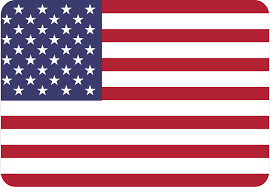
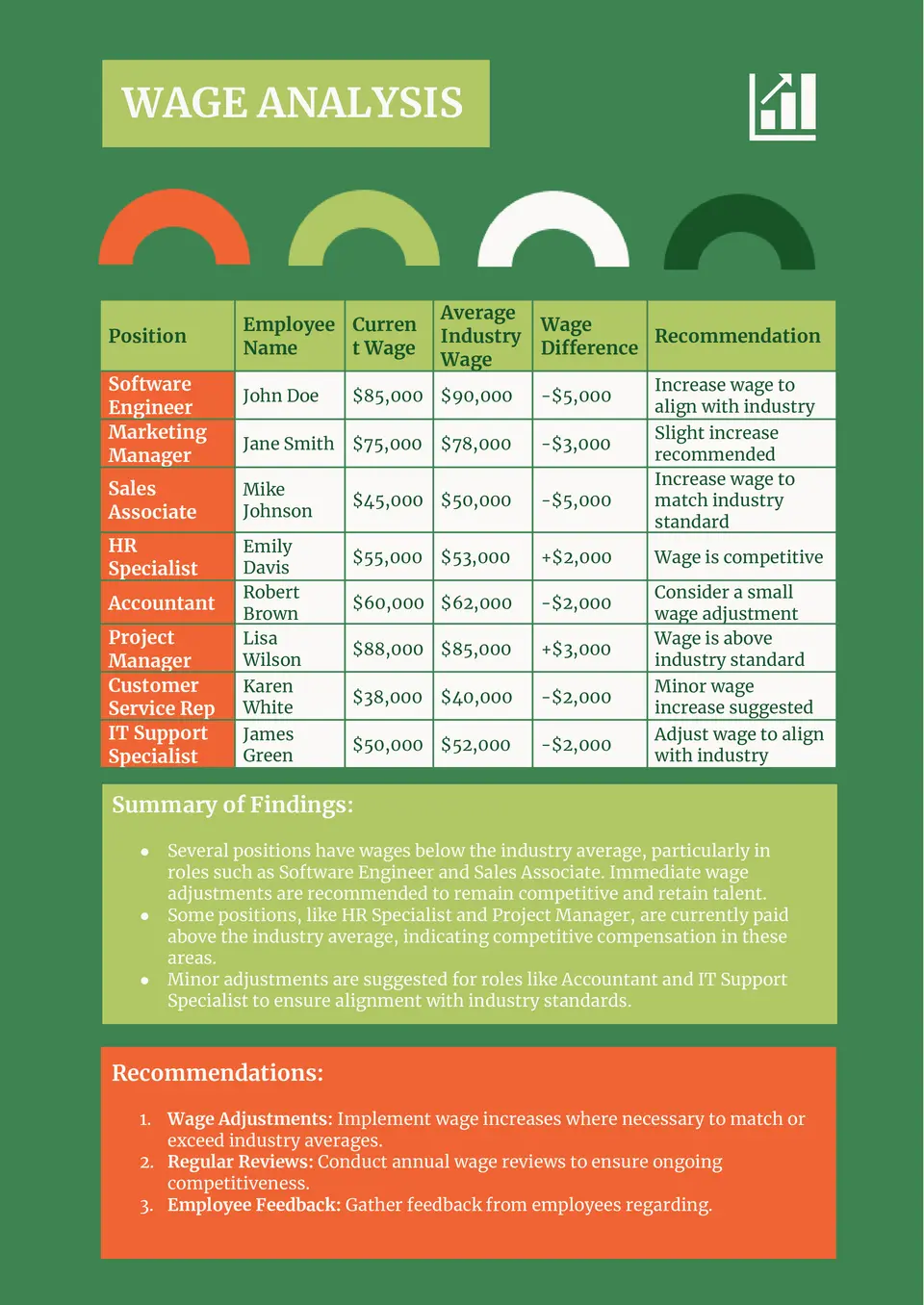
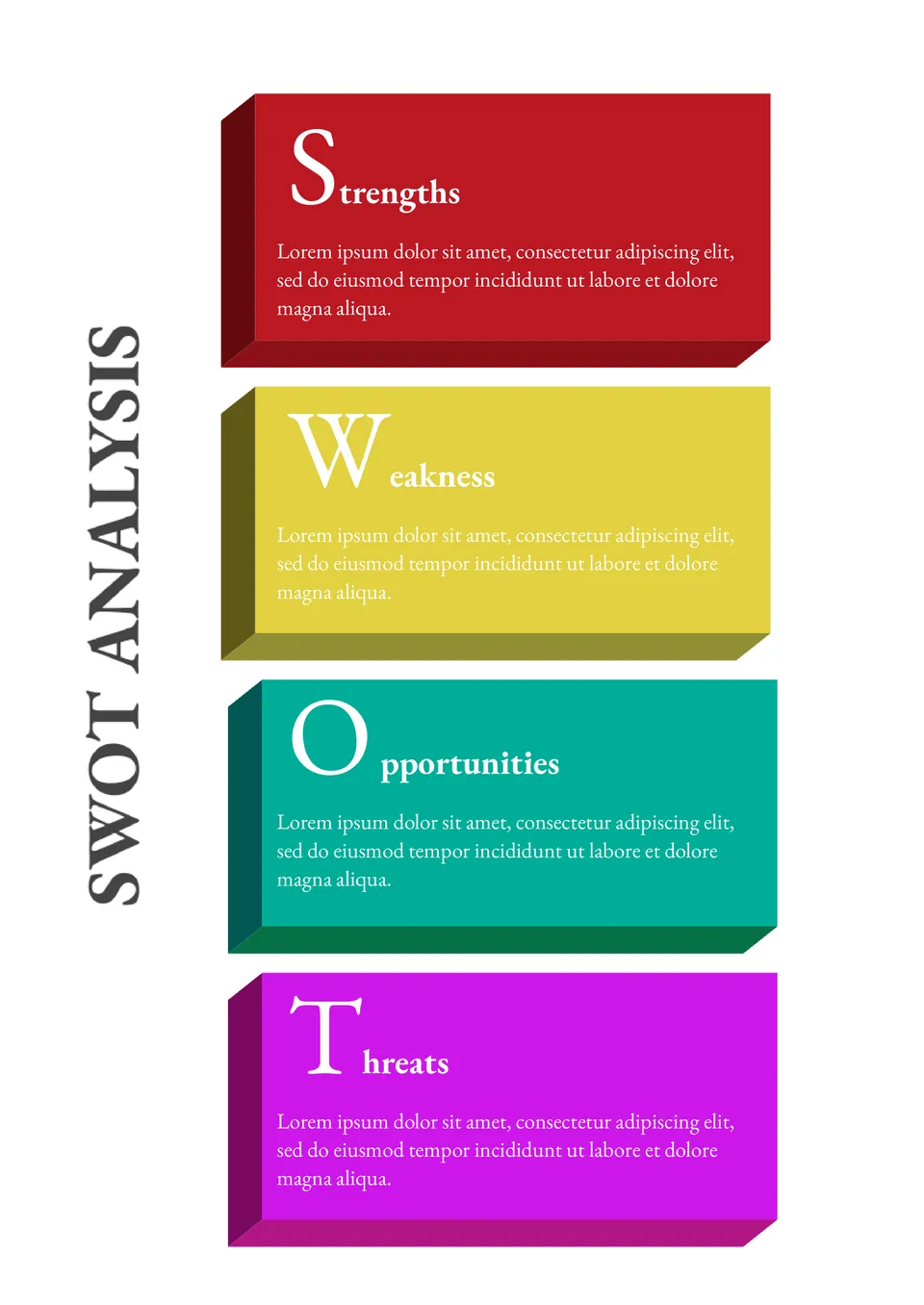
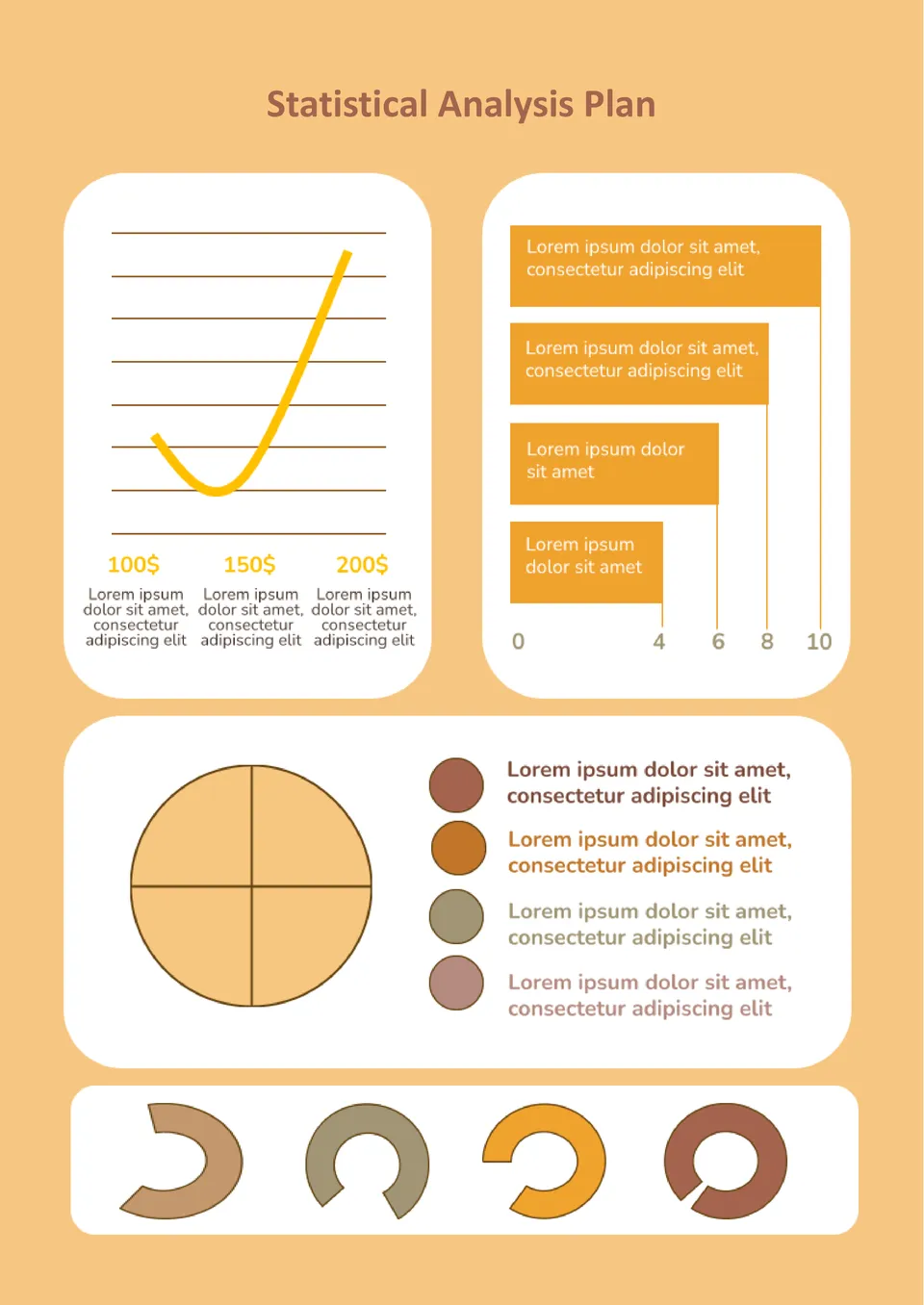
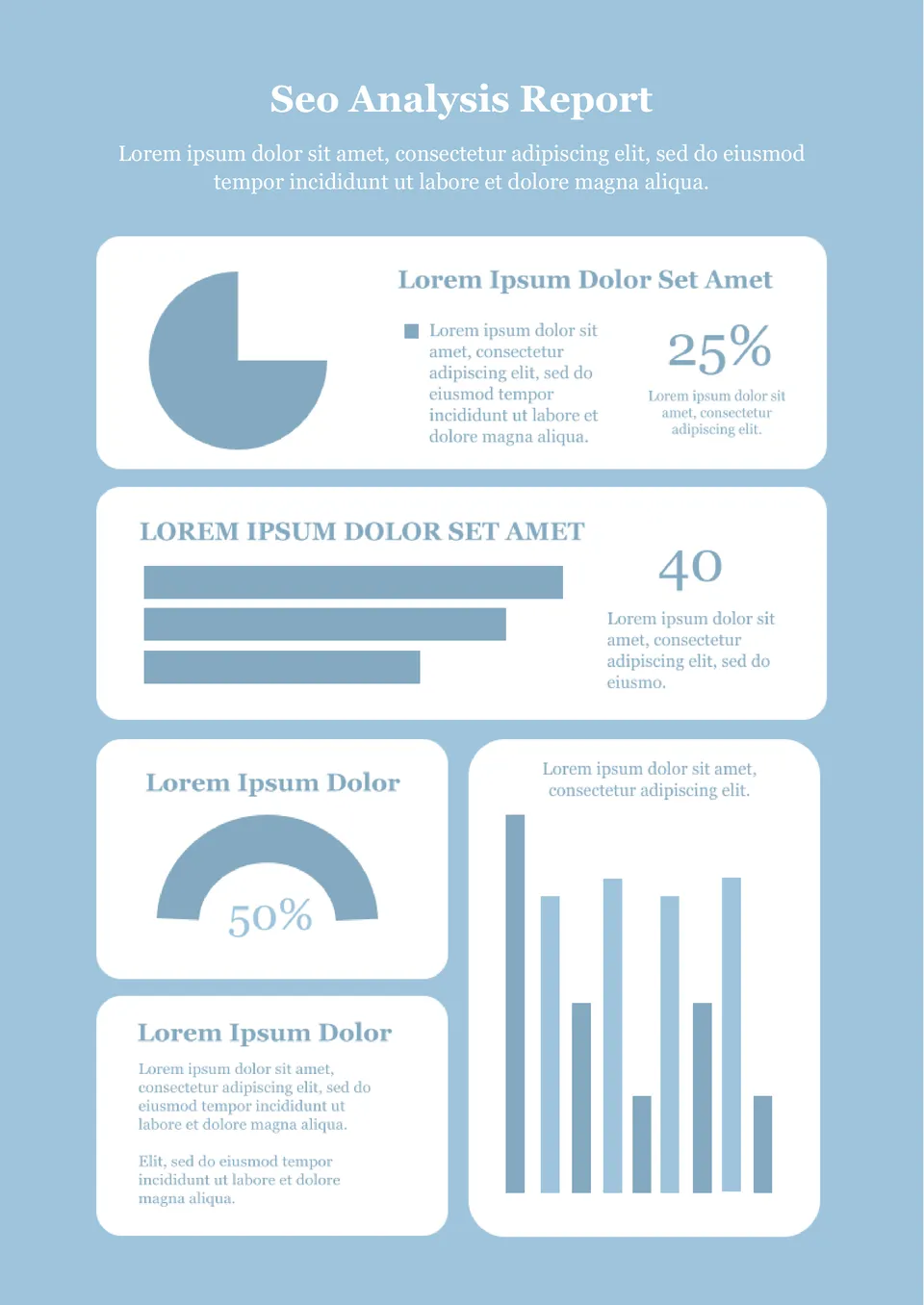
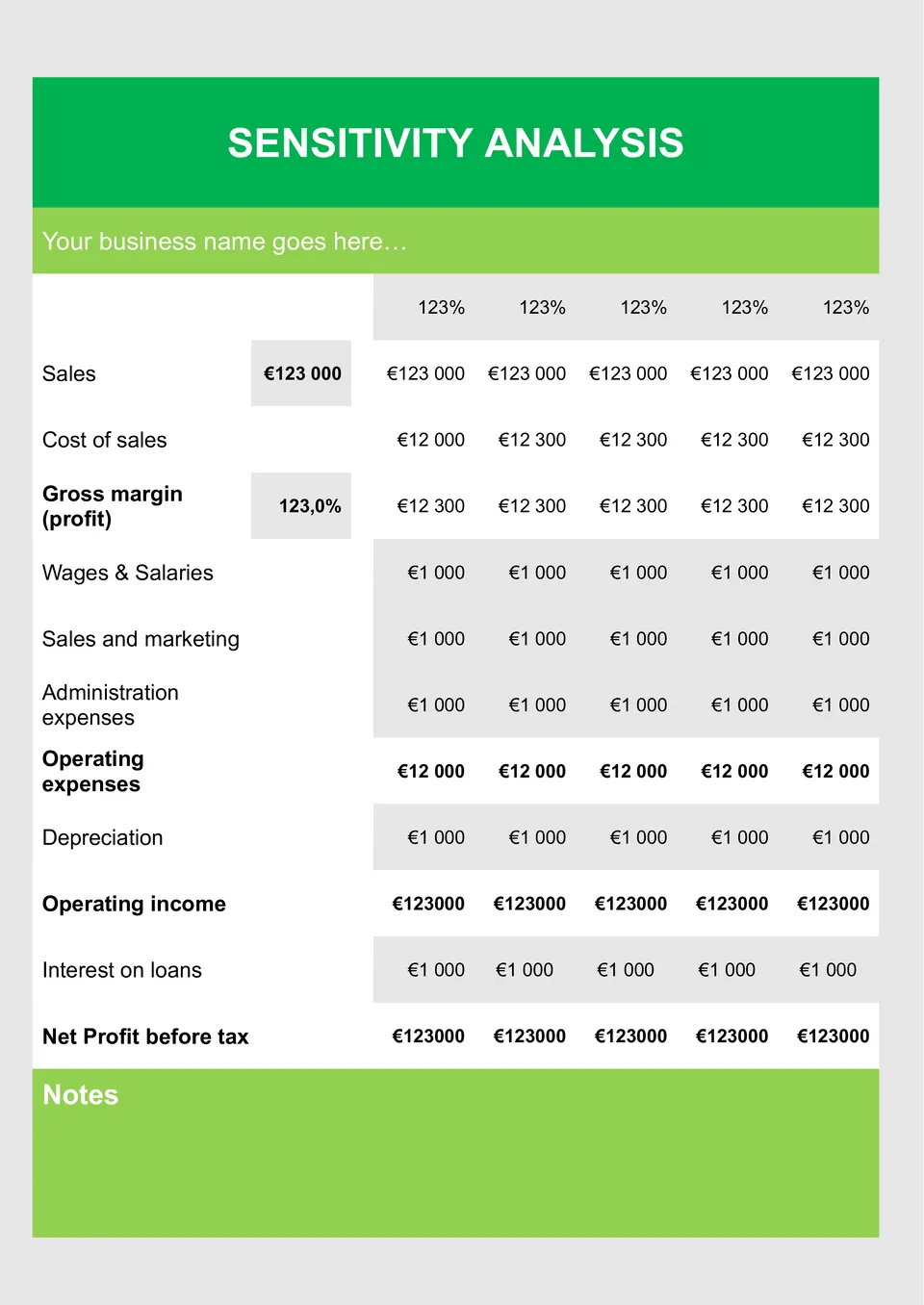
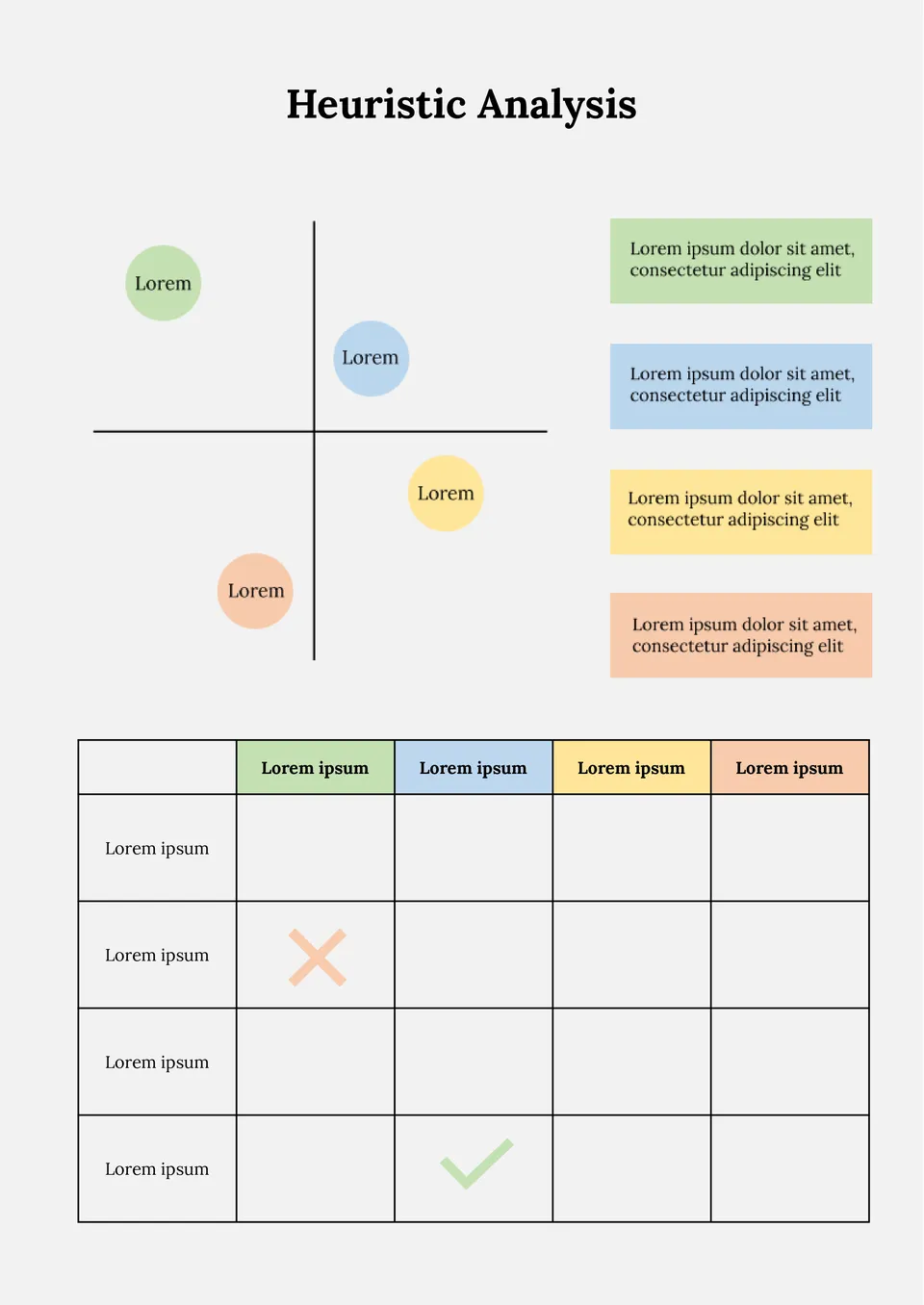
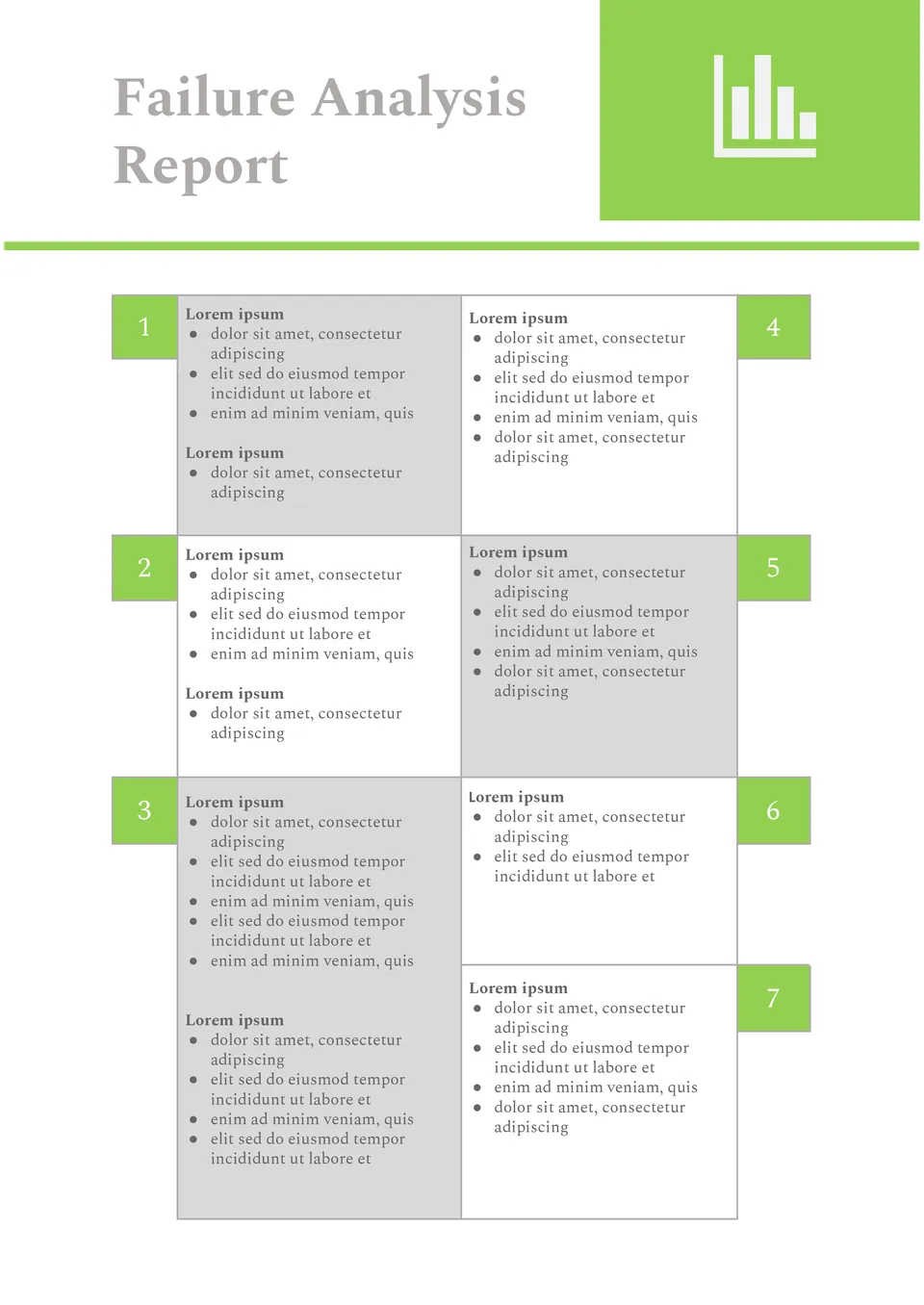
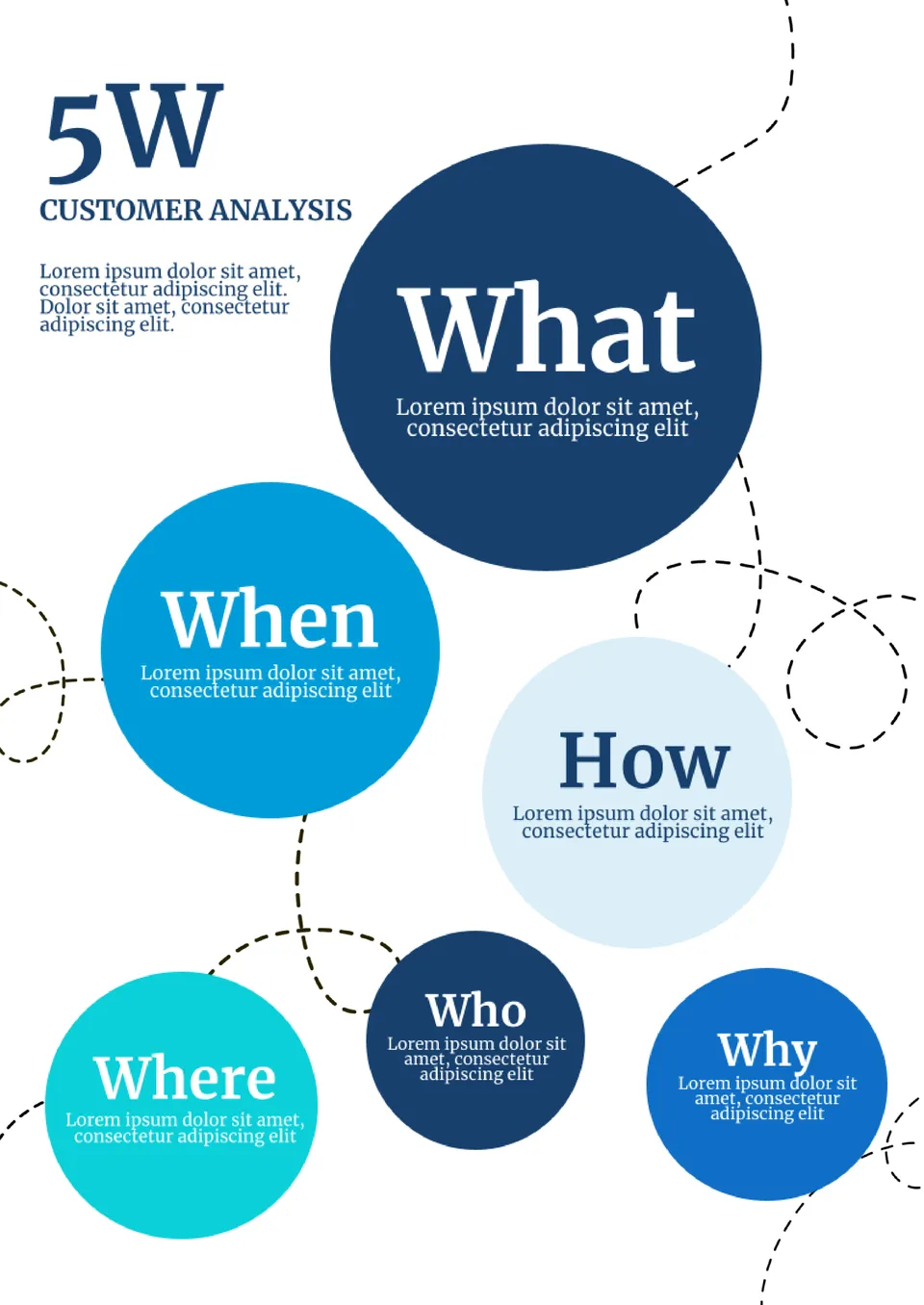

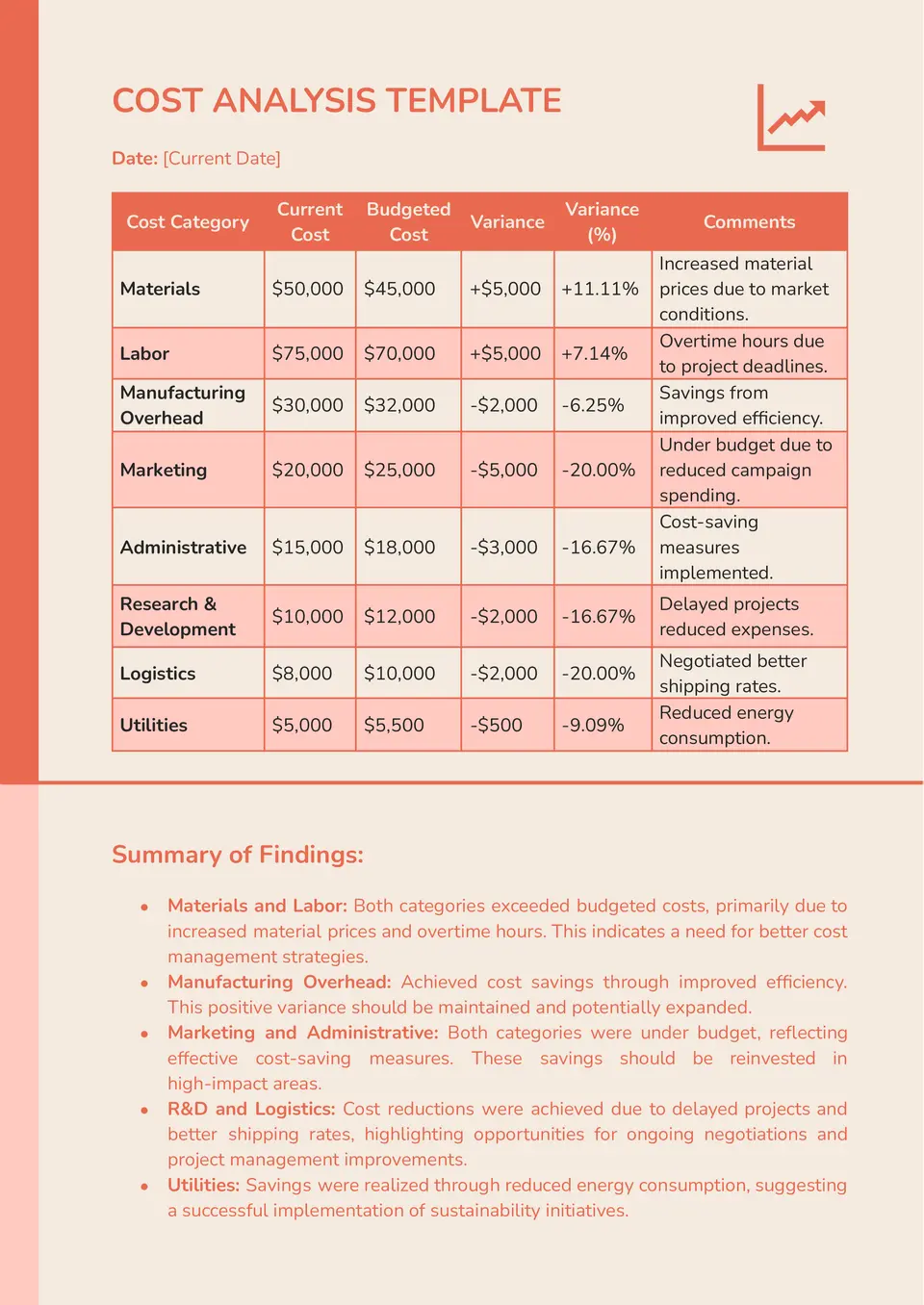
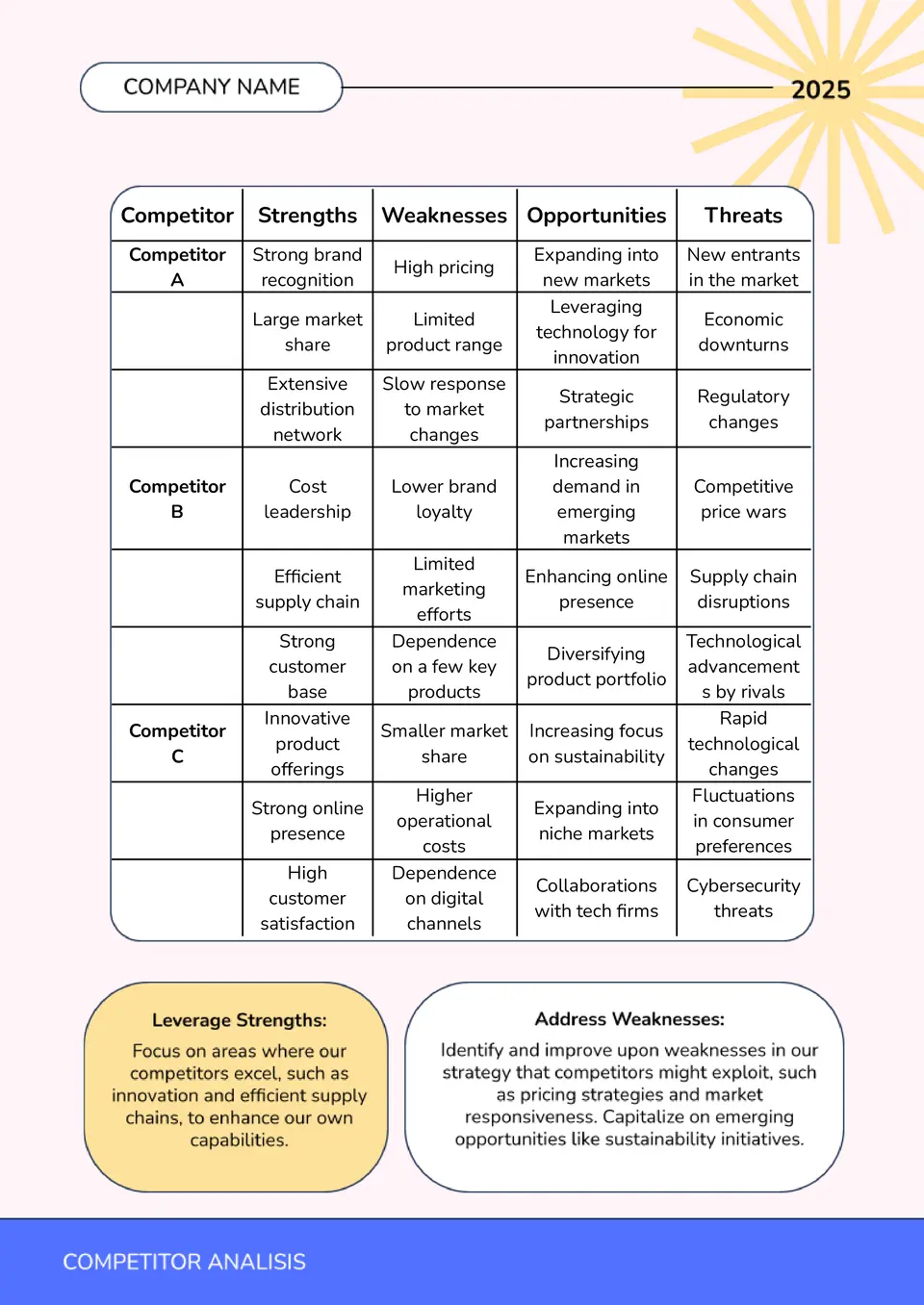
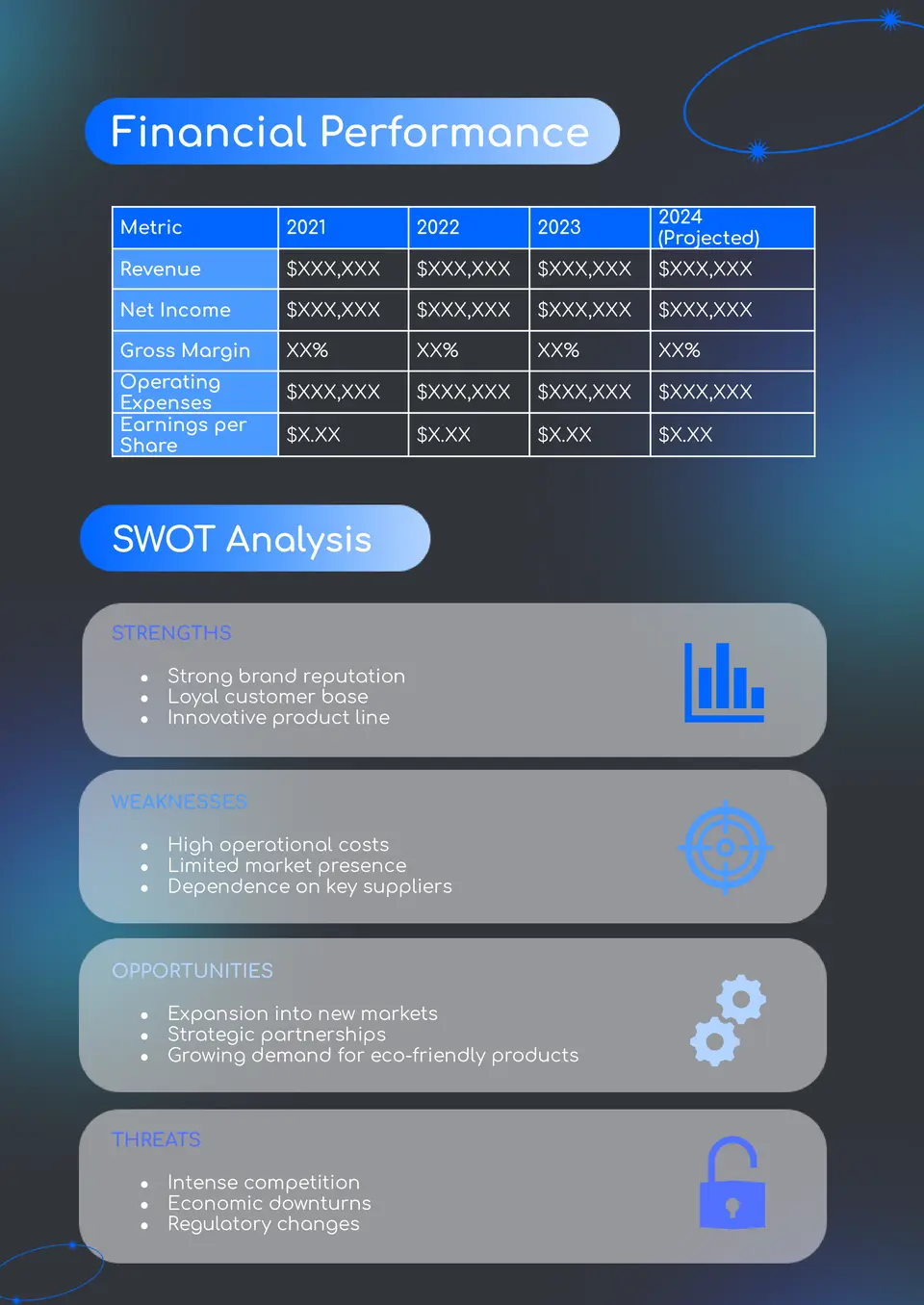
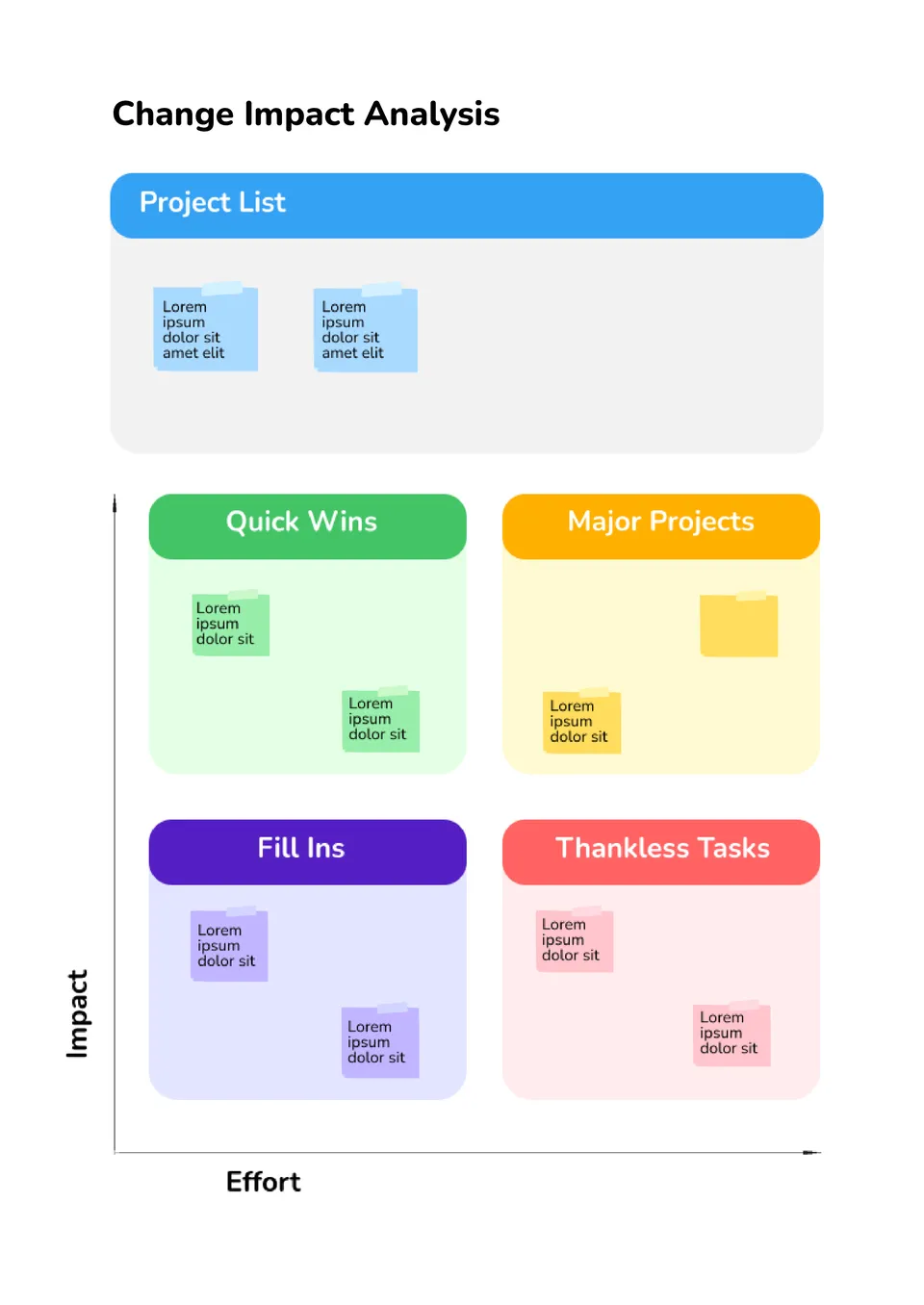
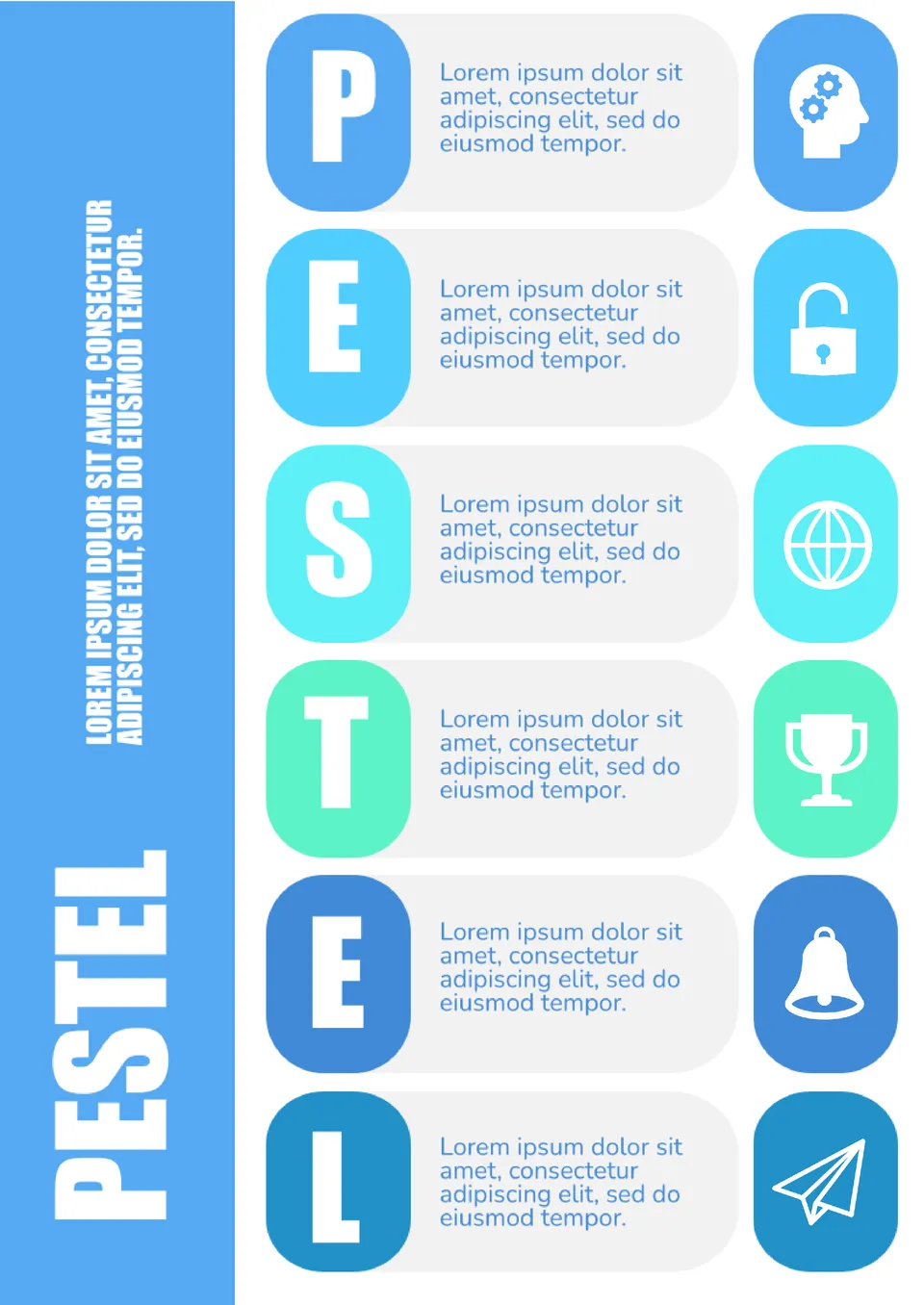
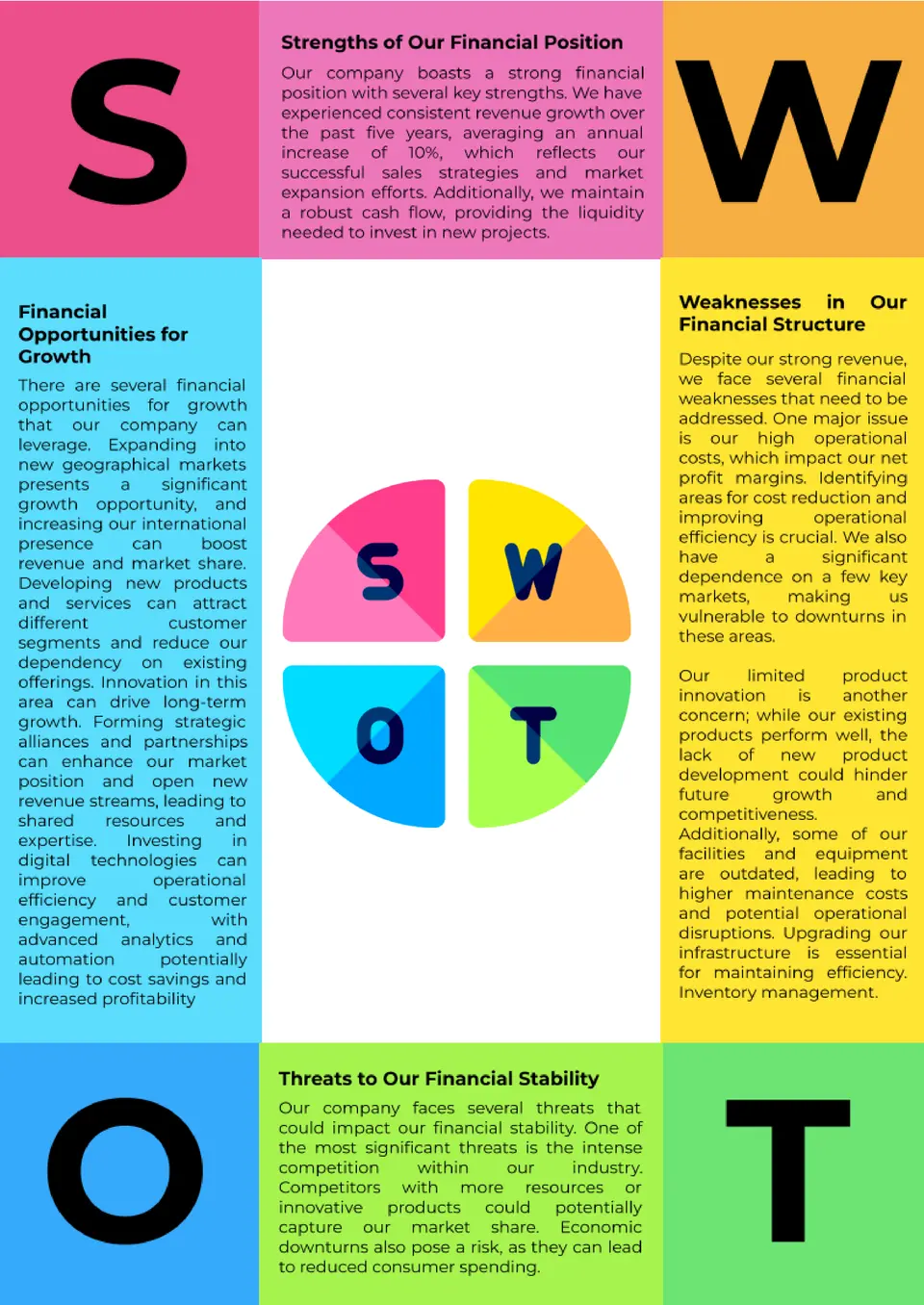
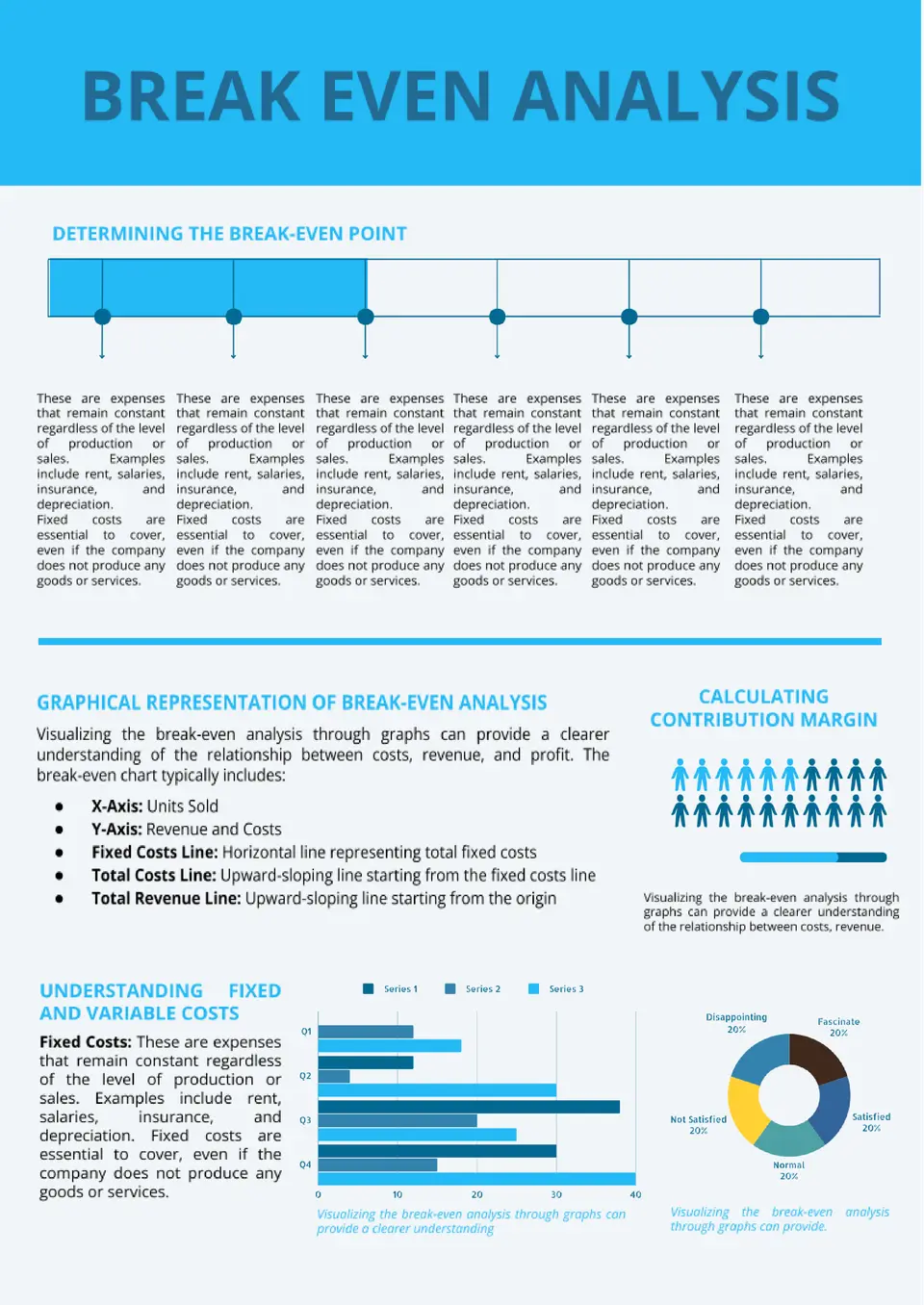
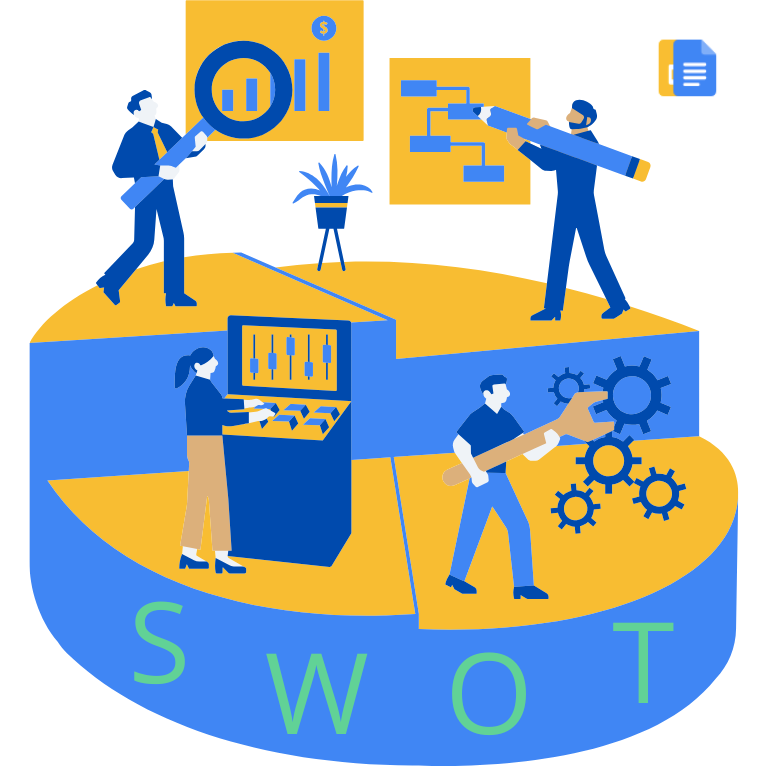

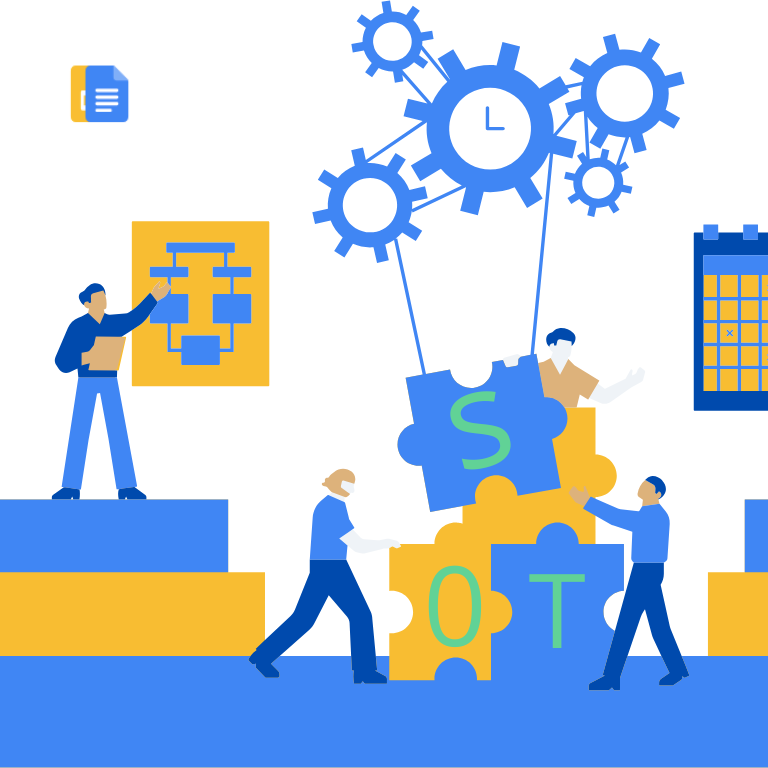

Choose your preferred social media platform from options like Pinterest, Facebook, Twitter, and more. Share our templates with your contacts or friends. If you’re not active on these social networks, you can simply copy the link and paste it into the one you use.