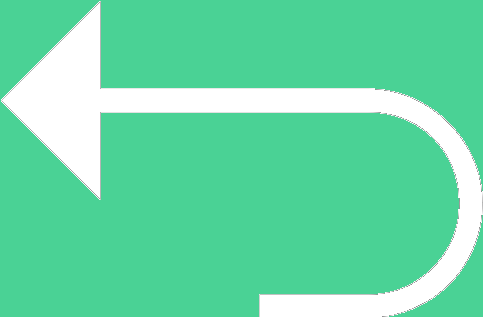 Back to templates
Back to templates Free Class Schedule Google Docs Templates
In today’s world of efficient learning and planning, class schedules have become essential tools for students, teachers, and educational institutions. Class schedule templates for Google Docs are unique tools that allow users to quickly and conveniently create professional and visually appealing timetables. These free editable class schedule templates simplify the process of organizing and structuring study time, making it as convenient and informative as possible.
What Are Class Schedule Templates for Google Docs?
Class schedule templates in Google Docs are pre-designed layouts that can be easily customized and adapted to individual user needs. They support various formats and design options, allowing for the creation of unique schedules for different educational institutions, from schools and colleges to universities and learning centers.
Our collection offers multiple styles to suit different preferences. For example, one of the Google Docs class schedule templates, designed to look like a handwritten list with clips, is perfect for students or teachers who prefer a simple yet effective visual schedule. Other options feature bright, colorful designs or themed elements for younger students, making the learning process more engaging and structured.
Benefits of Using Class Schedule Templates
Using ready-made schedule templates for Google Docs offers numerous advantages, such as:
- Saving time by eliminating the need to create a schedule from scratch, as the structure is already prepared and only needs customization;
- A neat and professional appearance, as the templates are designed by experts to ensure an organized and visually appealing layout;
- Full customization options, allowing users to modify templates according to their specific educational needs by adding subjects, teachers, and classroom details;
- Free accessibility, as all templates are printable and available for use on any device that supports Google Docs;
- Efficient planning through a visually clear layout that provides an easy overview of daily or weekly schedules, helping users better manage their time.
Combining functionality, ease of use, professional design, and customization flexibility, these templates transform the routine task of scheduling into a pleasant and efficient process. Whether you are a student or a teacher, they will help optimize time management, increase productivity, and make the learning process more organized and predictable.
How to Customize Class Schedule Templates in Google Docs
Our free template platform is designed to be as user-friendly as possible. The process of customizing a class schedule template in Google Docs is straightforward and requires just a few simple steps:
- Open the selected template in Google Docs.
- Click “File” and select “Make a copy” to edit your own version.
- Replace the placeholder text with your subjects, teachers, and class times.
- Adjust the color scheme and fonts according to your preferences.
- Use formatting tools to enhance the document’s visual appearance.
Download Free Class Schedule Templates for Efficient Planning
Choose from a variety of styles and formats, ranging from colorful and vibrant designs to minimalist and functional layouts. Download, edit, and use a class schedule template for Google Docs quickly and easily. Simply click “Get template” and start transforming your approach to planning today!

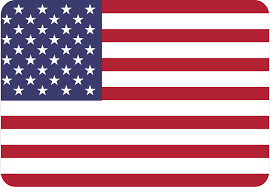
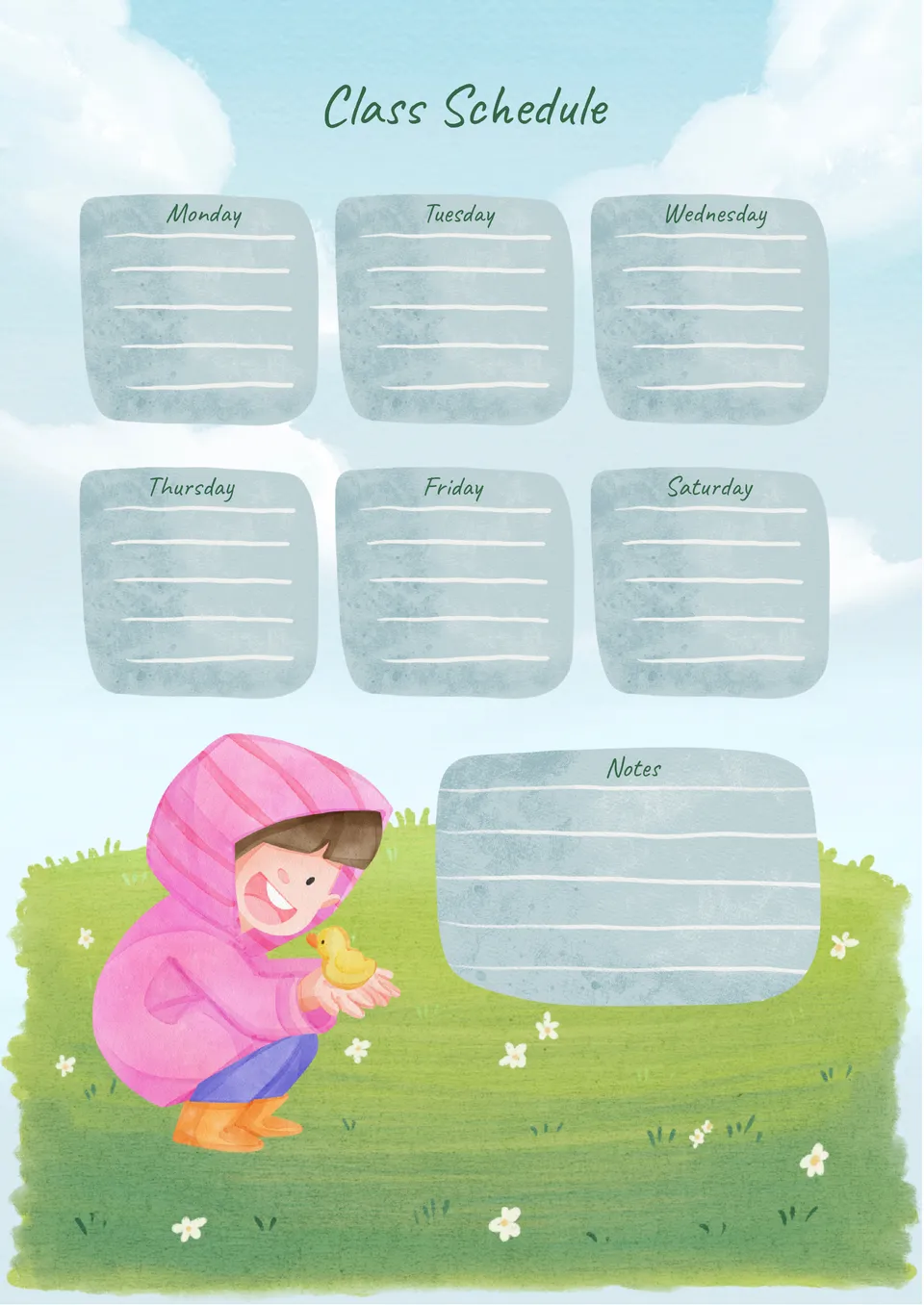
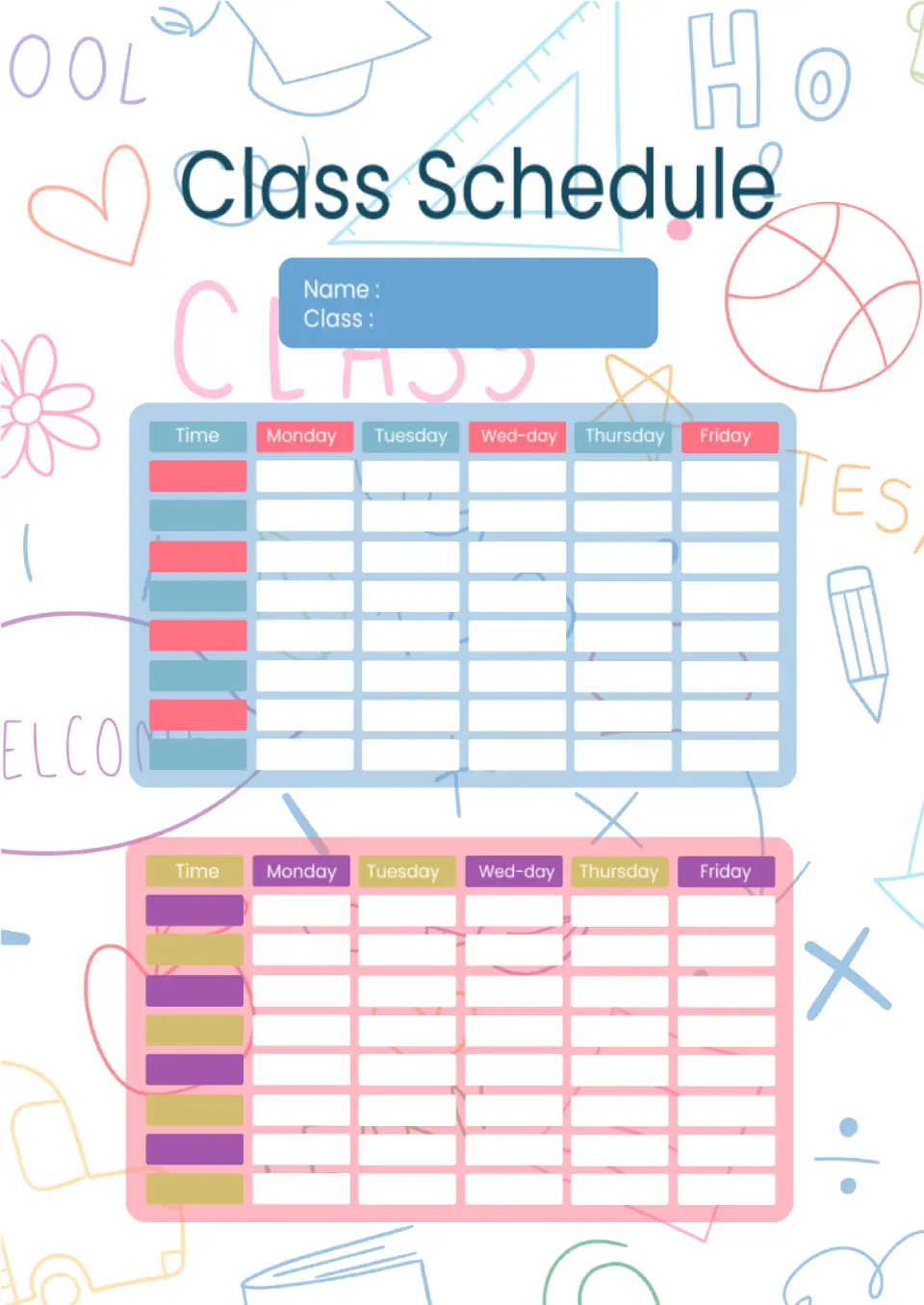
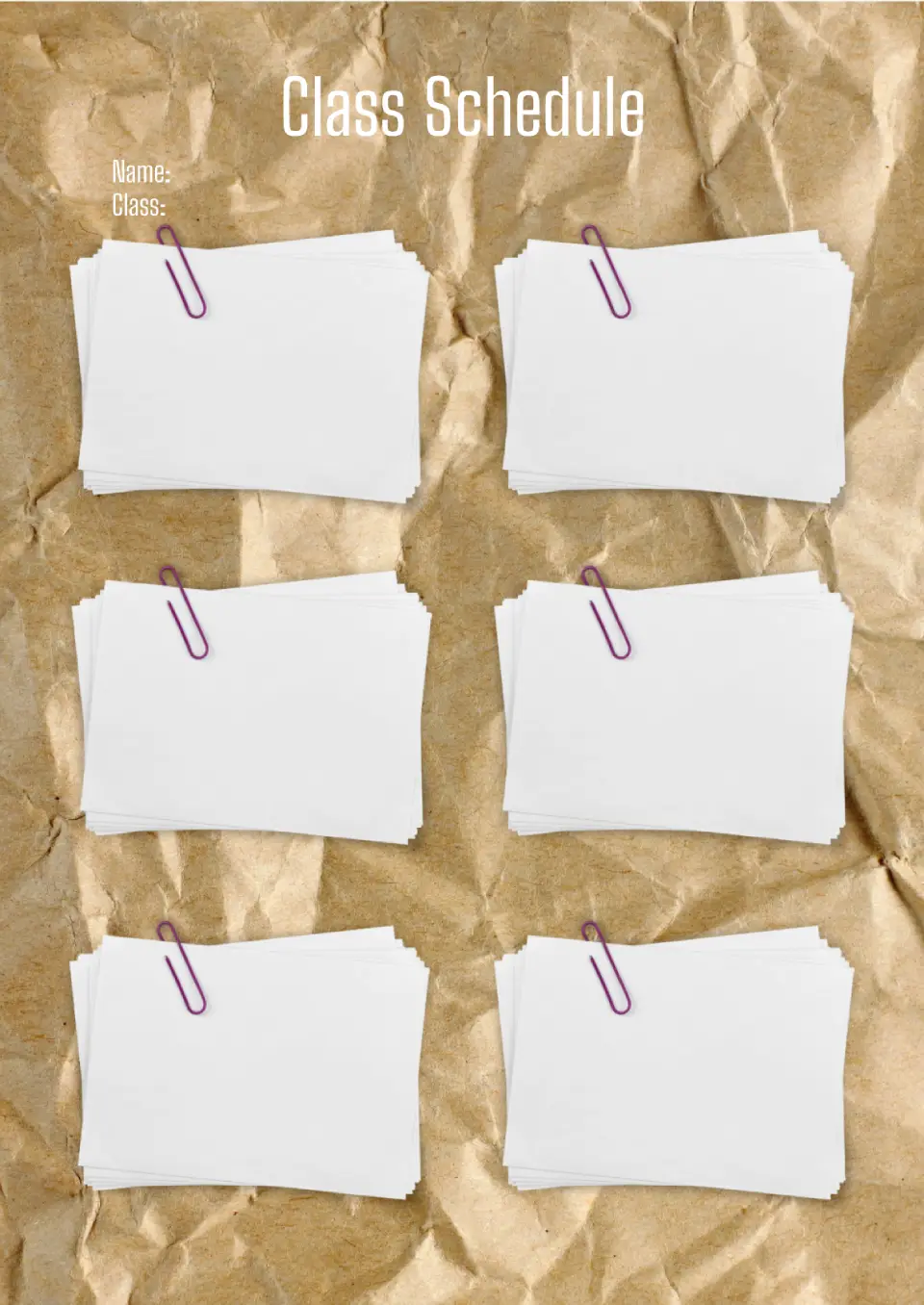
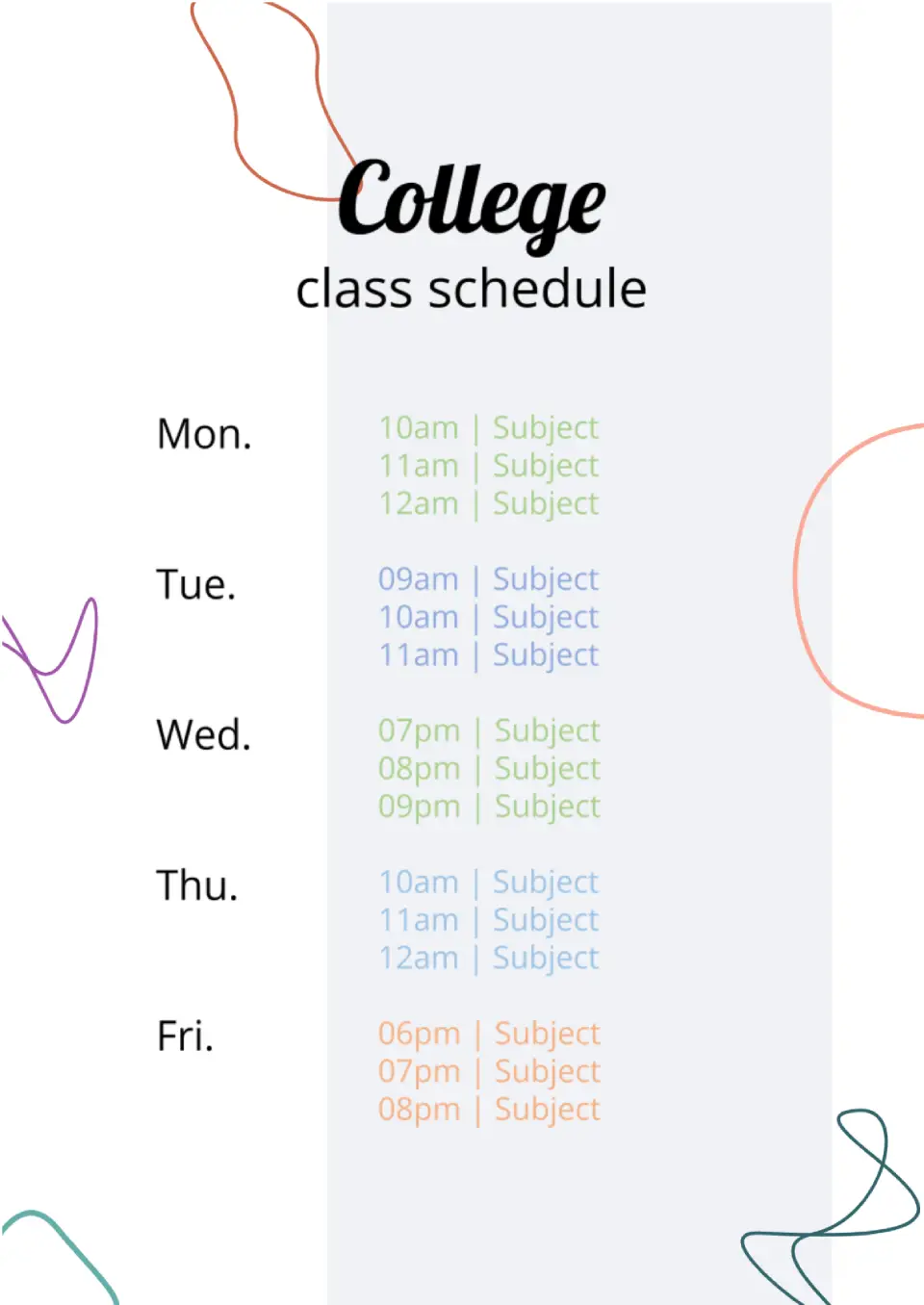
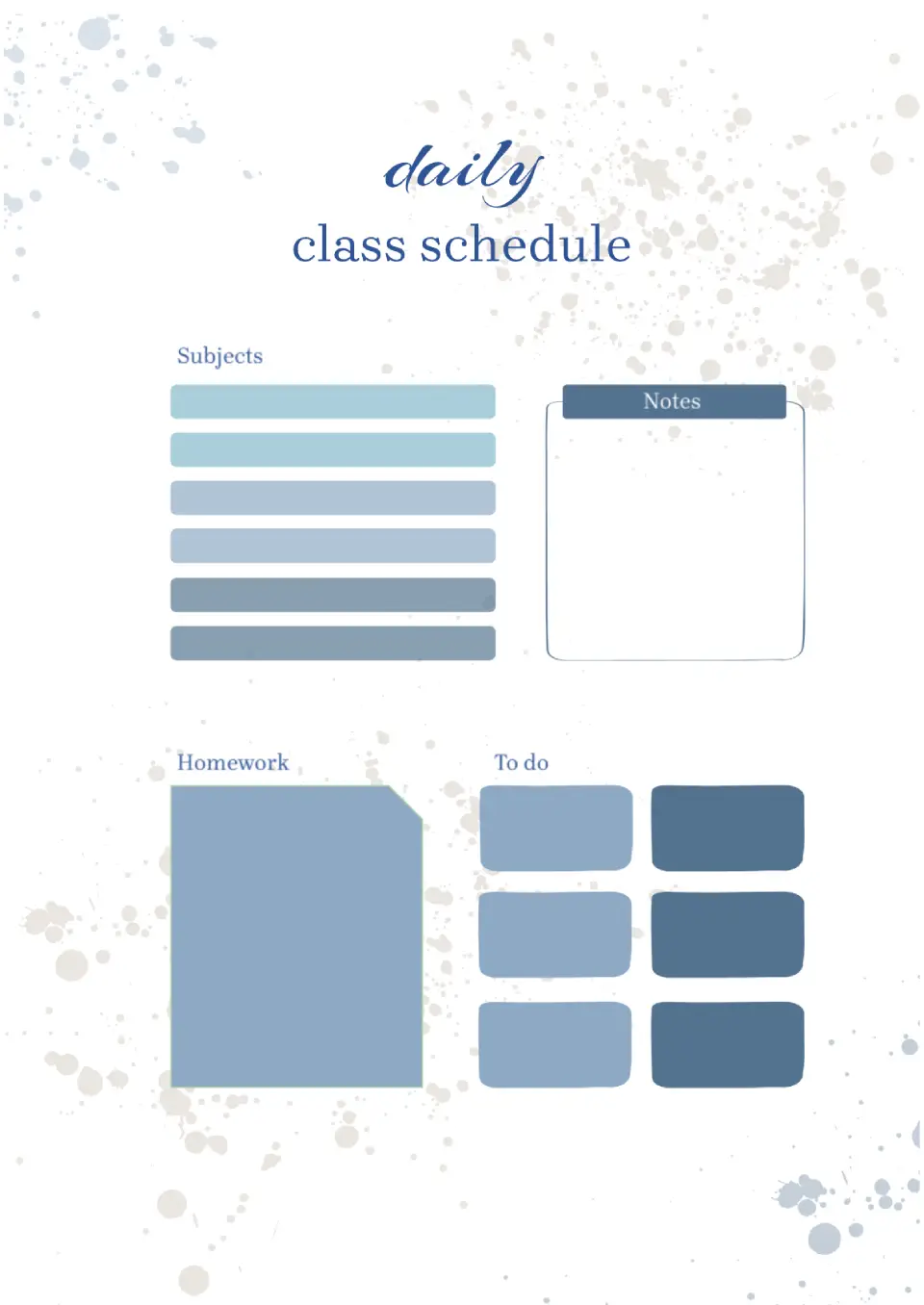

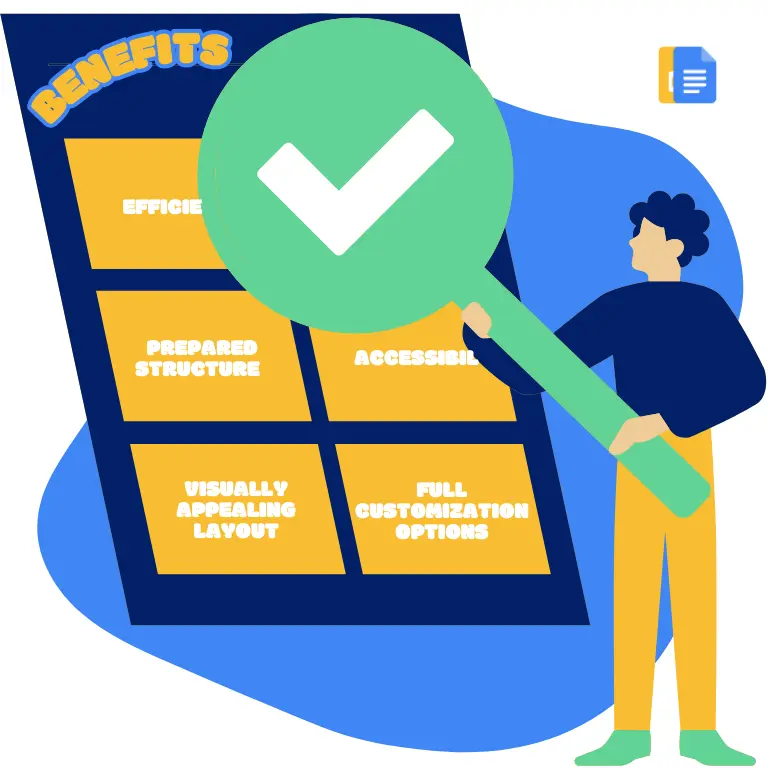
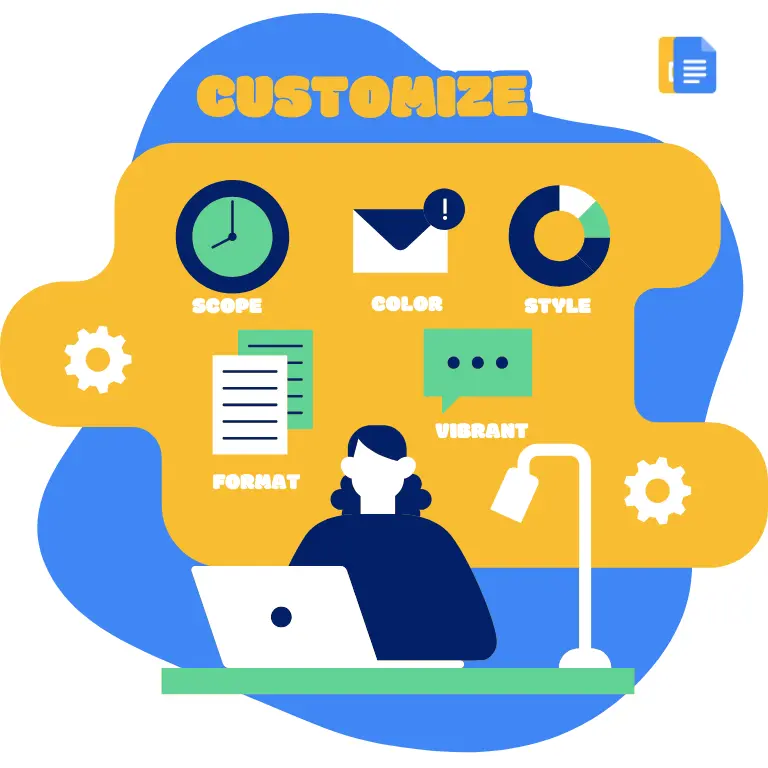

Choose your preferred social media platform from options like Pinterest, Facebook, Twitter, and more. Share our templates with your contacts or friends. If you’re not active on these social networks, you can simply copy the link and paste it into the one you use.