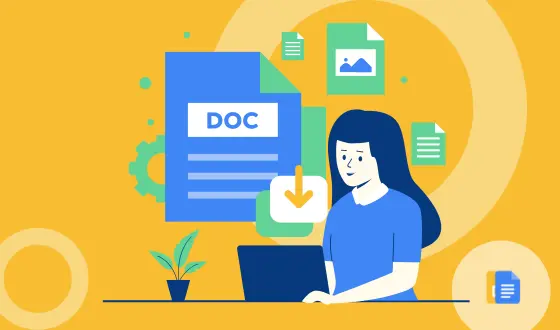
We are happy to help you use our templates for personal purposes.
Therefore, we have made a short instruction to make it easier for you.
Step 1. Click on the blue button "open template"
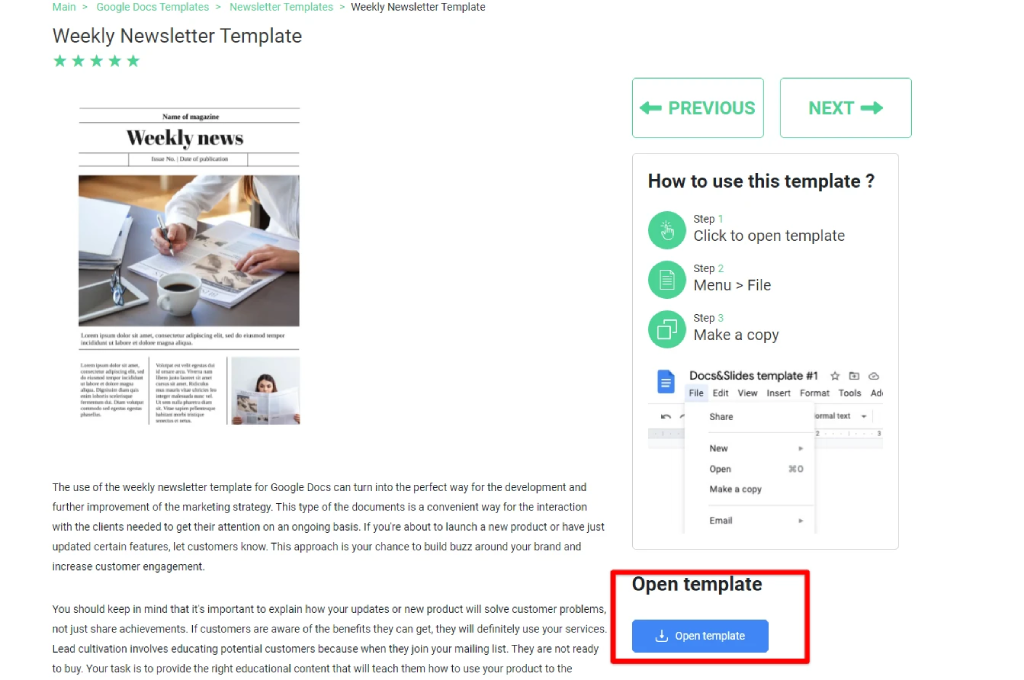
Step 2. Choose your format
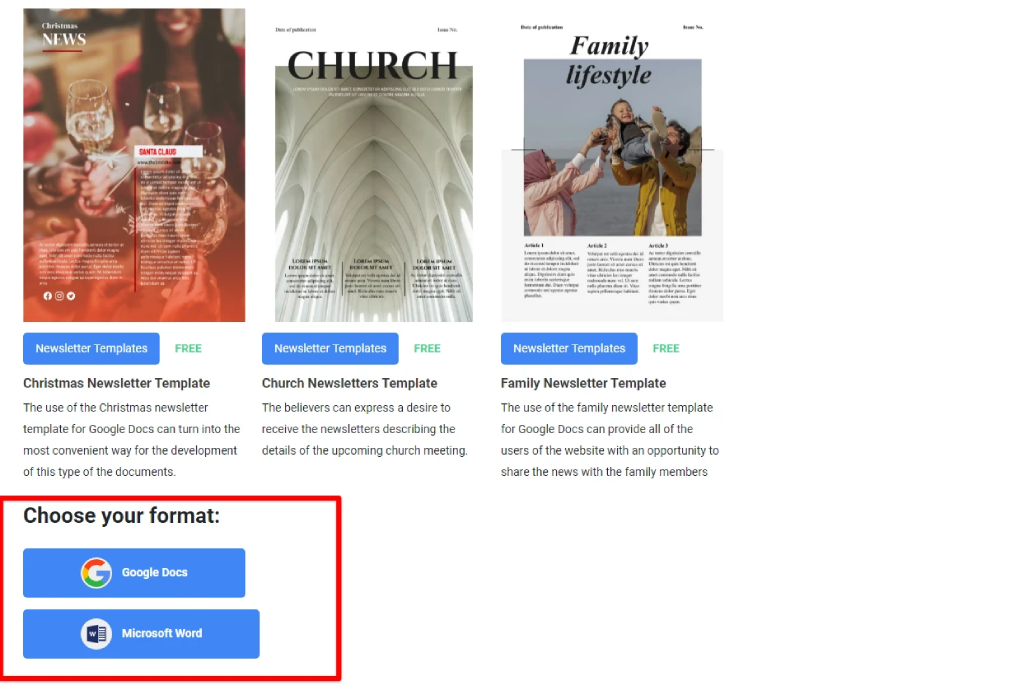
If the format is Google Docs or Google Slides,
You must be logged into your @gmail.com account. If the format is Google Docs or Google Slides, on the top left click "File - Make a Copy"
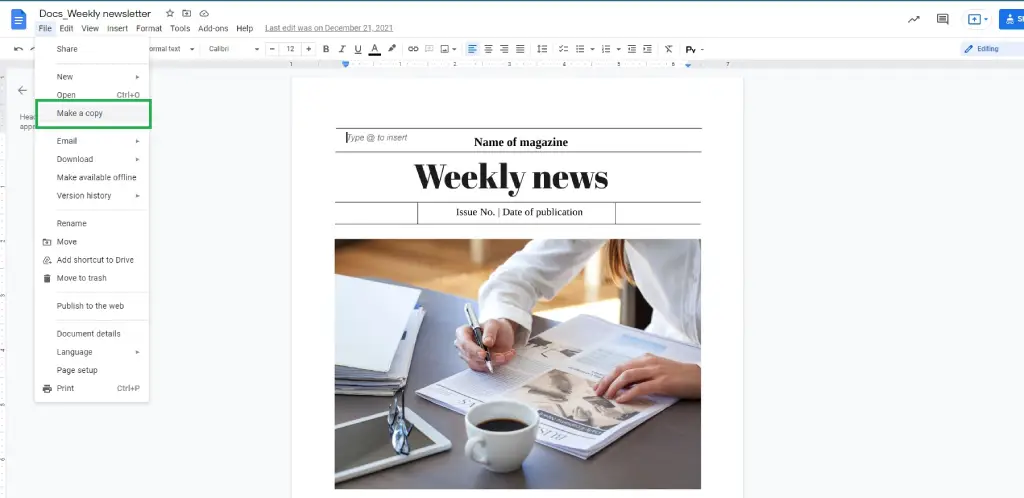

Kateryna Polyakova specializes in creating concise texts and articles for business education. Her blog provides quick insights to help you choose the right template efficiently. Recognizing the value of time, she ensures her content is brief yet informative, guiding you to the perfect template within minutes.

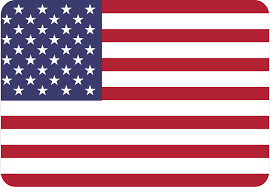


Choose your preferred social media platform from options like Pinterest, Facebook, Twitter, and more. Share our templates with your contacts or friends. If you’re not active on these social networks, you can simply copy the link and paste it into the one you use.