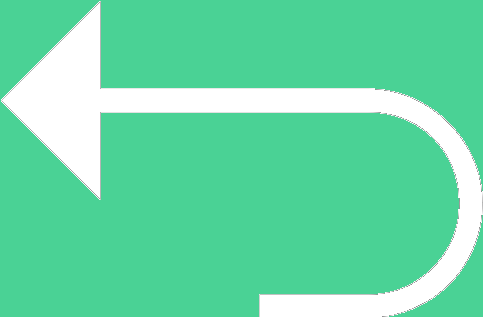 Back to templates
Back to templates Free Newspaper Google Docs Templates - Page 4
A Google Doc template designed in the shape of the New York Times, one of the most famous newspapers, is what you need!
Tell unusually about the latest significant events from your life, study, company with The New York Times newspaper Google Doc template.
With the free student newspaper Google Docs template, you can create a stunning print publication without any design or printing skills.
With the help of an already prepared middle school newspaper Google Docs template, you can create a school newspaper in a matter of minutes.
Using the school newspaper Google Docs template, you can get children interested in the topic of the lesson from the first minutes of learning.
If you want to draw attention to your project in minutes, the free vintage newspaper Google Docs template is what you need.
Do you want to creatively present a commercial proposal to attract customers to cooperate? Use the newspaper ad Google Docs template!
The old fashioned newspaper template for Google Docs is a real godsend for those who love the retro style.
Feel like a professional newspaper publisher! Download the free editable modern newspaper Google Docs template.
By composing a newspaper using the newspaper front page template Google Docs, you can focus entirely on the benefits of the article.
Newspaper templates in Google Docs will help you in any situation, whether it’s a school project or a newsletter between companies.
Attract attention by using the old newspaper Google Doc template for your project will definitely be bound to impress readers.

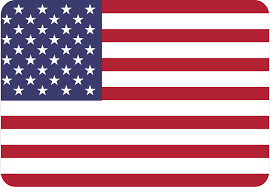
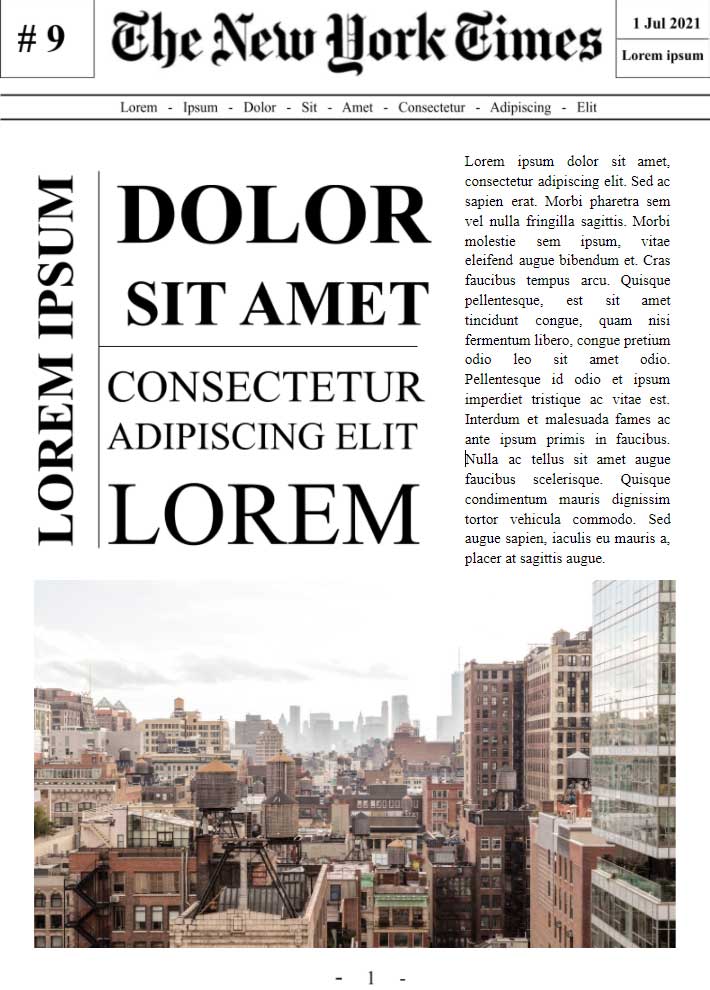
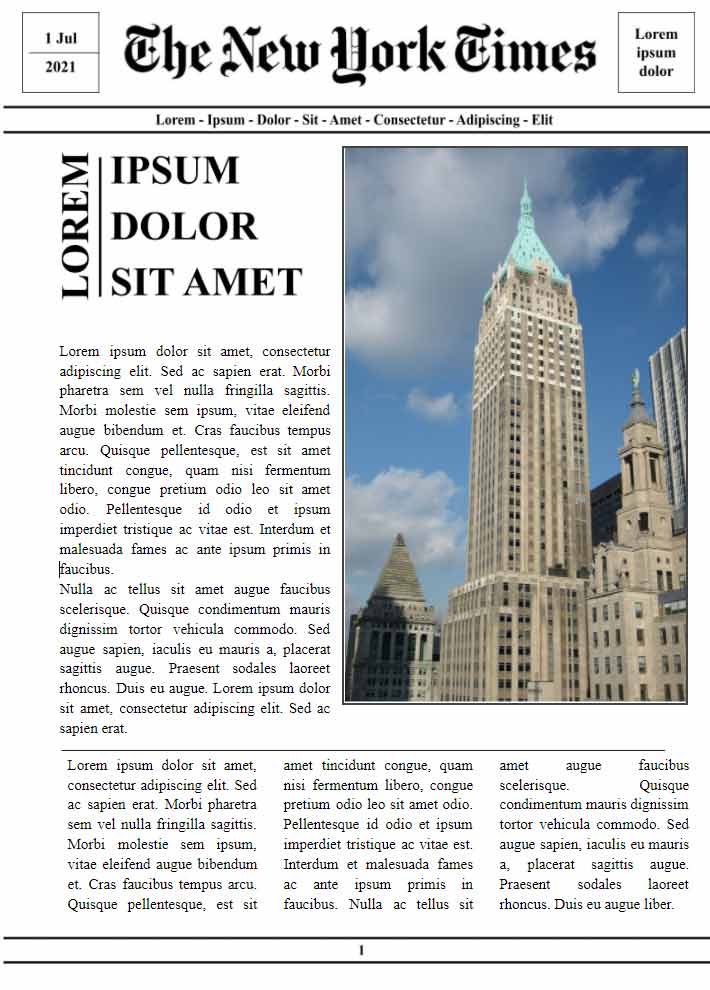
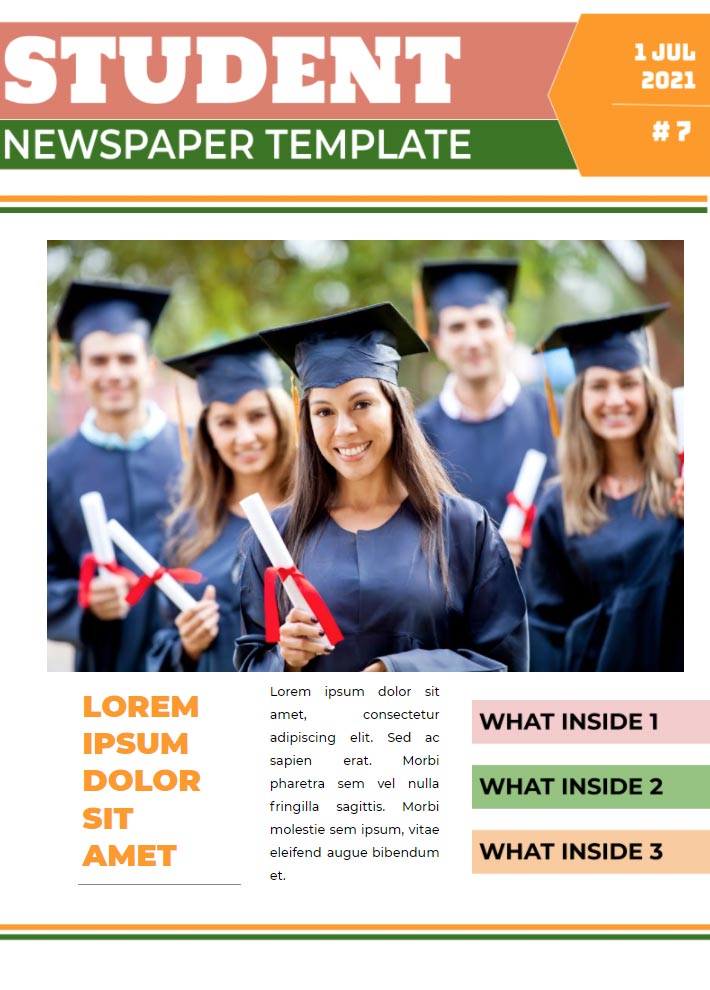
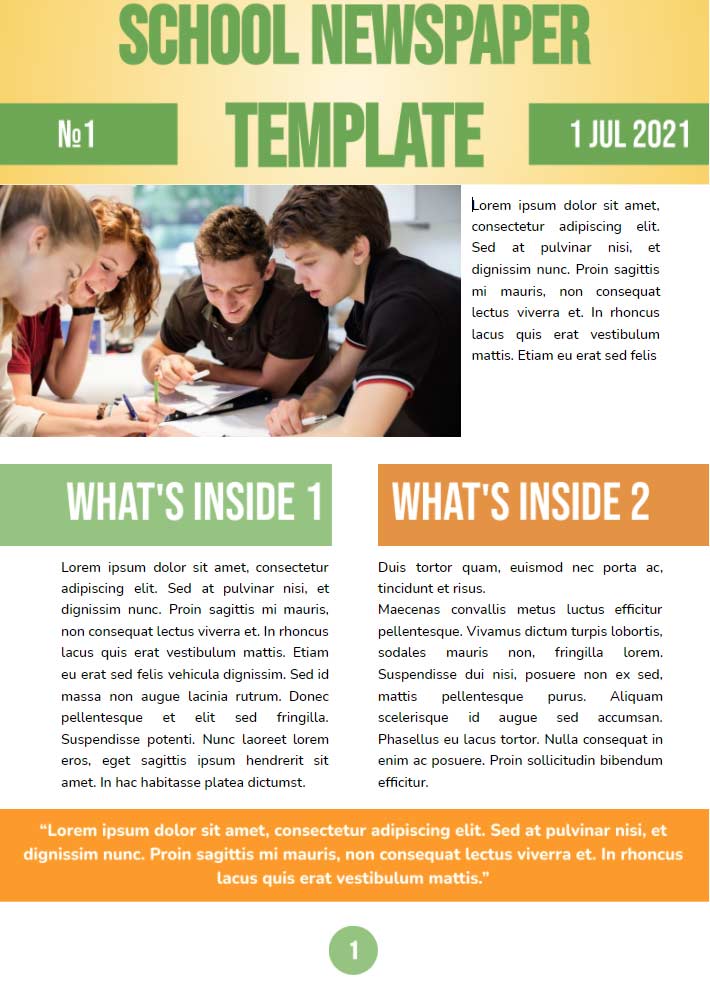
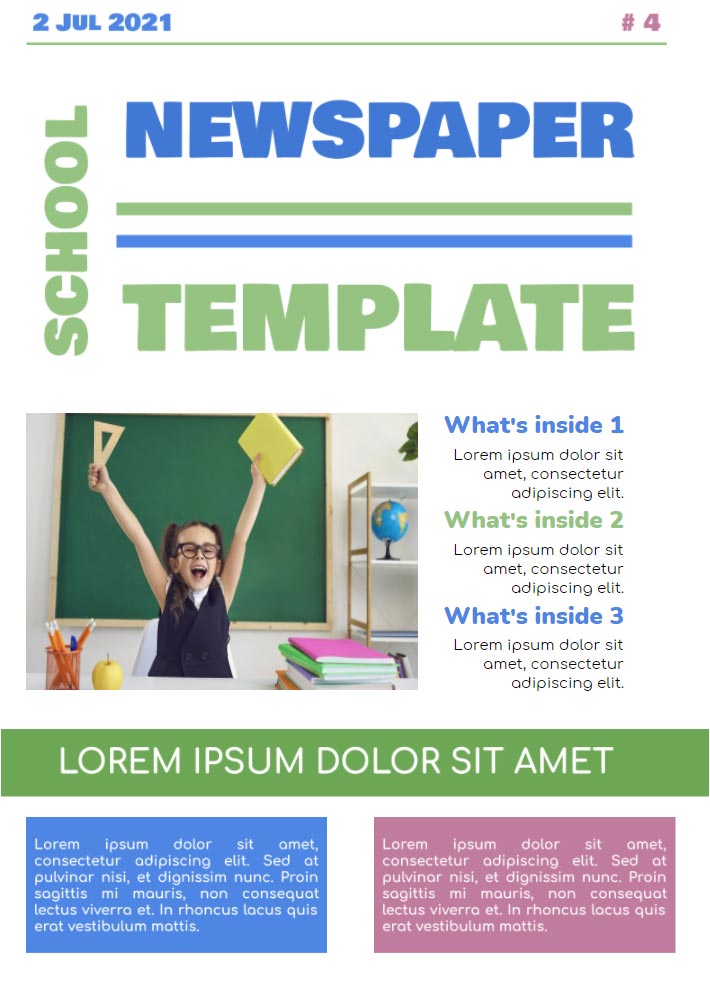


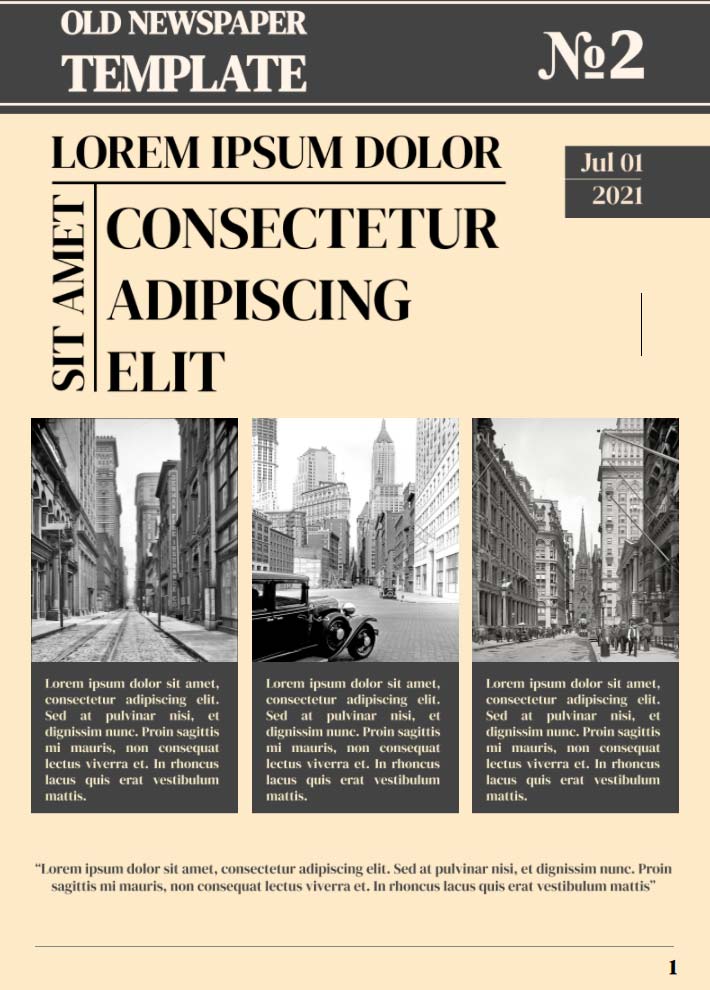
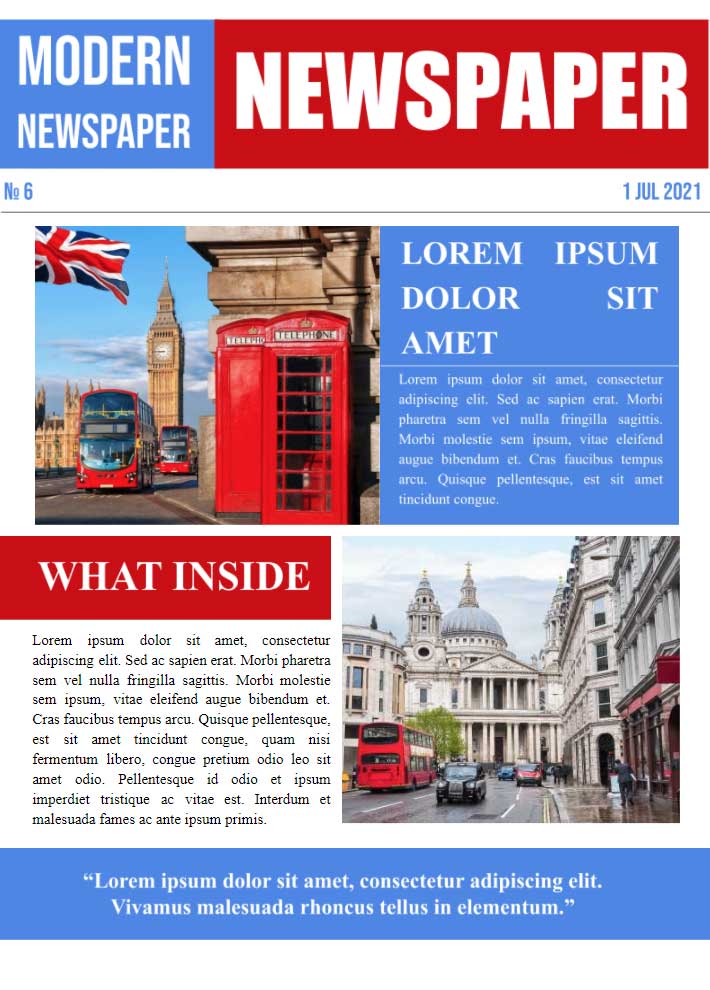
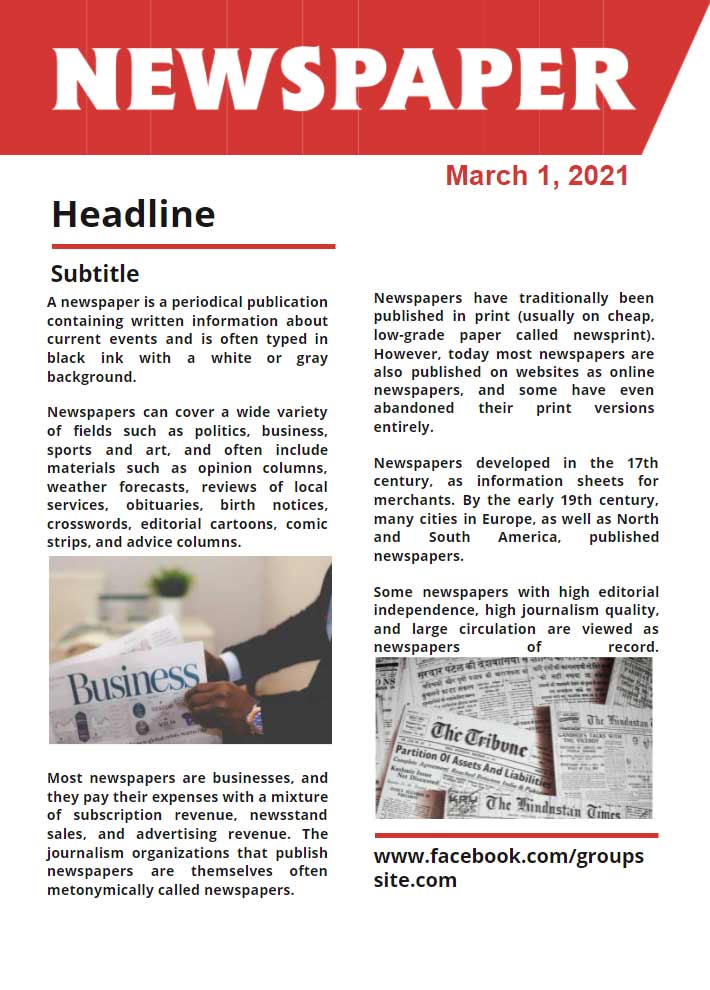
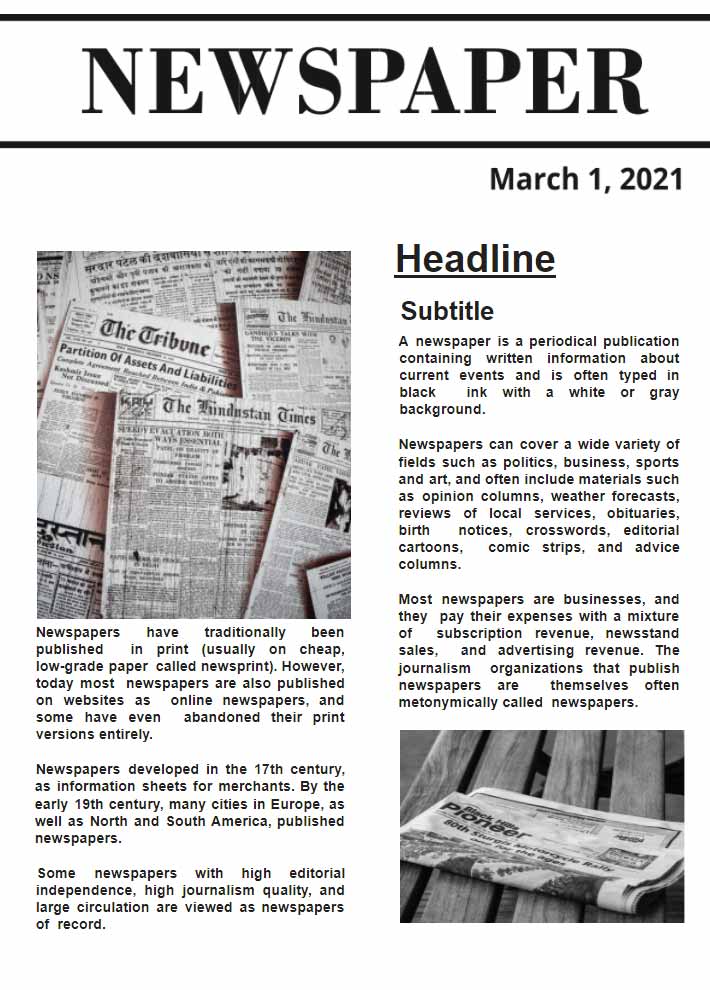


Choose your preferred social media platform from options like Pinterest, Facebook, Twitter, and more. Share our templates with your contacts or friends. If you’re not active on these social networks, you can simply copy the link and paste it into the one you use.