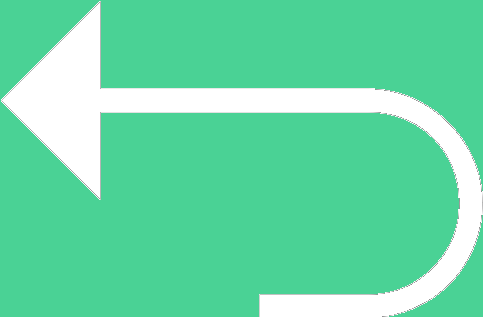 Back to templates
Back to templates Free Brochure Google Slides Templates
What are the best Brochure Templates in 2026?
What are the most convenient variations shown by the provided files?
How to save files to the available devices?
Can the individuals innovate the theme in the files?
Is the files obtained during the use of the resource compatible with the selected programs?
What Are Brochure Templates for Google Slides and MS PowerPoint?
Brochure Templates are professionally pre-designed layouts that make it easy to create stylish and informative brochures without needing graphic design skills. They are especially useful for businesses, schools, organizations, or personal projects where information needs to be presented in a visually appealing and structured way. With ready-made formatting for text blocks, images, and headlines, these templates allow you to focus on your content while ensuring the design looks polished.
Whether you need a tri-fold for a marketing campaign, a simple handout for an event, or a visually rich presentation for a travel agency — Brochure Templates for Google Slides and MS PowerPoint give you the flexibility to communicate your ideas clearly. They are adaptable, versatile, and ready to support both professional and creative projects.
Benefits of Using Brochure Templates
Starting a brochure from scratch can be time-consuming and confusing. Templates solve this by providing a strong framework that balances visuals with content. They also save time, guarantee design consistency, and allow for quick adjustments.
- ideal for business marketing, education, events, or product launches;
- give a clear structure to highlight your most important information;
- allow easy customization of text, colors, and images;
- save time while maintaining professional design quality;
- ensure brand consistency across multiple brochures.
Using templates means you can focus less on formatting and more on the message you want to deliver.
How to Customize Google Slides Brochure Templates
Customizing Brochure Templates is straightforward and user-friendly. You can edit them directly in your browser or software of choice, making small or large adjustments without any advanced design knowledge. Whether you want to adjust colors, add your branding, or rearrange layouts, the process is quick and accessible.
- Open your chosen template in Google Slides or Microsoft PowerPoint;
- Replace placeholder text with your own details;
- Insert photos, illustrations, or graphics to fit your theme;
- Adjust colors, fonts, and spacing to match your style;
- Export your brochure as PDF, ODP, TXT, or PowerPoint for sharing or printing.
If you’re working on creative publications, don’t miss our Newspaper Templates — another powerful way to present content professionally.
Popular Types of Brochure Templates
Our collection of Brochure Templates for Google Slides includes designs for different needs and industries:
- Brochure Tri-Fold Template – a classic format for marketing and informational handouts.
- Brochure Travel Template – tailored for tourism agencies and travel promotions.
- Brochure Sports Template – ideal for gyms, events, and athletic programs.
- Brochure Blank Template – a minimal layout giving you maximum creative freedom.
- Product Launch Backpack Template – designed for presenting new products in a stylish way.
Download Free Brochure Templates for Your Needs
We created these Free Brochure Templates to help you present your ideas in a polished, professional, and engaging way. Every template is free, easy to edit, and ready for use without any design experience. Pick a design, customize it with your details, and share it online or print it out. Download our free Brochure Template today and start making a lasting impression.

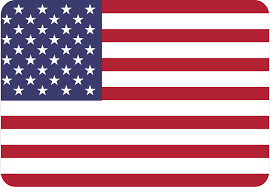
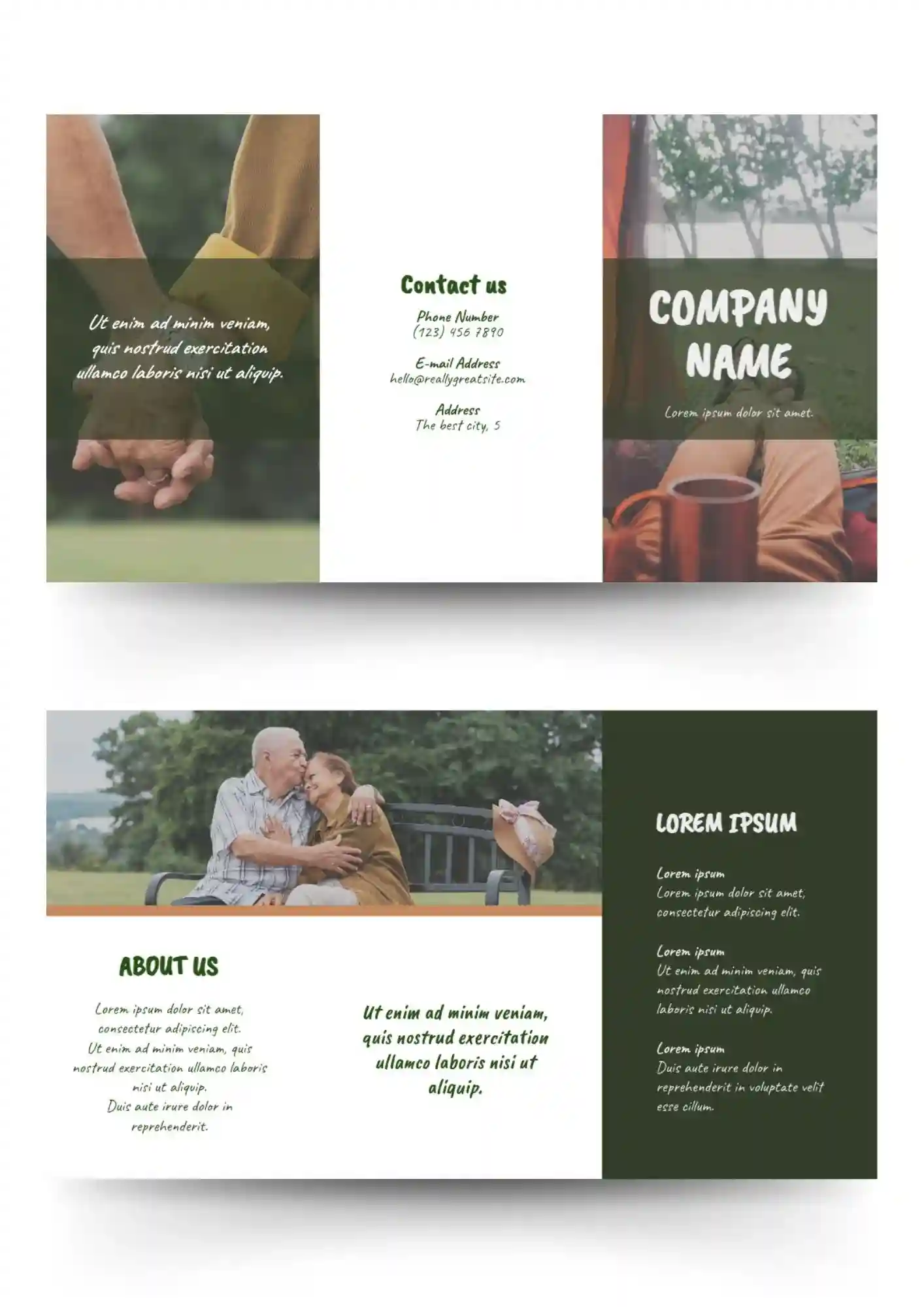
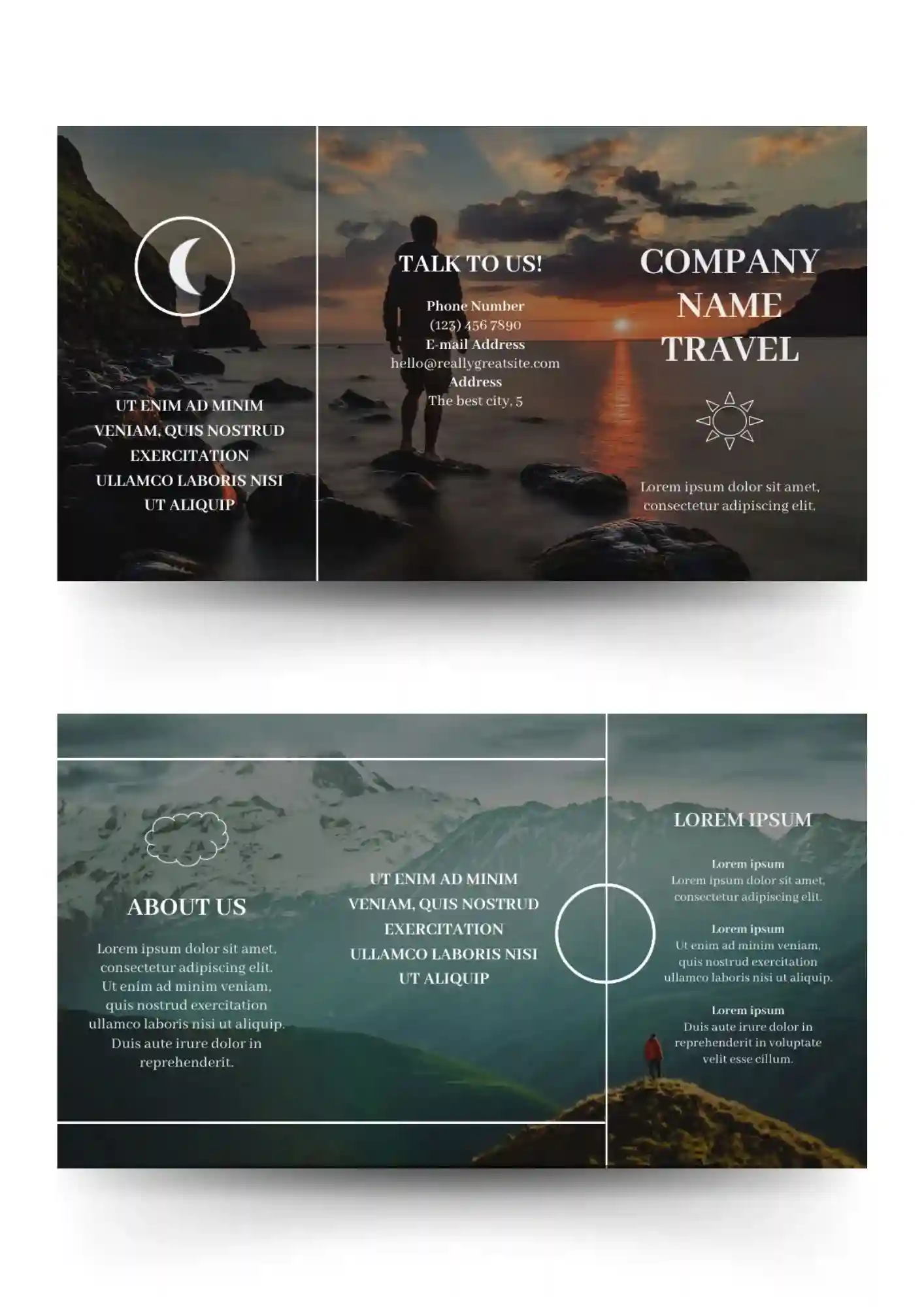
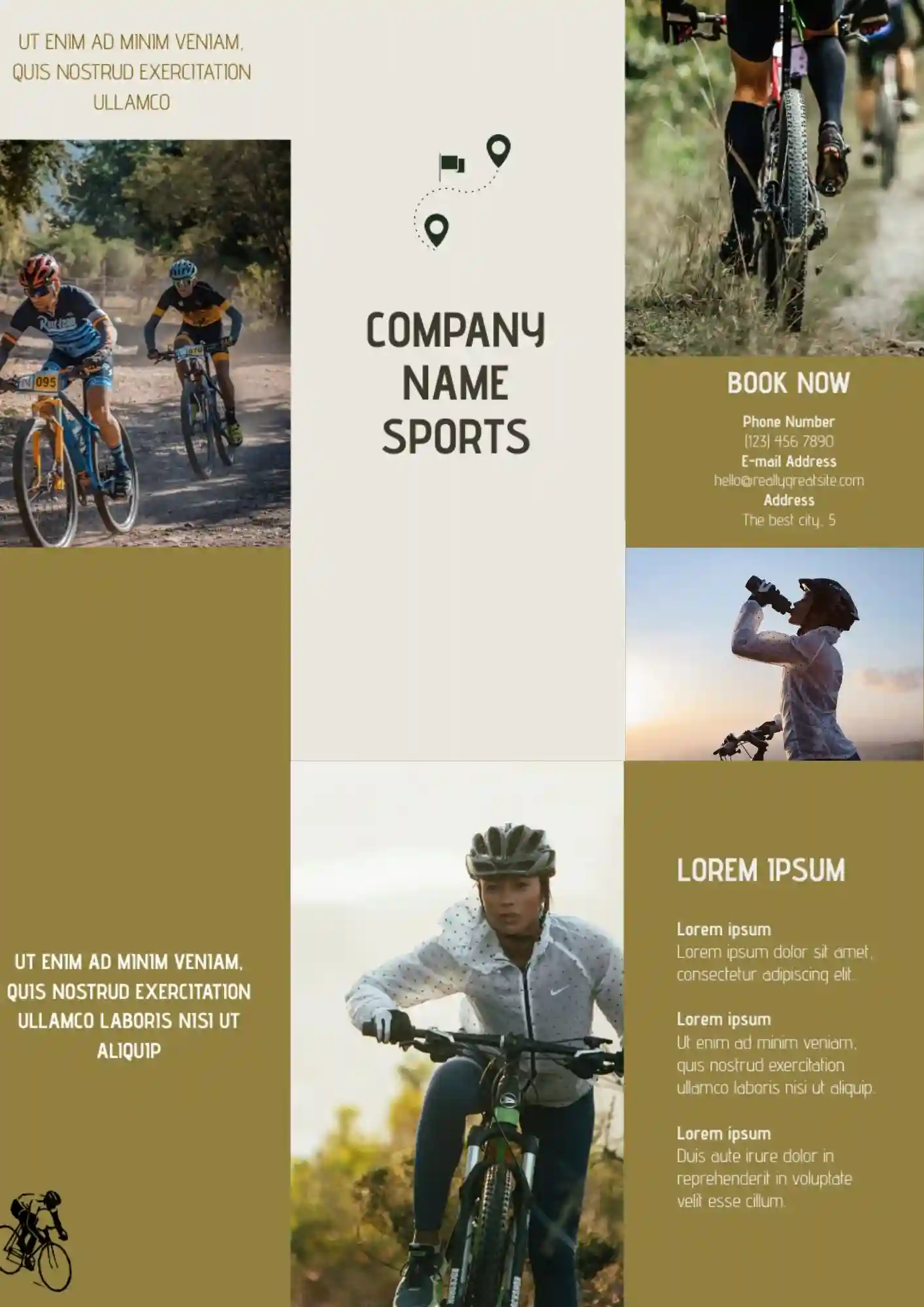
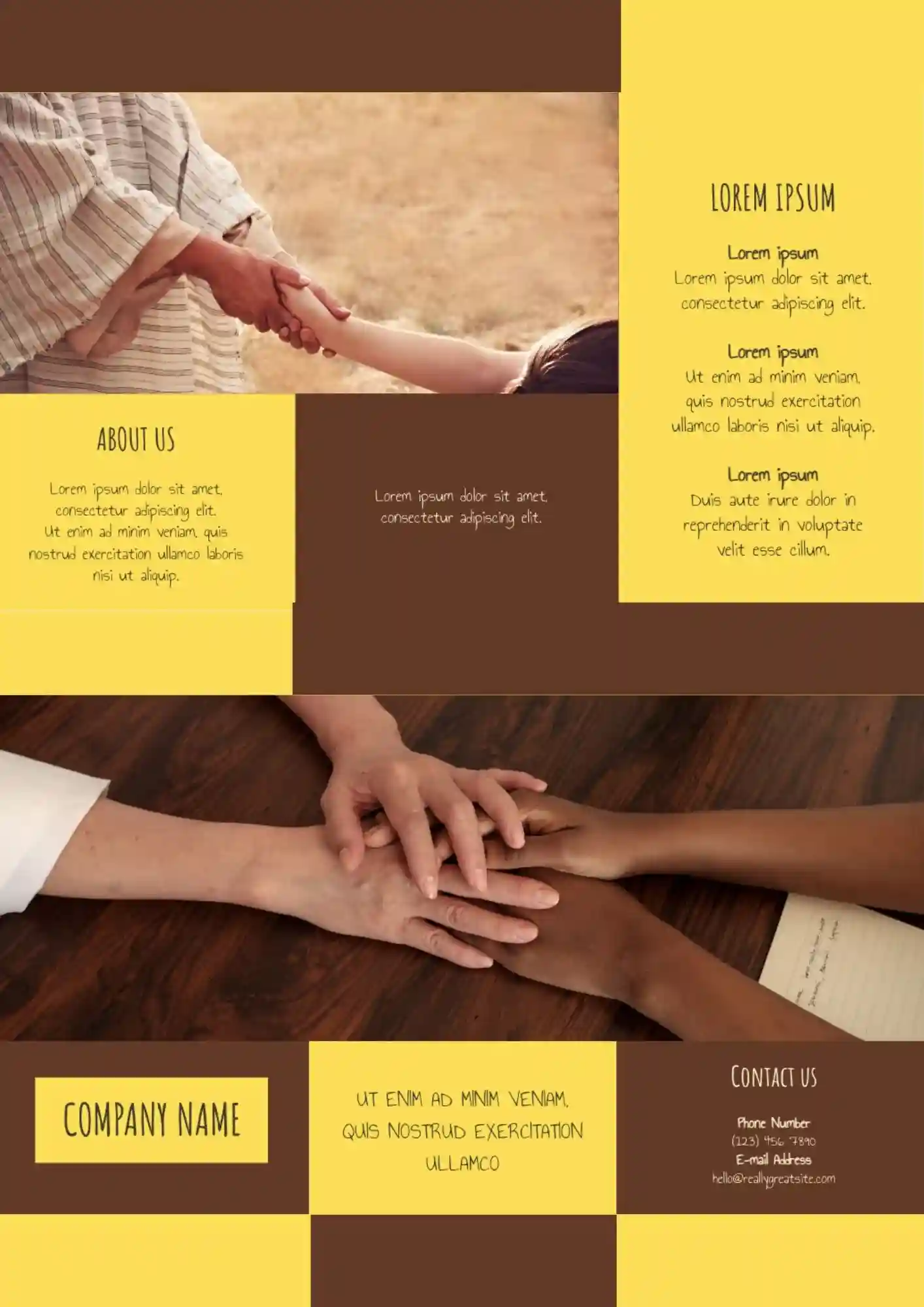
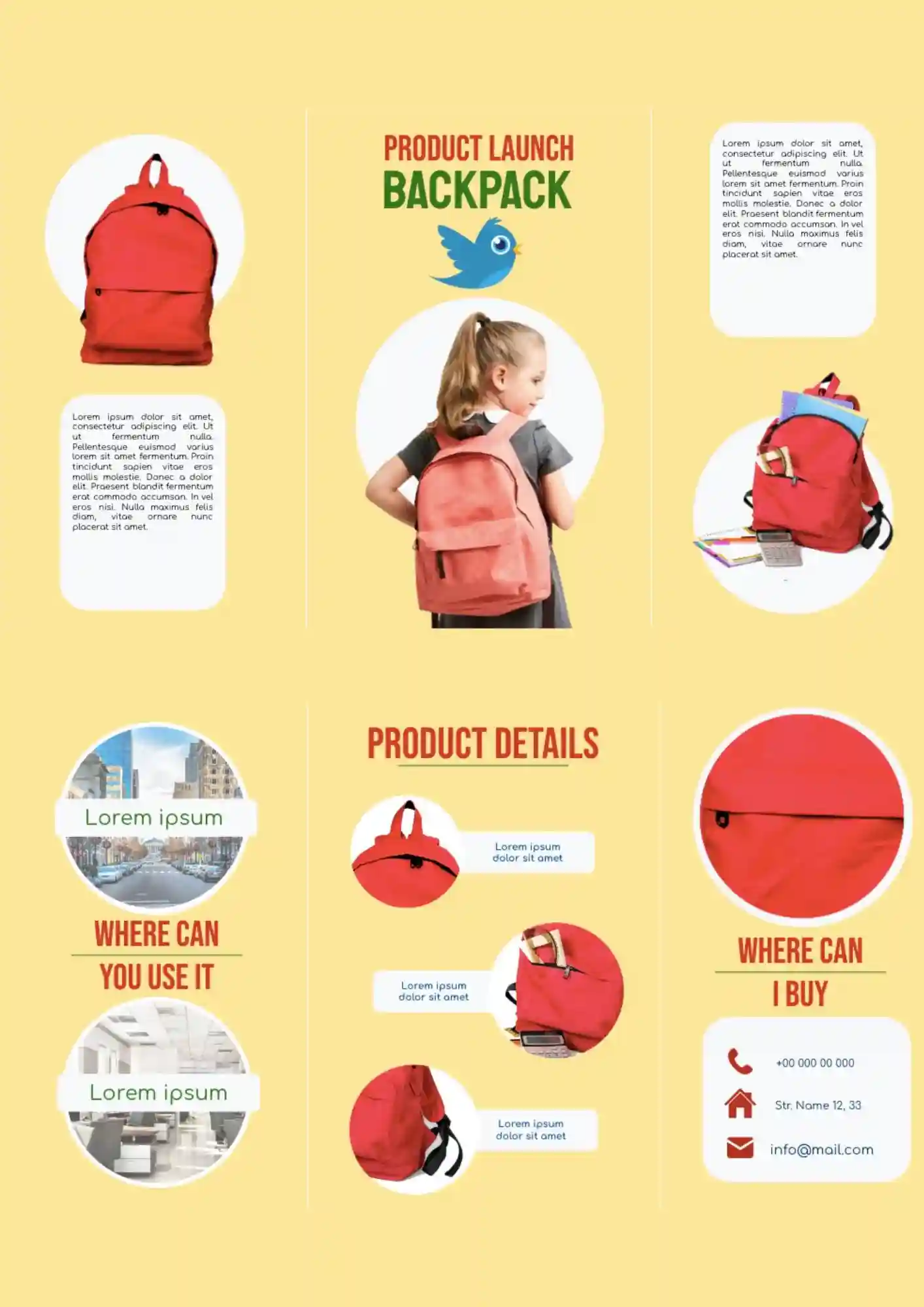
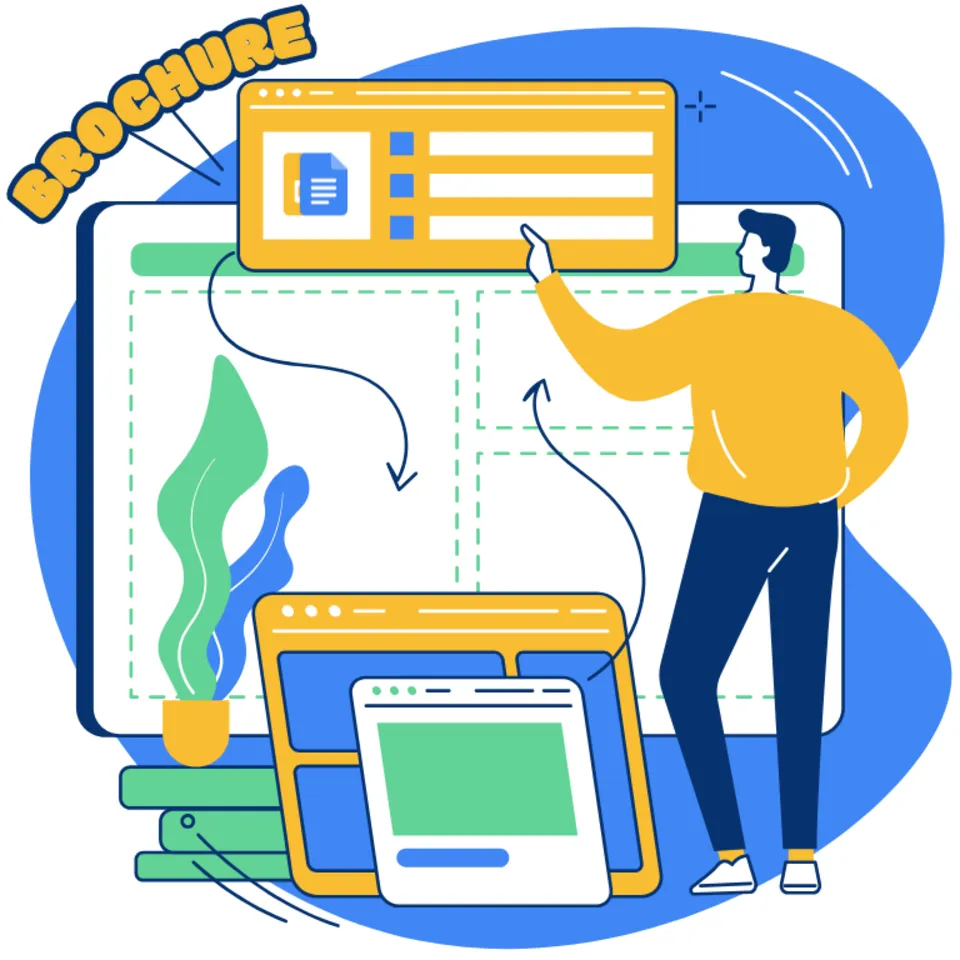
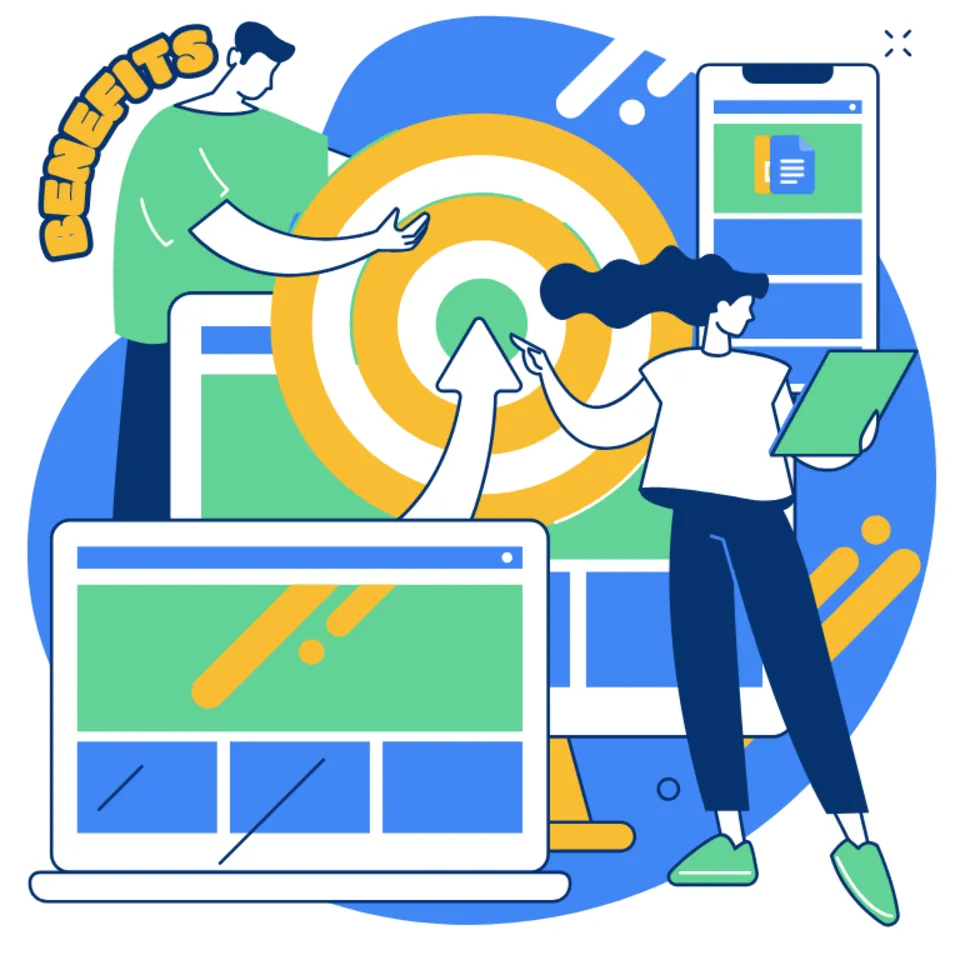

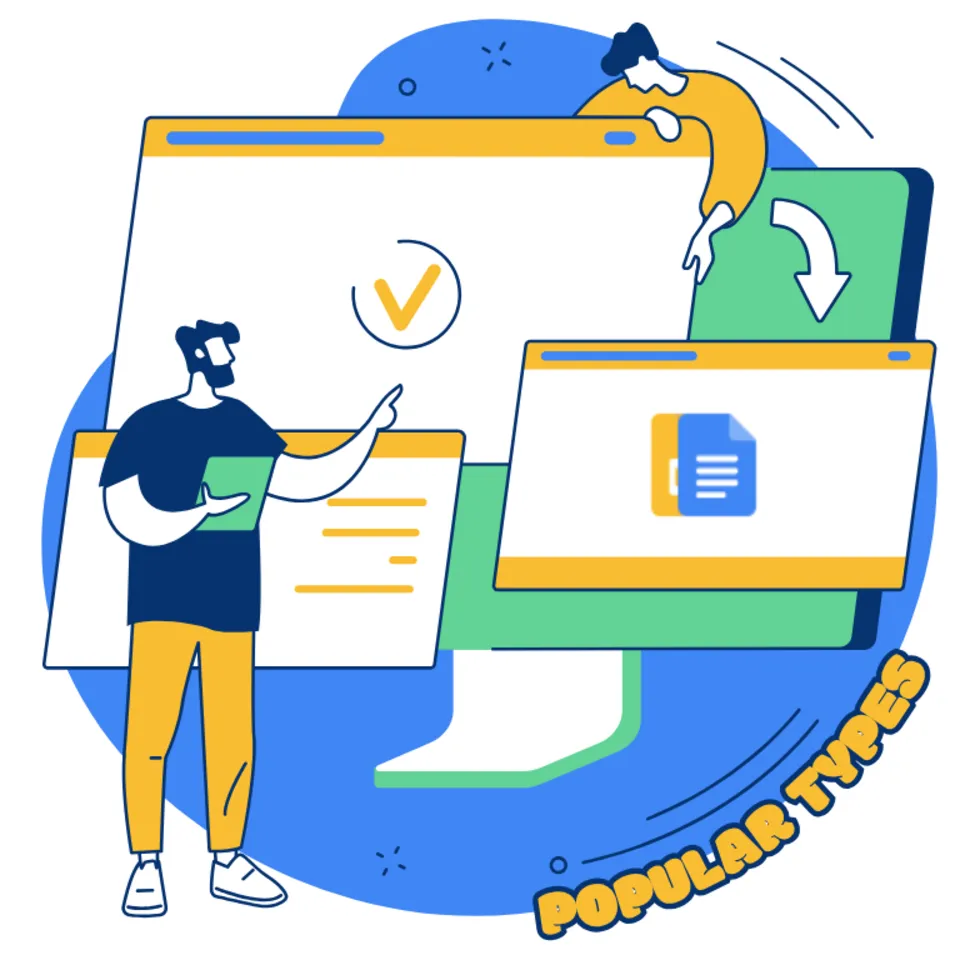

Choose your preferred social media platform from options like Pinterest, Facebook, Twitter, and more. Share our templates with your contacts or friends. If you’re not active on these social networks, you can simply copy the link and paste it into the one you use.