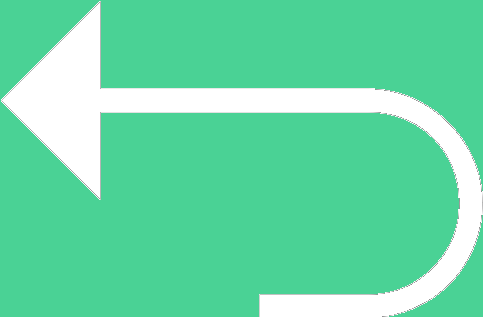 Back to templates
Back to templates Free Quiz Google Slides Templates
What Are Quiz Templates for Google Slides and MS PowerPoint?
Quiz Templates are interactive designs meant to help educators, content creators, and social media enthusiasts build engaging quizzes without spending hours on formatting. When you want to test knowledge, entertain an audience, or generate engagement through trivia, these templates make it easy and fun.
All templates are compatible with Google Slides and MS PowerPoint, so you can input questions, adjust themes, and style them to match your voice. We built our Quiz Templates so that you can focus on writing great questions—not fussing over layouts or design tools.
Benefits of Using Quiz Templates
Using Quiz Templates helps ensure your quiz feels polished and keeps your audience interested right away. Templates provide structure, save time, and enhance interaction.
- ideal for classrooms, events, online engagement posts, or fun challenges;
- built‑in question and answer slides that you can adapt by topic or difficulty;
- designs with clear layout for questions, images, and feedback;
- encourages participation and makes shared quiz formats feel consistent;
- professional aesthetics even if you have no design background.
With a well‑designed template, your quizzes will look credible and keep people coming back.
How to Customize Google Slides Quiz Templates
Customization is simple and smooth: choose a template, fill in your content, and style it your way. All design elements are editable so you can tailor the quiz to your theme, audience, or platform.
- Open your selected template in Google Slides or Microsoft PowerPoint.
- Replace placeholder text with your quiz title, questions, and choices.
- Add imagery or icons to enrich question slides or feedback.
- Modify fonts, color themes, spacing, and transitions to reflect your style.
- Export as PDF, ODP, TXT, or PowerPoint for printing, sharing, or hosting.
If you create group game formats too, check out our Family Feud Templates for interactive fun beyond standard quizzes.
Popular Types of Quiz Templates
We offer multiple Quiz Templates that fit diverse themes and settings:
- Math Quiz Template – practice numerical and logic questions in clean, readable format;
- Bridal Quiz Template – playful questions for bridal showers or wedding parties;
- Geography Quiz Template – test map knowledge, capitals, and global facts;
- Cosmo Quiz Template – stylish, magazine‑inspired quiz layouts;
- Vocabulary Quiz Template – perfect for language learners and word‑challenges.
Download Free Quiz Templates for Your Needs
Pick a Quiz Template, fill in your questions, and launch your quiz with confidence. All our templates are free, easy to edit, and available instantly. Download our free Quiz Template today and engage your audience like never before.

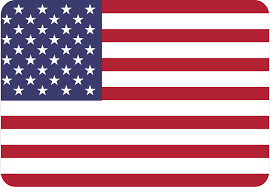
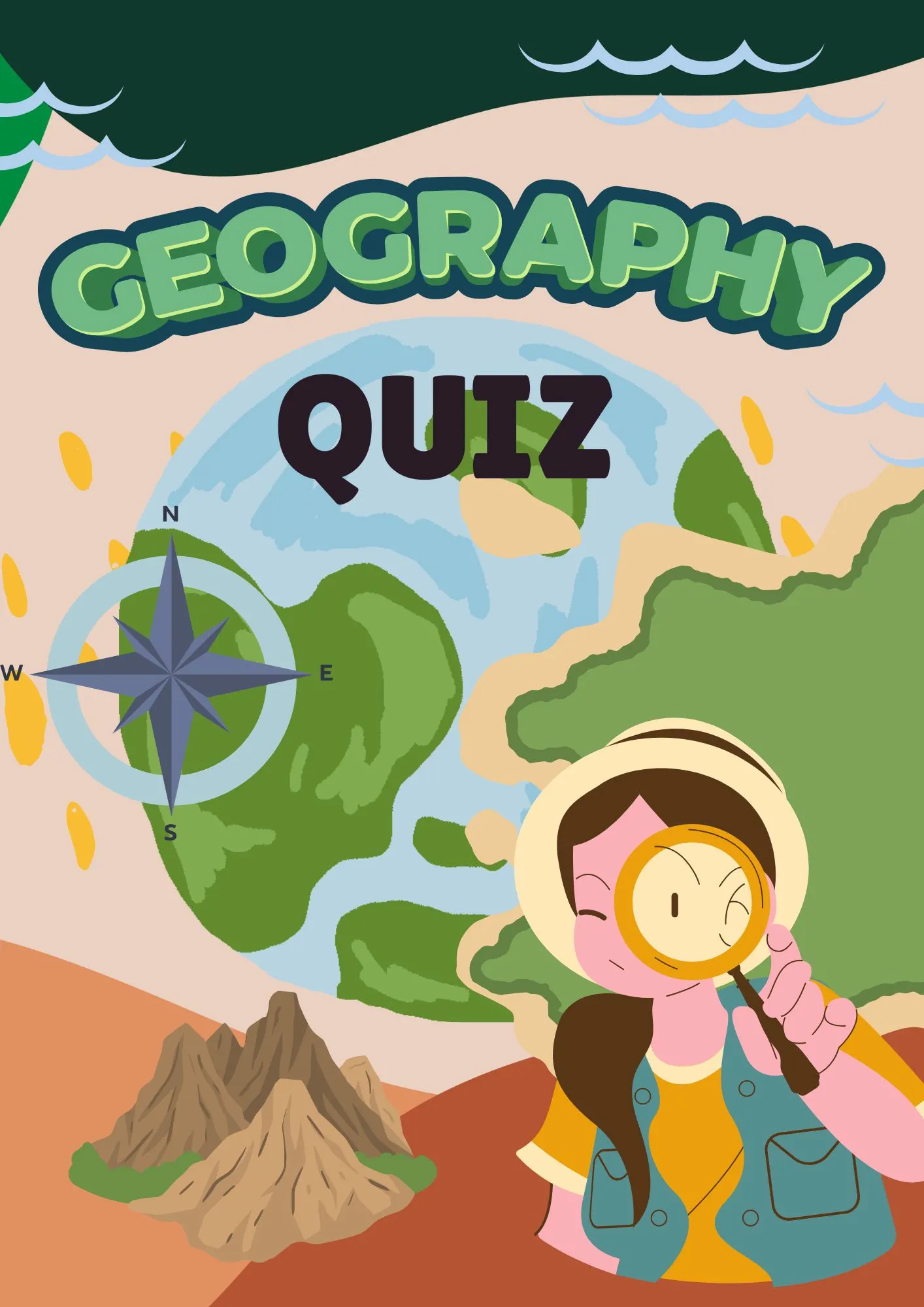
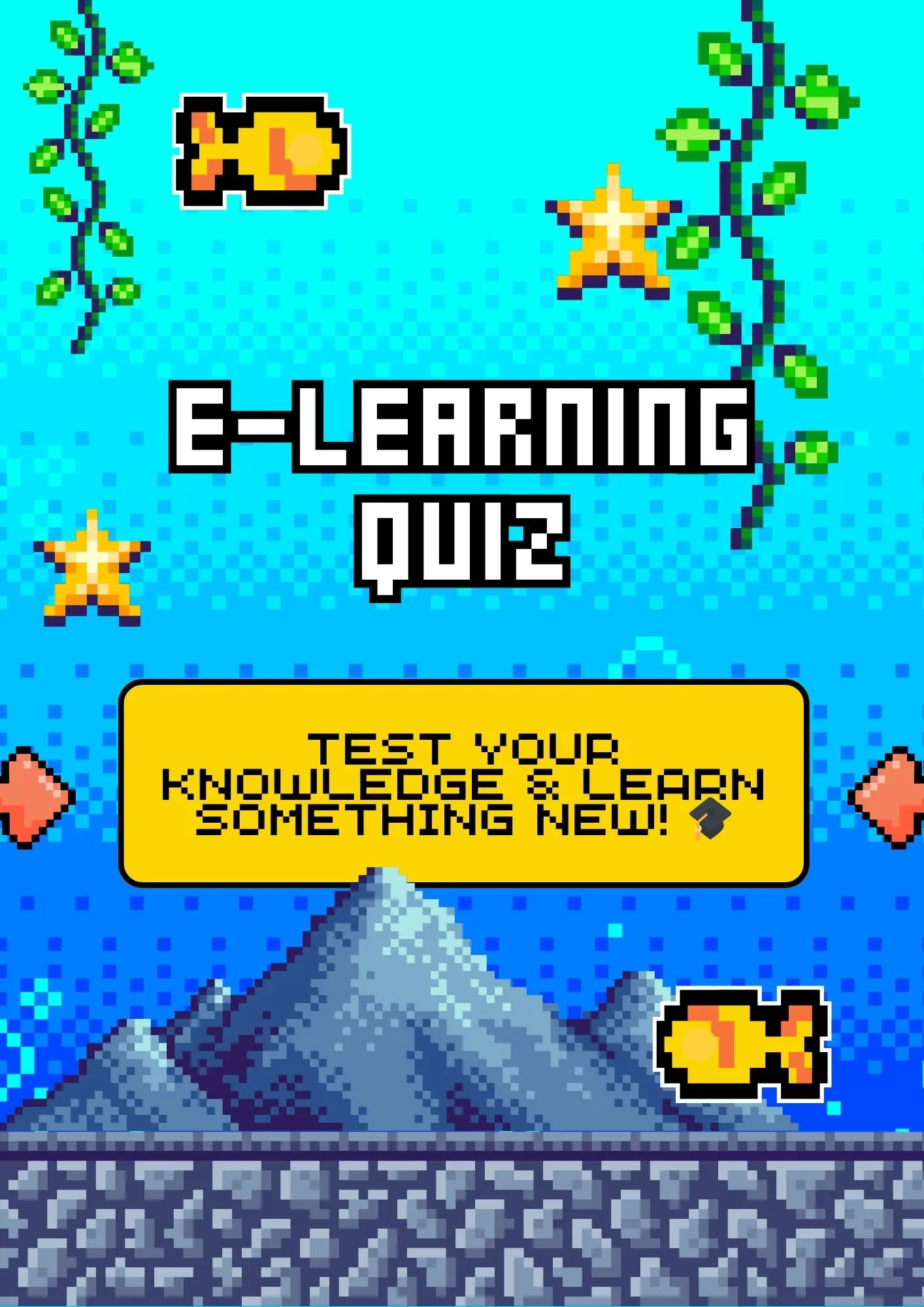
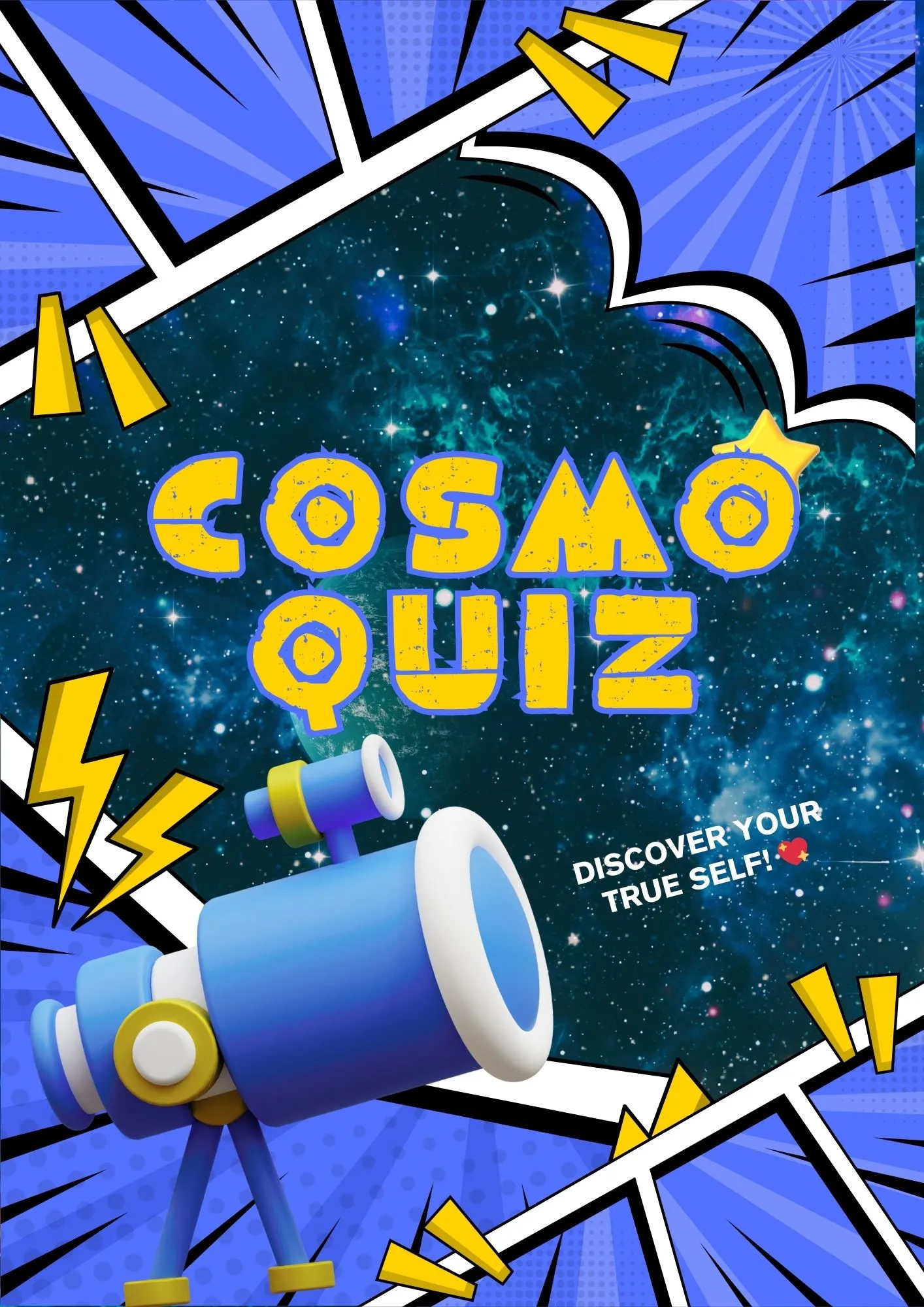
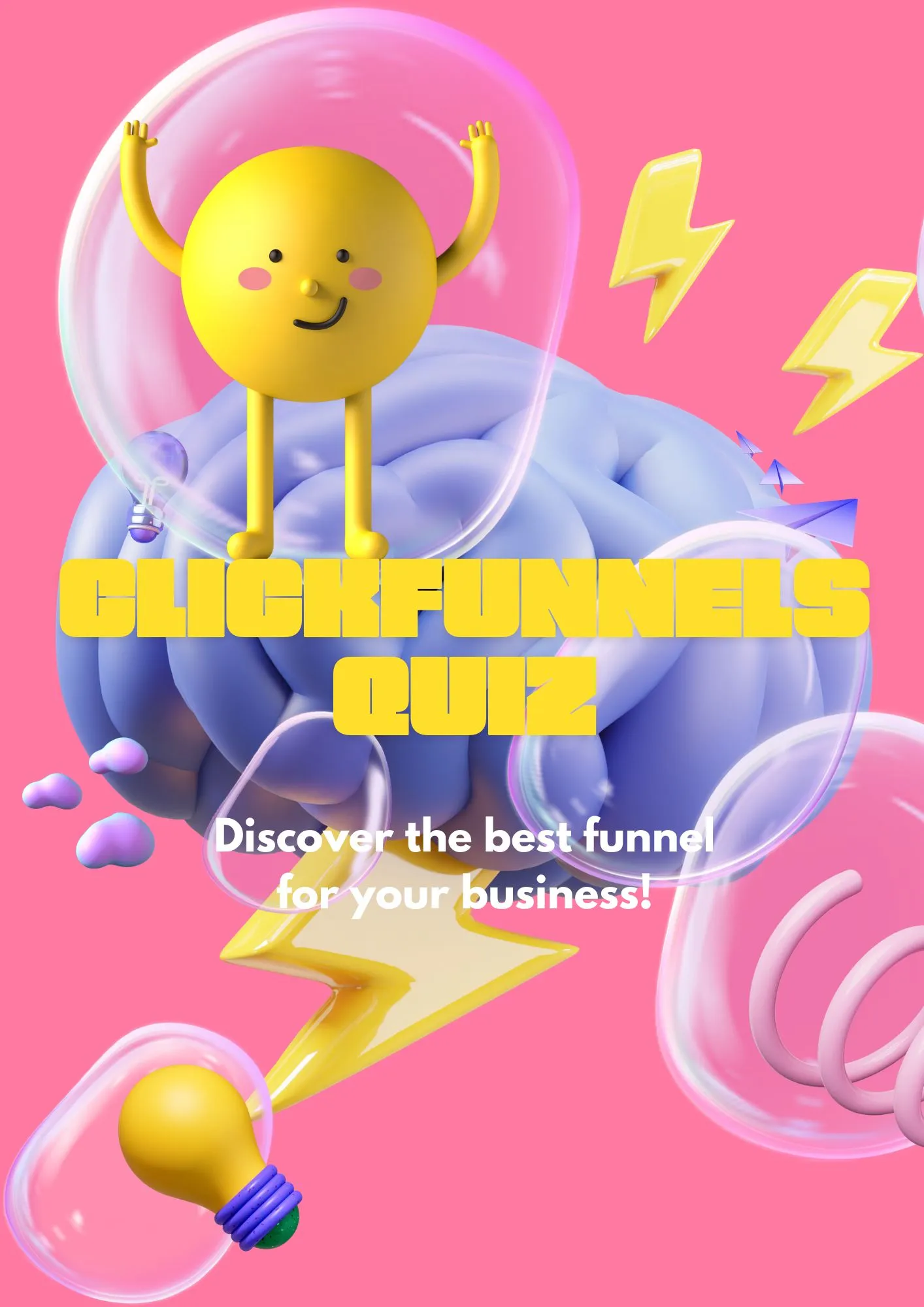
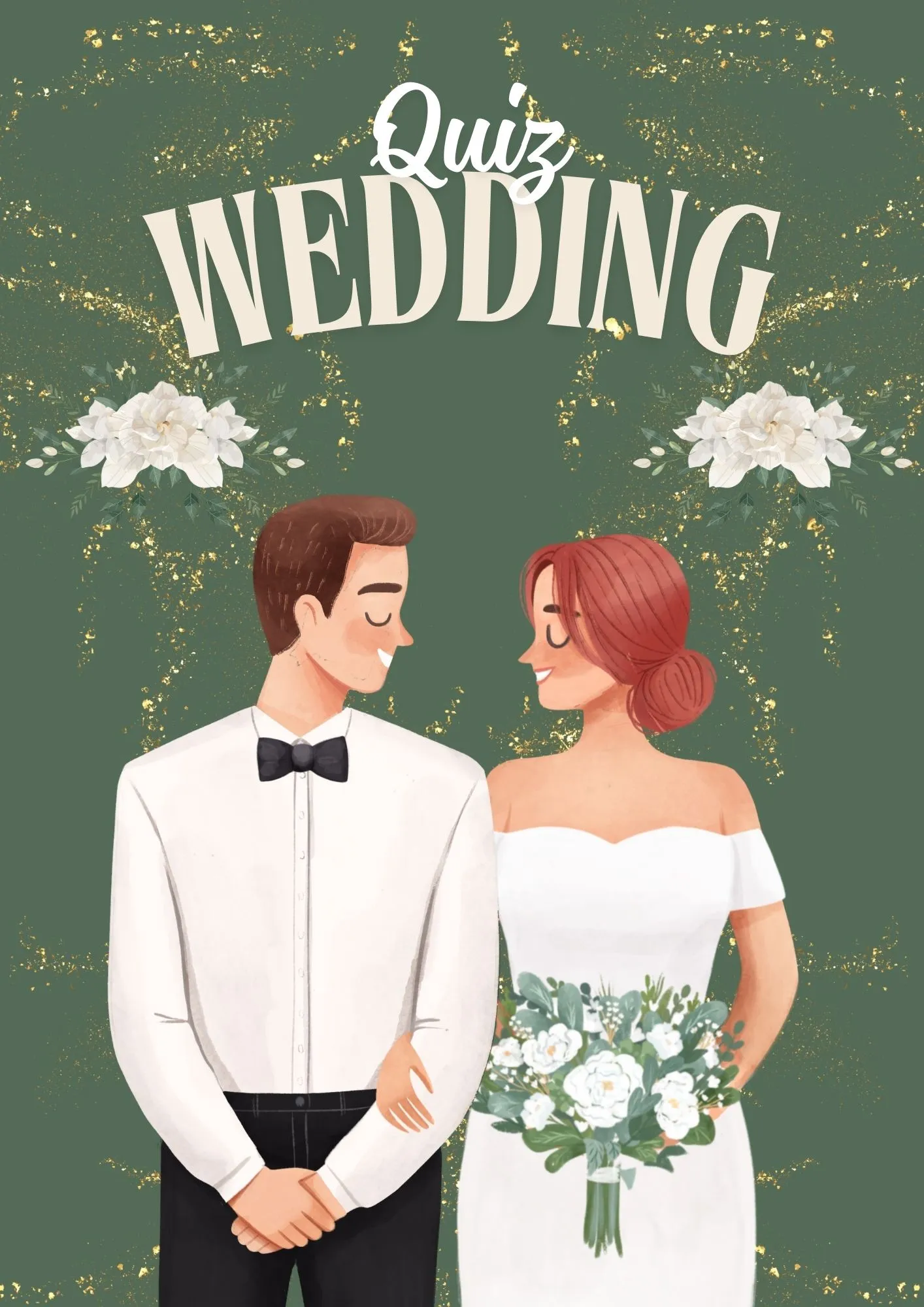
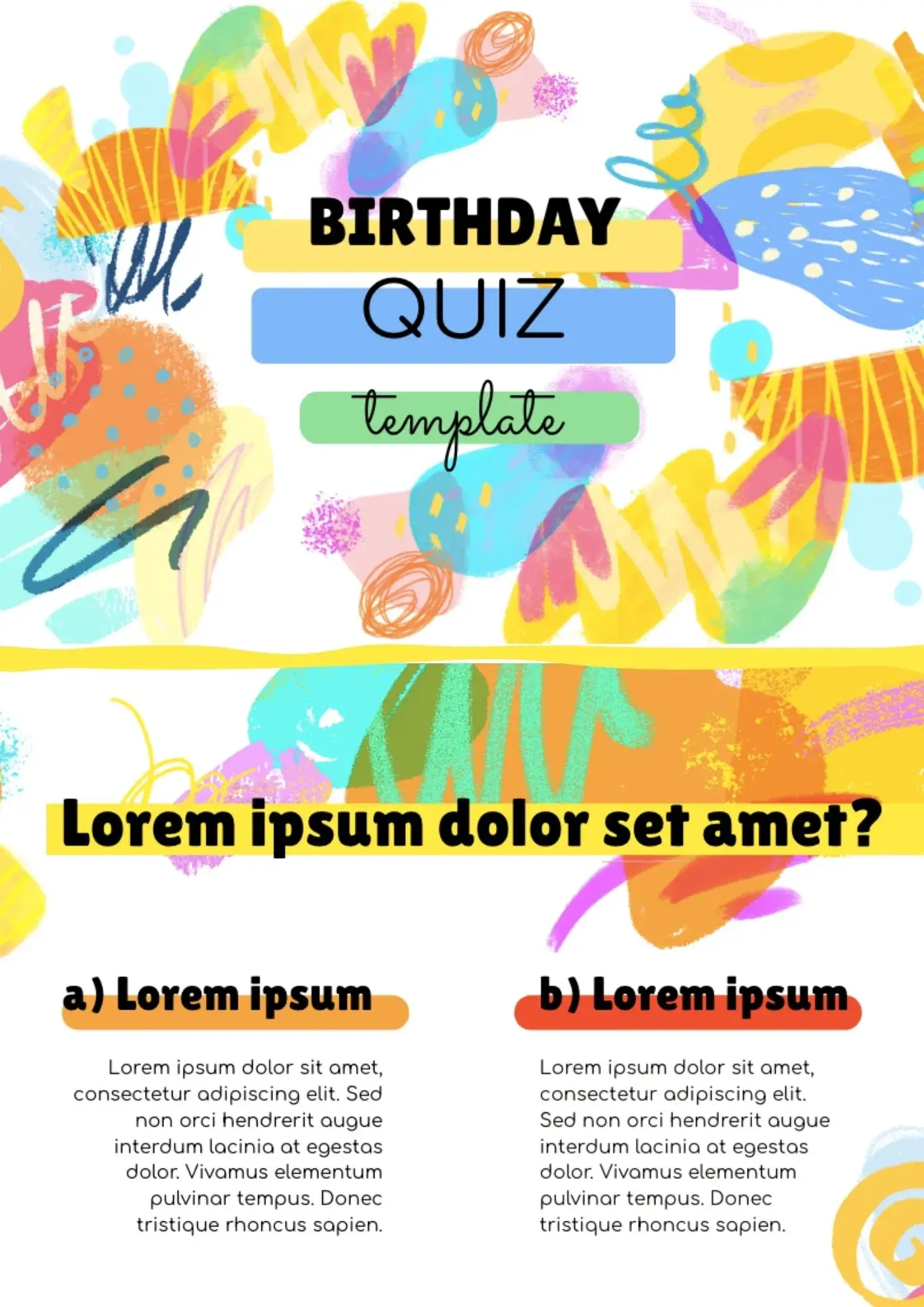
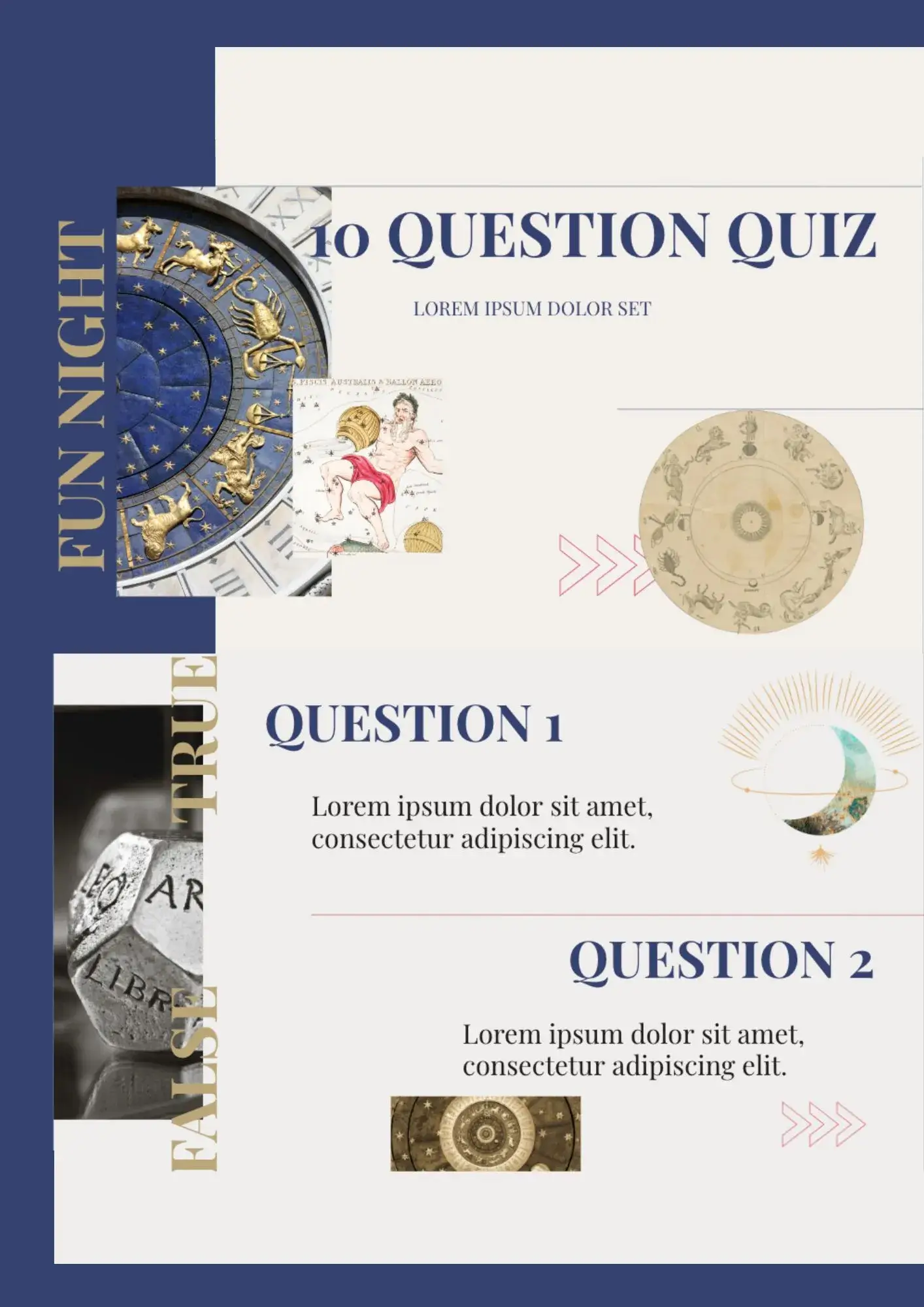
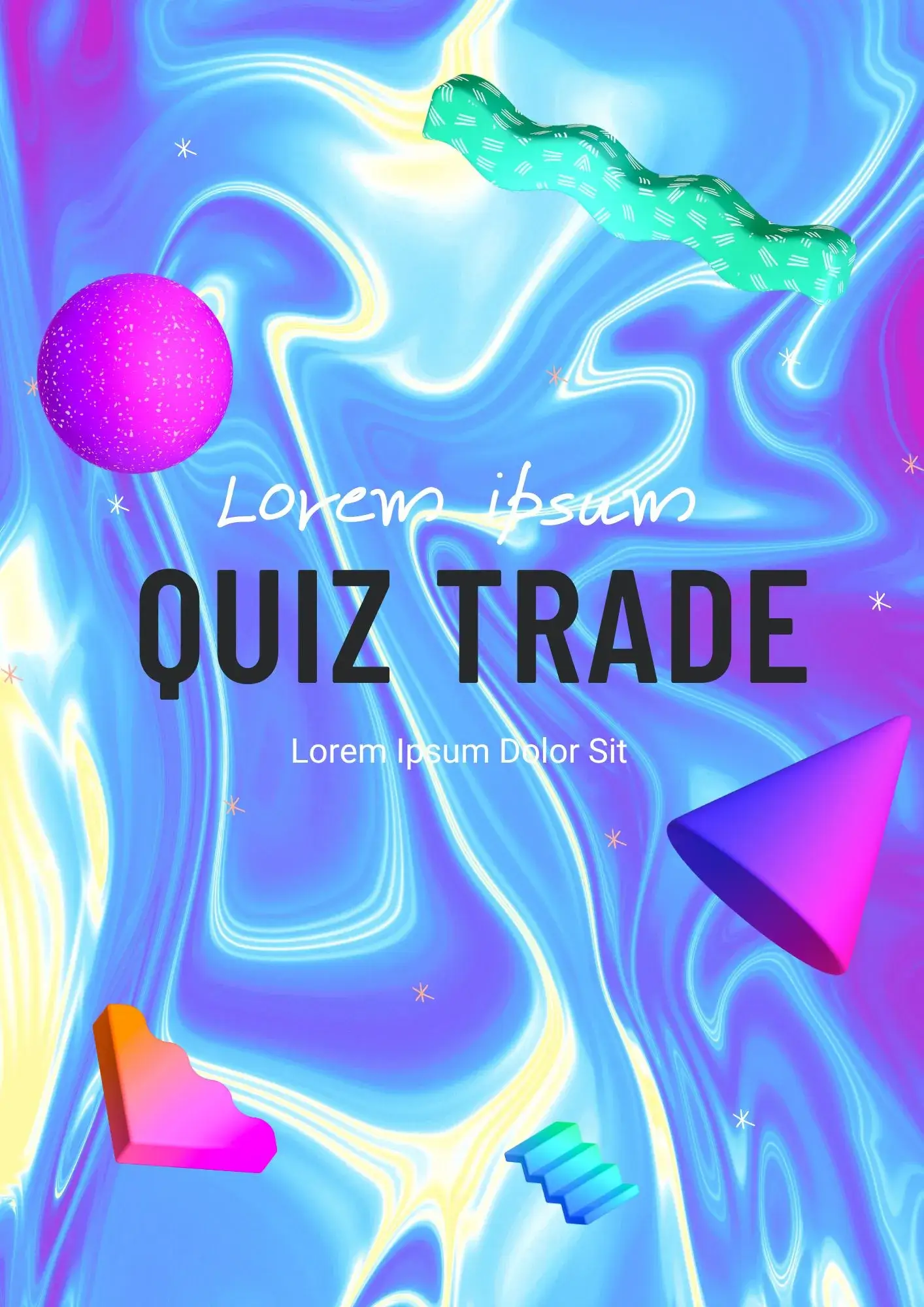
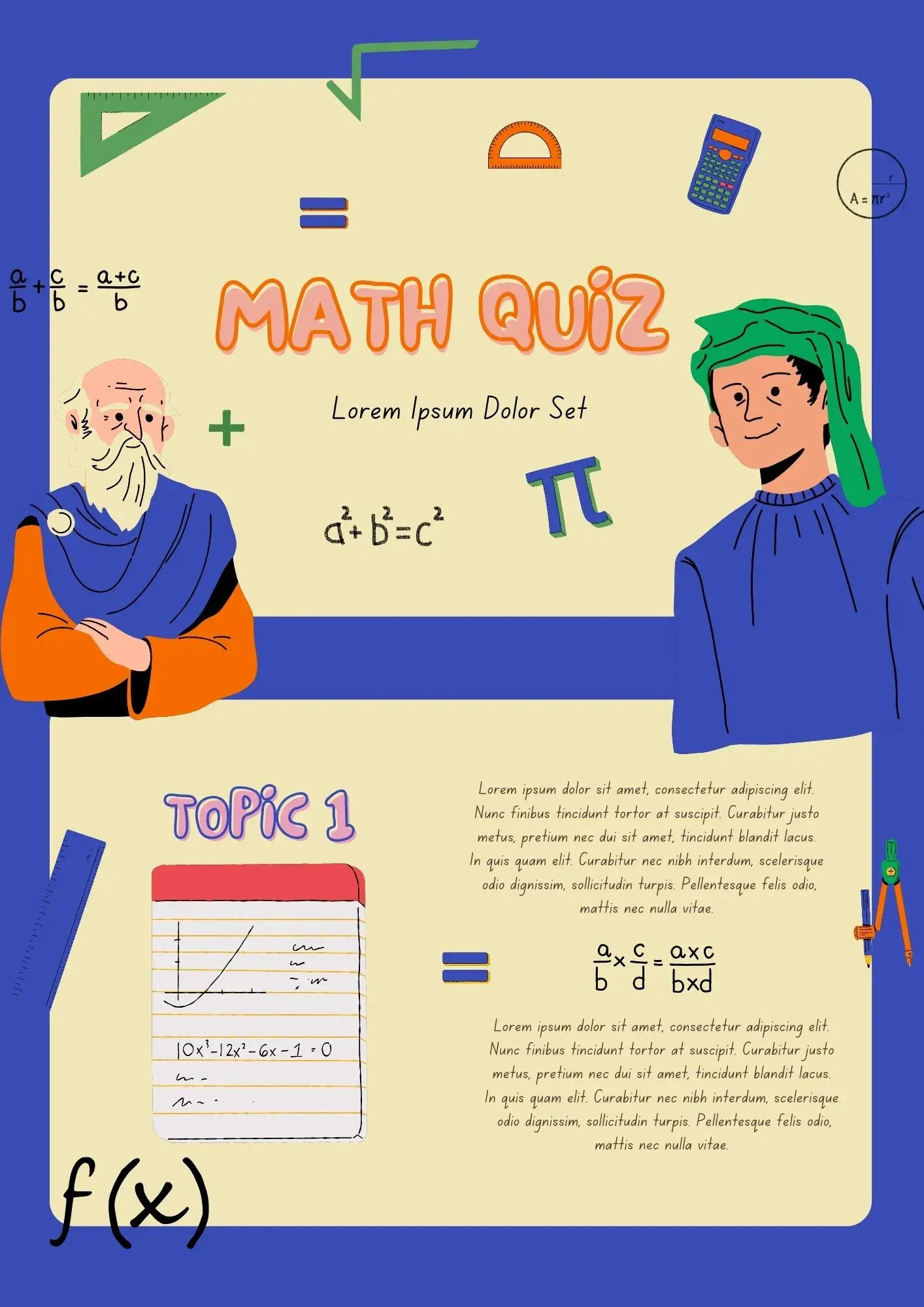
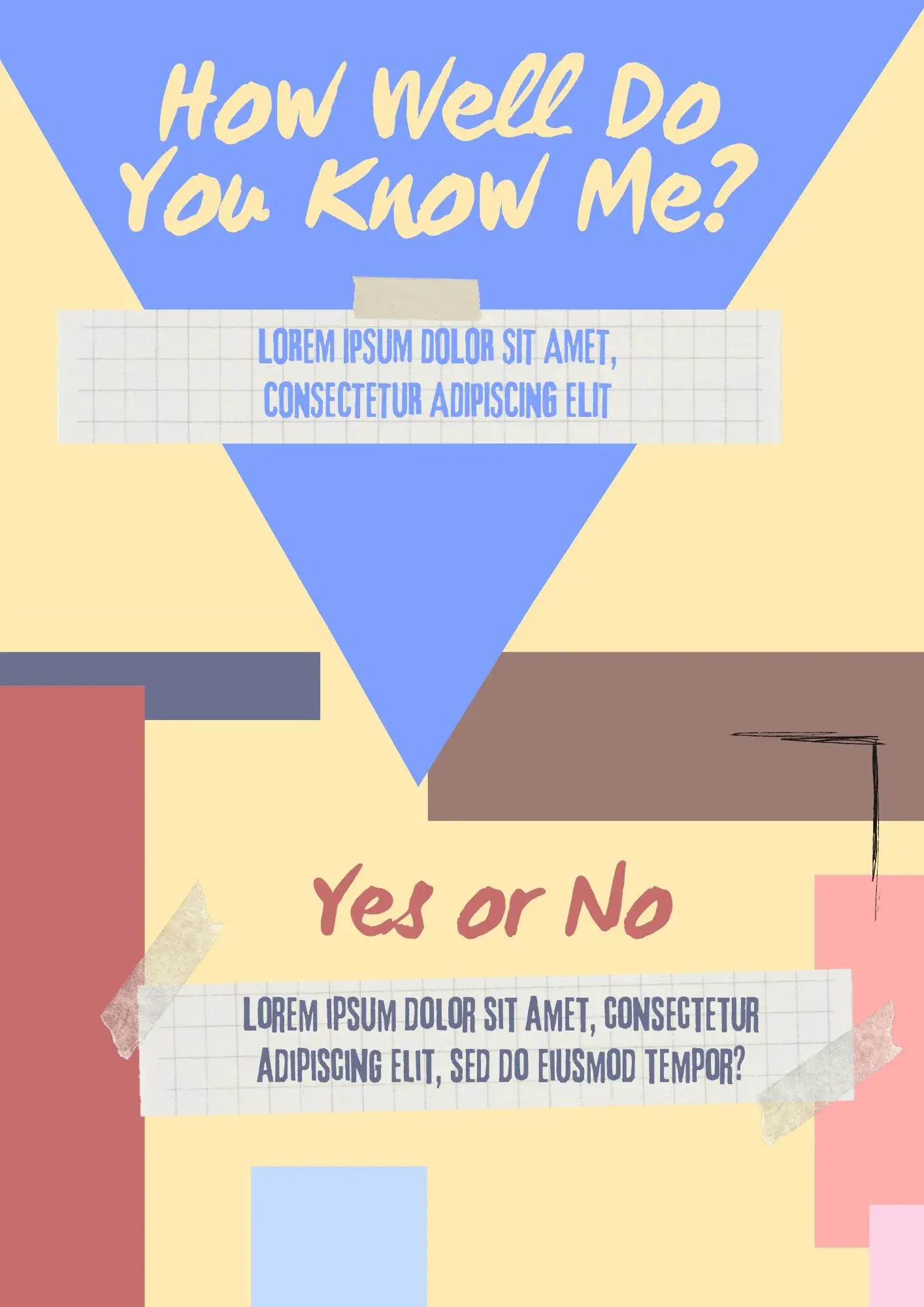
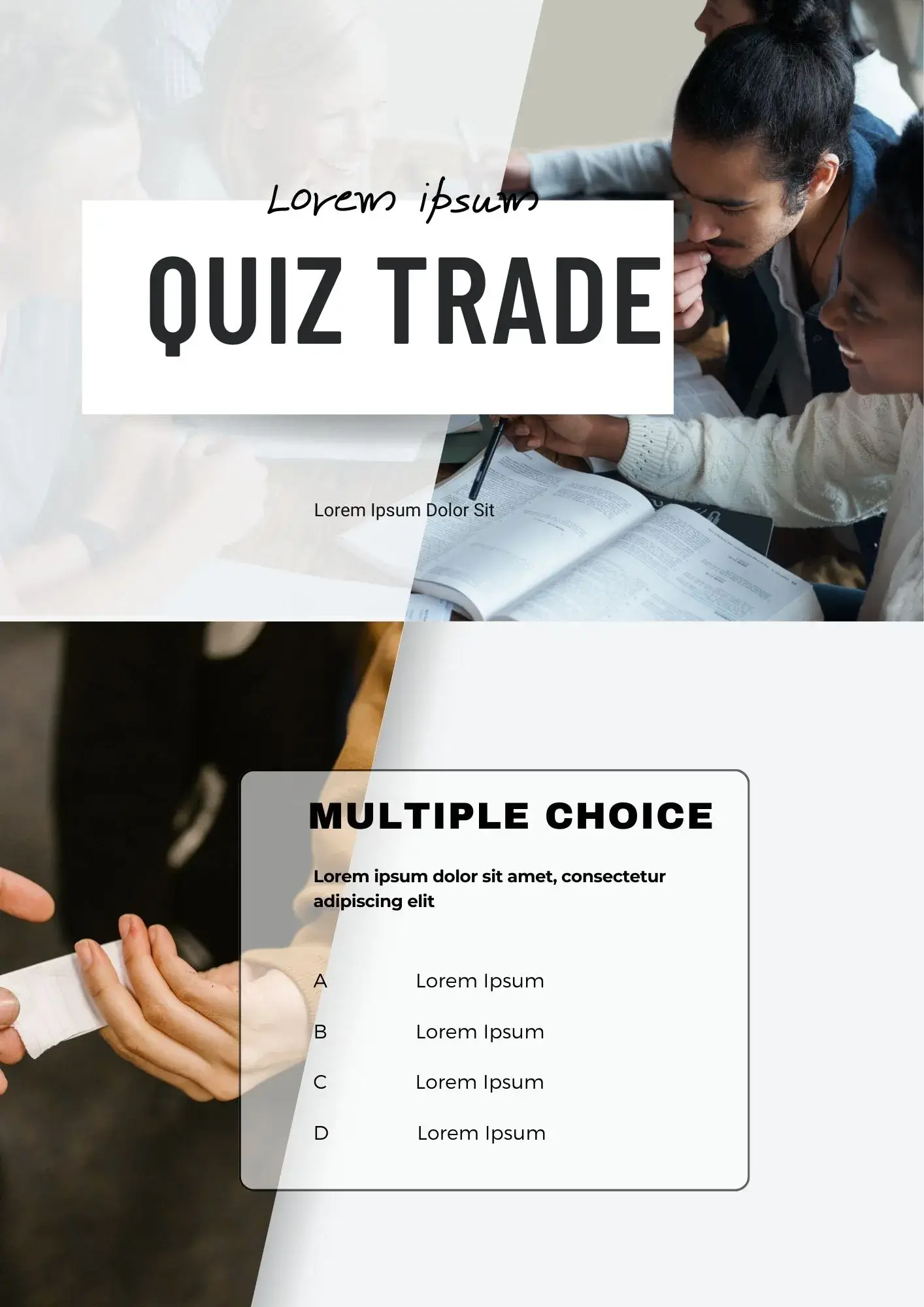
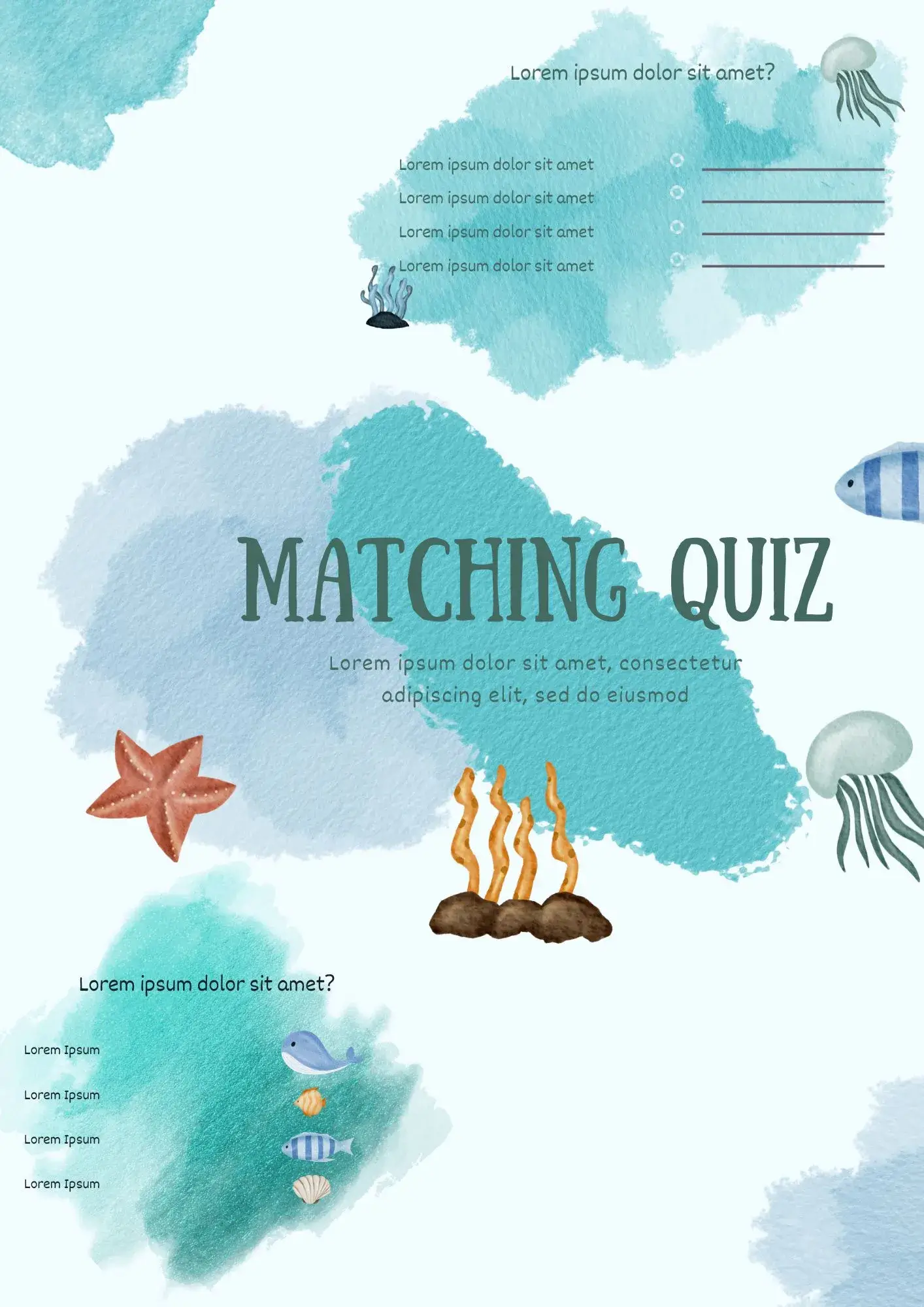
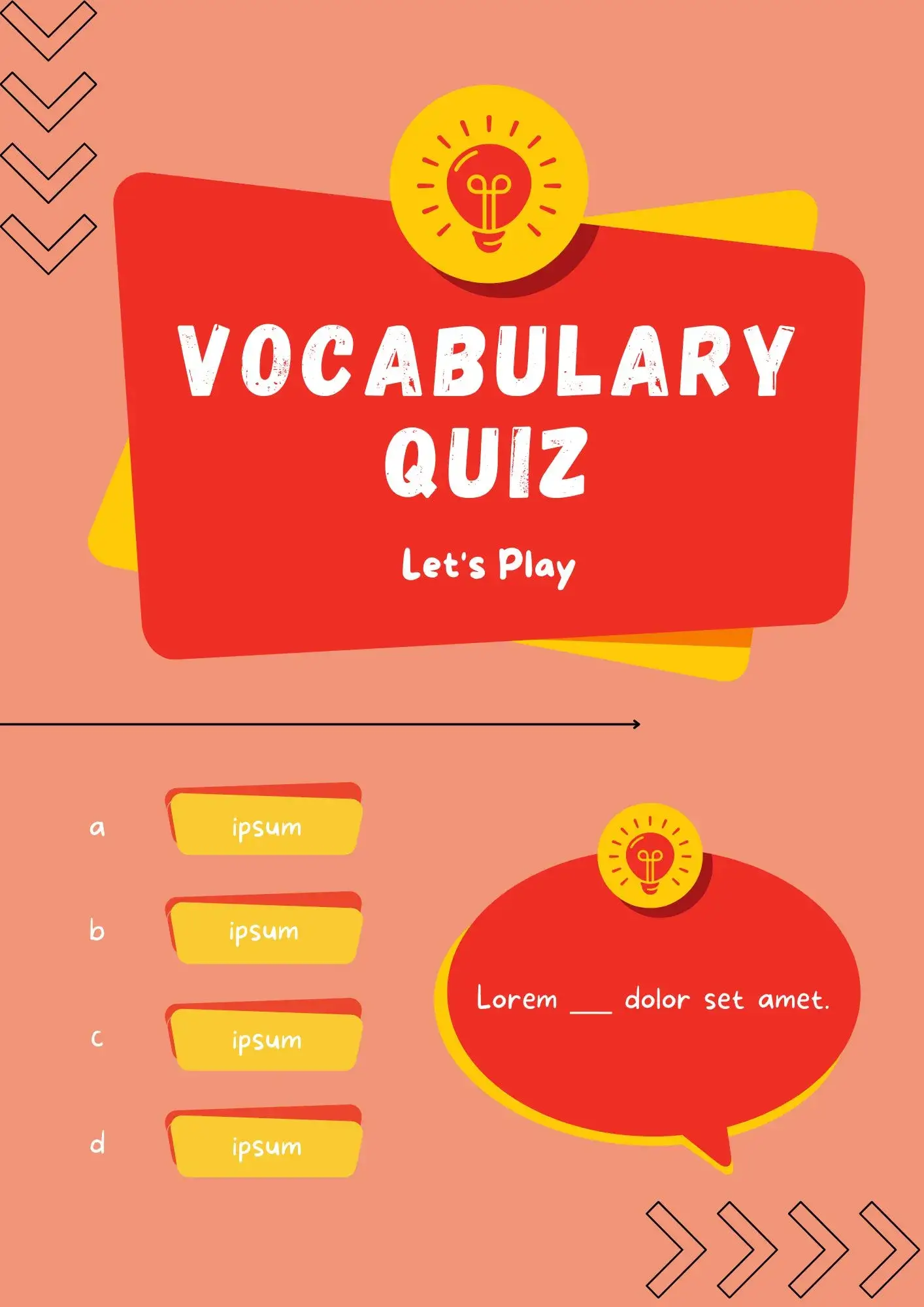
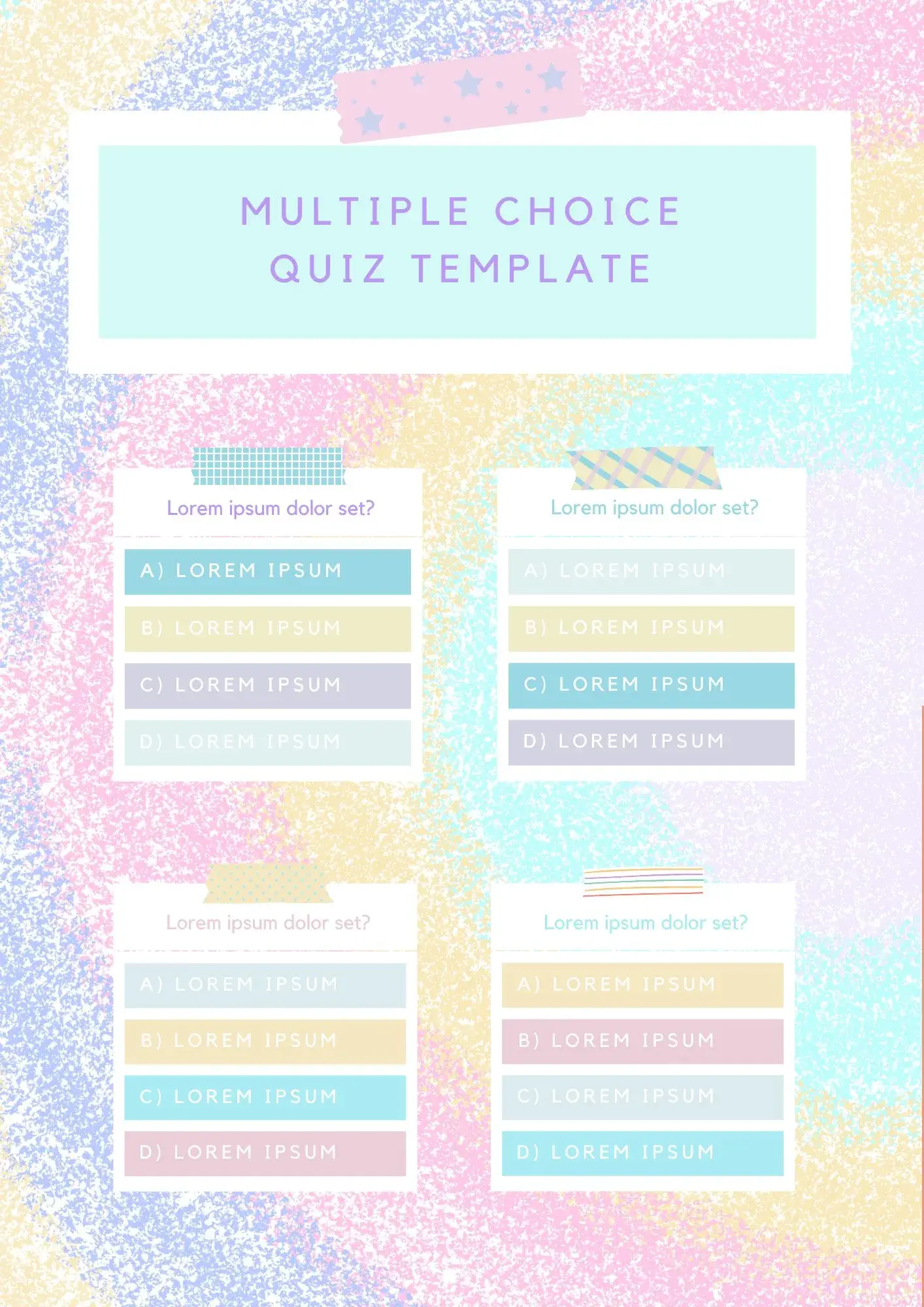


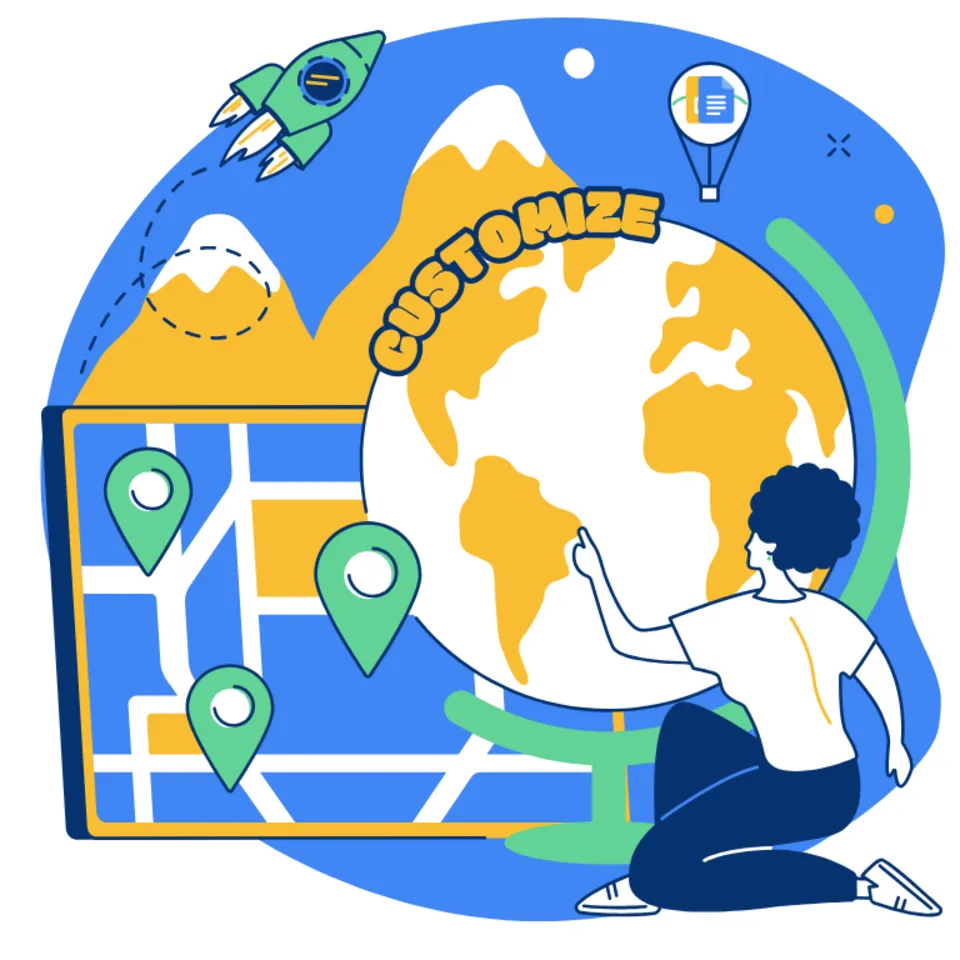


Choose your preferred social media platform from options like Pinterest, Facebook, Twitter, and more. Share our templates with your contacts or friends. If you’re not active on these social networks, you can simply copy the link and paste it into the one you use.