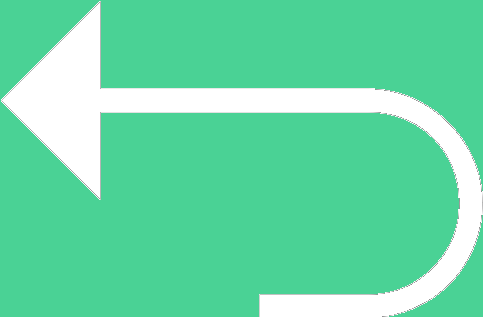 Back to templates
Back to templates Free Inventory Google Sheets Templates
What Are Inventory Templates for Google Sheets and Microsoft Excel?
Inventory Templates are structured spreadsheet layouts we designed for small business owners, shop managers, homeowners, and admins who need to track stock, goods, assets, or supplies accurately. Whether you’re listing home items, monitoring small business inventory, or keeping bar supplies organized, these templates give your tasks clarity and efficiency.
Each template works in Google Sheets and Microsoft Excel so you can log quantities, update status, and categorize inventory in a clean, easy‑to‑read format. We made these Inventory Templates to help you reduce manual errors, stay organized, and spend more time managing rather than formatting spreadsheets.
Benefits of Using Inventory Templates
Using Inventory Templates simplifies the tracking process and improves visibility over your inventory. Ready layouts help avoid confusion, wasted items, or miscounting, and make audits or stock checks much easier.
- suitable for home inventory, small business stock, bar supplies, or general asset tracking;
- includes fields for item name, quantity, location, status, or value;
- editable formats so you can adjust categories or add custom columns;
- clean designs that work well on screen or when printing sheets;
- reduces setup time and minimizes risk of mistakes.
These templates let you manage inventory efficiently and with confidence.
How to Customize Google Sheets Inventory Templates
Customizing Inventory Templates is fast and straightforward. You open one sheet, fill in your current stock, adjust categories, and you’re ready to go. Export options mean you can share or archive easily when needed.
- Open your chosen template in Google Sheets or Microsoft Excel.
- Replace placeholder items with your product names, details, and quantities.
- Add or remove columns for status, location, or value changes.
- Adjust formatting, colors, or number formats (currency, units) to your preference.
- Export the inventory sheet as Microsoft Excel, PDF, ODS, CSV, or TSV for backup, sharing or printing.
If you also plan scheduling or time tracking, explore our Timesheet Templates for organized timelines and logs.
Popular Types of Inventory Templates
We offer Inventory Templates built for different use cases:
- List Inventory Template – basic list format for general tracking;
- Inventory Small Business Template – fields for suppliers, stock value, and reorder levels;
- Home Inventory Template – ideal for organizing household items and property;
- Inventory List Template – simple layout for quick scanning or record keeping;
- Bar Inventory Template – designed for drink types, stock counts, and restock tracking.
Download Free Inventory Templates for Your Needs
Choose an Inventory Template, populate it with your items, and begin keeping exact records. All templates are free, easy to edit, and ready in minutes. Download our free Inventory Template today and simplify your stock management.

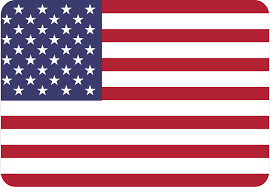
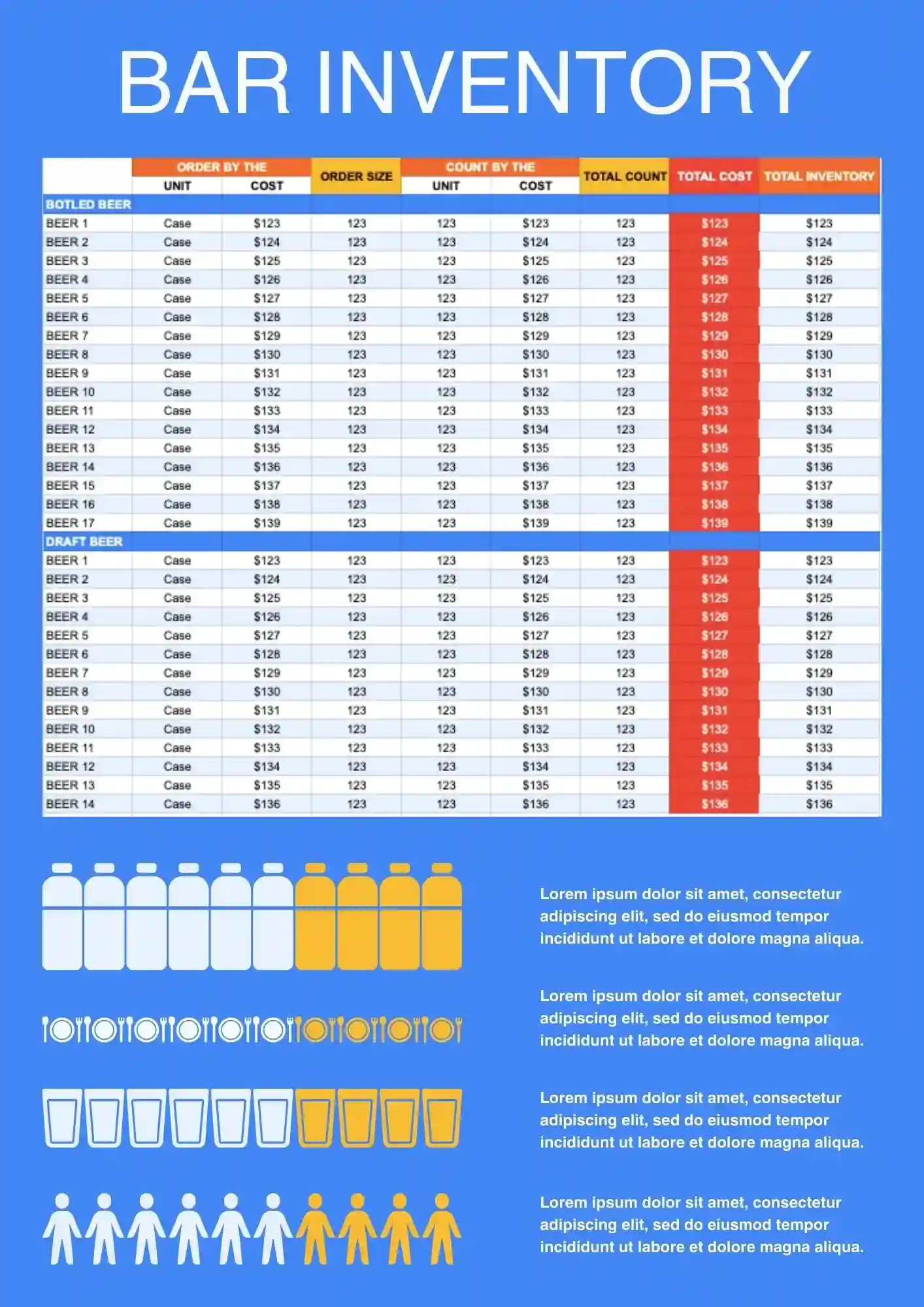
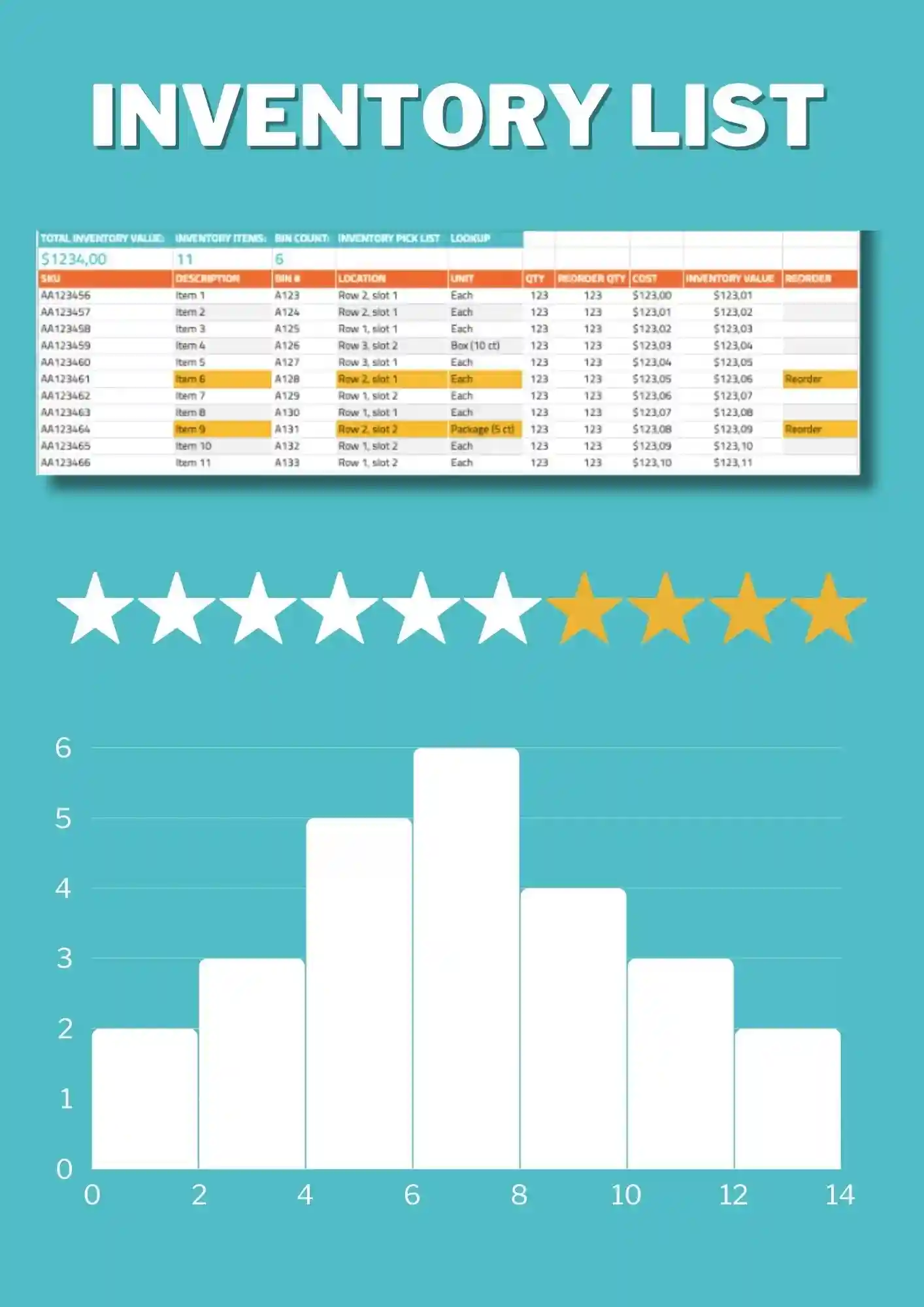
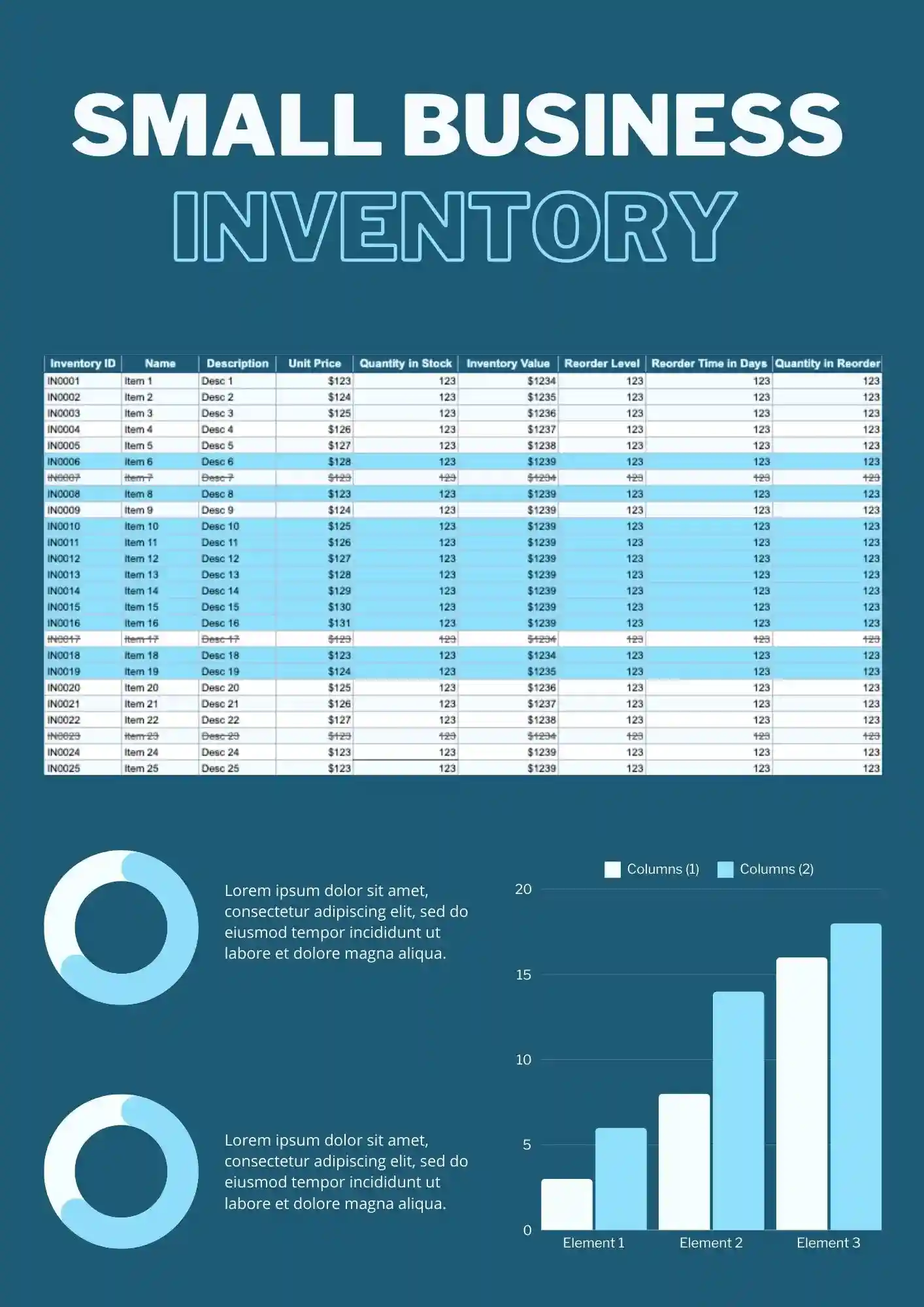

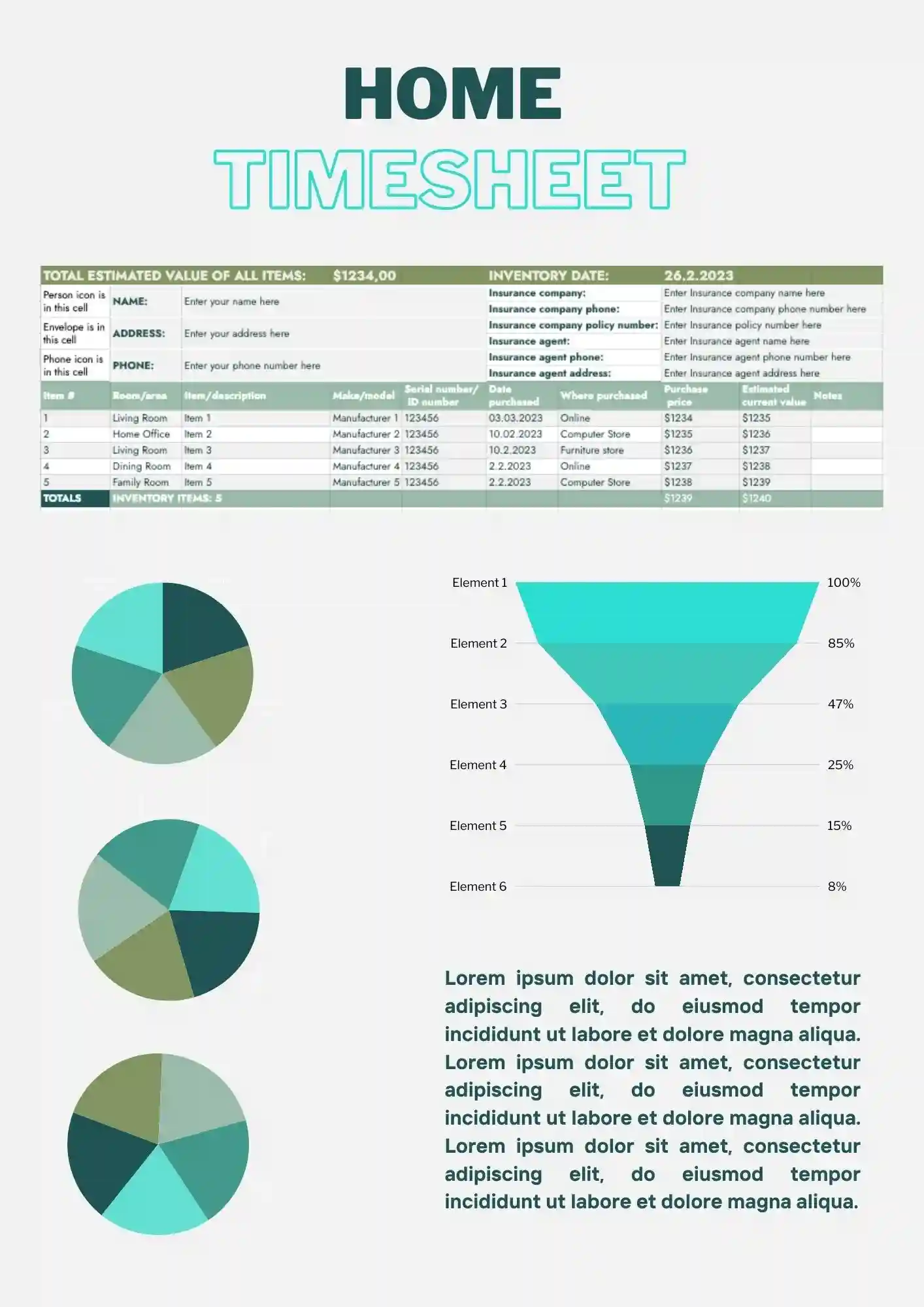
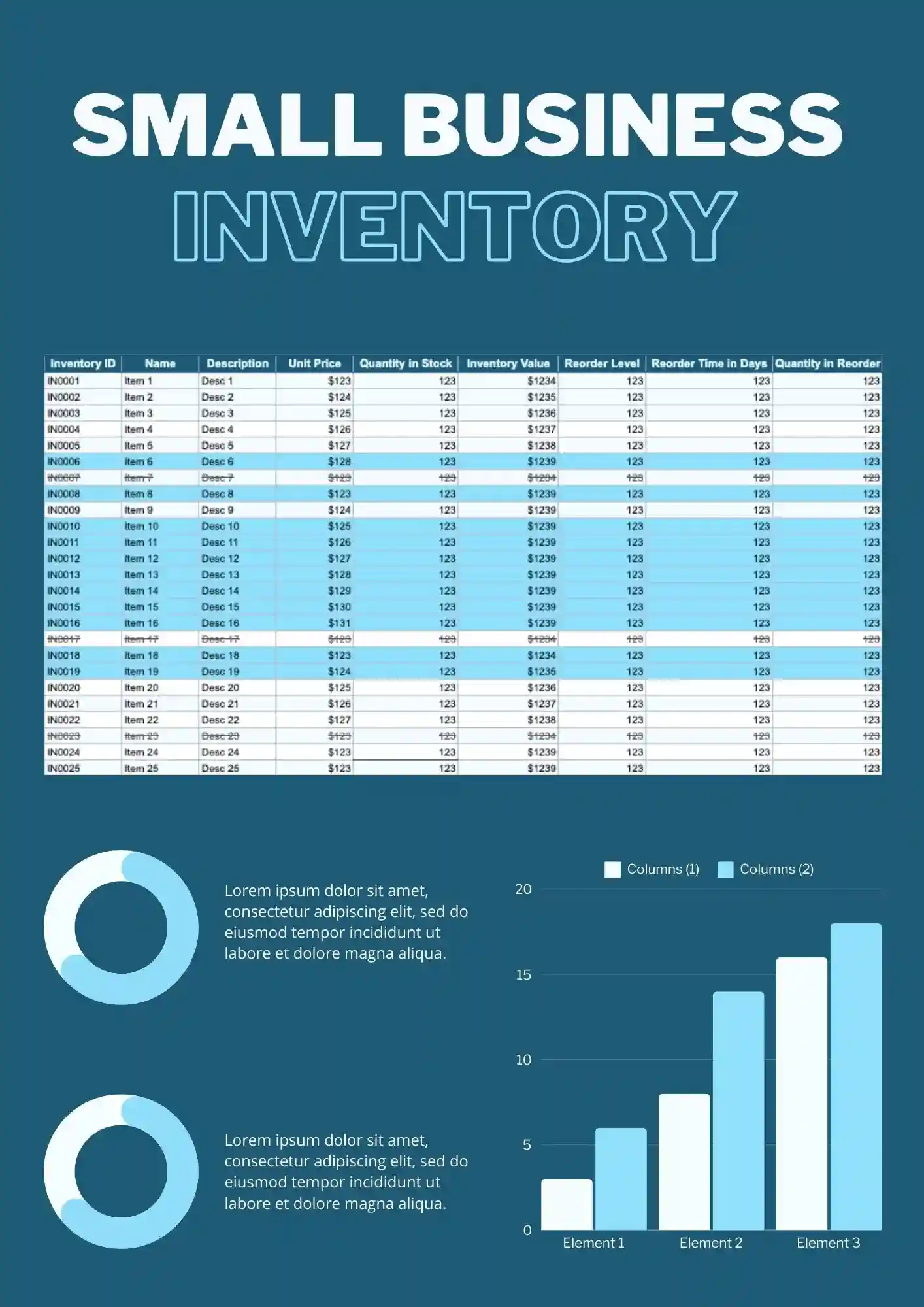
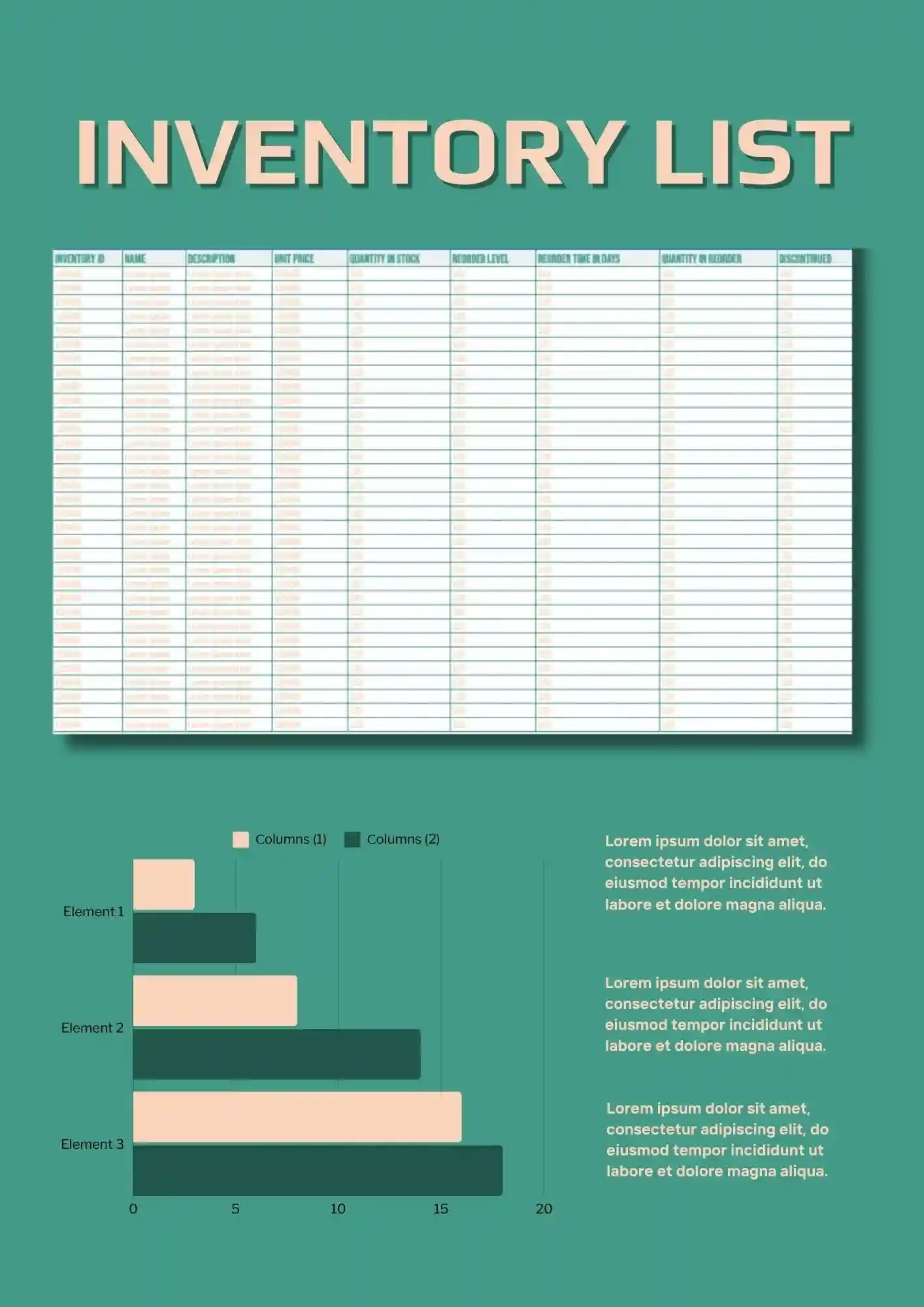
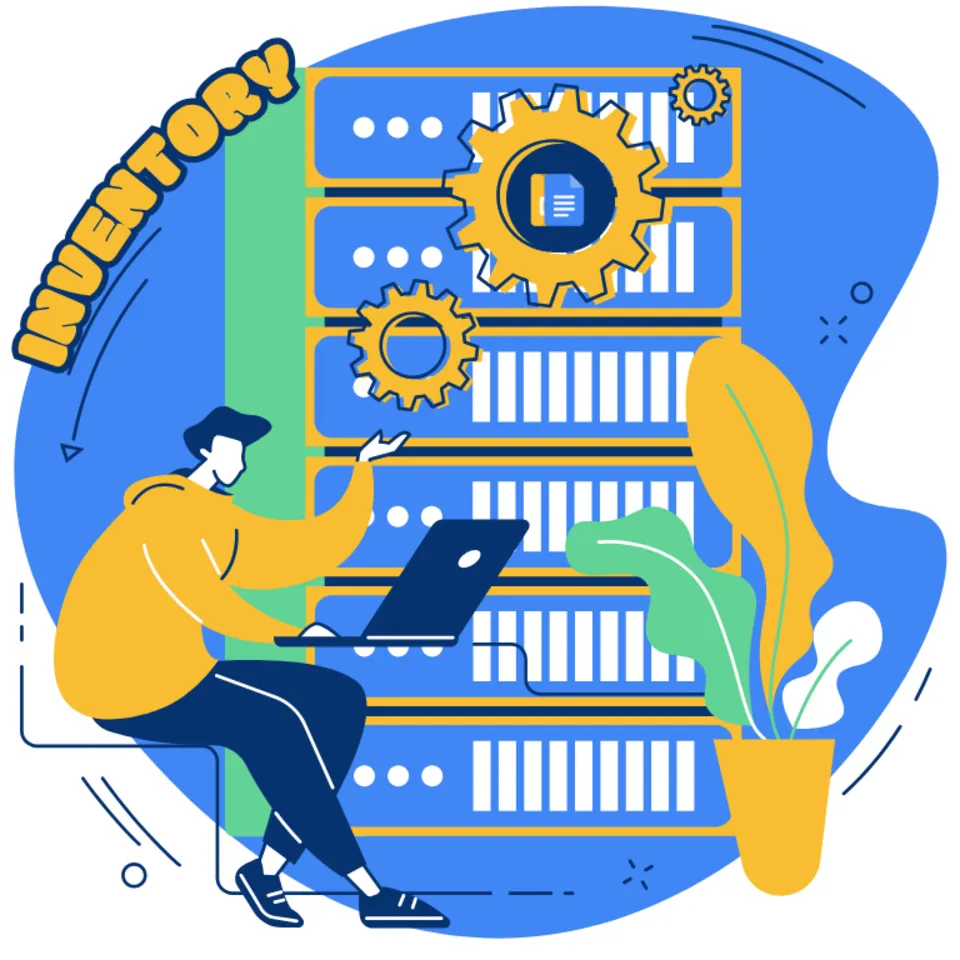

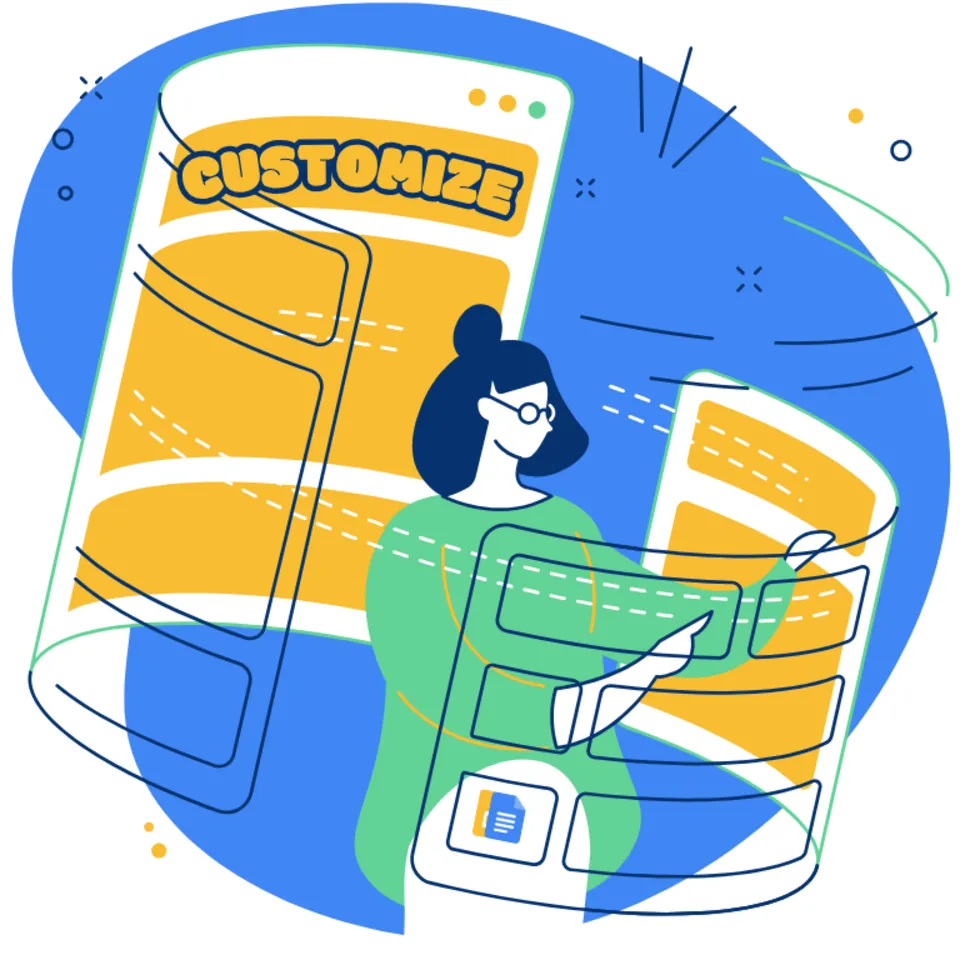
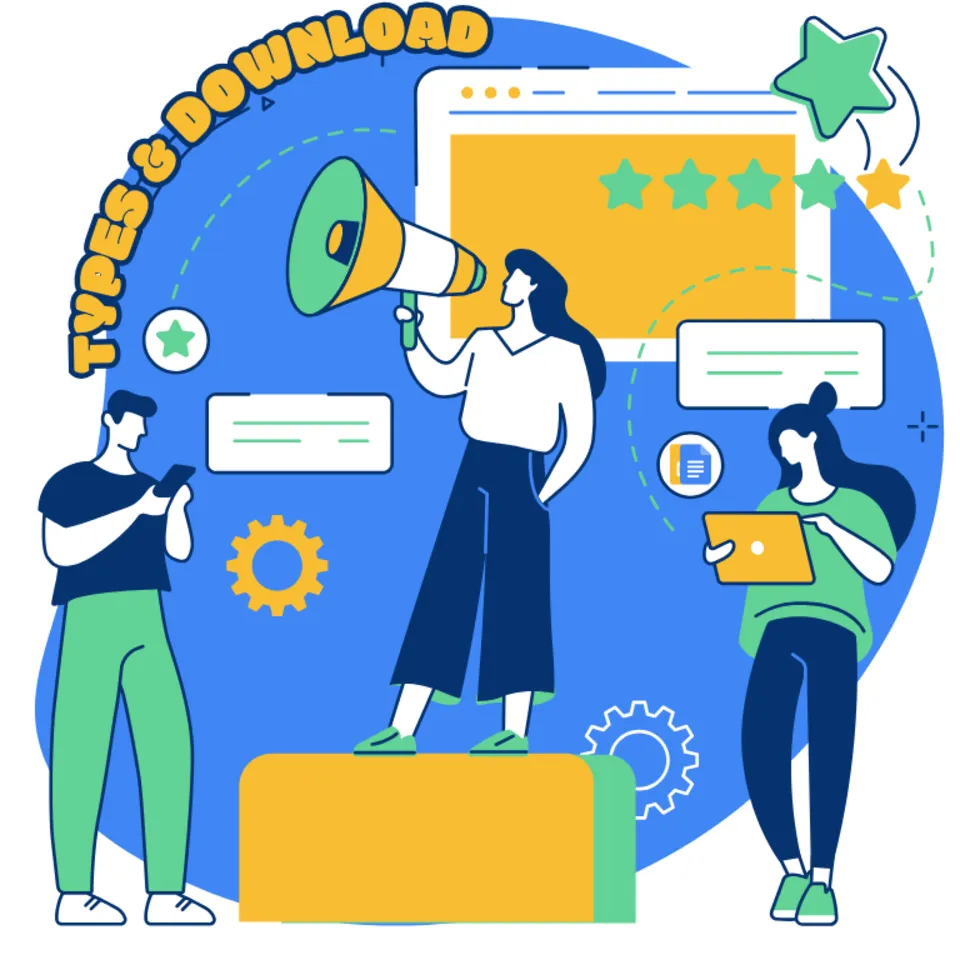

Choose your preferred social media platform from options like Pinterest, Facebook, Twitter, and more. Share our templates with your contacts or friends. If you’re not active on these social networks, you can simply copy the link and paste it into the one you use.