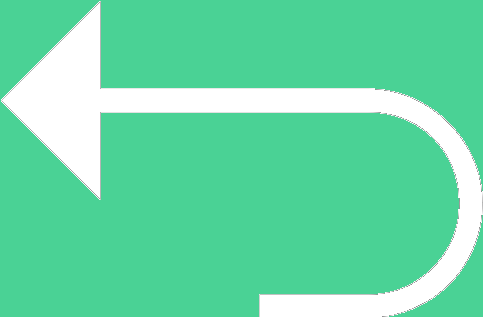 Back to templates
Back to templates Free Holiday Google Slides Templates
What Are Holiday Templates for Google Slides and MS PowerPoint?
Holiday Templates are ready-made designs that let us add a festive touch to our projects quickly and effortlessly. They’re perfect for greeting cards, invitations, emails, or even classroom activities, helping us share joy without worrying about design. Instead of spending hours arranging layouts, we can simply pick a template and focus on the words and ideas that matter most.
Each template is built for Google Slides and MS PowerPoint, so we can edit details in minutes and create polished results that feel warm, cheerful, and personal. They bring consistency, creativity, and seasonal charm to every project, whether it’s for school, business, or family celebrations.
Benefits of Using Holiday Templates
Holiday content needs to look special, and that’s exactly what our templates deliver. They save time, simplify design, and bring the right festive mood to every project.
- suitable for greeting cards, newsletters, or invitations;
- styled with seasonal colors and decorative elements;
- easy to personalize with text, images, or icons;
- help create emotional connection with the audience;
- consistent quality for professional or personal use.
With these templates, we can focus less on design and more on celebrating the moment.
How to Customize Google Slides Holiday Templates
It only takes a few steps to personalize a template. Fonts, colors, and layouts are fully adjustable, and adding our own images or text is simple.
- Open a template in Google Slides or Microsoft PowerPoint;
- Replace placeholder text with greetings or event details;
- Insert festive images, icons, or illustrations;
- Adjust fonts, colors, and spacing to match the theme;
- Export as PDF, ODP, TXT, or PowerPoint for sharing or printing.
For even more seasonal inspiration, we can explore New Year Templates.
Popular Types of Holiday Templates
We prepared a selection of templates to match different occasions:
- Holiday Stationery Template – festive letterheads, cards, and note-paper;
- Holiday Bingo Template – fun game layouts for school, family, or community events;
- Holiday Email Template – themed slides for email designs or newsletters;
- Holiday Border Template – decorative frames to add festive style;
- Nurses Day Template – recognition slides for Nurses Day or other special events.
Download Free Holiday Templates for Your Needs
We designed these Free Holiday Templates so celebrations feel brighter and more personal. Choose a layout, add your message, and share the holiday spirit instantly. Download our free Holiday Template today and spread joy in style.

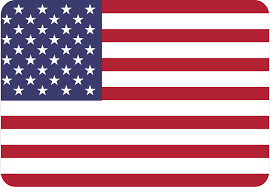
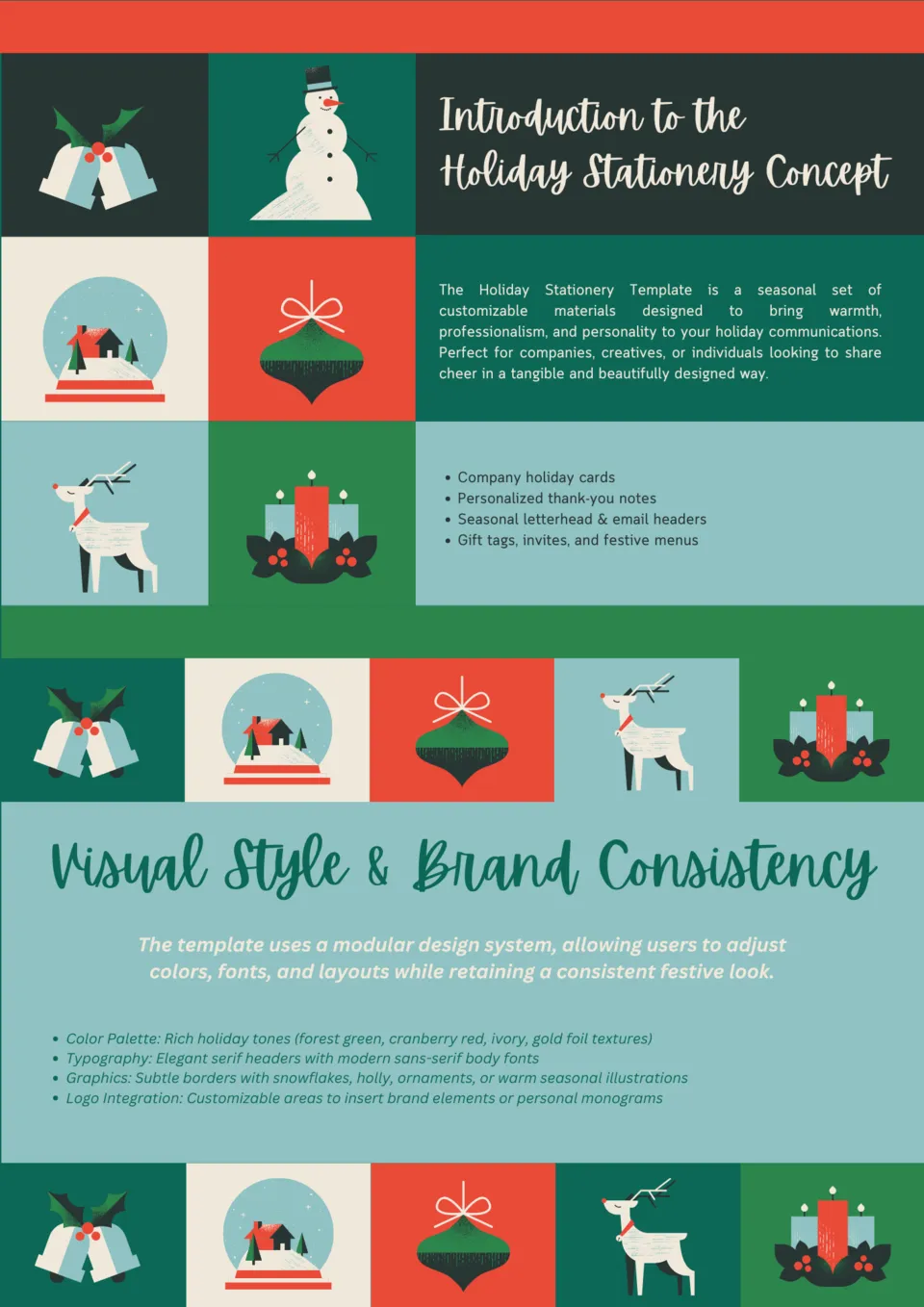
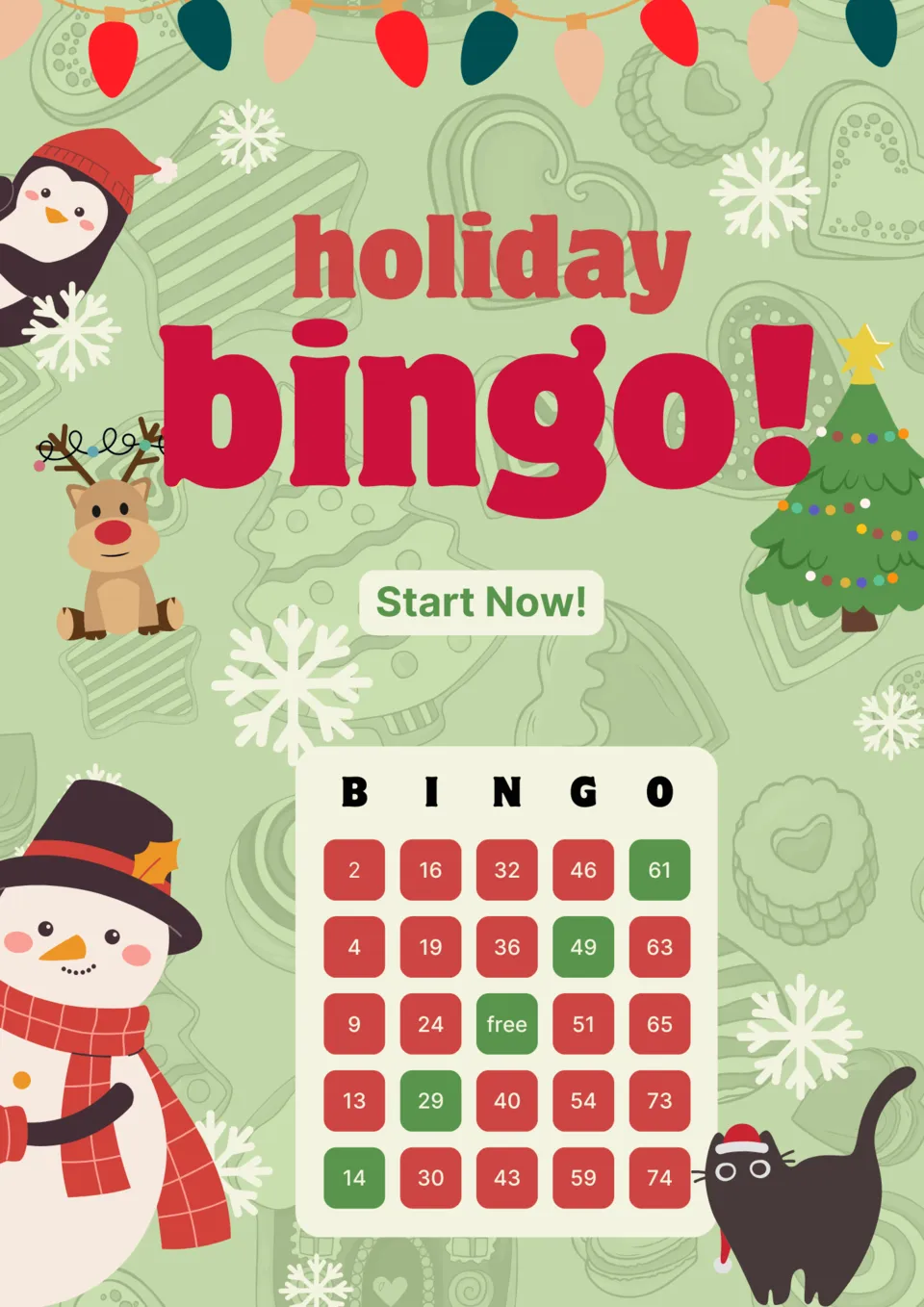
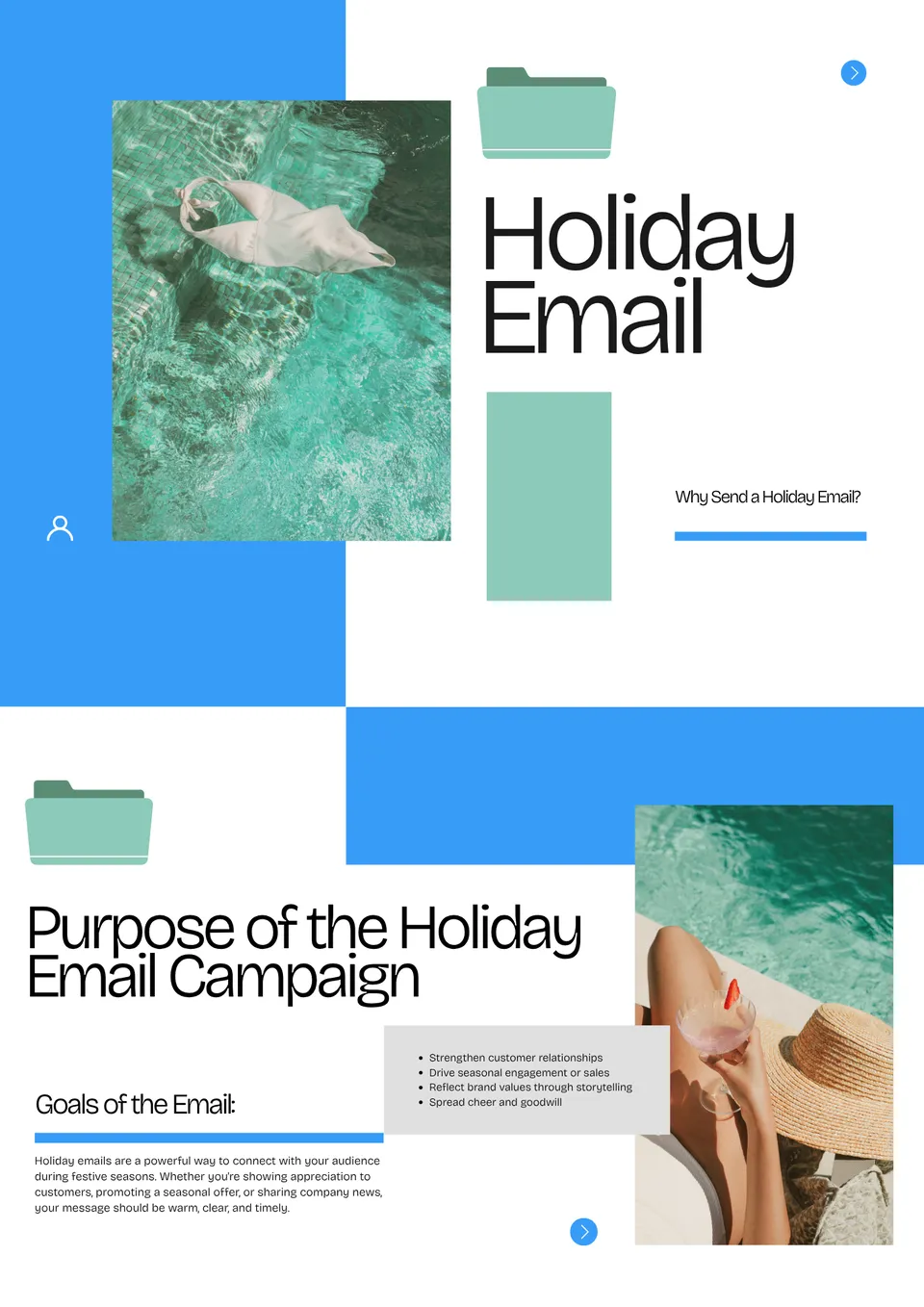
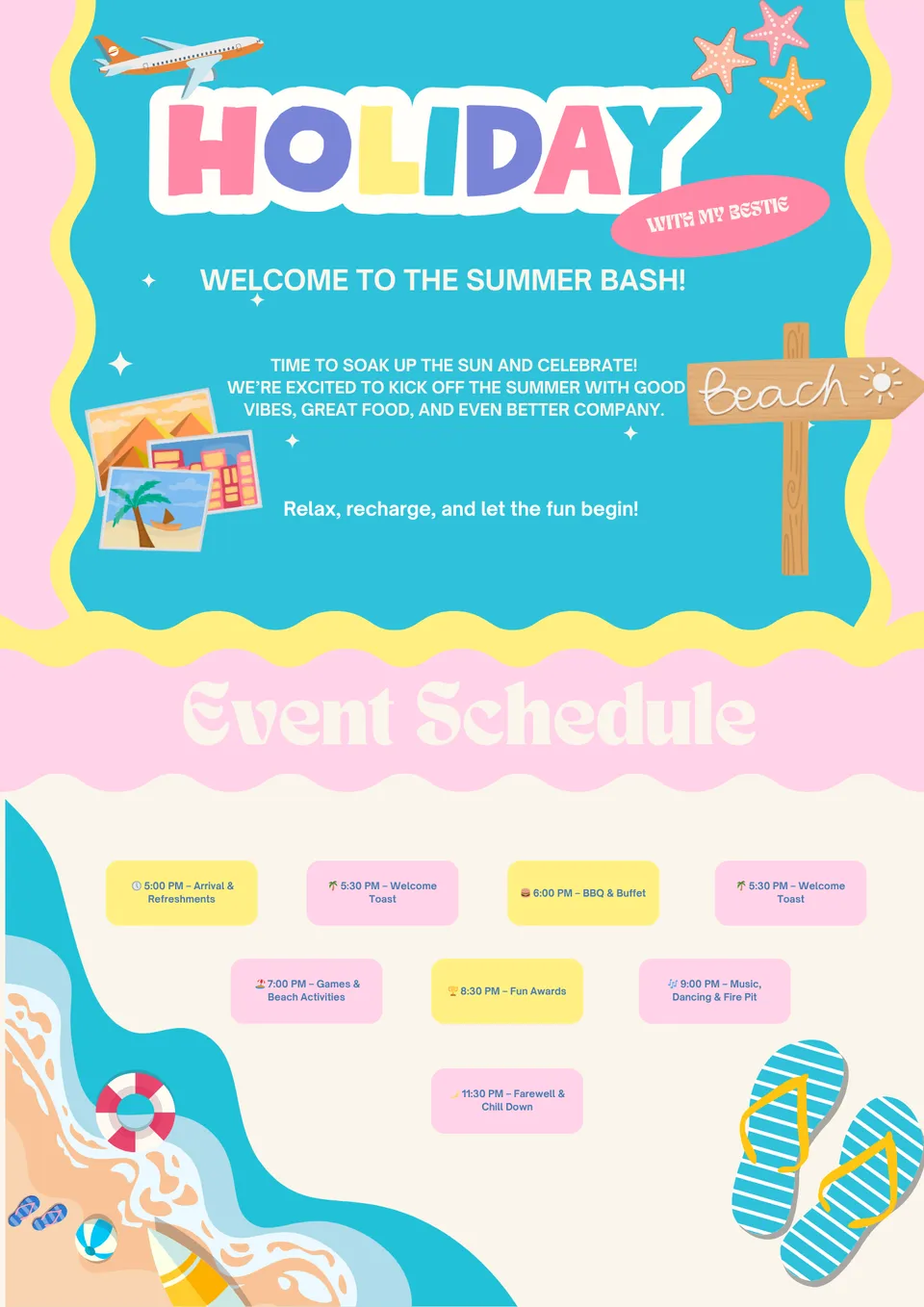
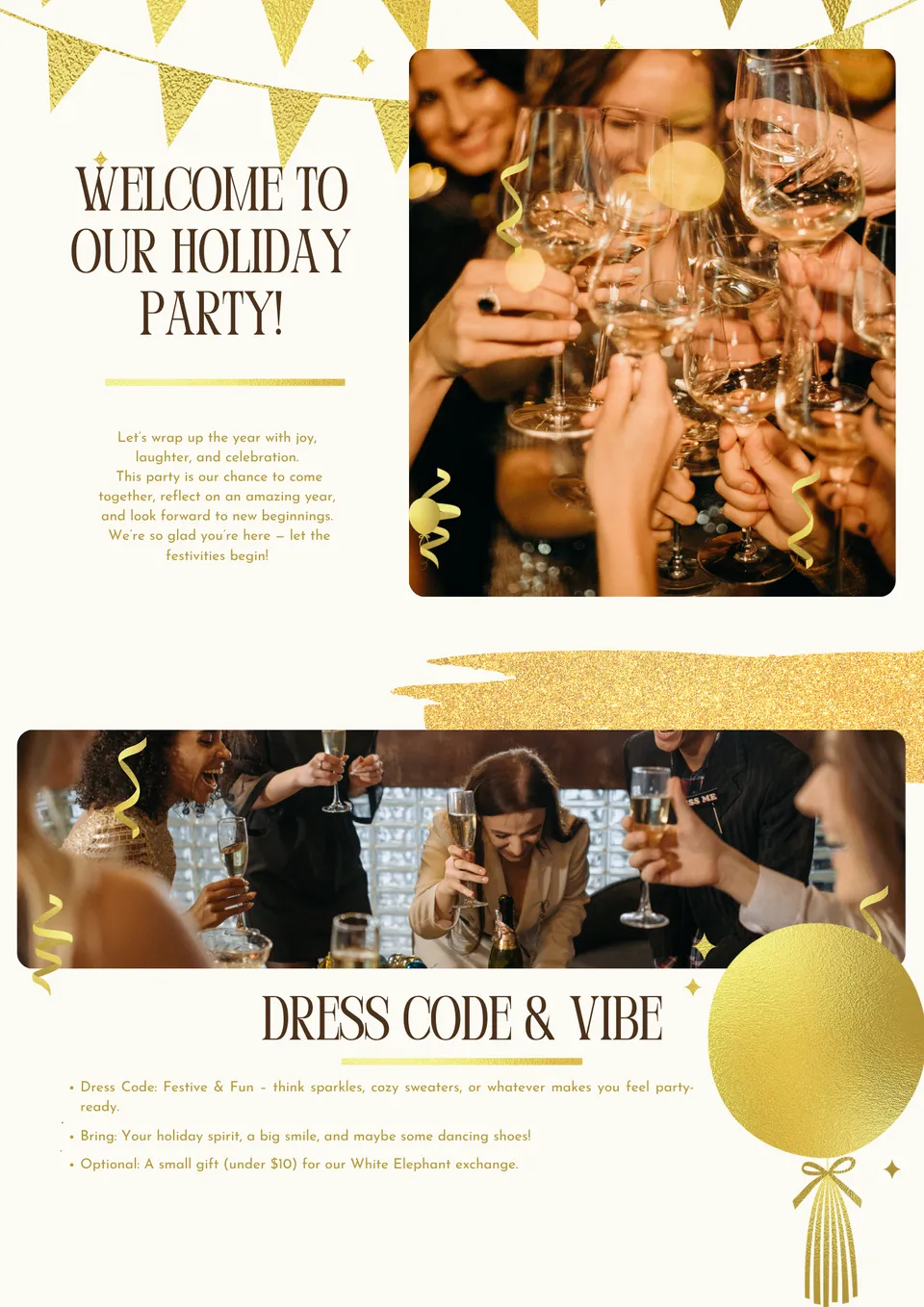
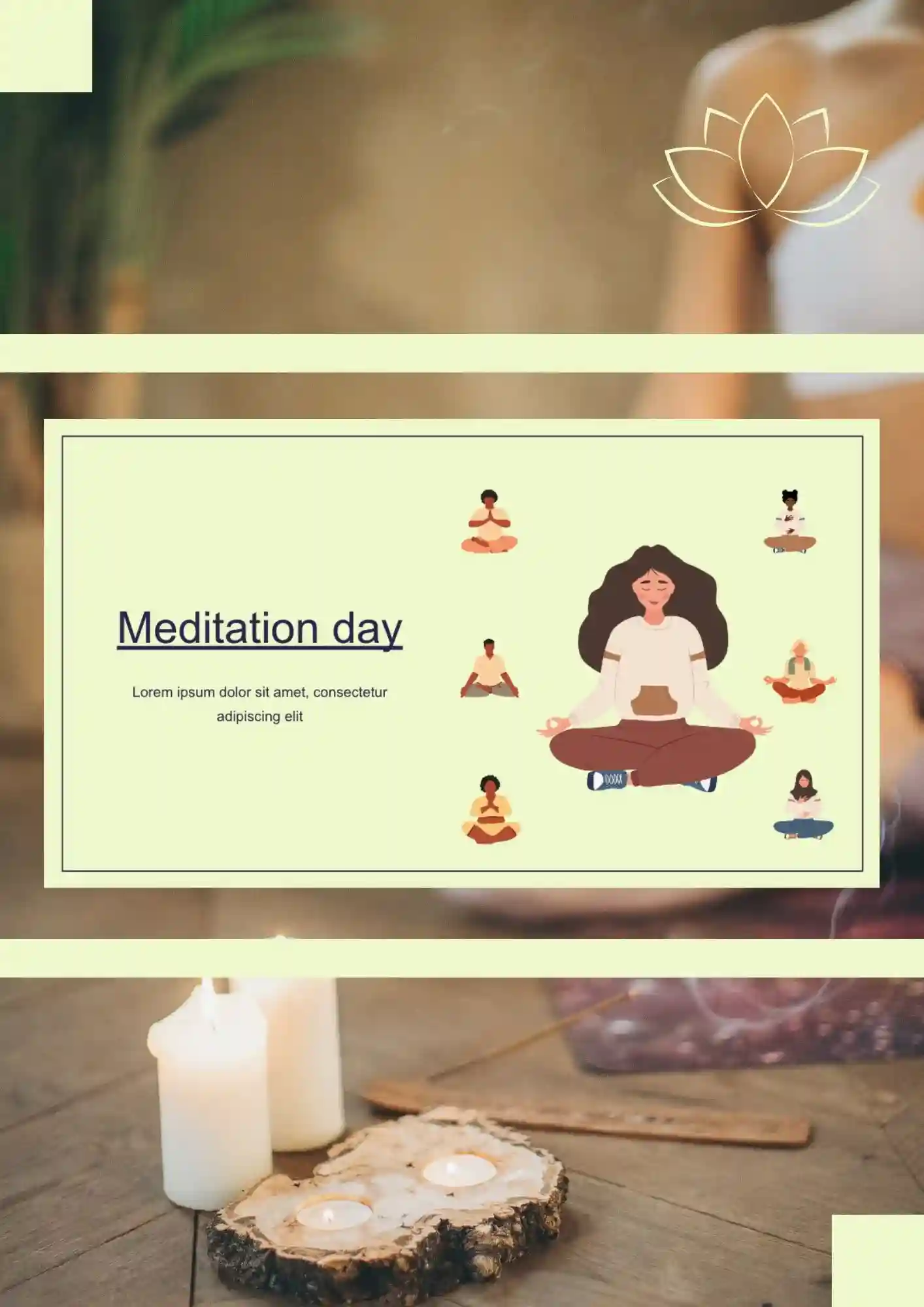

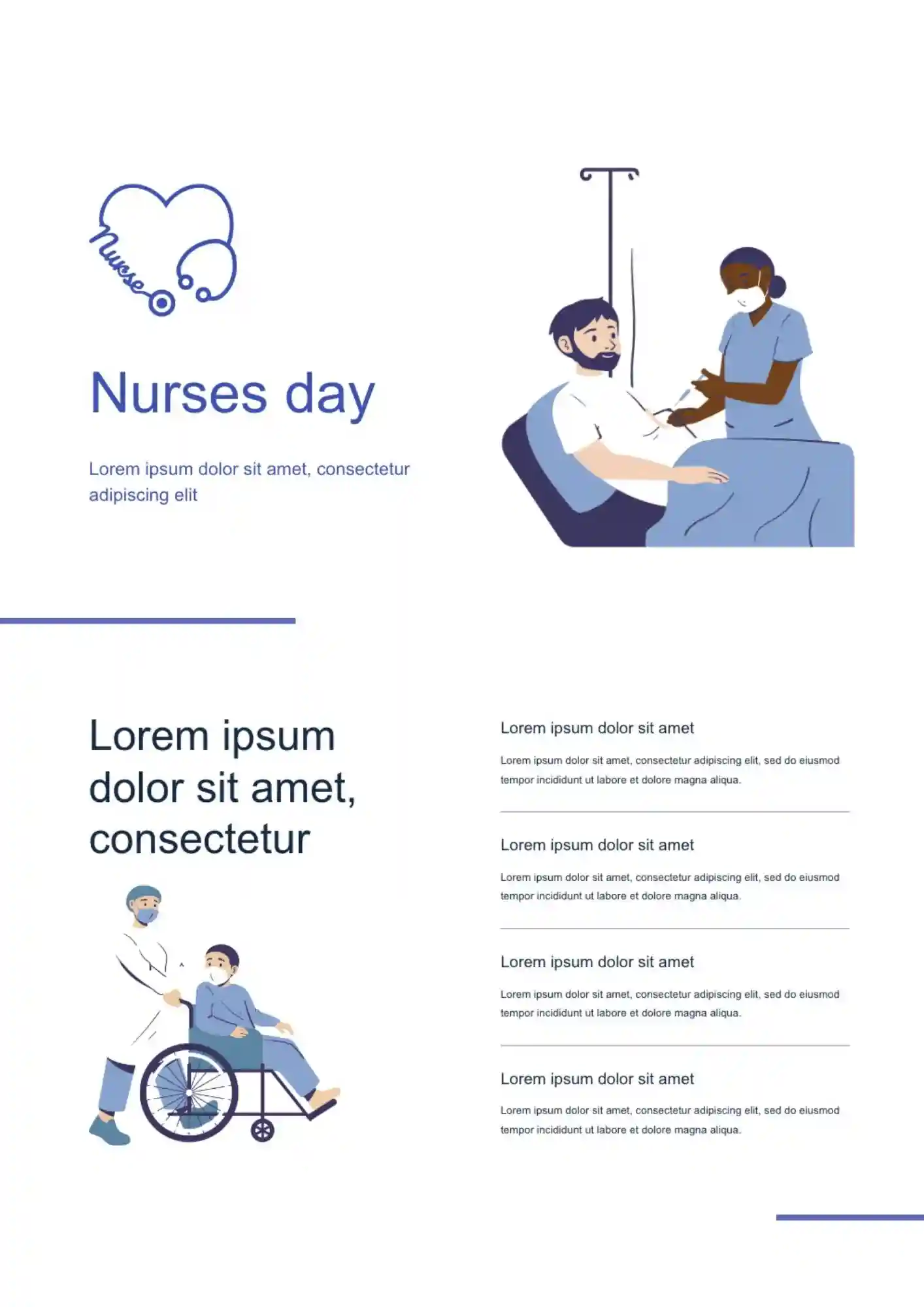
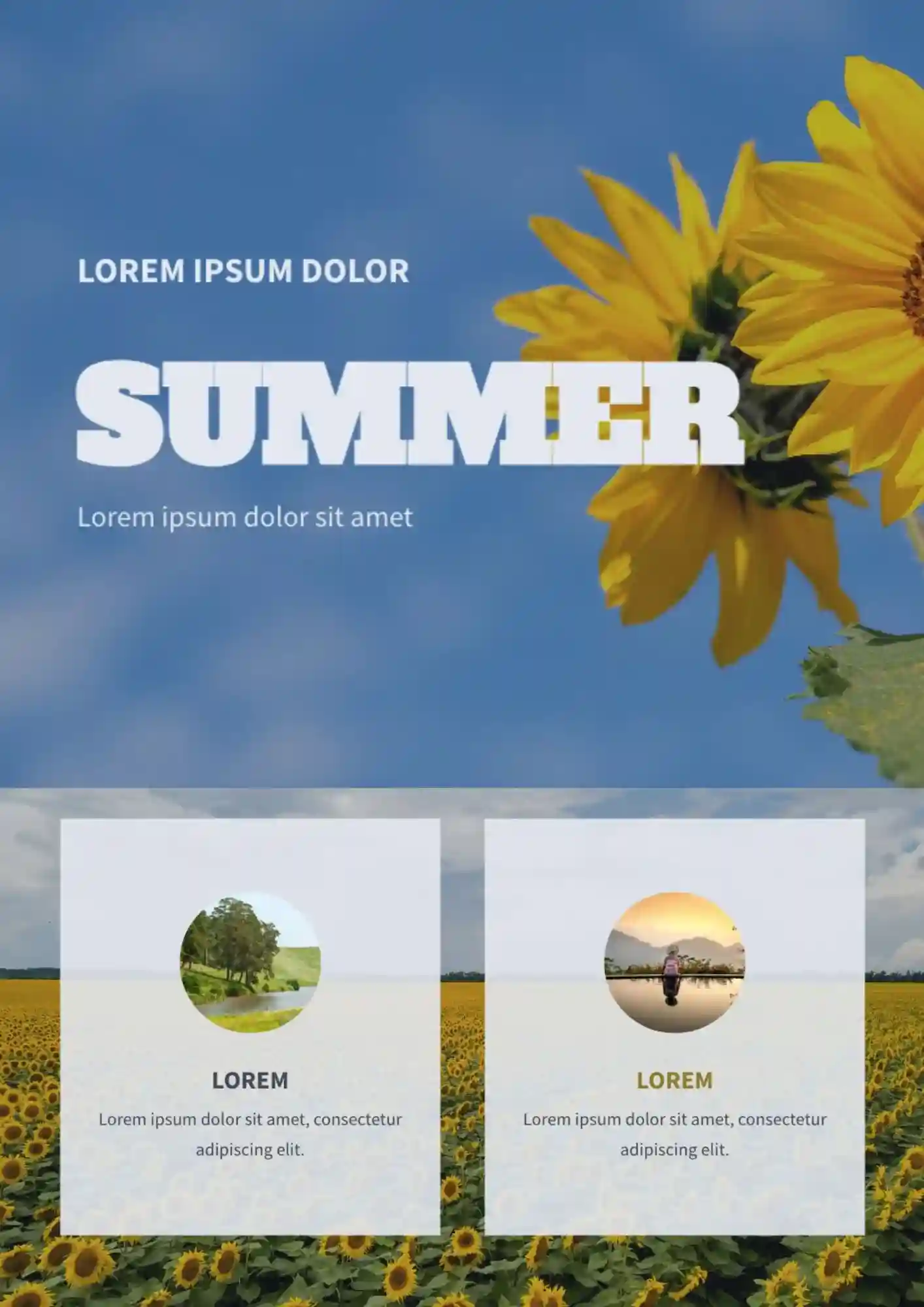
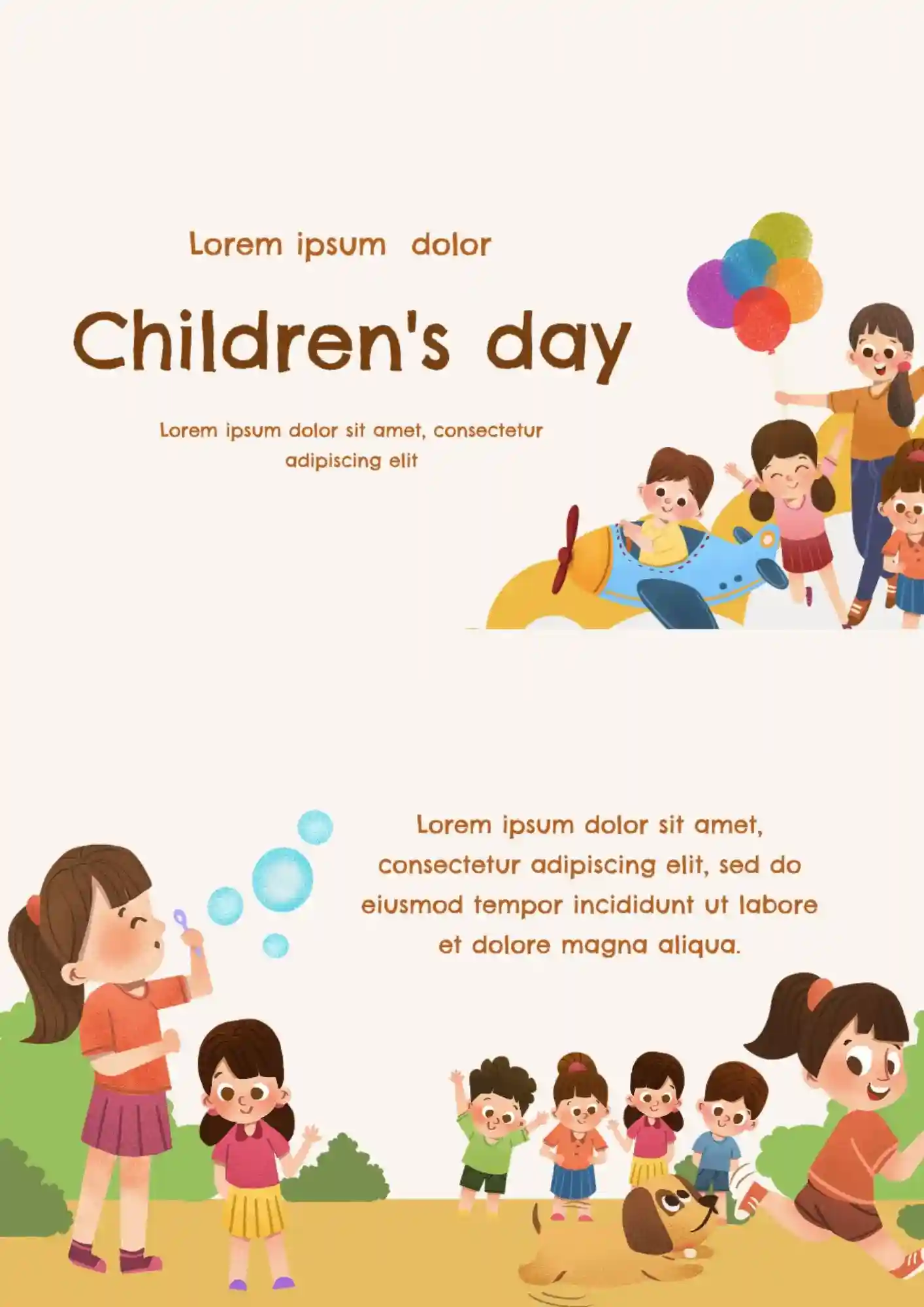
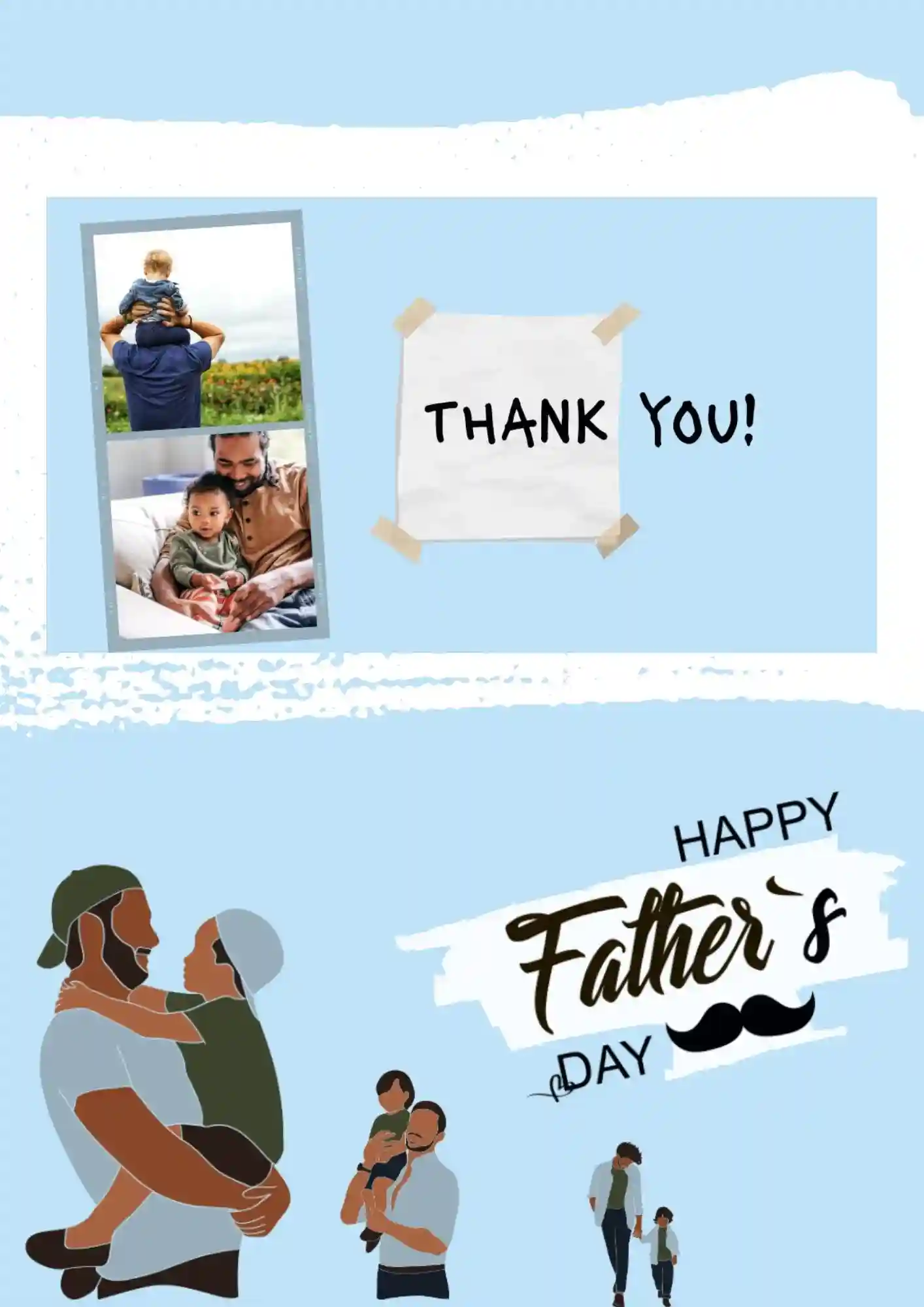
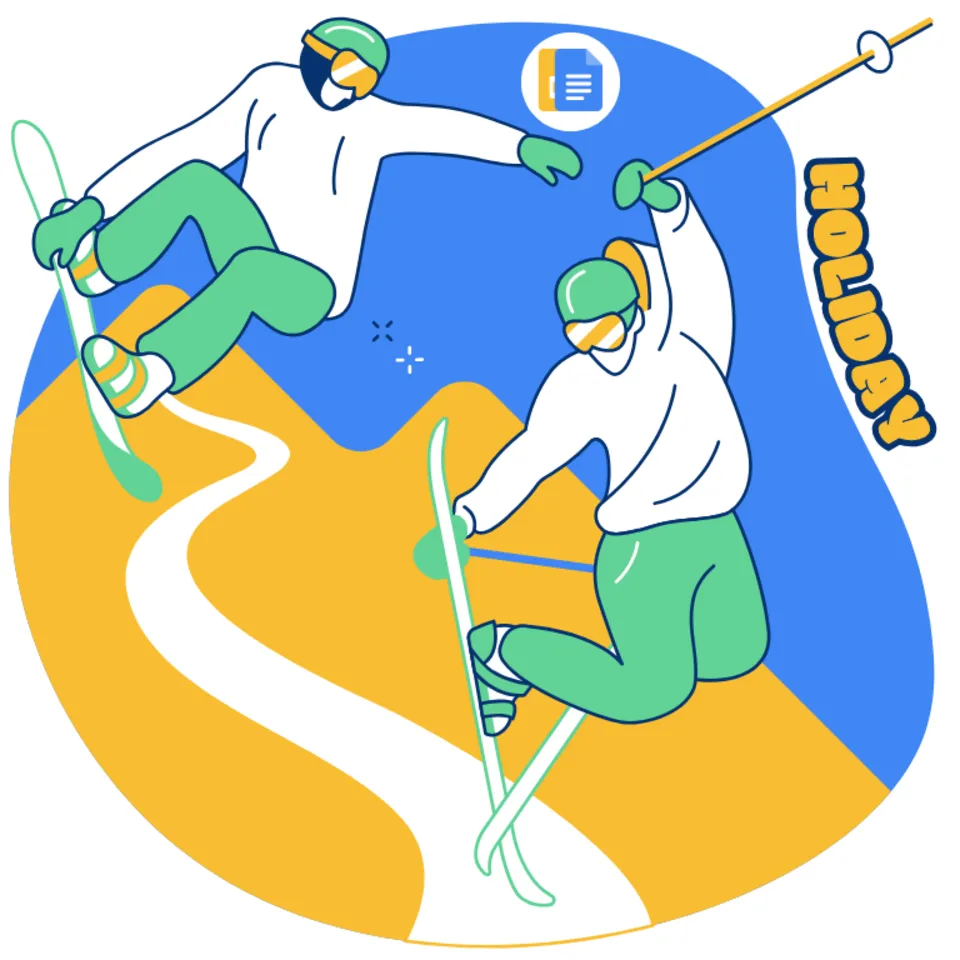
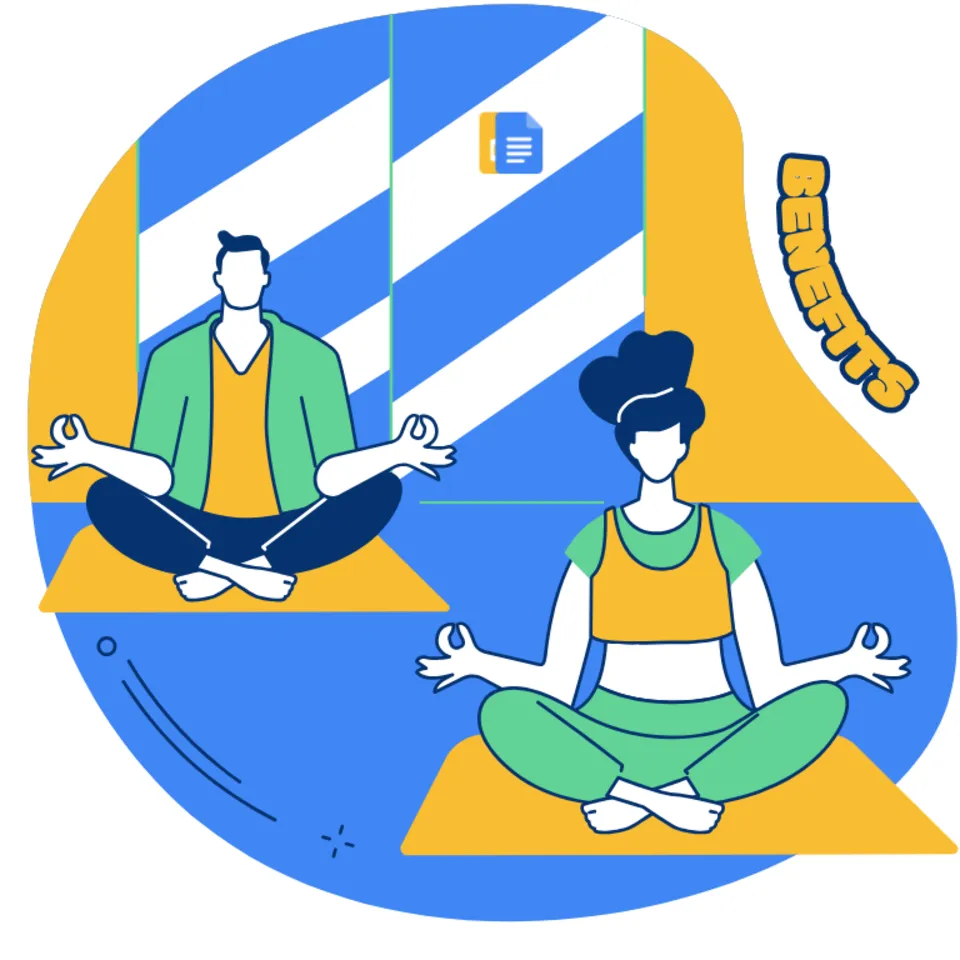



Choose your preferred social media platform from options like Pinterest, Facebook, Twitter, and more. Share our templates with your contacts or friends. If you’re not active on these social networks, you can simply copy the link and paste it into the one you use.