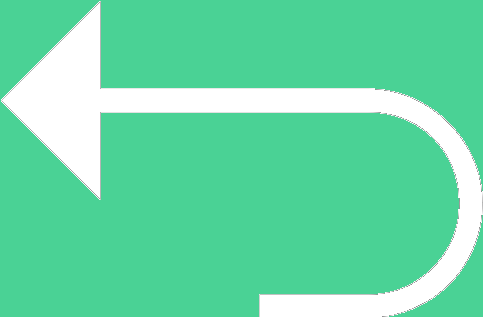 Back to templates
Back to templates Free School Google Slides Templates
What Are School Templates for Google Slides and MS PowerPoint?
School Templates are slide layouts designed to help teachers, students, and school staff manage school communications, events, and class memories with ease. Whether you need to present a lunch menu, create a photo album, celebrate a special “100th Day,” or build layouts for daily classroom use, these templates provide structure and style without needing design experience.
All templates are compatible with Google Slides and MS PowerPoint so you can drop in your content—menus, images, schedules—and adjust fonts, colors, or layout quickly. We developed these School Templates to make your school projects, announcements, and presentations feel polished and caring without fuss.
Benefits of Using School Templates
School Templates simplify everyday school work by giving you ready‑made structure and visual polish. They help reduce time spent formatting, ensure consistency across presentations or displays, and allow everyone—teachers, students, parents—to focus on content and message.
- ideal for classroom newsletters, school events, photo albums, or menus;
- built‑in areas for images, text, and decorative elements that suit educational themes;
- easy editing so students or staff can personalize content;
- consistency in fonts, colors, and layout across school‑wide materials;
- approachable designs that look good in print or on screen and don’t require graphic design skills.
When your school visuals look united and attractive, your message becomes more memorable and meaningful.
How to Customize Google Slides School Templates
Customizing School Templates is simple and intuitive. You open a template, replace the placeholders with your own text or photos, tweak layout or color, and your school project or announcement is ready. Export options ensure your work can be shared or printed seamlessly.
- Open the selected template in Google Slides or Microsoft PowerPoint.
- Replace placeholder titles, menu items, photos, or classroom messages with your own content.
- Adjust images, margins, or page count based on your need.
- Modify fonts, color settings, or decorative graphics to match your school’s style.
- Export the final file as PDF, ODP, TXT, or PowerPoint for sharing with parents, staff, or using in presentations.
If you also design social media content or student showcases, check out our Teachers Templates for more resources.
Popular Types of School Templates
We have School Templates crafted for different school functions and themes:
- School Lunch Menu Template – formatted for menu items and decorative borders;
- School Photo Album Template – elegant slideshow layout to display class or event photos;
- Layout Templates School – flexible layouts for announcements, schedules, or classroom printouts;
- 100th Day Of School Template – celebrates the milestone with fun visuals and playful design;
- School Template – general use templates for school notices, projects, or classroom displays.
Download Free School Templates for Your Needs
Pick a School Template that suits your event or project, add your personal details, and present with pride. All our templates are free, easy to edit, and ready in minutes. Download our free School Template today and make your school communications stand out.

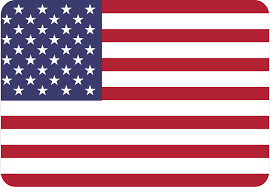
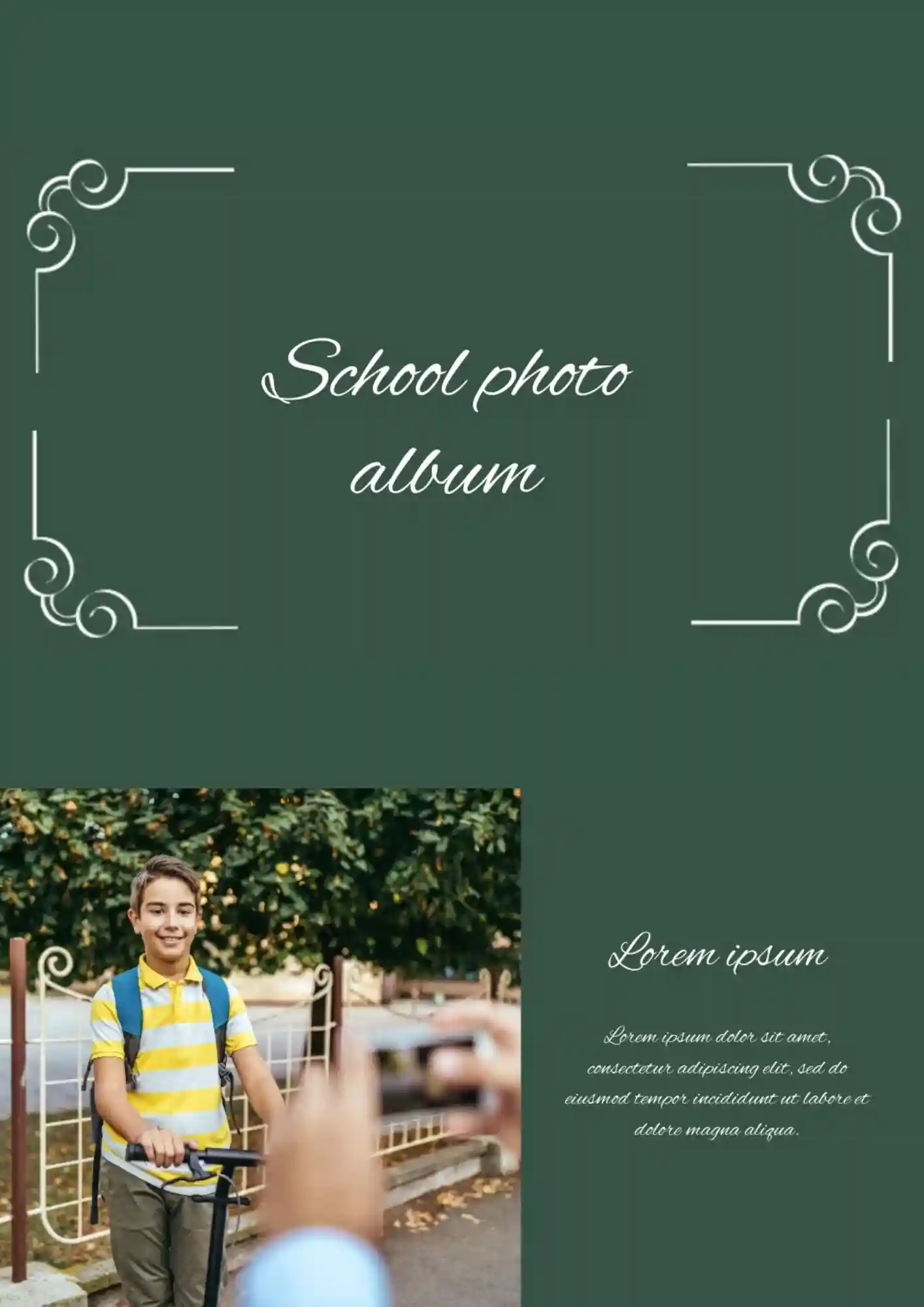
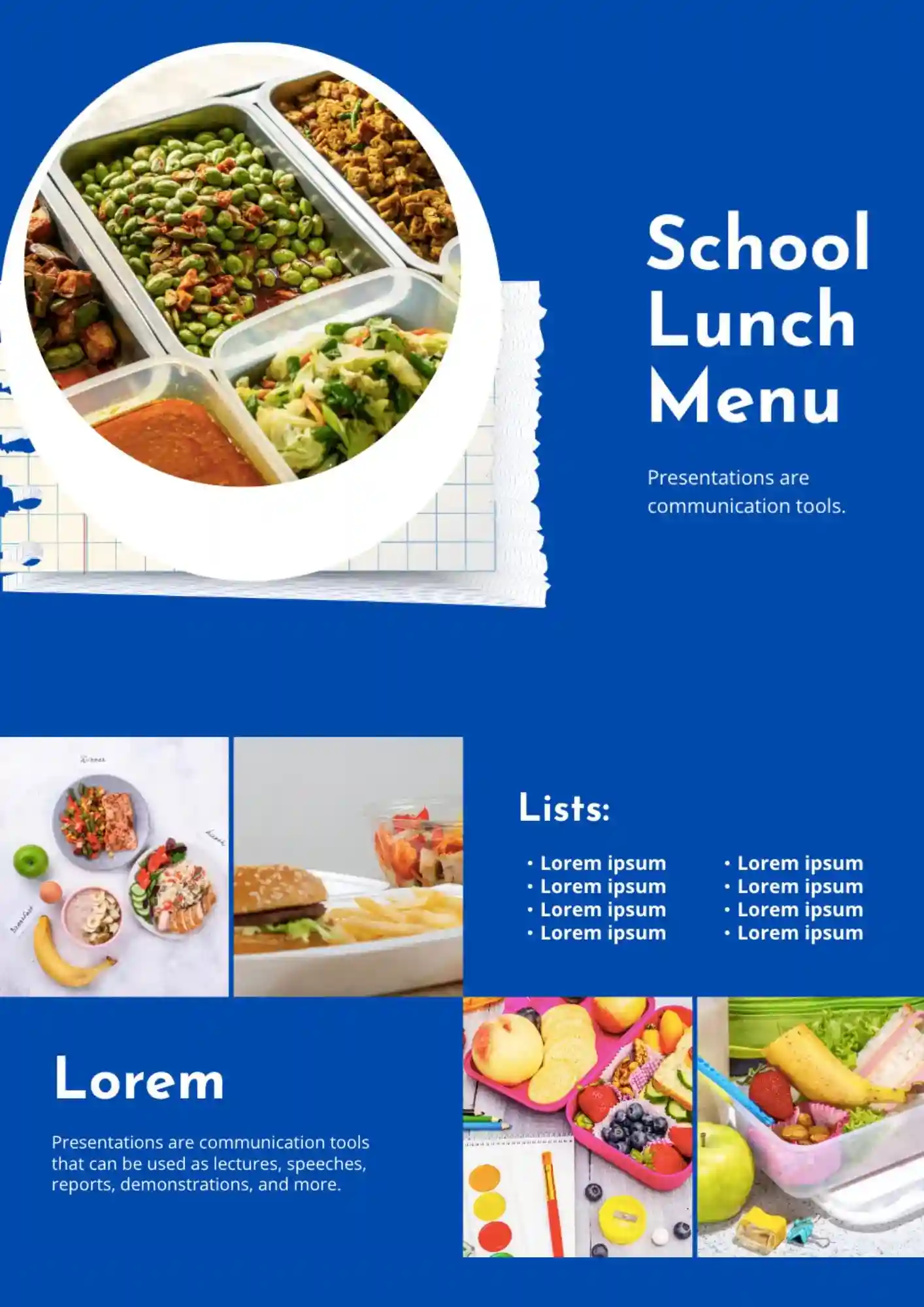
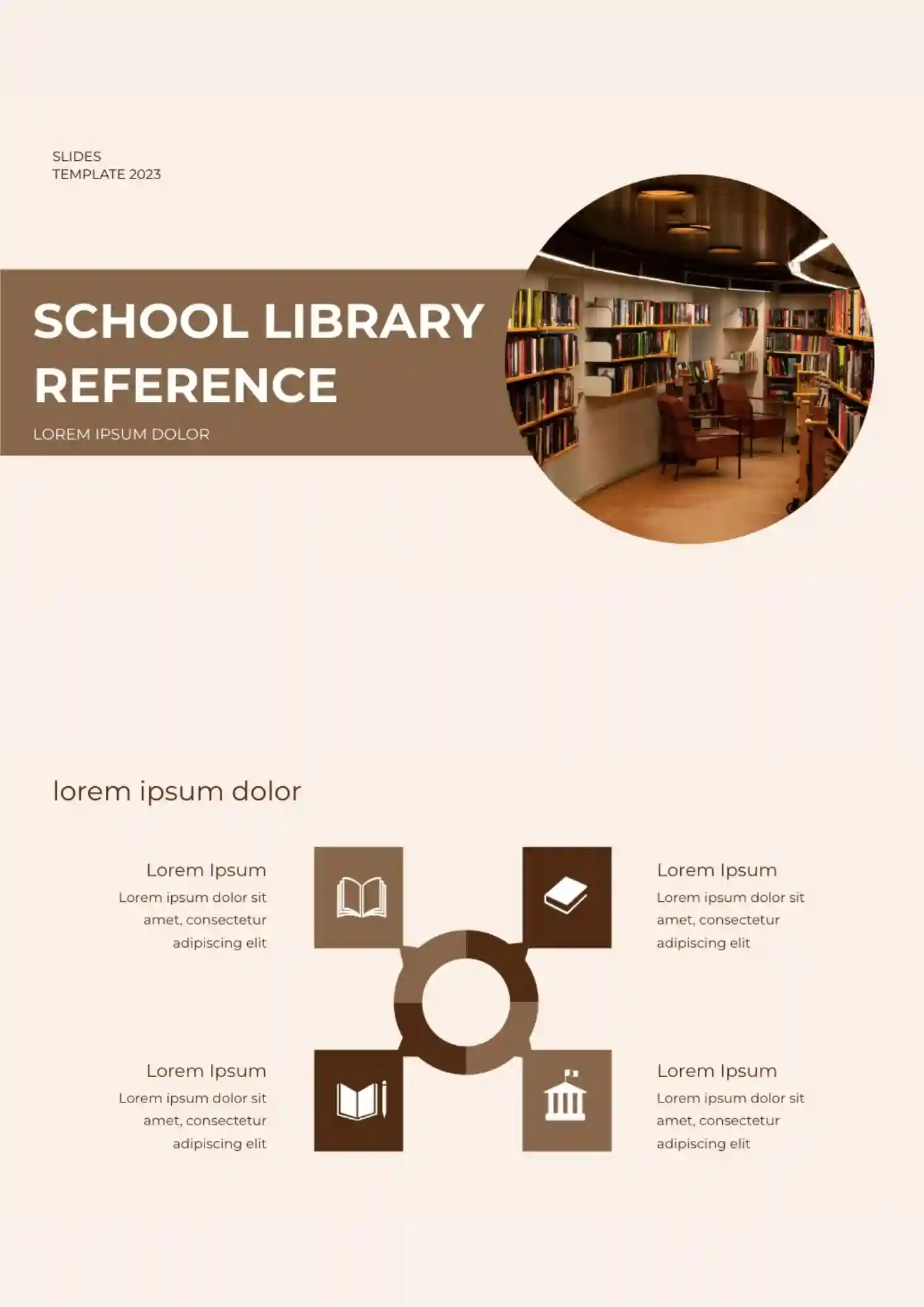
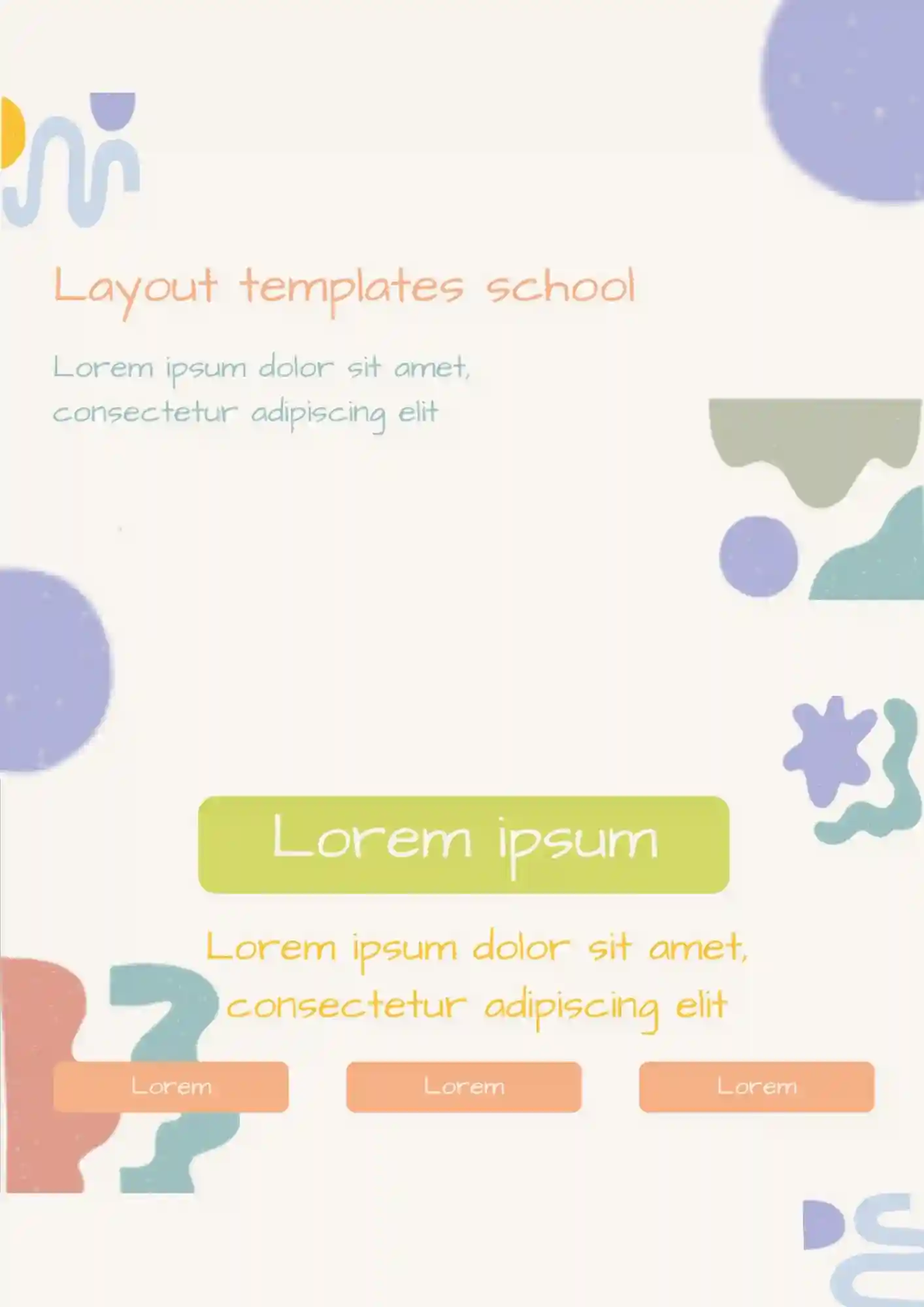
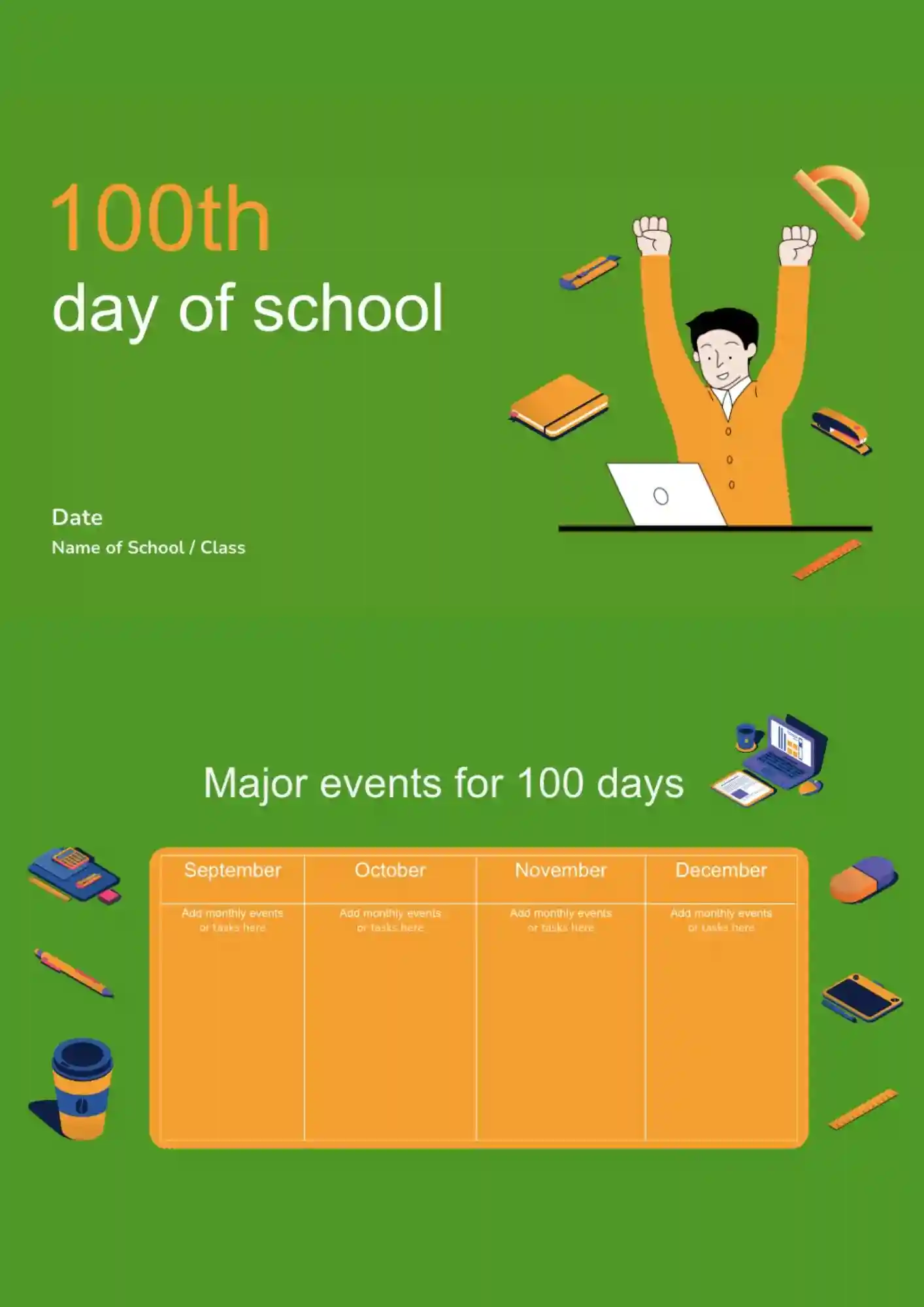
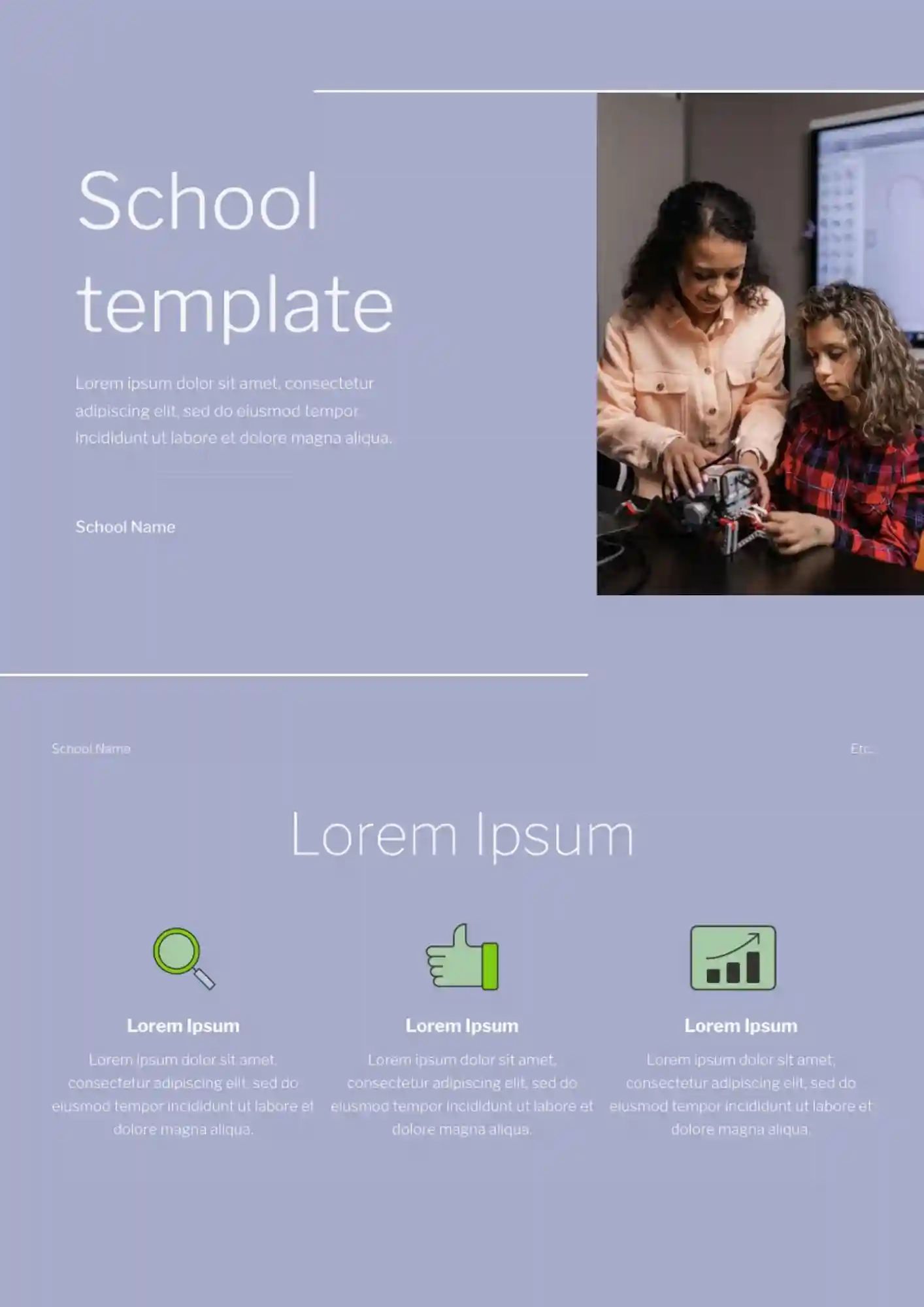

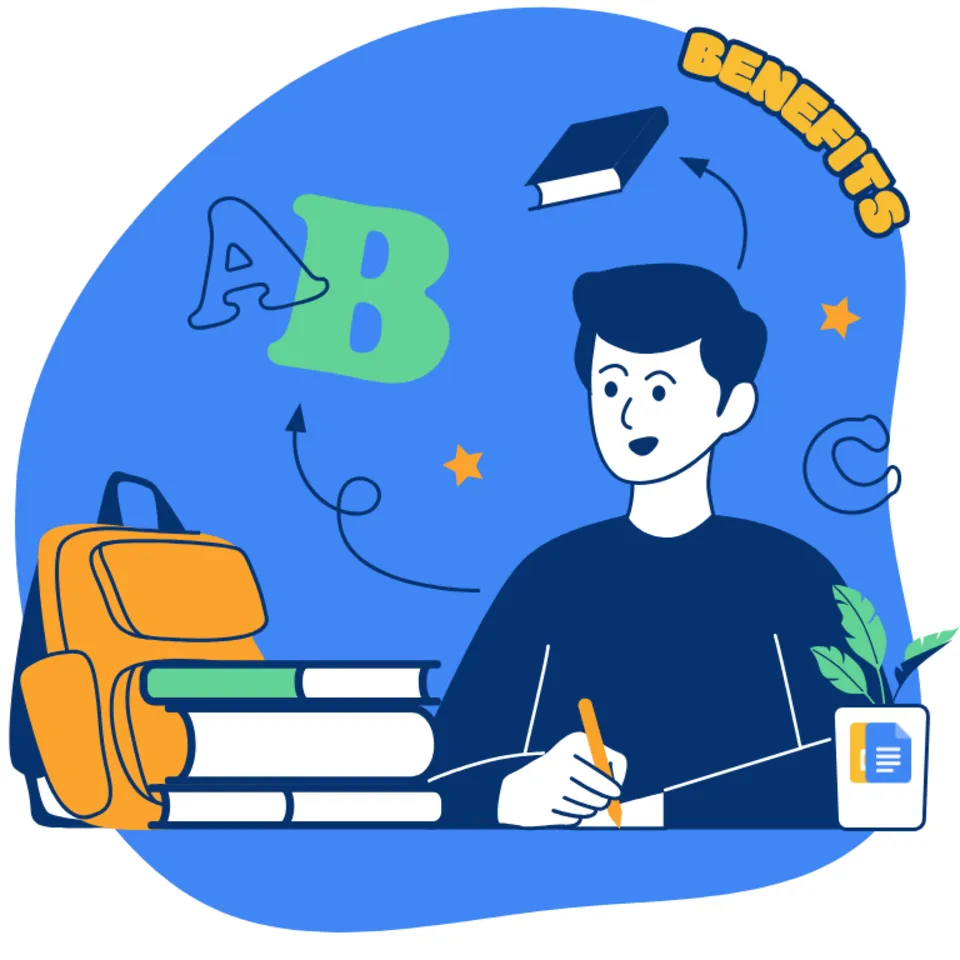

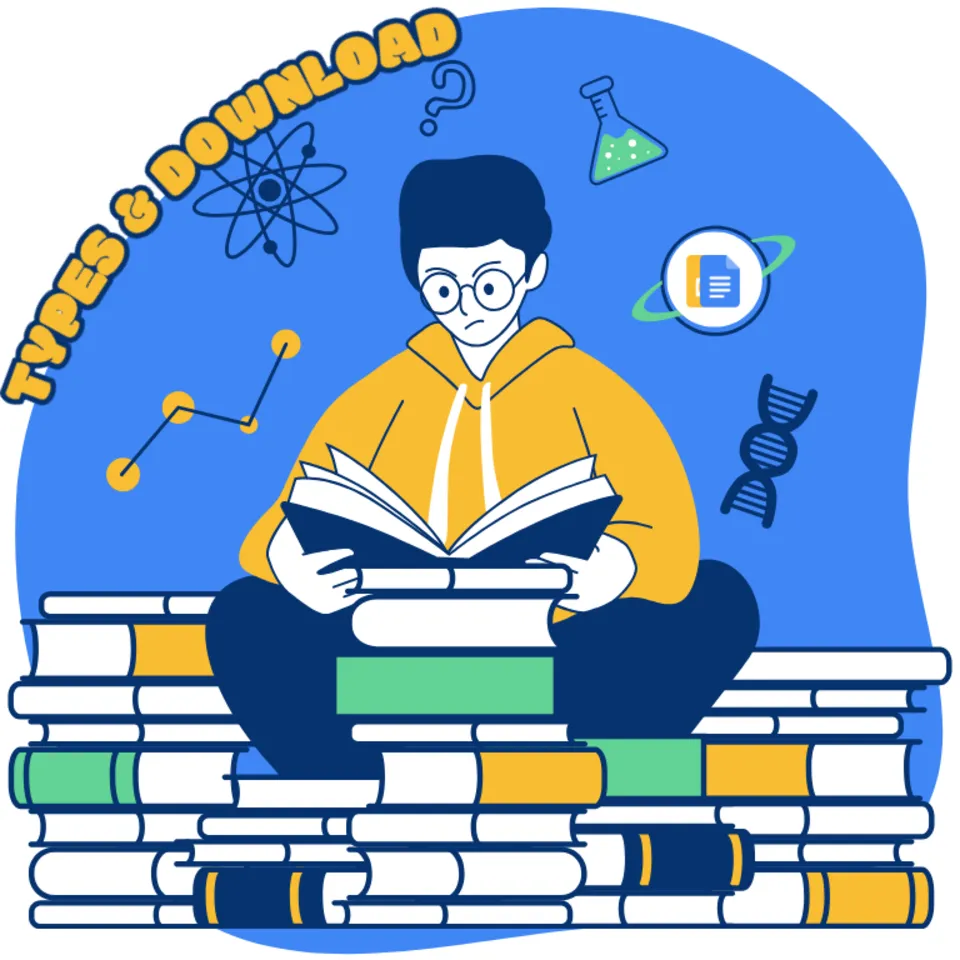

Choose your preferred social media platform from options like Pinterest, Facebook, Twitter, and more. Share our templates with your contacts or friends. If you’re not active on these social networks, you can simply copy the link and paste it into the one you use.