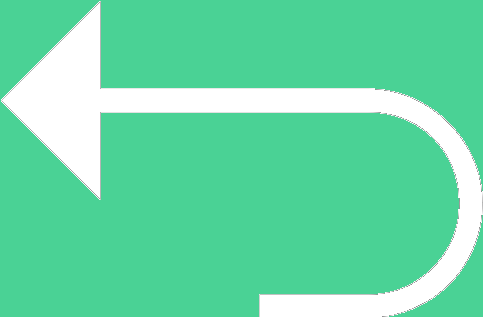 Back to templates
Back to templates Free Timeline Google Slides Templates
What are the best Timeline Templates in 2026?
What are the action algorithms that allow the users to develop planned timelines?
How can the users use the files offline?
Can the absence of the money resources turn into an obstacle to the files?
How can the individuals receive the files of the high quality in the form of the timelines?
What Are Timeline Templates for Google Slides and MS PowerPoint?
Timeline Templates are design layouts we created to help project managers, teachers, content creators, and teams visualize stages, milestones, or events in chronological order. When you need to map plans, show histories, track progress over time, or present monthly or yearly goals, these templates deliver clarity and flow.
Each template works in Google Slides and MS PowerPoint so you can add your dates, adjust milestones, include icons or graphics, and style layouts to your purpose. We built Timeline Templates so you spend your energy on the content and story—letting the design support your message.
Benefits of Using Timeline Templates
Visualizing timelines helps your audience follow progression clearly, reducing confusion and enhancing impact. These designs help in highlighting major milestones and stages smoothly.
- suitable for project planning, historical presentations, goal setting, or monthly summaries;
- sections built for milestones, events, tasks, or periods;
- allows you to adjust number or ordering of milestones easily;
- clean visuals and alignment make information easy to scan;
- adaptable for various topics like education, business, or personal planning.
With good structure, your audience will more easily see both the journey and where you’re headed.
How to Customize Google Slides Timeline Templates
Customization is quick and intuitive. Open your selected template, replace sample events or dates, and adjust visuals to match your theme. When done, export formats are included for both digital and physical use.
- Open your chosen template in Google Slides or Microsoft PowerPoint.
- Replace placeholder dates, event titles, and descriptions with your content.
- Insert icons, images, or graphics to illustrate stages or milestones.
- Adjust font sizes, colors, layout spacing, and milestone styles as needed.
- Export the finished timeline as PDF, ODP, TXT, or PowerPoint for sharing or printing.
If you also prepare structured meeting documents or agendas, check our Agenda Templates for formats that help plan and communicate more clearly.
Popular Types of Timeline Templates
We offer Timeline Templates made for different timeframes and presentation styles:
- Innovative Project Timeline Template – clean format for project phases and roadmaps;
- History Timeline Template – styled layout for historical events or heritage narratives;
- Creative Timeline Template – artistic design with colors and graphics;
- Cool Timeline Graphics Template – bold visuals for modern storytelling;
- Months Timeline Template – formatted to track months or periodic activities.
Download Free Timeline Templates for Your Needs
Pick a Timeline Template, populate with your milestones or events, and share your plan with clarity. All templates are free, simple to edit, and ready in minutes. Download our free Timeline Template today and bring your schedule or history to life.

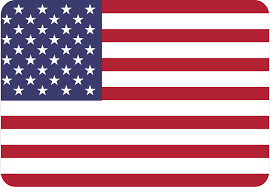
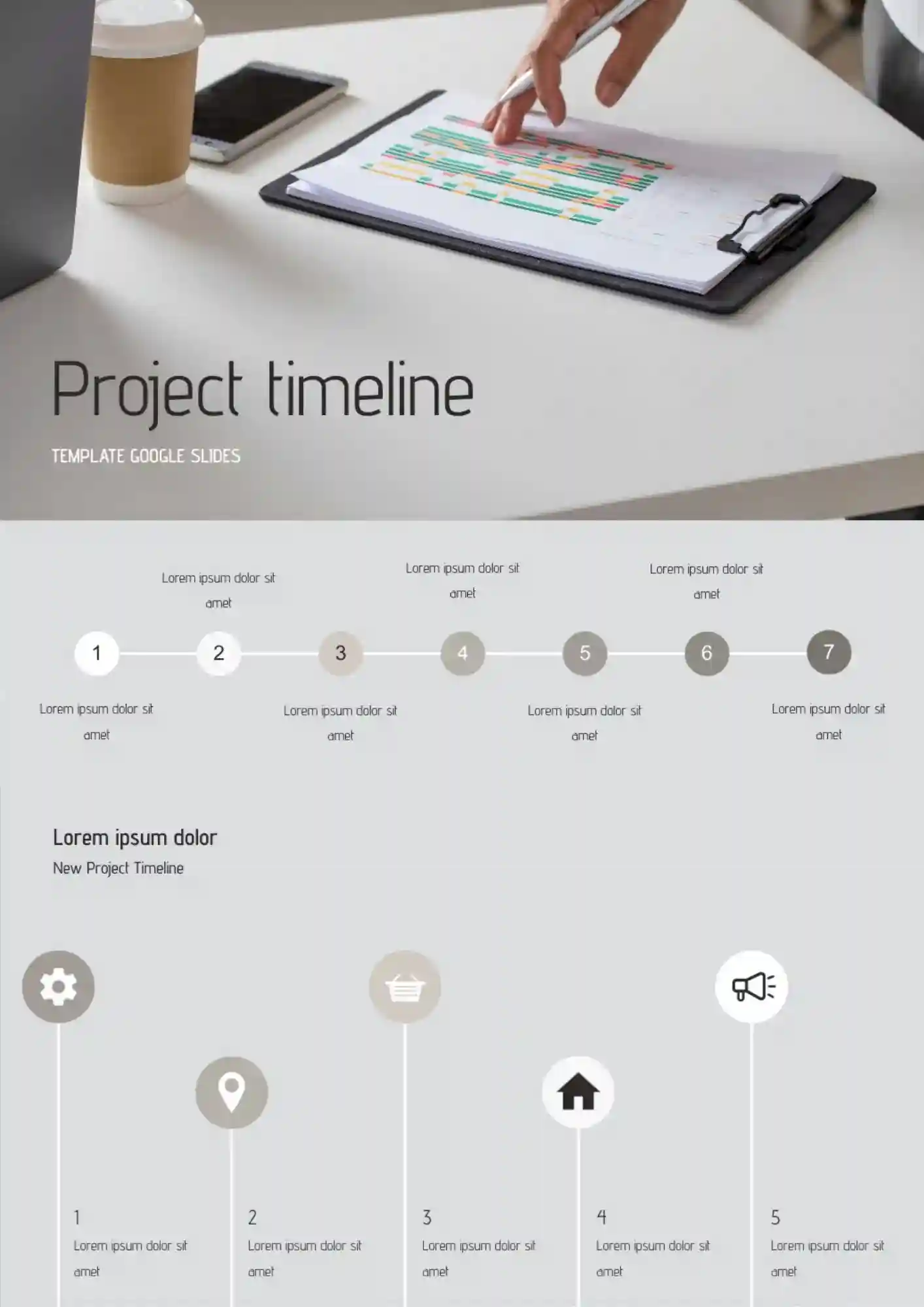
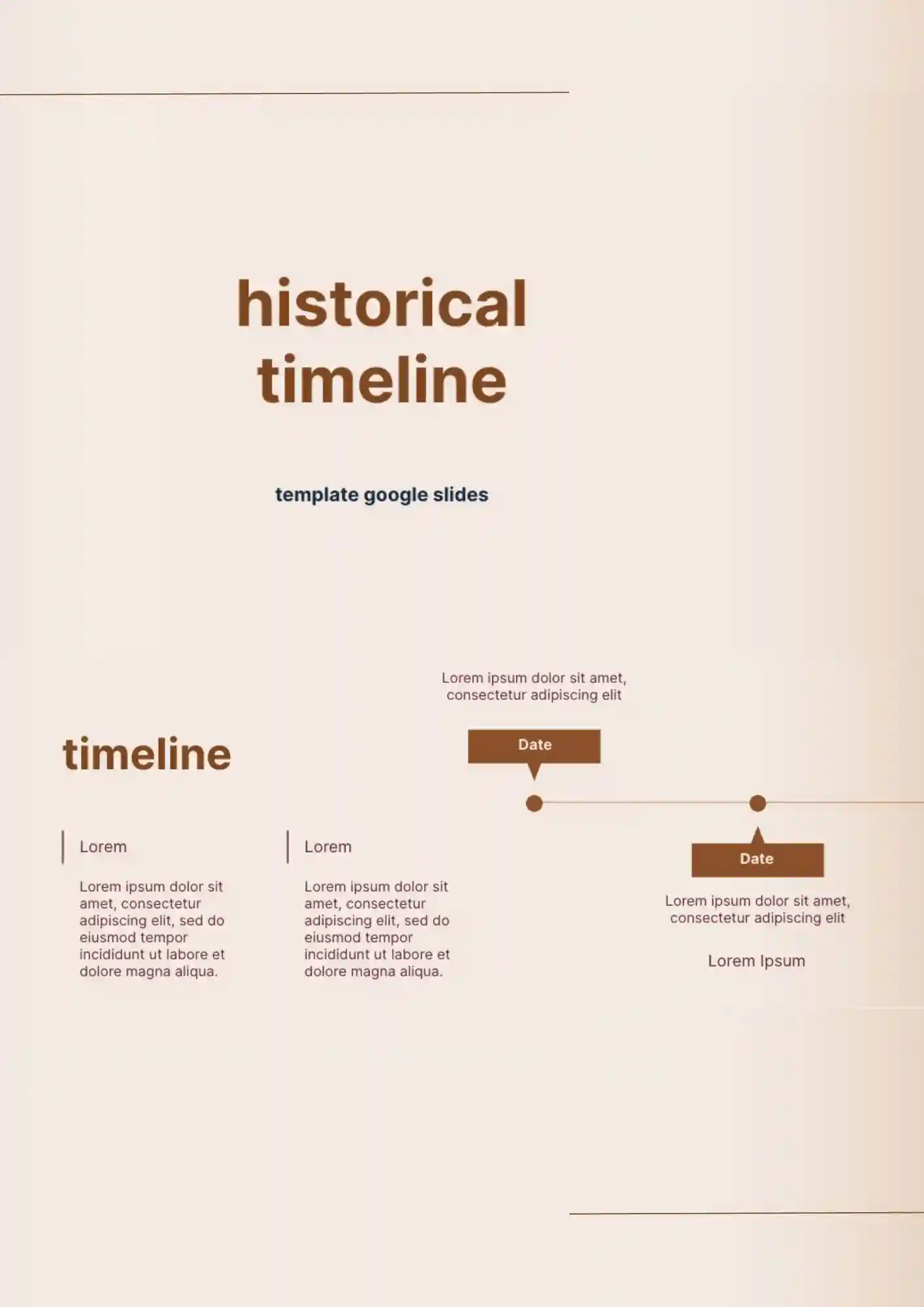
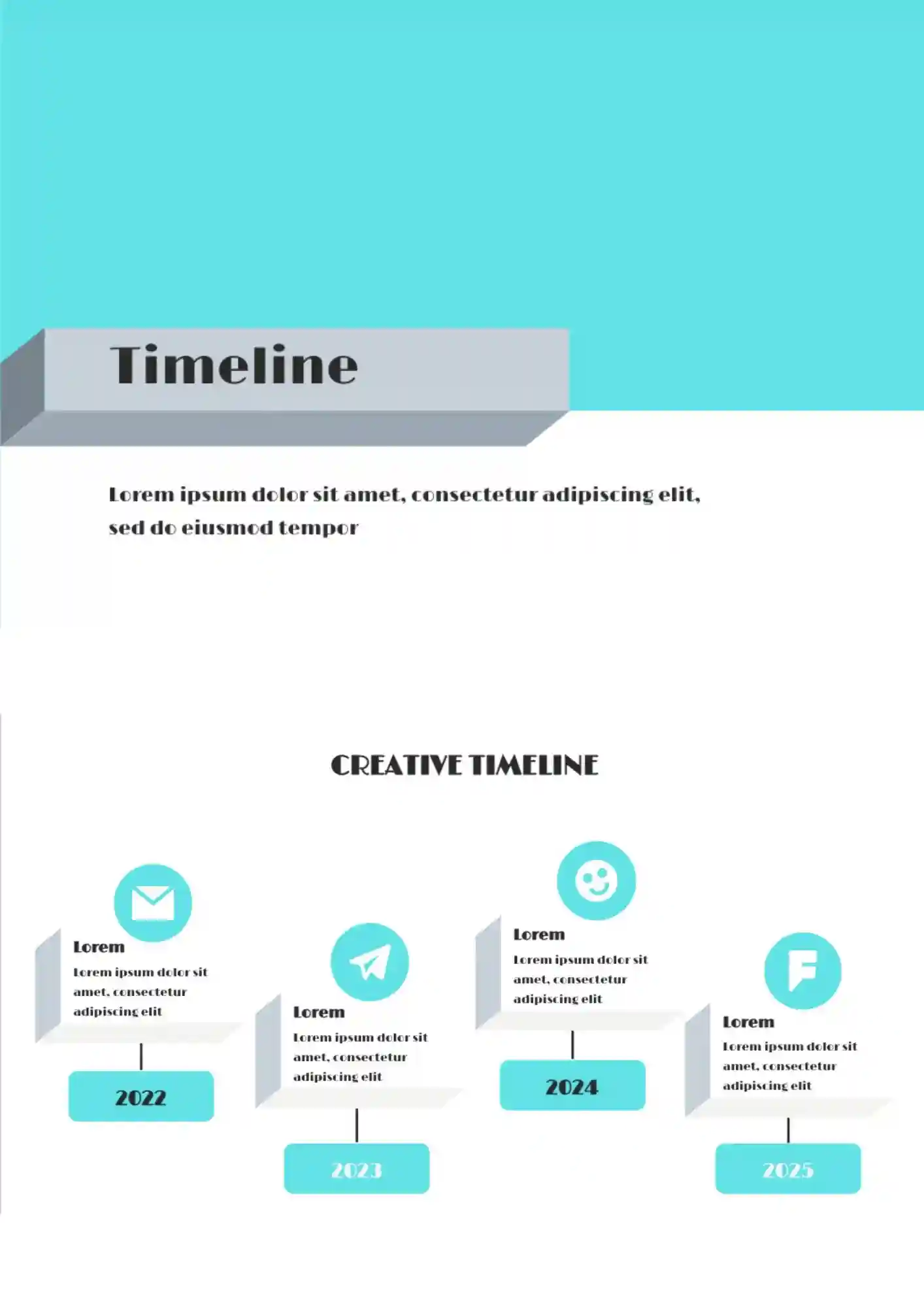
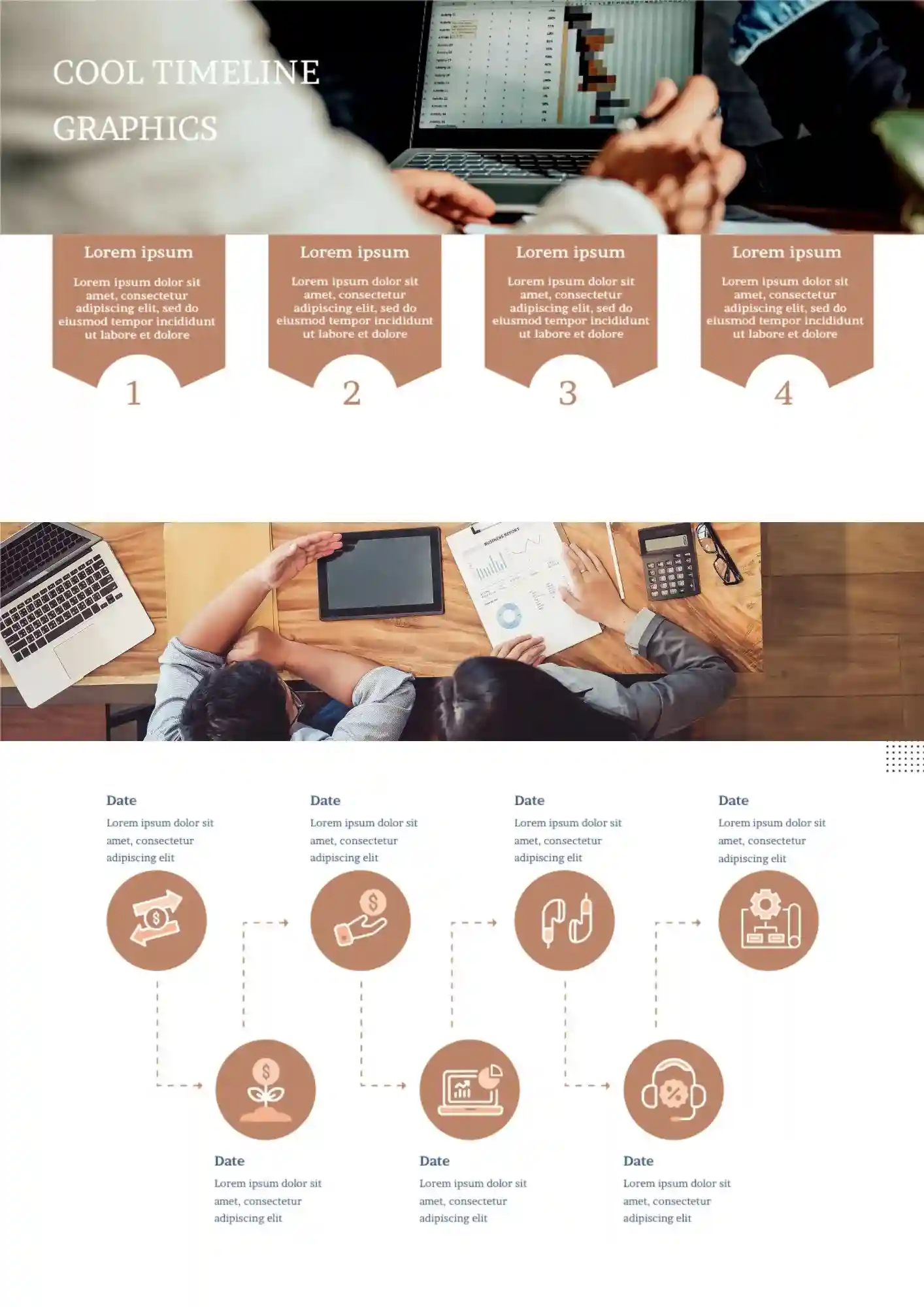
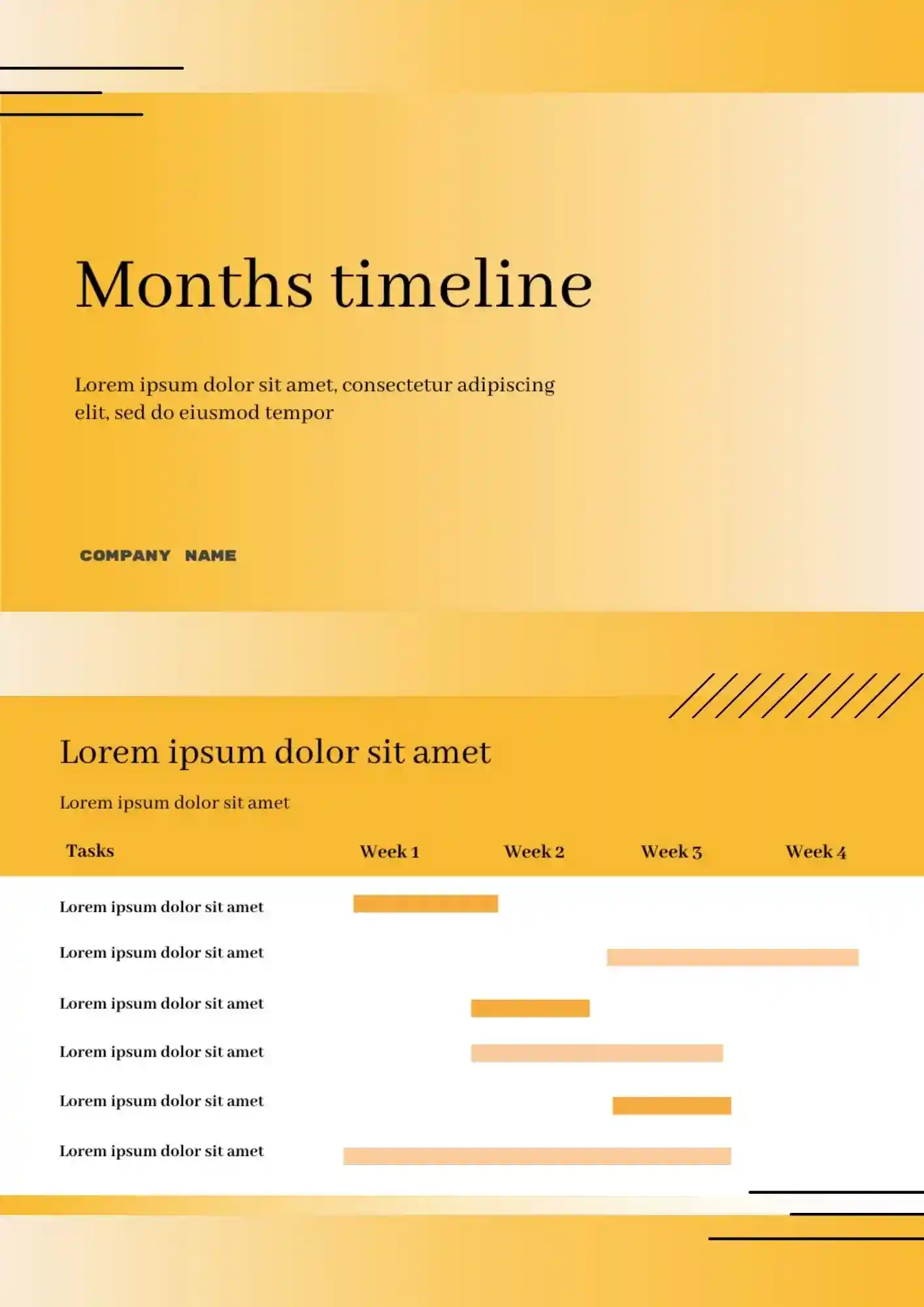
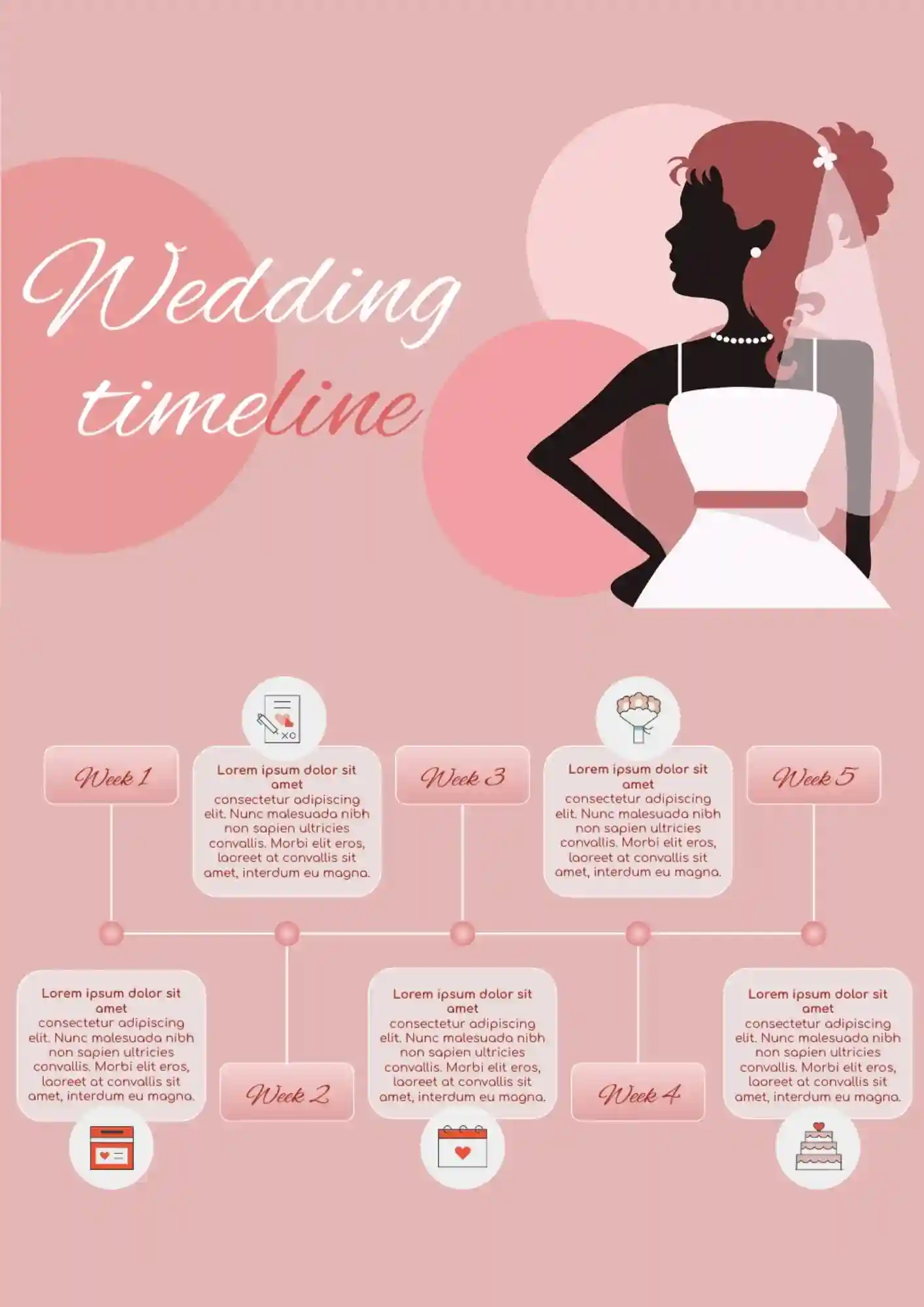

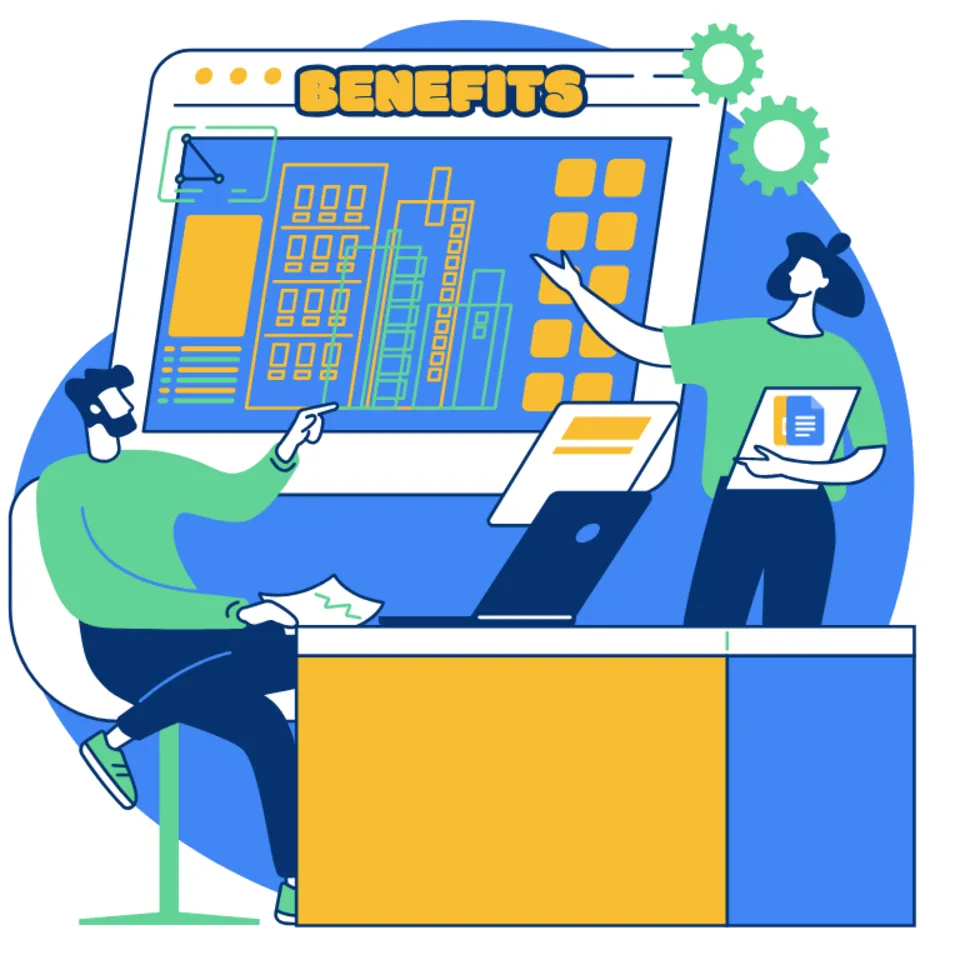
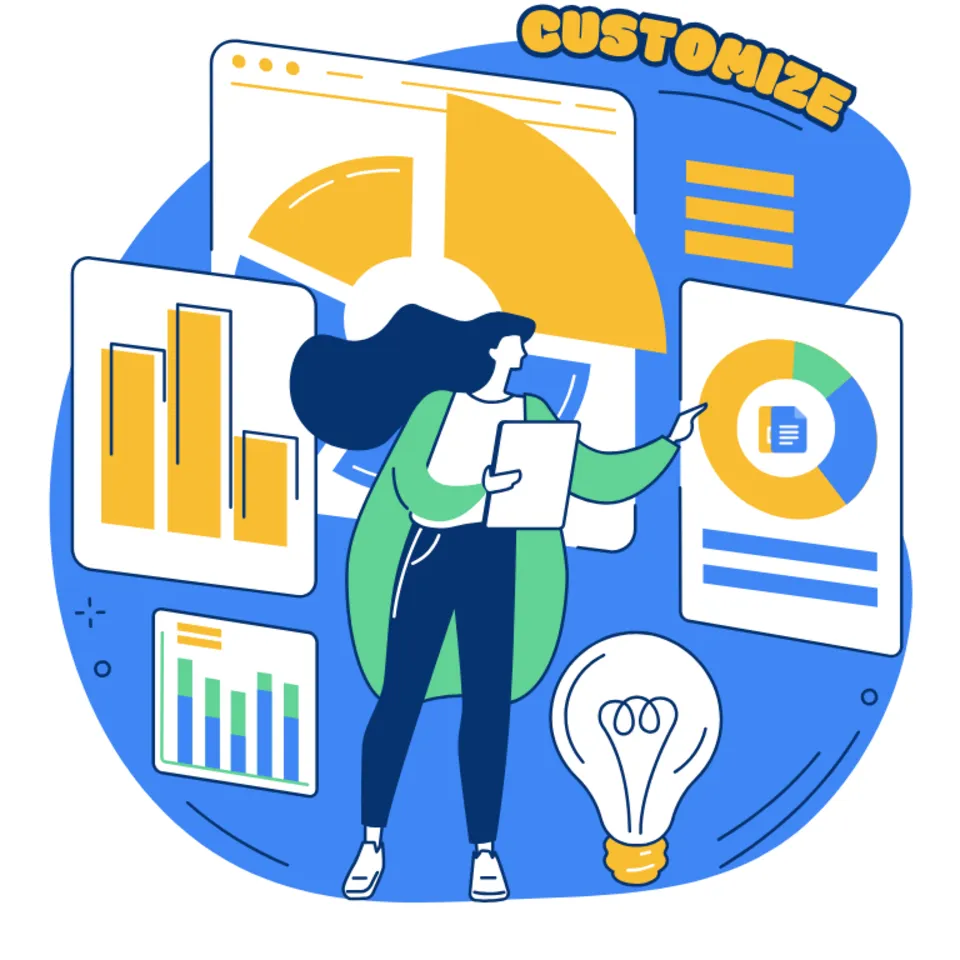


Choose your preferred social media platform from options like Pinterest, Facebook, Twitter, and more. Share our templates with your contacts or friends. If you’re not active on these social networks, you can simply copy the link and paste it into the one you use.