The process needed for the development of the brochure will take certain time to achieve the desired results. The initial stage of work should include a detailed analysis of the topic and goals of this type of the visual materials. These actions should turn into a prerequisite for the development of the content plan that will turn into a basis for your brochure. You should follow particular steps to create the brochure through the use of the Google Docs. Do not worry about it. We will help you to achieve the desired results.
Just follow these steps to develop the brochure in Google Docs:
A. Use built-in Brochure Template in Google Docs to create the necessary file
1. Enter this link google docs in your browser.
2. Find a brochure template using the list of the files from Google Docs and click on it.
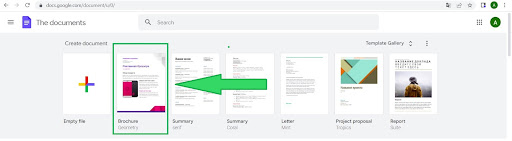
3. Create the outline for the future brochure by editing text as in any text file. You should describe the headings of the different levels to show the plan of your content.
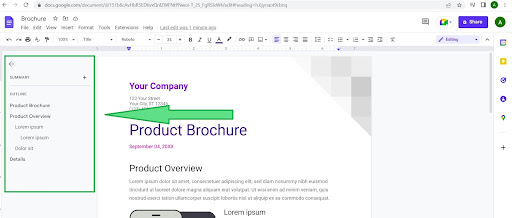
4. The next step implies editing of the main text with the usage of the already proposed structure. You should insert your content into the template.
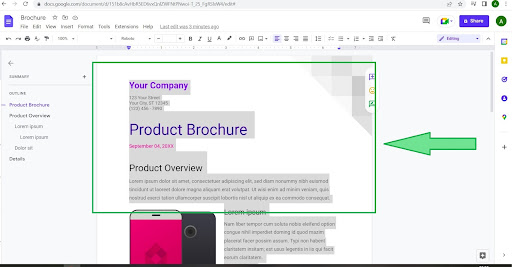
You can add necessary pictures into the file by using the option “Insert”. You can upload the pictures from the laptop or find them on the Internet.
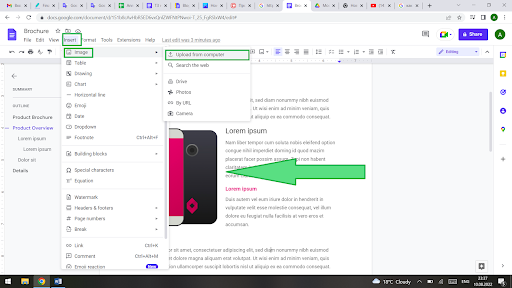
You can download the file to the computer by following the steps indicated in the instructional picture by using different formats of the documents including Microsoft Word, PDF, and others.
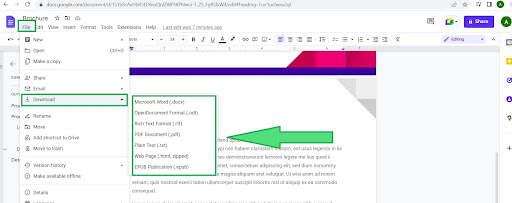
B. Create the Brochure by using Google Docs without the built-in Template
1. Open an empty blank to start editing.
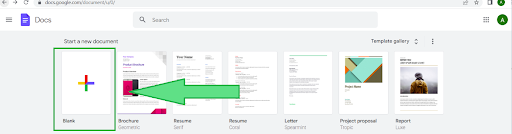
2. Insert table by selecting the necessary number of the rows and columns. It will perform a role of the brochure page layout.
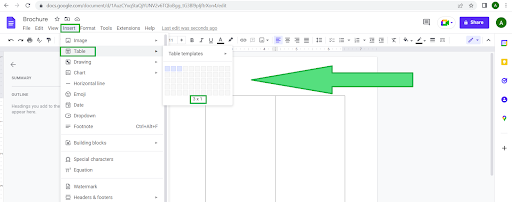
3. Enter the desired text on the pages of the brochure.
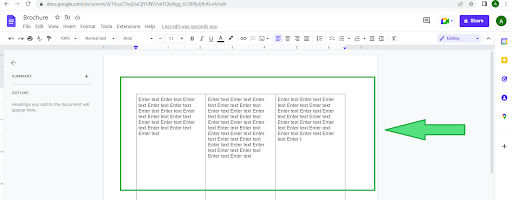
4. Insert any types of the pictures to include them in the brochure.
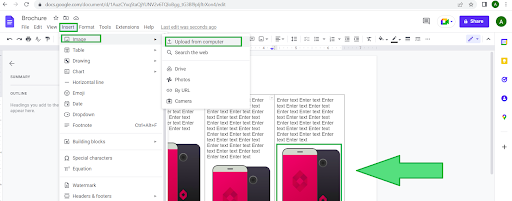
5. You can save the resulting file on your laptop by using different formats of the documents including Microsoft Word, PDF, and others.
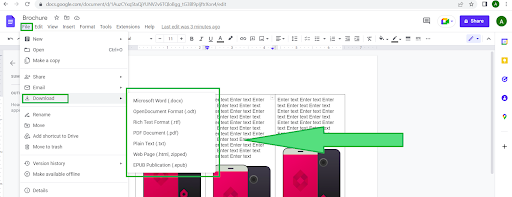
C. Use Free Templates from docsandslides.com
1. Enter this link brochure templates in your browser.
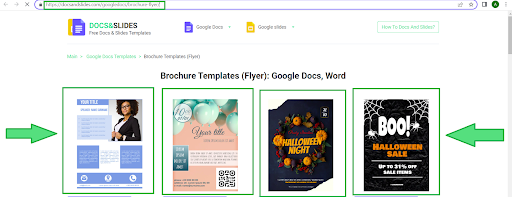
Select the needed template and edit its details by following the instructions demonstrated on the website.
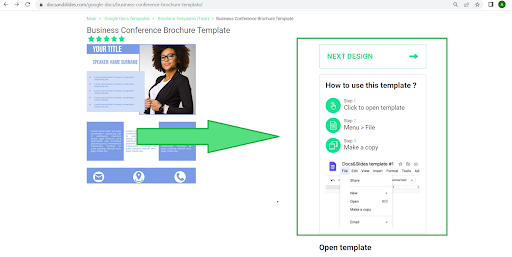
Now you can see that you should take fewer actions to get the desired result during the usage of the brochure templates from docsandslides.com. At the same time, the users have a chance to find out the information about the procedure needed to download or copy any templates from the website to your Google drive in particular article How to download or copy a Google Docs and Slides template?

The author specializes in creating understandable and succinct texts and articles. She writes useful blog articles that help you select the right template. The author knows the value of her time and yours, so all texts are concise and informative. She clearly understands for what purposes, and which template is best suited. Thanks to her recommendations, you will select a template for any task within a few minutes.


