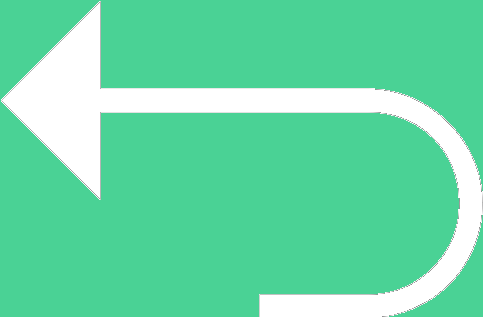 Back to templates
Back to templates Free Instagram Google Slides Templates
What are the best Instagram Templates in 2026?
What are the crucial tasks of the documents?
The needs of what professional area can be satisfied by the templates?
What mandatory points should be involved in the files showing the files?
What purposes can Instagram perform by taking into account the needs of the business area?
What Are Instagram Templates for Google Slides and MS PowerPoint?
Instagram Templates are vibrant, styled slide layouts designed to help us craft posts, bios, or profile content with ease. Whether we’re promoting something, sharing everyday moments, or building a creative feed, these templates make it simple to start with a design that already works for us.
Built for Google Slides and MS PowerPoint, our Instagram Templates let us customize visuals, layout, and text quickly. We can focus on content, not design, and produce polished, engaging posts every time.
Benefits of Using Instagram Templates
Using Instagram Templates helps us stand out online effortlessly. They save us time and let us maintain consistent branding across multiple posts or profile elements. Templates also reduce errors, ensure visual harmony, and give us flexibility without needing extensive design skills.
- suitable for creating bios, stories, post grids, or mock-ups;
- pre-formatted layouts that enhance engagement;
- easy editing of text, images, or backgrounds;
- help maintain aesthetic consistency across all Instagram visuals;
- perfect for content creators, social media managers, or casual users who want clean designs.
With these templates, we share our message with confidence and clarity.
How to Customize Google Slides Instagram Templates
Customizing Instagram Templates is intuitive and fast. We open a template in Google Slides or Microsoft PowerPoint, swap in our content, adjust style elements, then export or share. Whether changing images, editing texts, or tweaking colors, everything is flexible.
- Open the template in Google Slides or Microsoft PowerPoint;
- Replace placeholders with your own images, captions, or username;
- Adjust layouts, fonts, or background styles as needed;
- Insert custom graphics or icons to match your theme;
- Export as PDF, ODP, TXT, or PowerPoint for sharing or printing.
If you’re planning broader marketing or branding content, our Marketing Templates section offers more design variety.
Popular Types of Instagram Templates
We selected a range of templates for different Instagram content styles:
- Instagram Bio Template – layouts designed for profile bios that stand out;
- Fake Instagram Template – mimic posts or story mock-ups for brand teasers;
- Blank Instagram Template – clean layouts ready for your content;
- Instagram Post Template for Google Slides – stylish post-ready designs;
- Instagram Template – versatile layout usable for stories, posts, or highlights.
Download Free Instagram Templates for Your Needs
We made these Instagram Templates so you can create engaging content quickly. Choose your favorite layout, add your personal touch, then post or share with ease. Download our free Instagram Template today and let your profile shine with style.

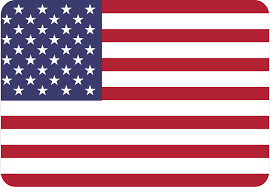
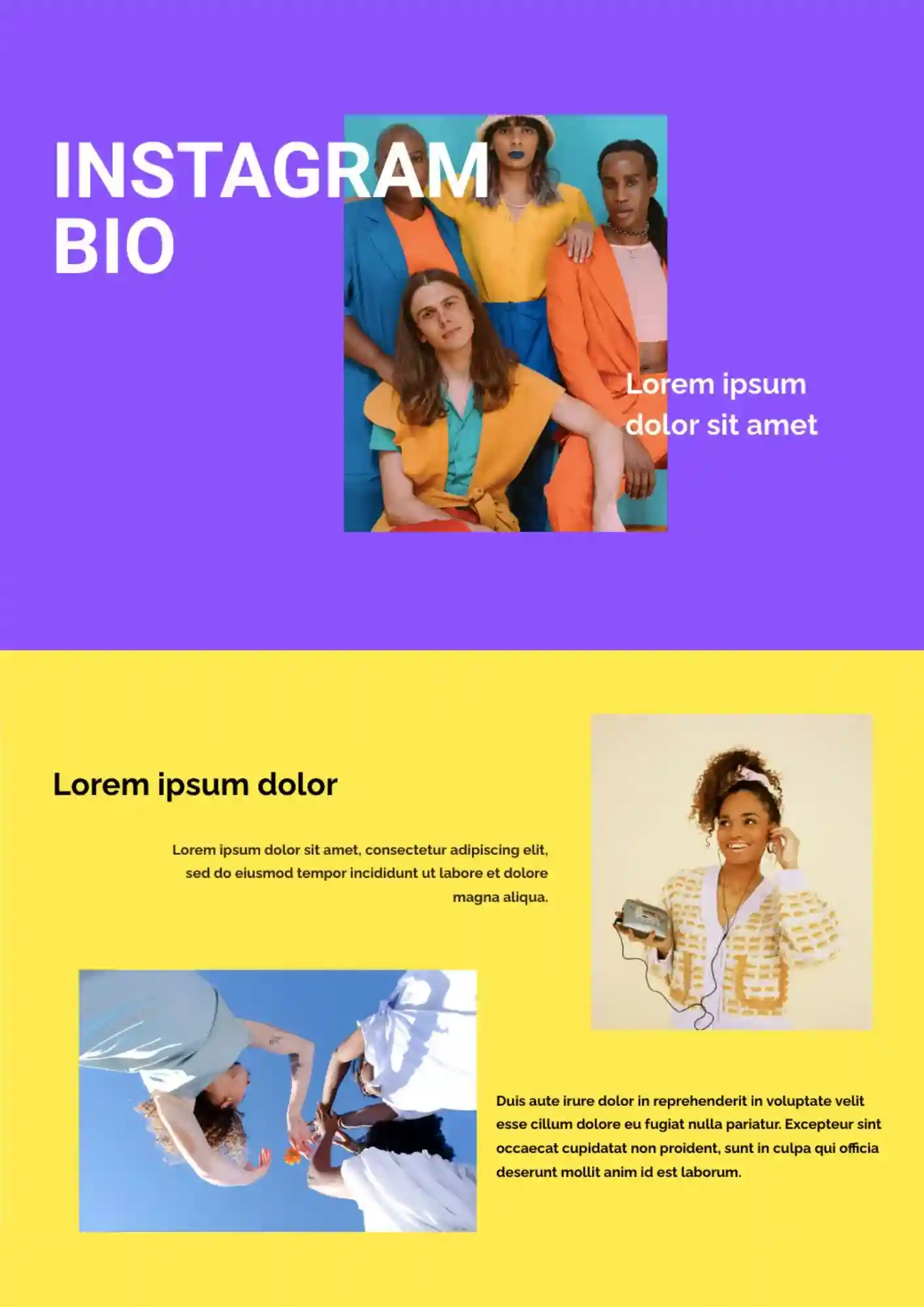
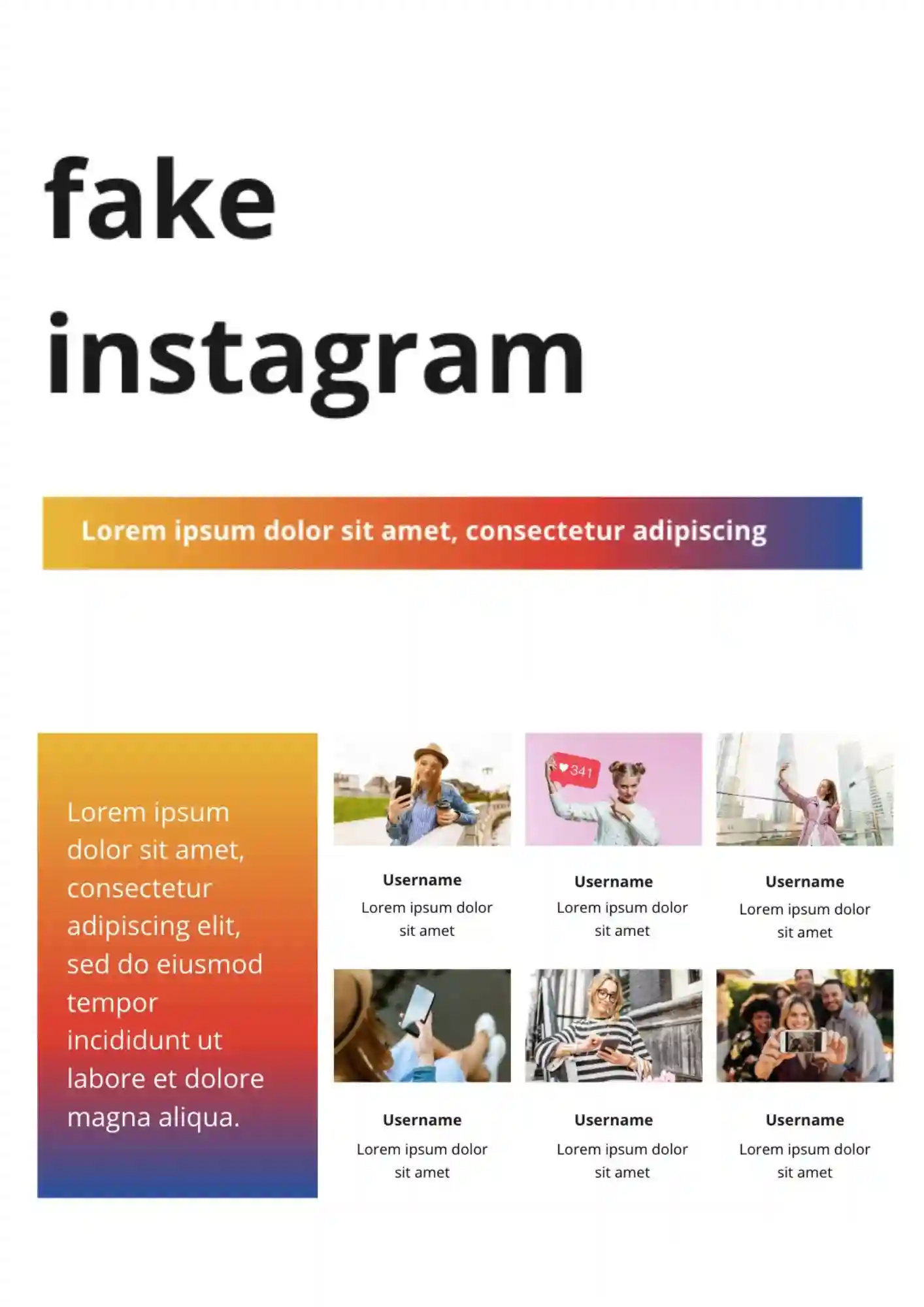
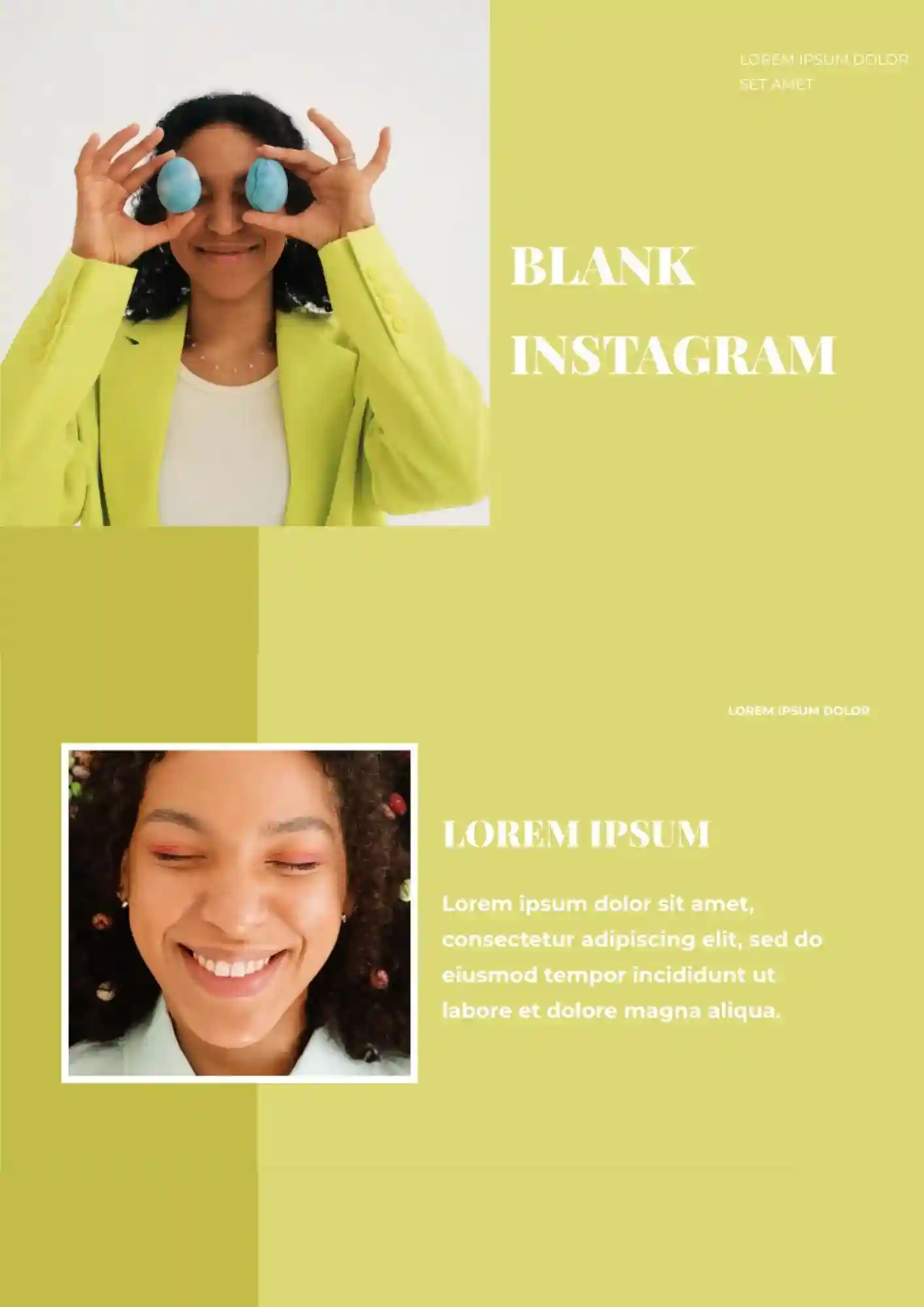
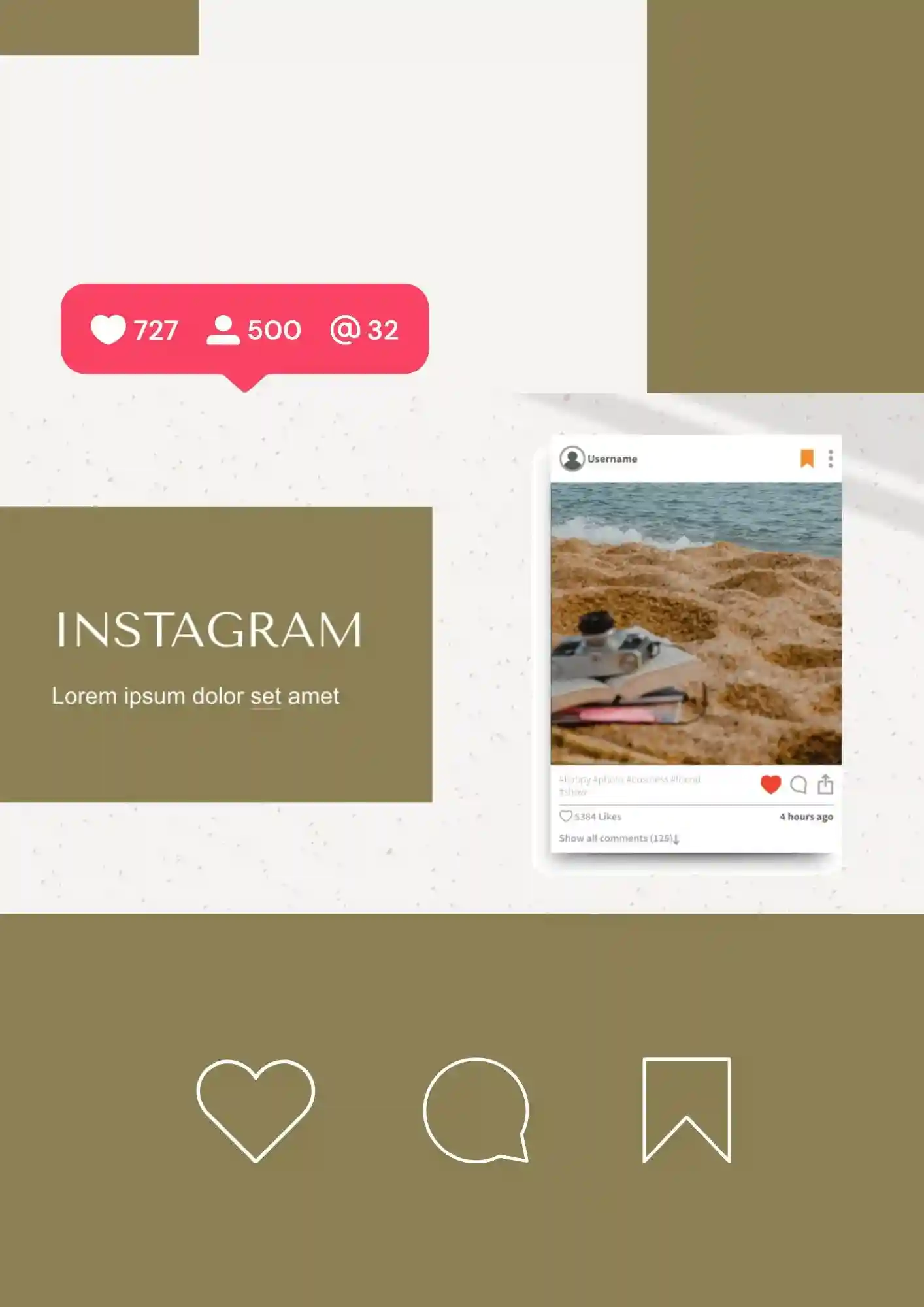
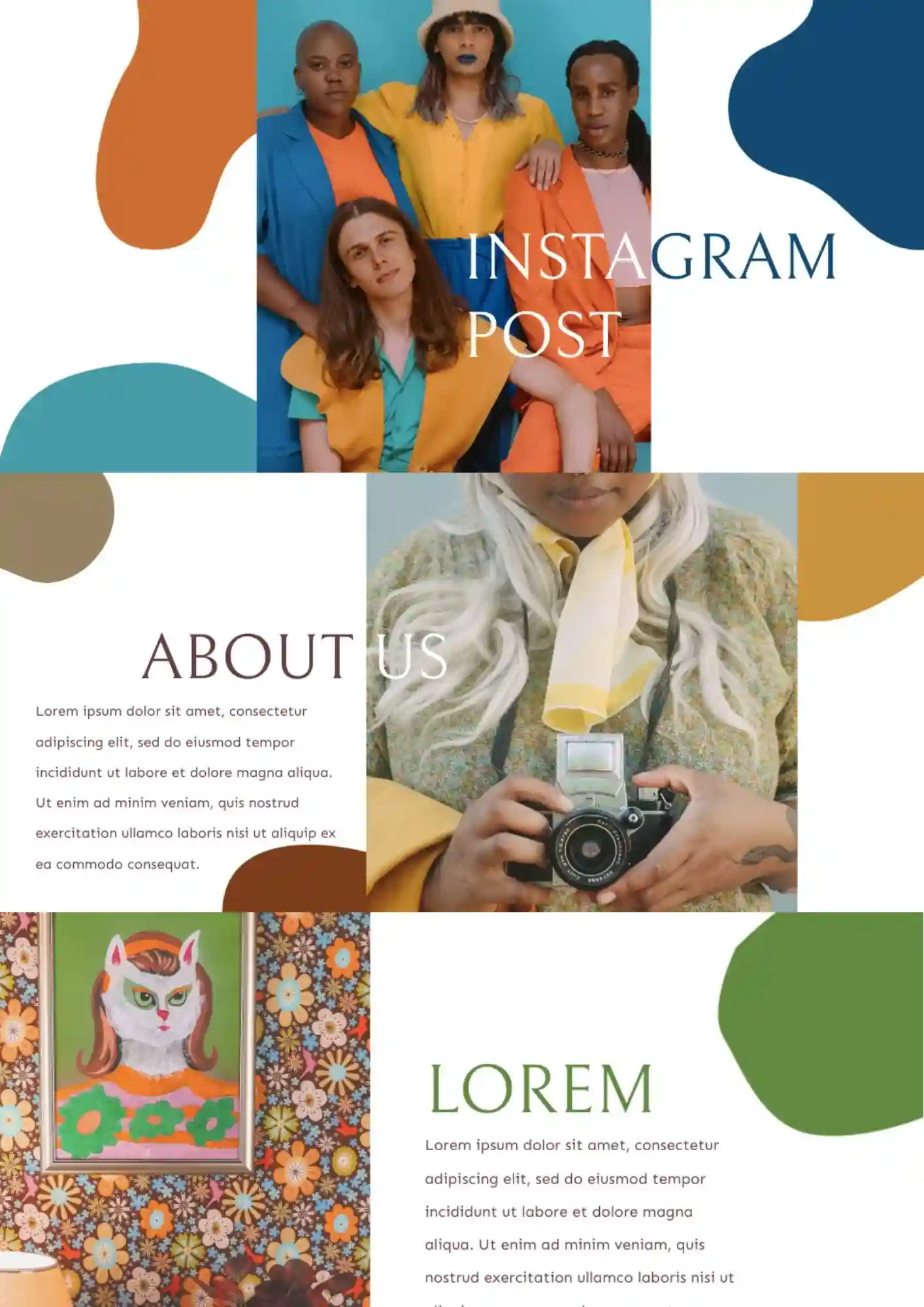
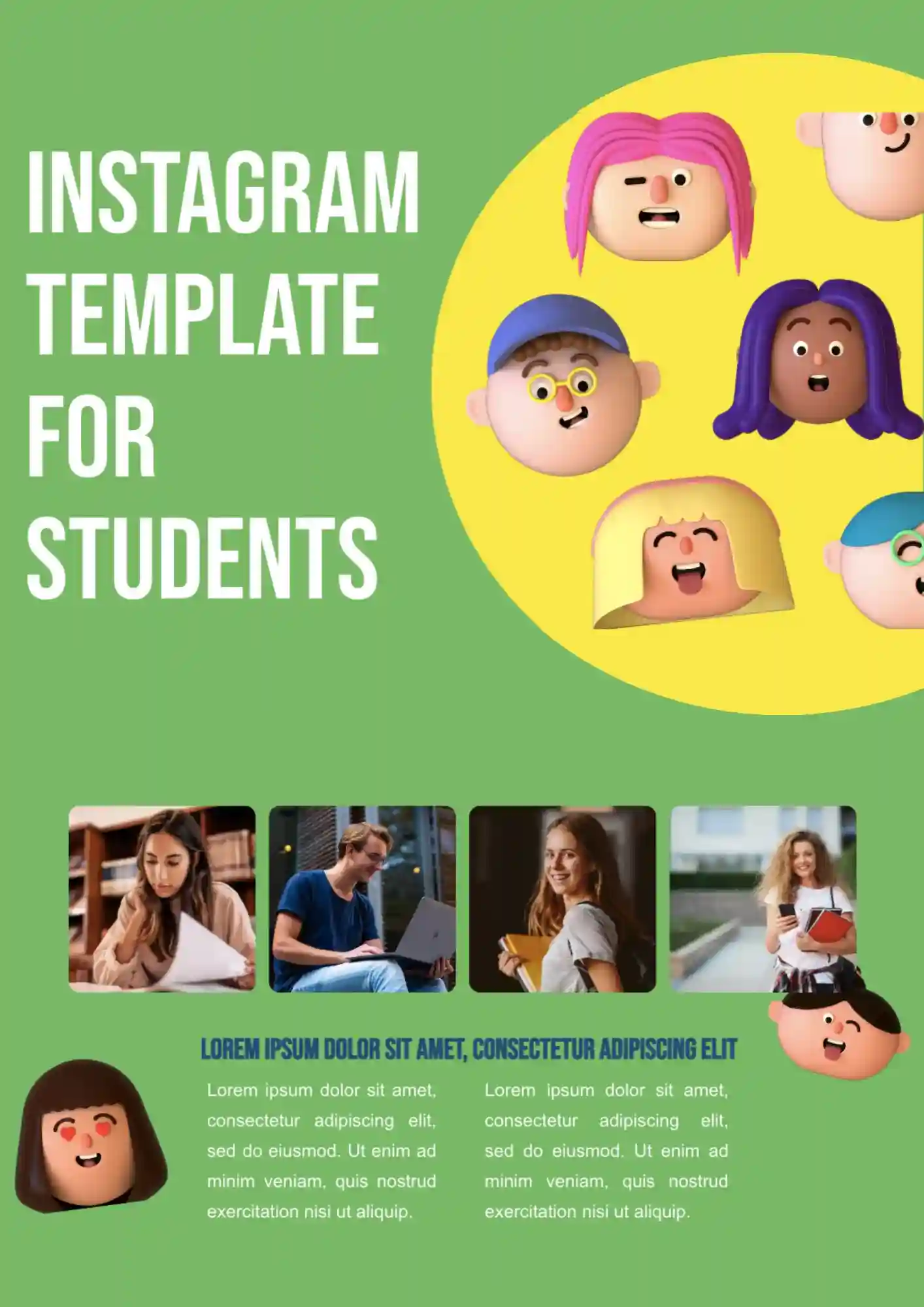





Choose your preferred social media platform from options like Pinterest, Facebook, Twitter, and more. Share our templates with your contacts or friends. If you’re not active on these social networks, you can simply copy the link and paste it into the one you use.