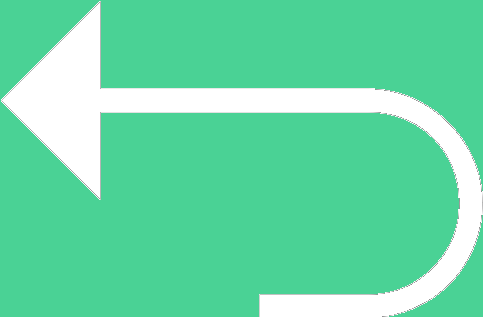 Back to templates
Back to templates Free Jeopardy Google Slides Templates
What are the best Jeopardy Templates in 2026?
Who invented this activity and when?
How many people can participate in this activity?
Can I edit the design of the cards?
Can I invite friends to create and edit the jeopardy documents as the sign of the templates available through the involvement of the Google Slides?
What Are Jeopardy Templates for Google Slides and MS PowerPoint?
Jeopardy Templates are structured slide layouts designed to simulate the classic quiz game format. They help organize categories, questions, and point values into an interactive experience that’s both educational and fun. These templates are perfect for classroom learning, team-building activities, staff training, and game nights.
With editable slides for categories, answers, and scores, Jeopardy Templates make it easy to create personalized games in minutes. Whether you’re reviewing lessons, running a workshop, or just adding energy to your event, these templates provide a clear and engaging format for any audience.
Benefits of Using Jeopardy Templates
Using a pre-designed Jeopardy Template saves time and effort, allowing more focus on content and delivery. These layouts help presenters stay organized, and they provide a professional structure that engages participants from the start.
- suitable for education, business, and entertainment settings;
- includes built-in score tracking and game board navigation;
- easy to modify with unique questions, answers, and themes;
- improves interaction and team participation;
- polished visuals that require no design experience.
With the right template, any quiz can turn into a memorable challenge.
How to Customize Google Slides Jeopardy Templates
All templates are fully editable and built for collaboration. You can open them in your browser and start customizing right away—no need for design tools or special software.
- Open the template in Google Slides or Microsoft PowerPoint.
- Replace category titles and questions with your own content.
- Add answers, hints, or images where needed.
- Modify fonts, colors, or background themes for a custom look.
- Export your project as PDF, TXT, ODP, or PowerPoint for presentation or sharing.
Looking for more quiz and trivia formats? Explore our collection of Quiz Templates.
Popular Types of Jeopardy Templates
The selection includes templates for various quiz formats and audiences:
- Jeopardy 3 Categories Templates – short games with focused topics;
- Jeopardy With Score Template – tracks points in real-time during gameplay;
- Jeopardy 1 Topic Template – ideal for single-subject challenges or themed events;
- Jeopardy Board Template – classic five-category layout with value blocks;
- Jeopardy Answer Template – displays answers clearly for smooth game flow.
Download Free Jeopardy Templates for Your Needs
Choose the layout that fits your quiz, edit your content, and share it instantly with your audience. All templates are free to use, easy to modify, and ready to download. Make your next class, event, or meeting more interactive—start with a Jeopardy Template today.

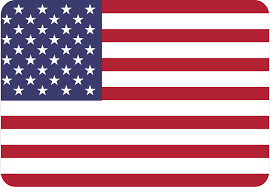
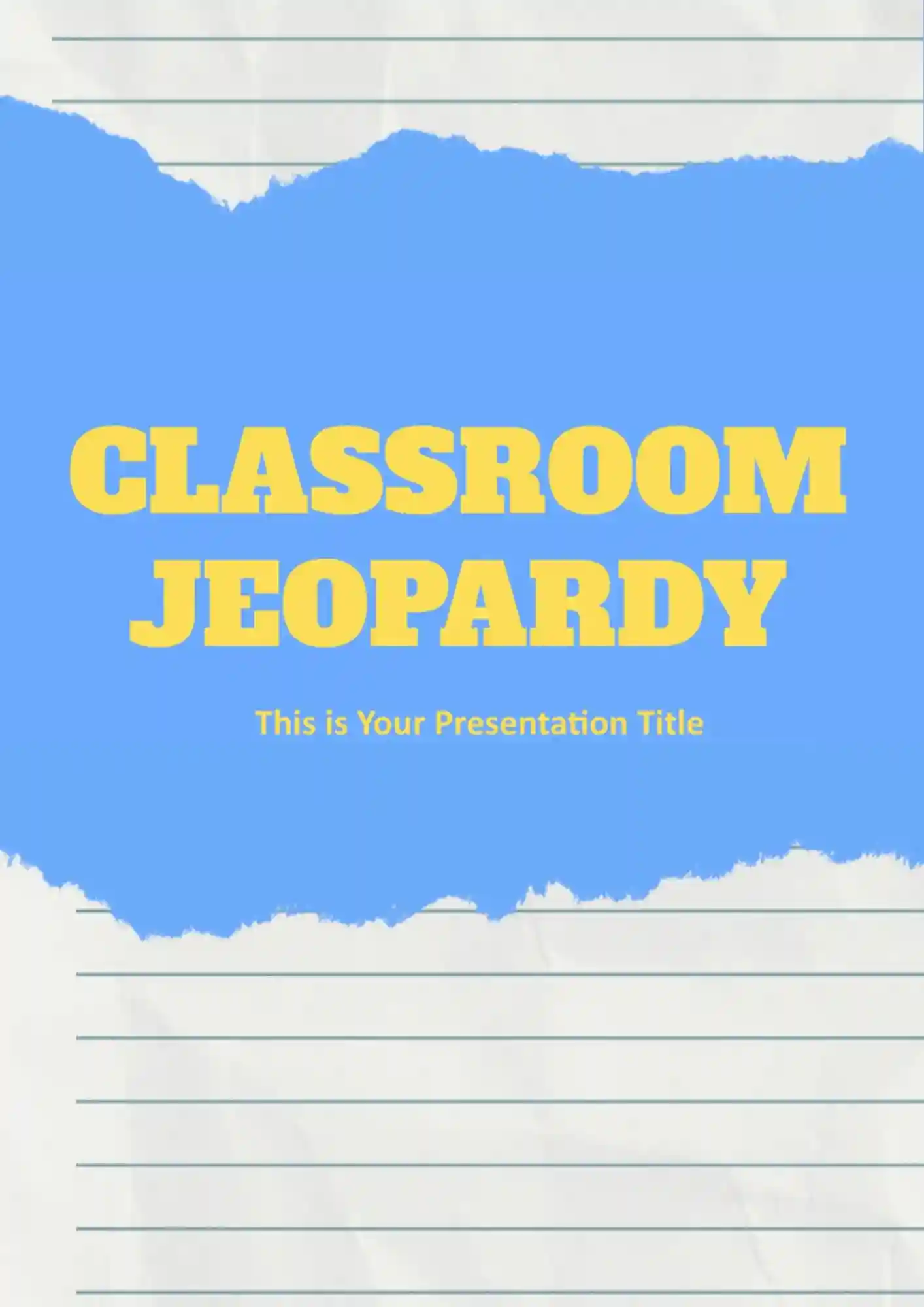
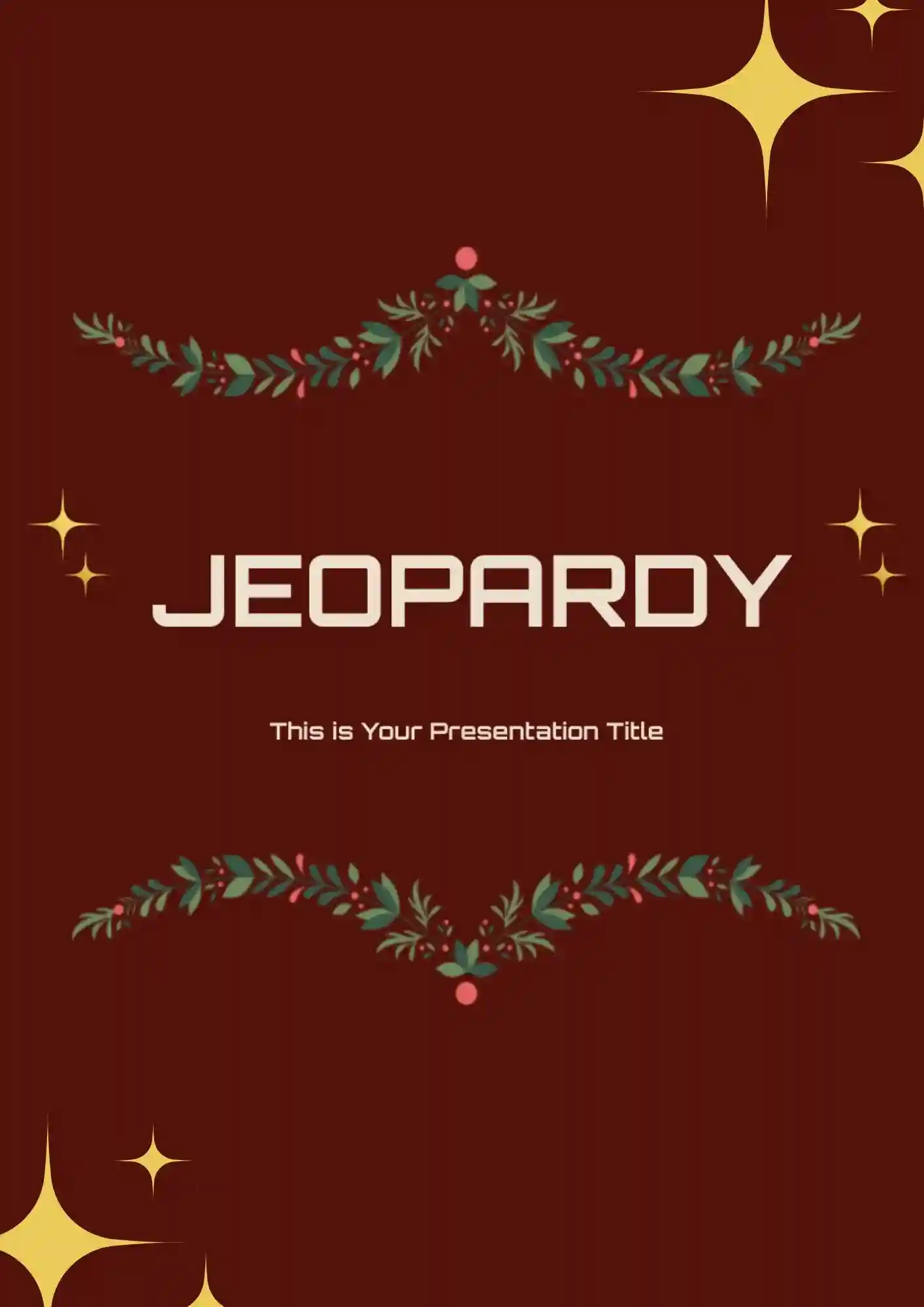

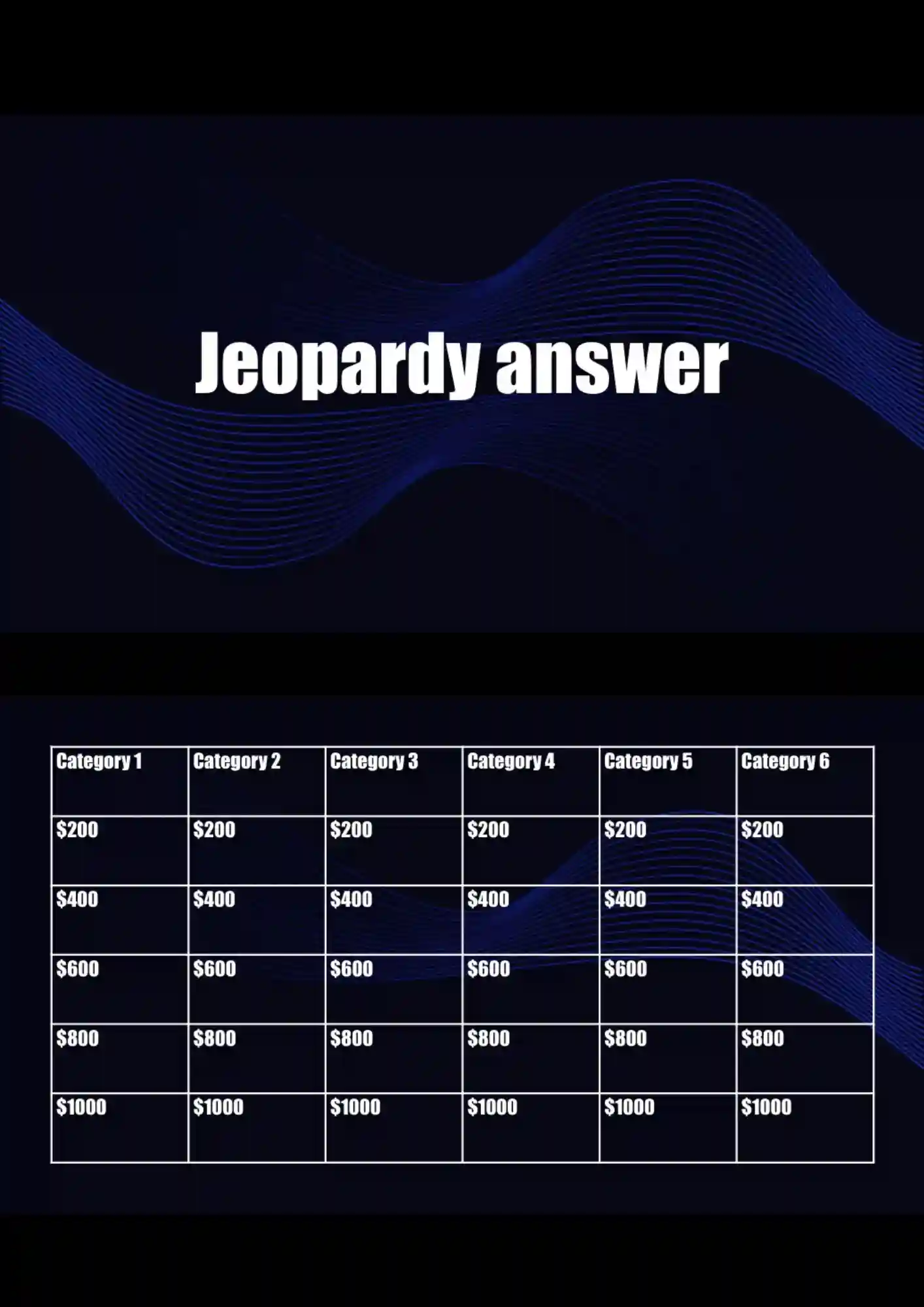
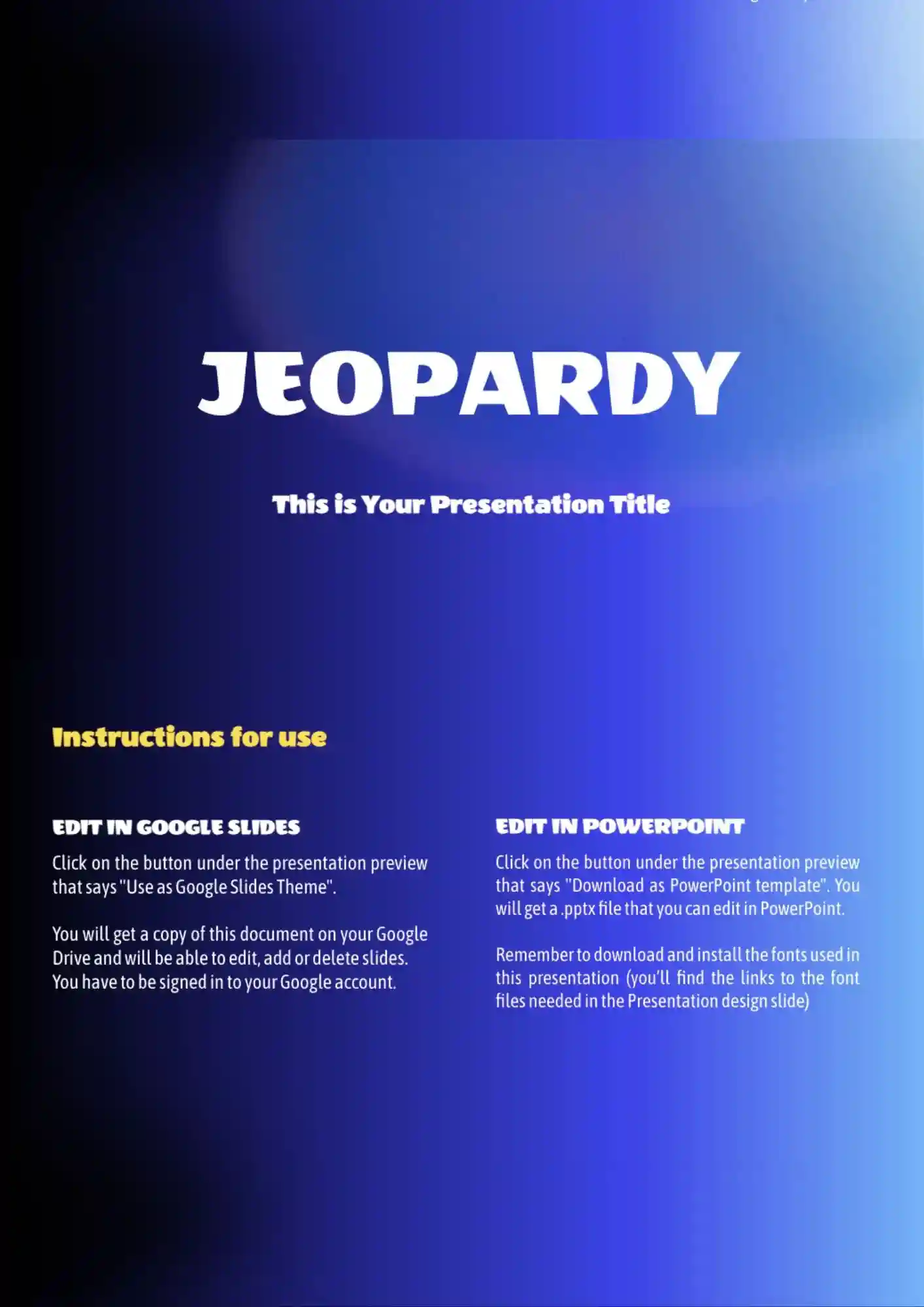
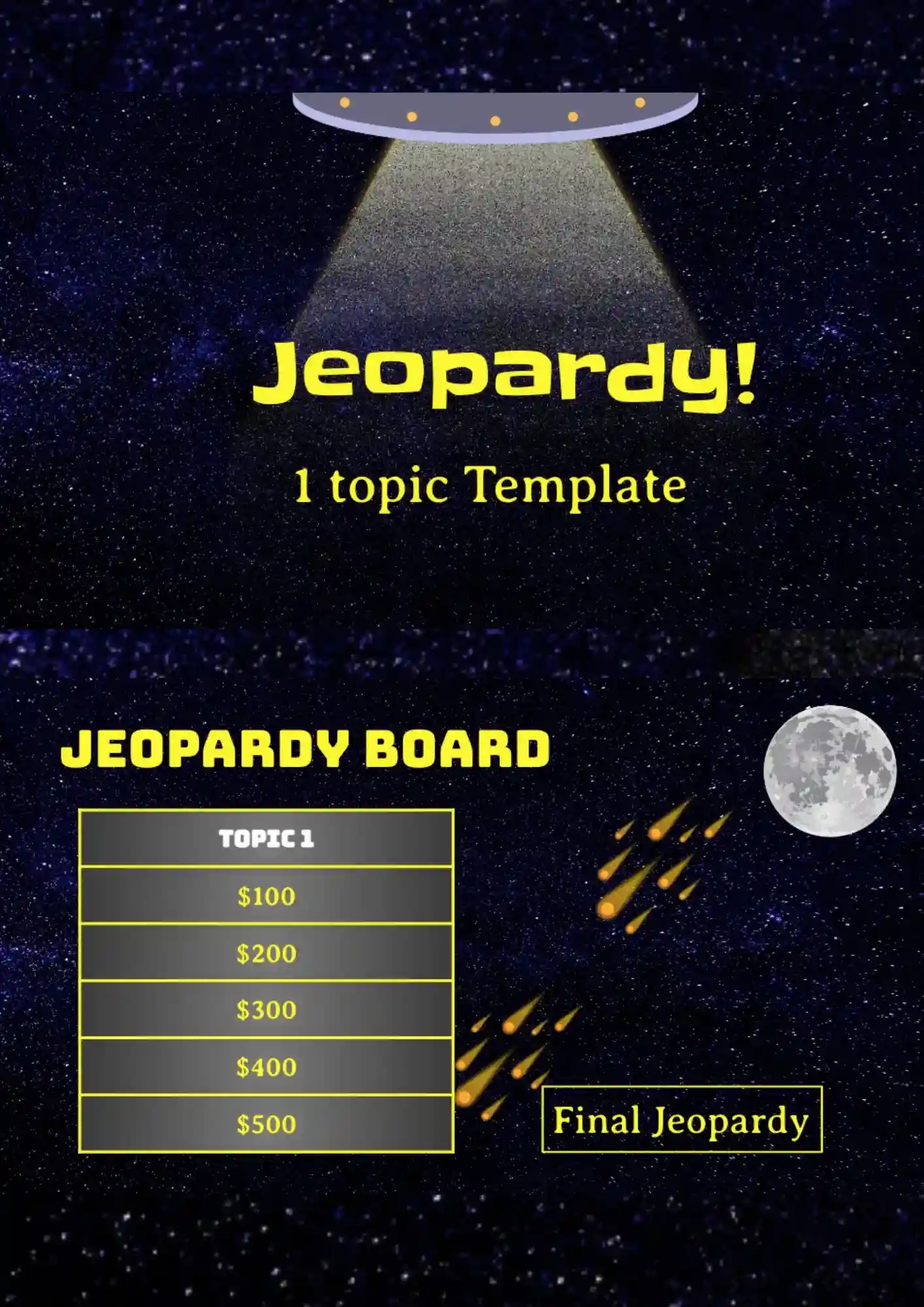
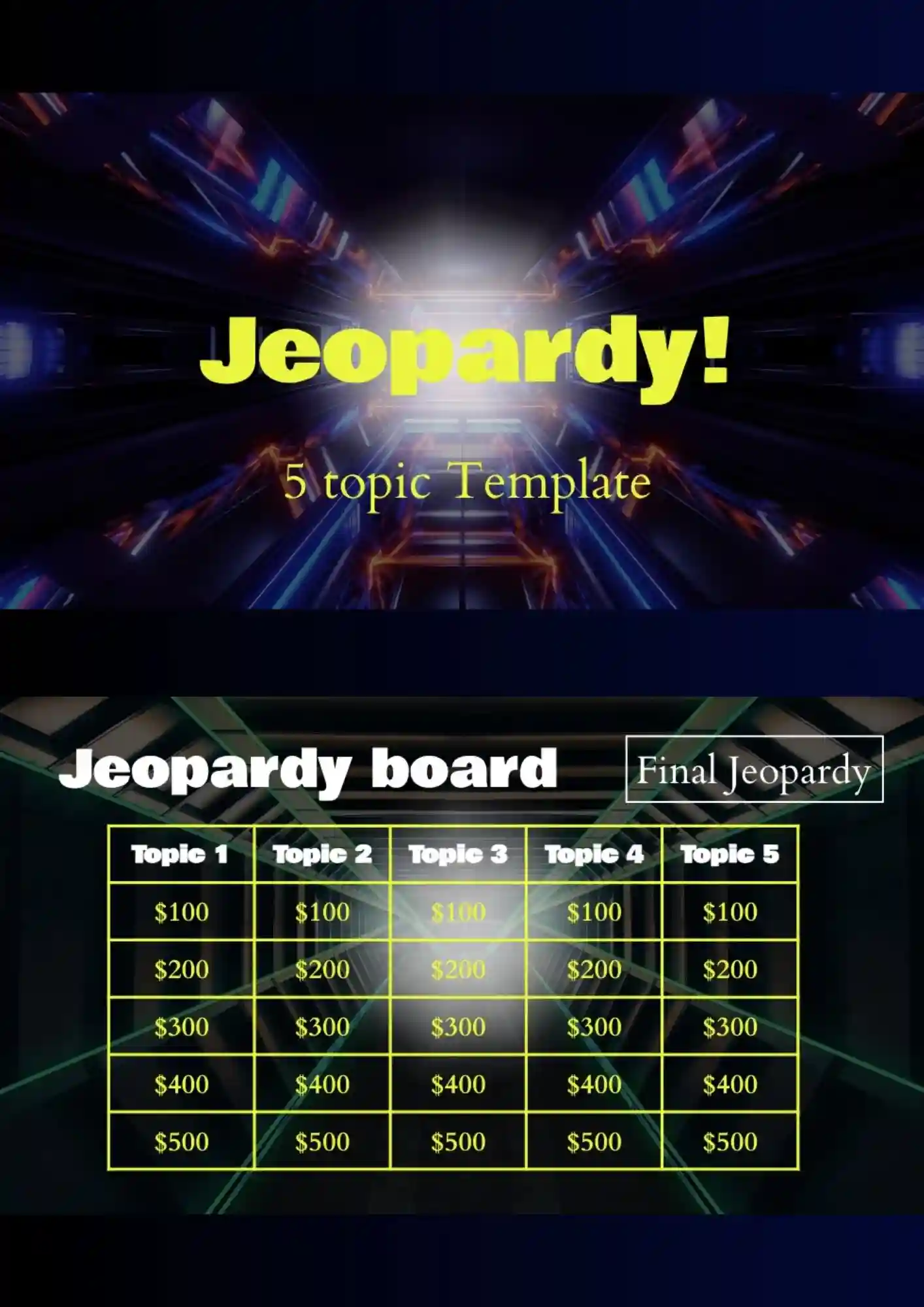
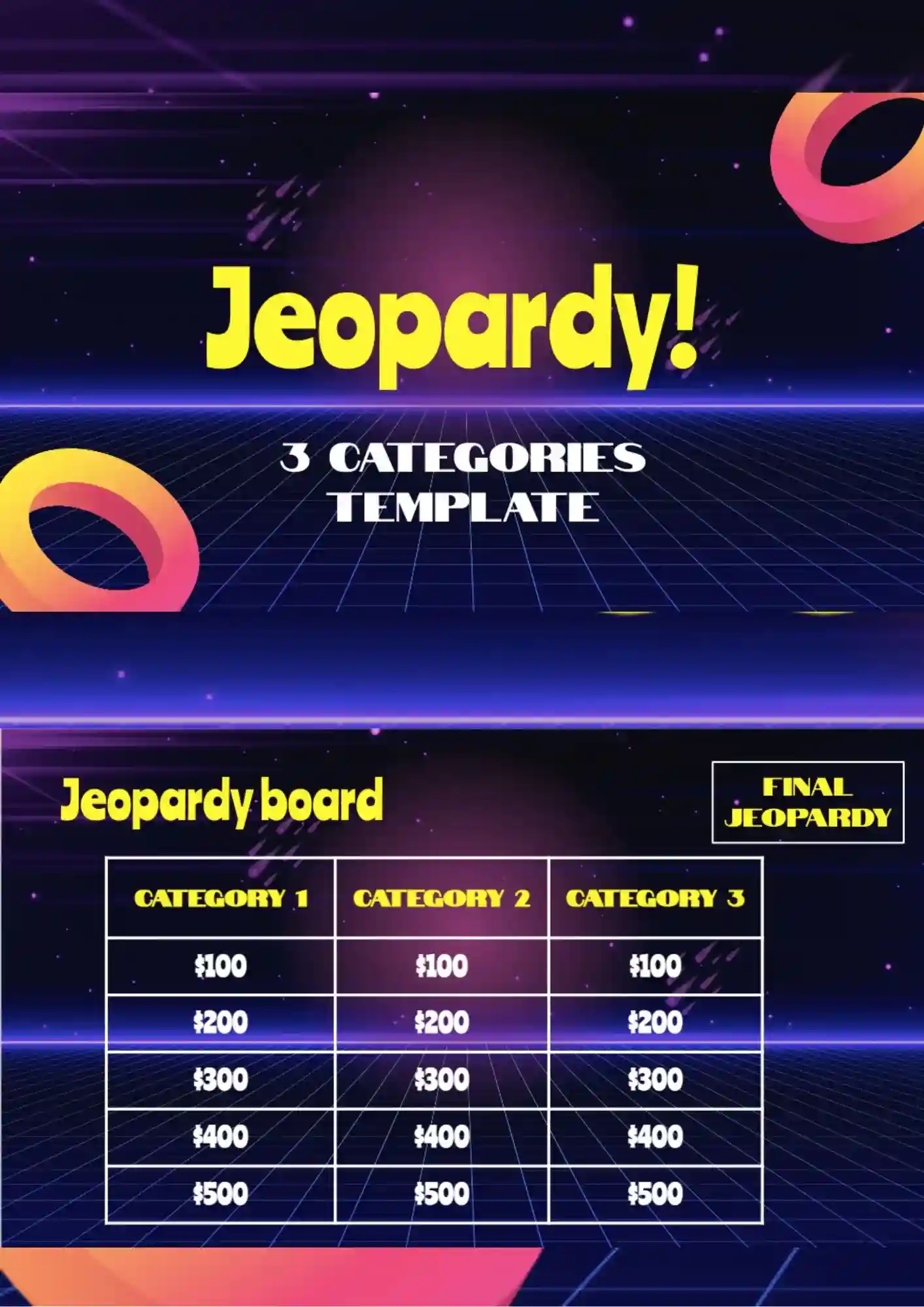
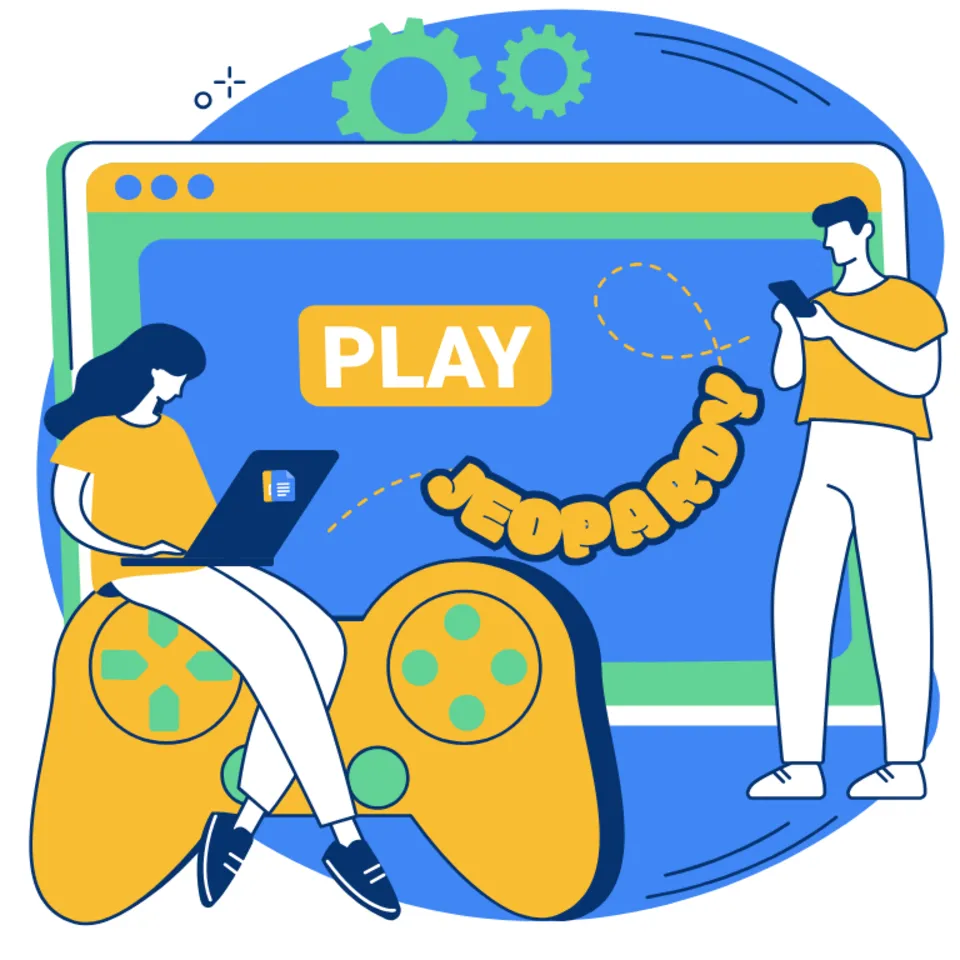
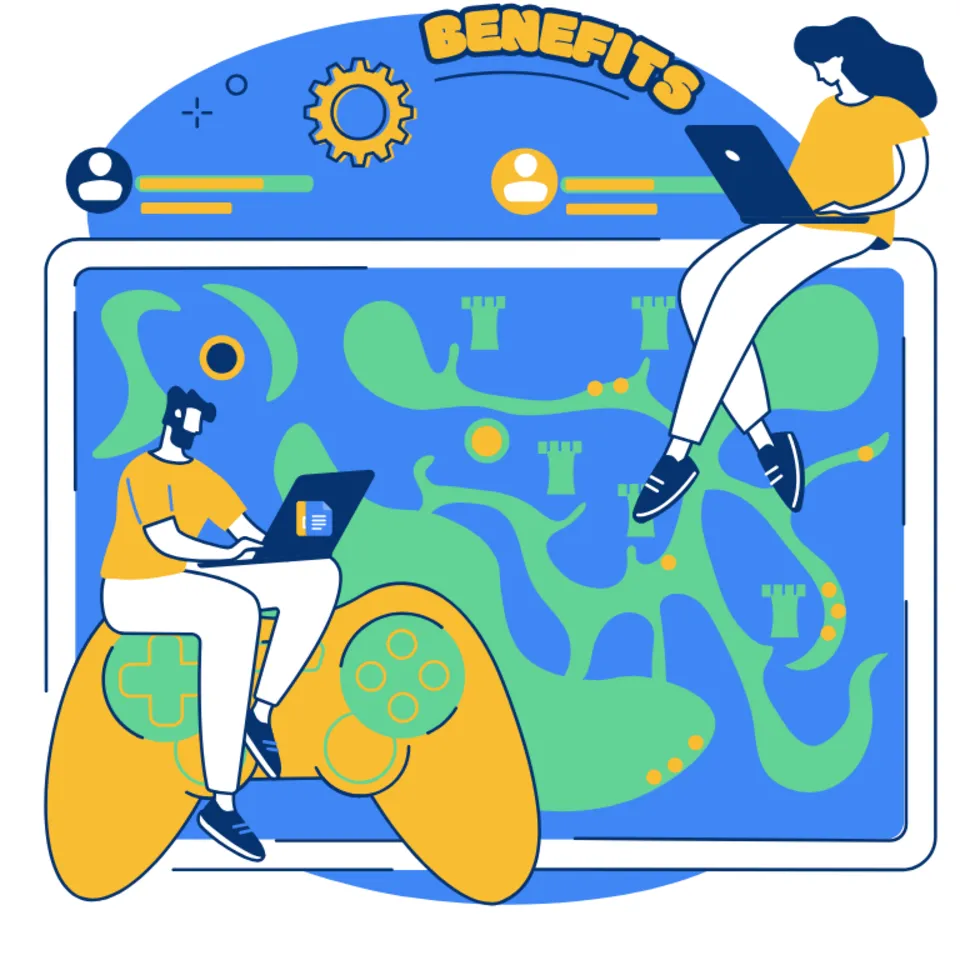



Choose your preferred social media platform from options like Pinterest, Facebook, Twitter, and more. Share our templates with your contacts or friends. If you’re not active on these social networks, you can simply copy the link and paste it into the one you use.