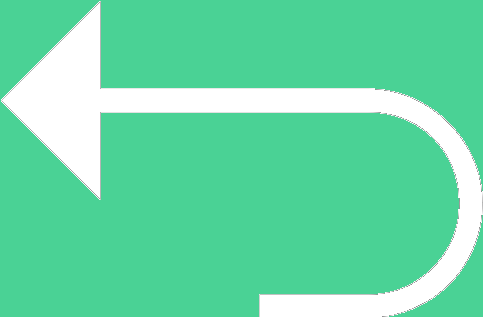 Back to templates
Back to templates Free Portfolio Google Slides Templates
What are the best Portfolio Templates in 2025?
How can the individuals use a document without the presence of the experience in this area?
Are the files offered by the resource normal for the further usage through PowerPoint?
Can the individuals show the full portfolio files before saving them?
How to edit Portfolio files?
What Are Portfolio Templates for Google Slides and MS PowerPoint?
Portfolio Templates are curated slide designs made for artists, creatives, freelancers, stylists, and models who want to showcase their work beautifully. When you prepare a profile, pitch clients, or highlight your projects, these templates give you the visual framework to present your style, photography, or accomplishments with confidence.
Each template is built for Google Slides and MS PowerPoint, so you can drag in your images, adjust layouts, and personalize elements without grappling with design. We designed these Portfolio Templates to reflect your artistry and make your portfolio pop—without the technical hassle.
Benefits of Using Portfolio Templates
Using a Portfolio Template means your best work shines through a professional, consistent layout. You save editing time, avoid awkward spacing or inconsistent styles, and ensure that every image and description match your brand.
- ideal for stylists, photographers, models, or fashion professionals;
- sample layouts that blend images, text, and visual hierarchy;
- customizable placeholders for your projects, captions, and bio;
- designs that adapt well for screen view, client meetings, or online profiles;
- polished visuals even for those without graphic design experience.
These templates help you build trust with your audience by showcasing your work with clarity and style.
How to Customize Google Slides Portfolio Templates
Customizing our Portfolio Templates is seamless. Open a template in Google Slides or Microsoft PowerPoint, swap your images, adjust text sections, and style to reflect your aesthetics. When ready, export for sharing or display.
- Open your selected template in Google Slides or Microsoft PowerPoint.
- Replace placeholder images with your own portfolio shots and write engaging captions.
- Add or rearrange project sections, adjust crop or frame styles.
- Modify fonts, color palettes, and layout spacing to suit your brand personality.
- Export as PDF, ODP, TXT, or PowerPoint for sharing with clients or displaying on profile pages.
If you create social media content too, check our Instagram Templates for formats optimized for posts and story displays.
Popular Types of Portfolio Templates
We offer Portfolio Templates suited to different creative fields:
- Stylist Portfolio Template – sleek design focused on fashion styling and look books;
- Personal Portfolio Template – versatile layout for varied project showcases;
- Photography Portfolio Template – grids and displays built for photo‑first storytelling;
- Modeling Portfolio Template – clean profile layouts for modeling shots and comp cards;
- Fashion Portfolio Template – bold visuals and layouts for runway, clothing, or fashion editorials.
Download Free Portfolio Templates for Your Needs
Choose a Portfolio Template that highlights your best work, fill in your projects, and share your style confidently. All templates are free, easy to edit, and designed to make your presentation impactful. Download our free Portfolio Template now and let your creativity stand out.

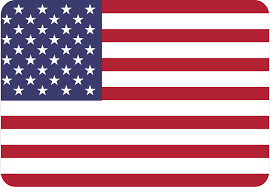
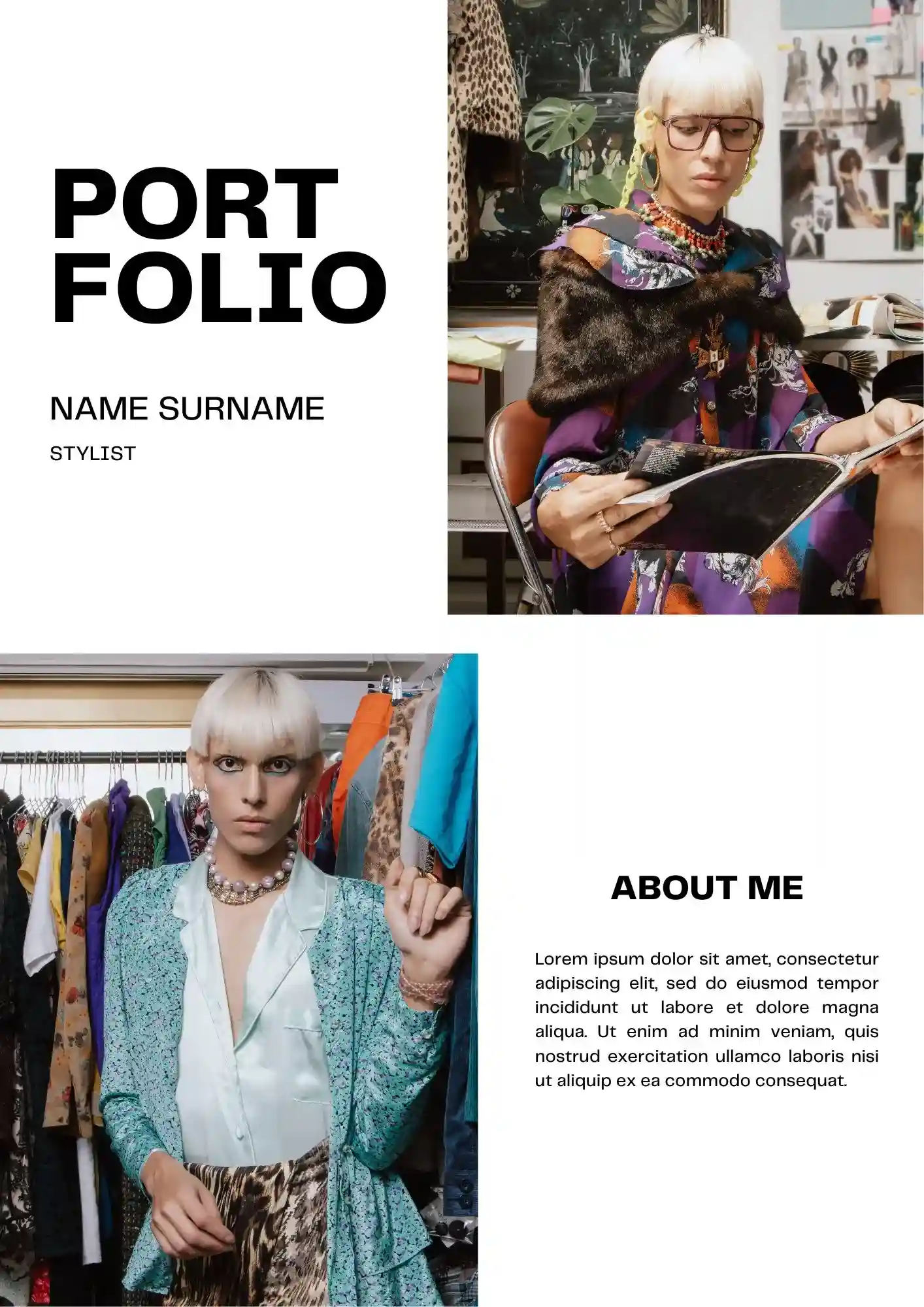
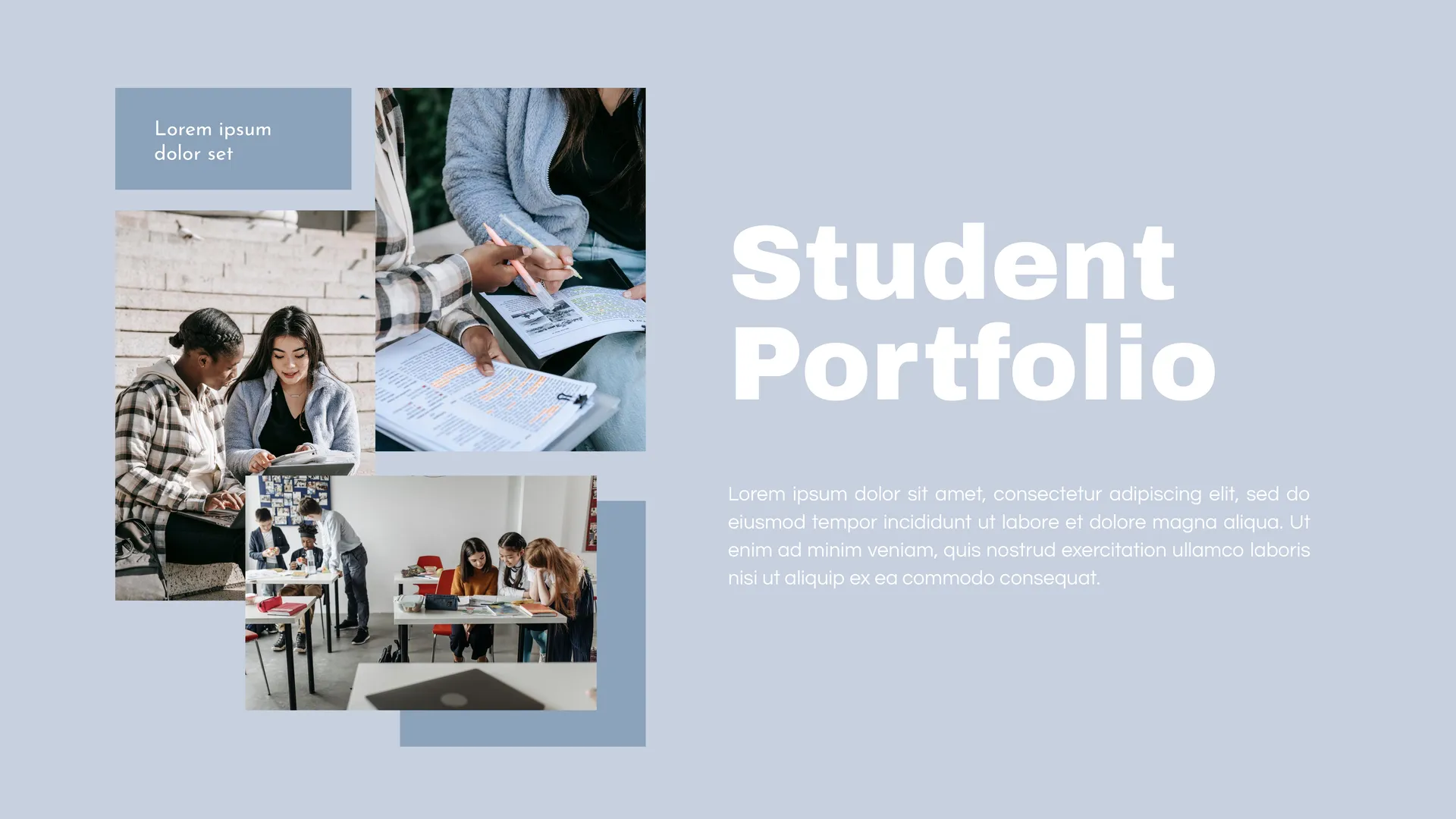
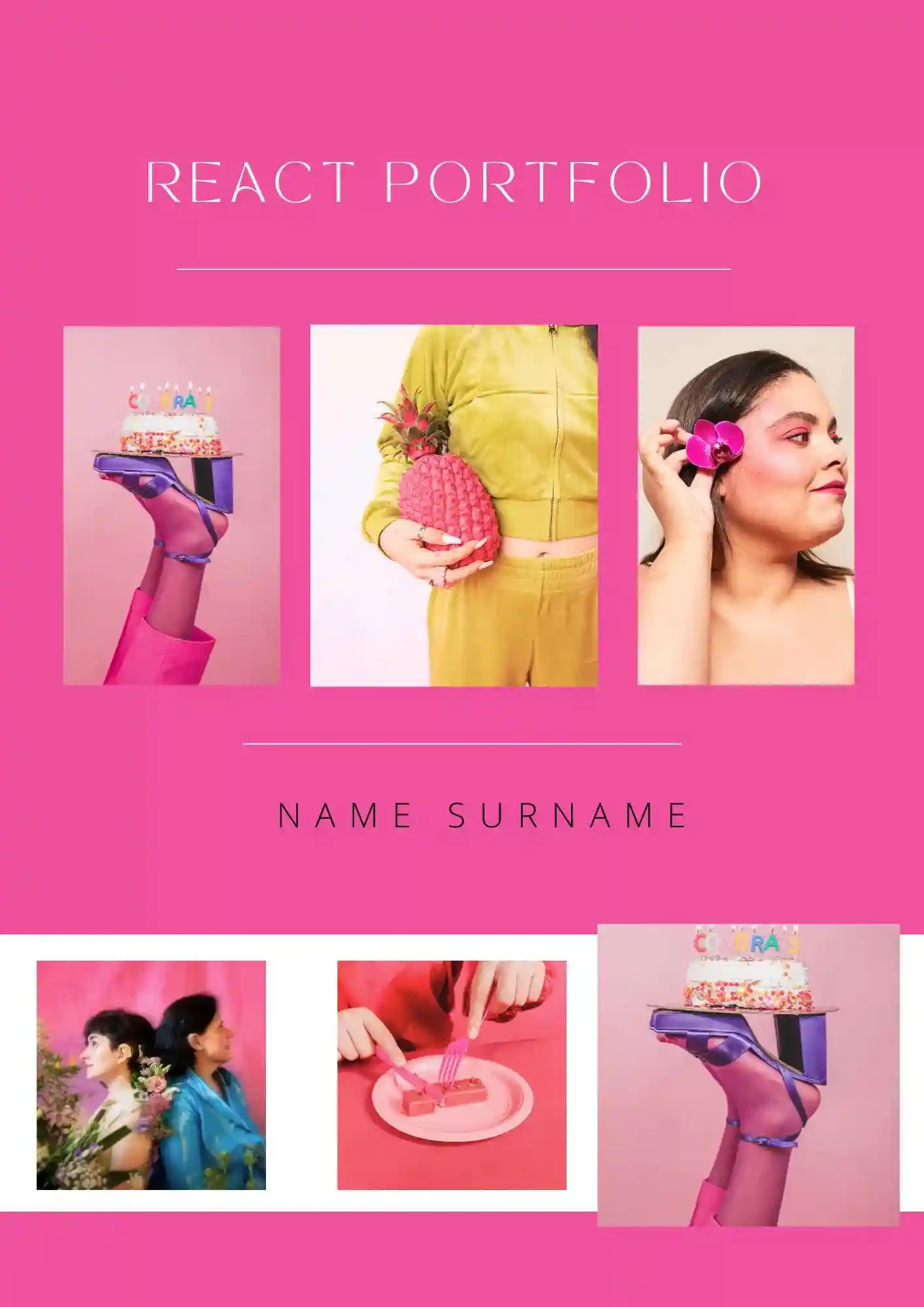
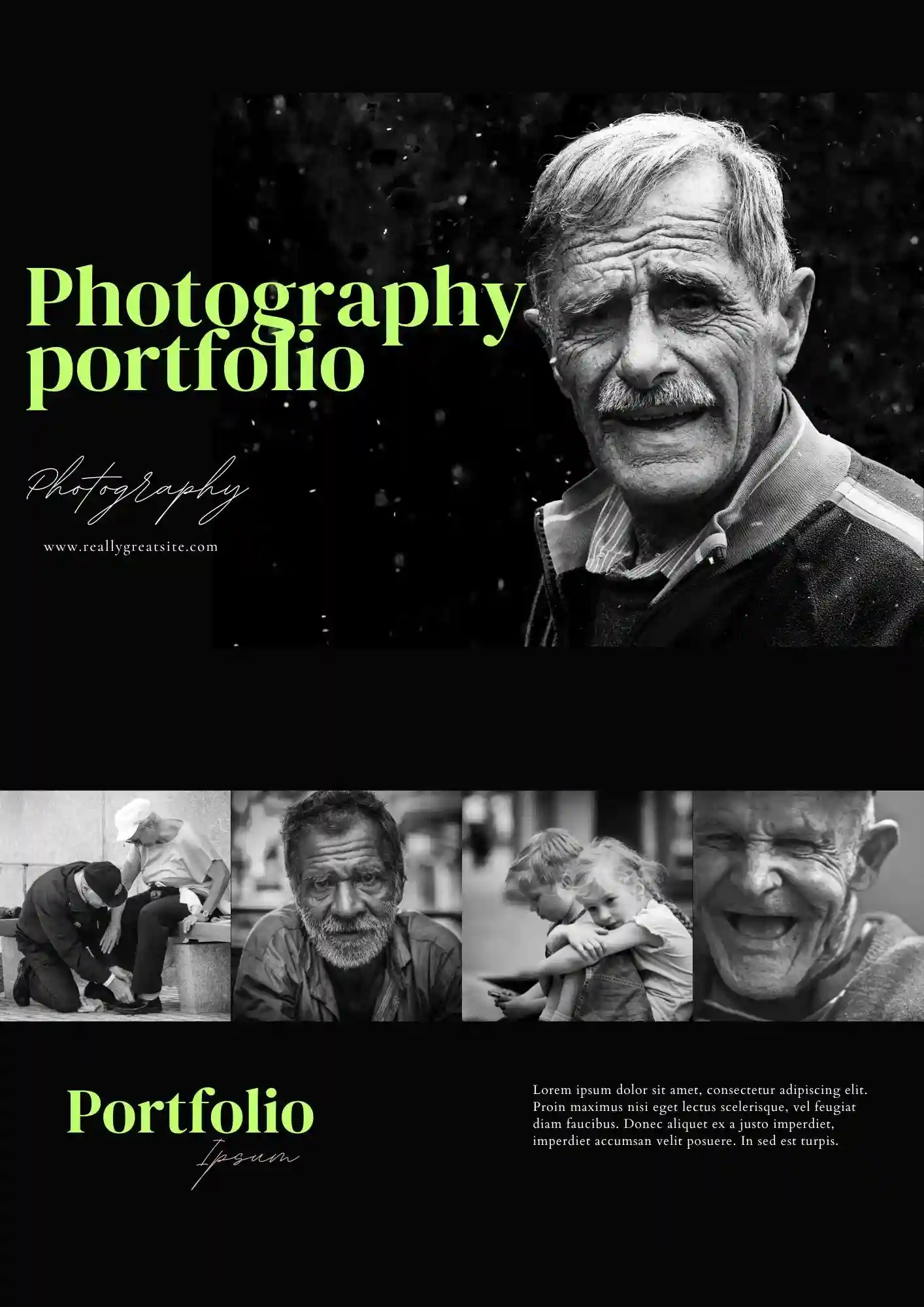

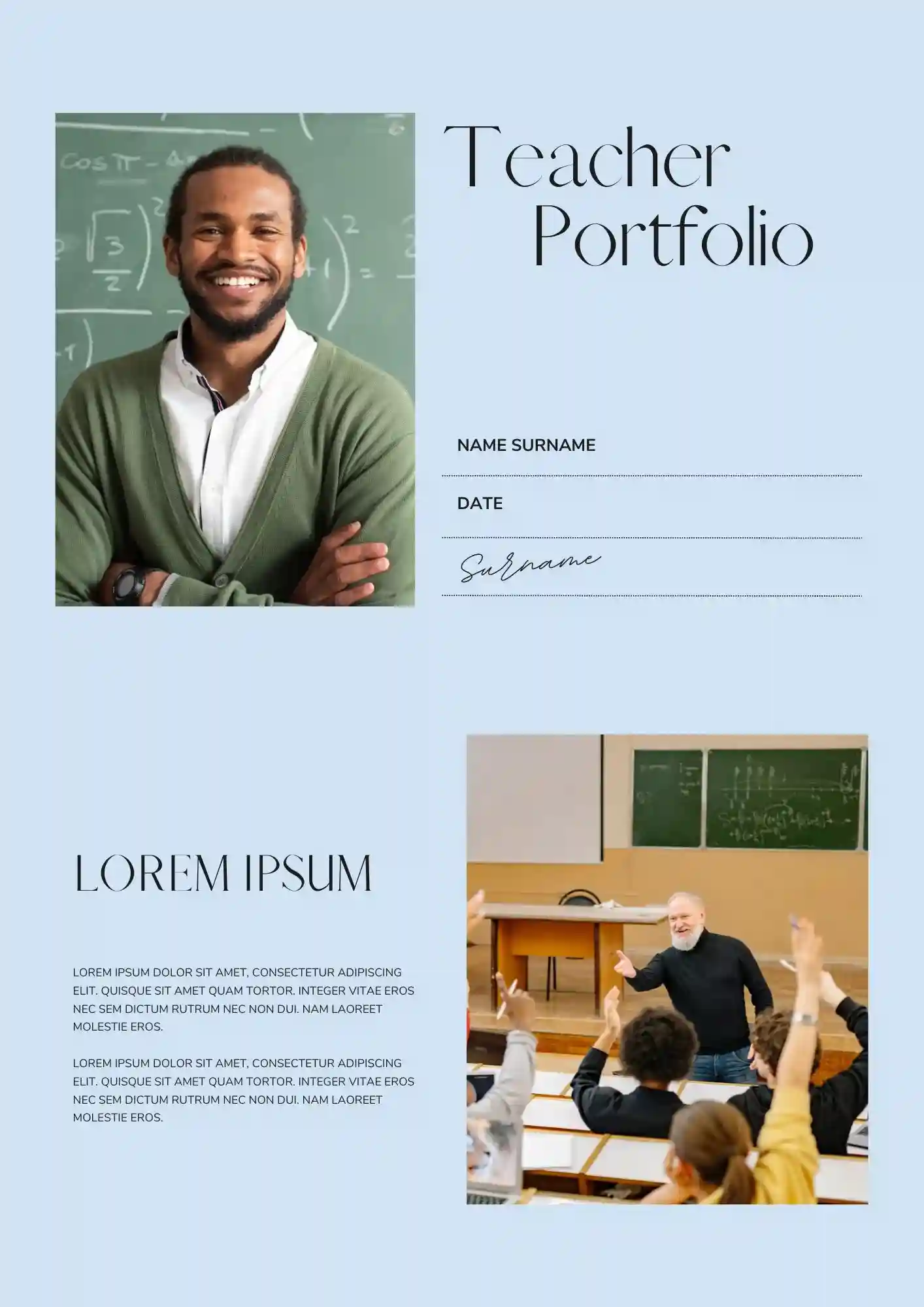
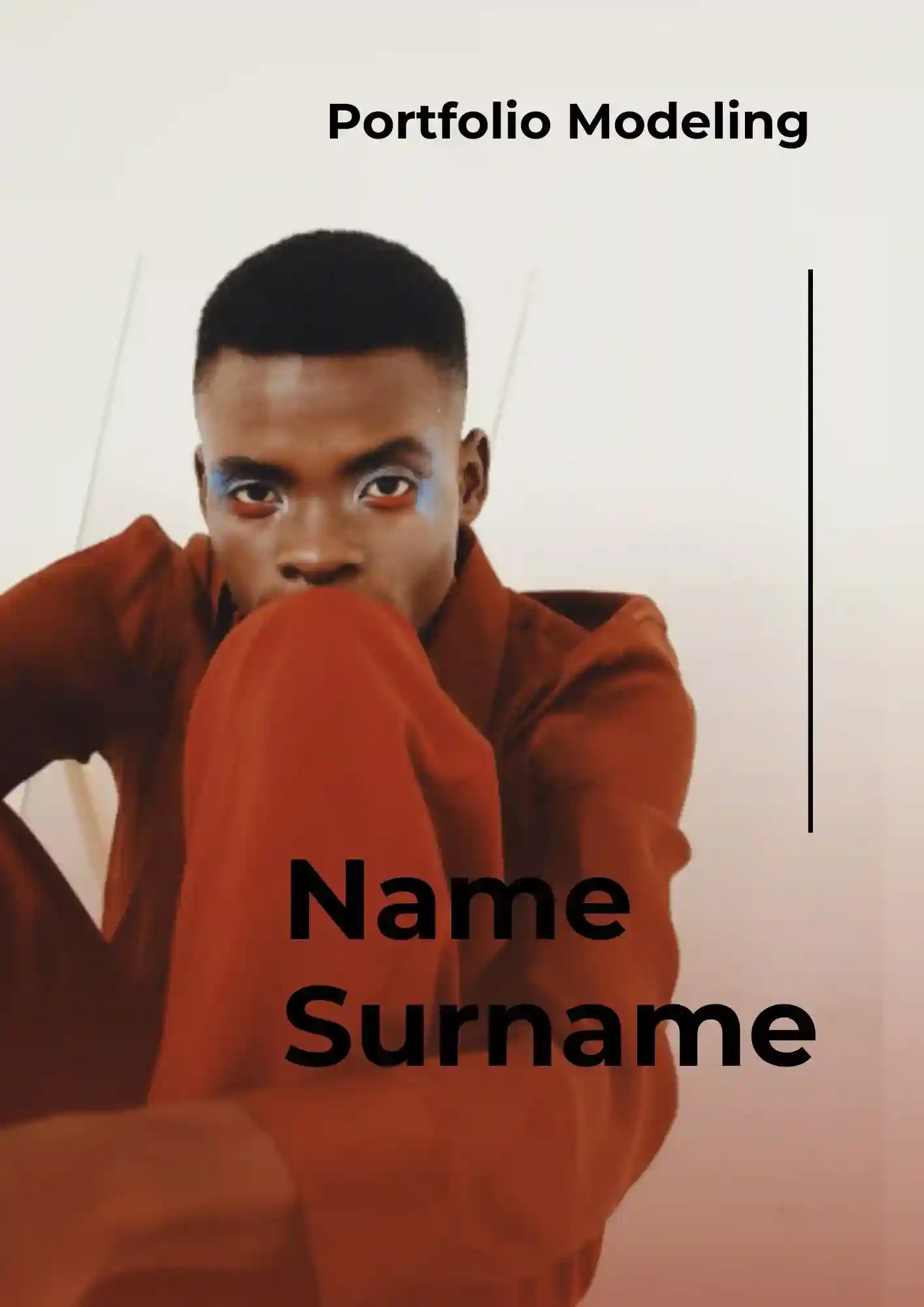
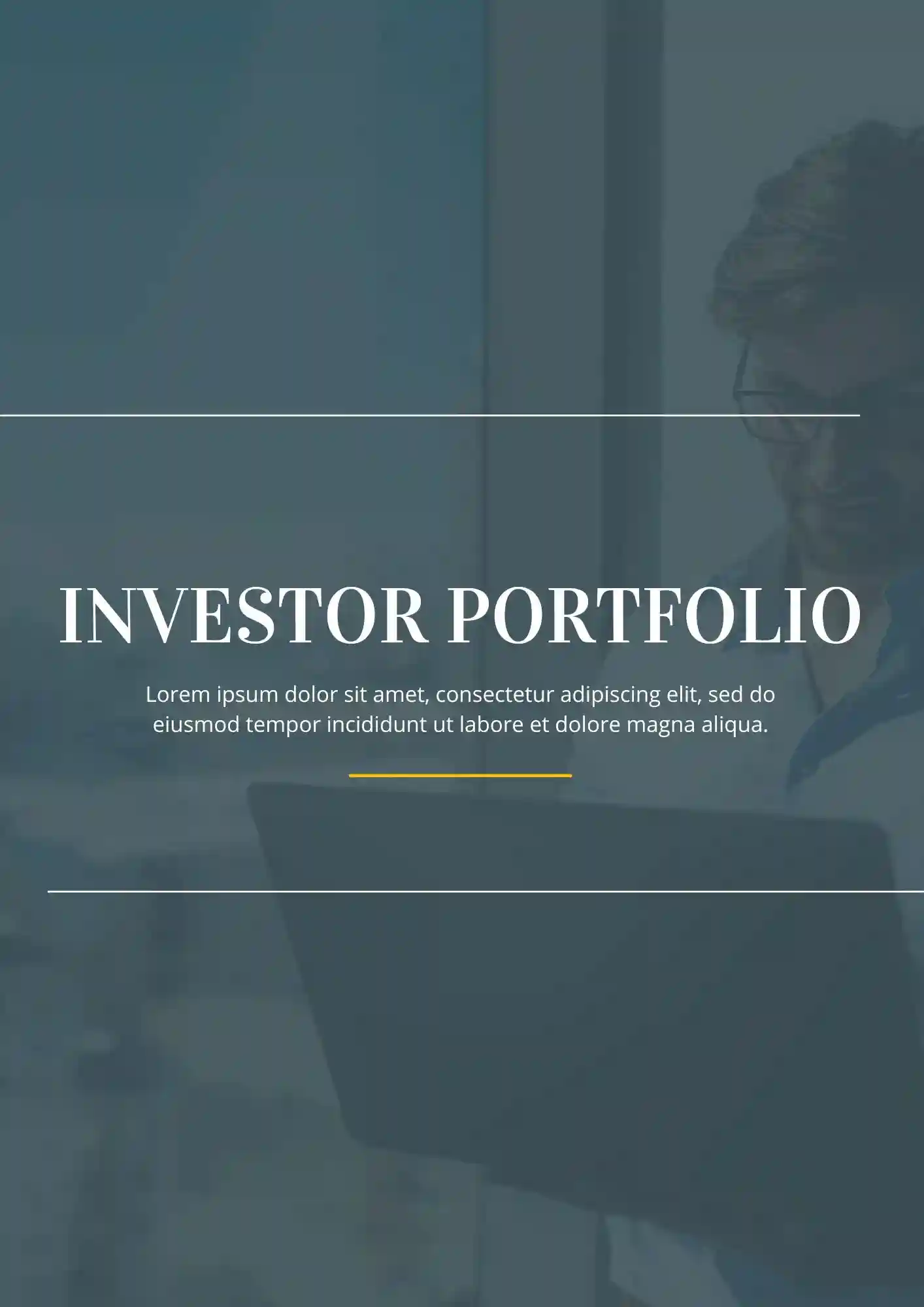

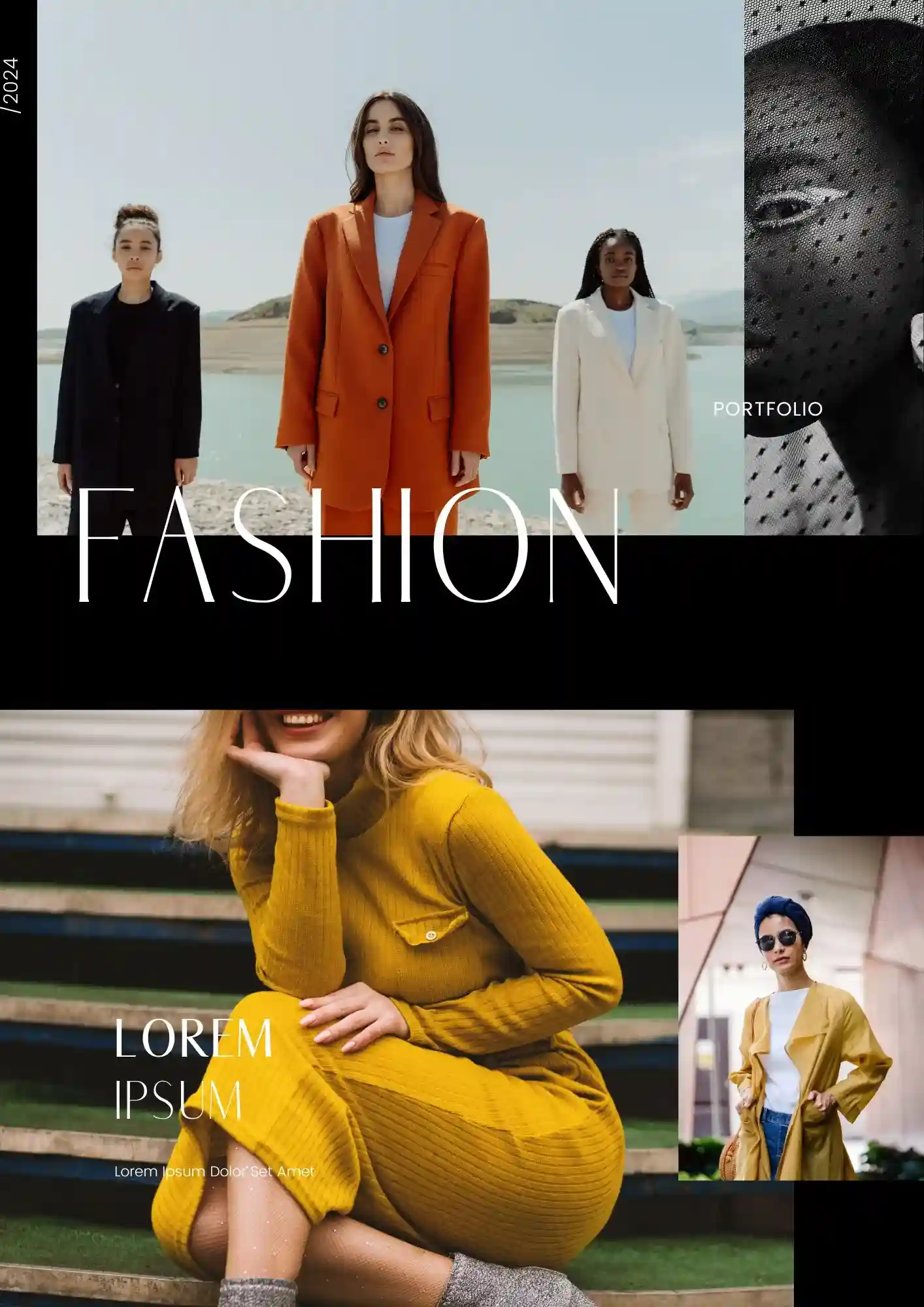
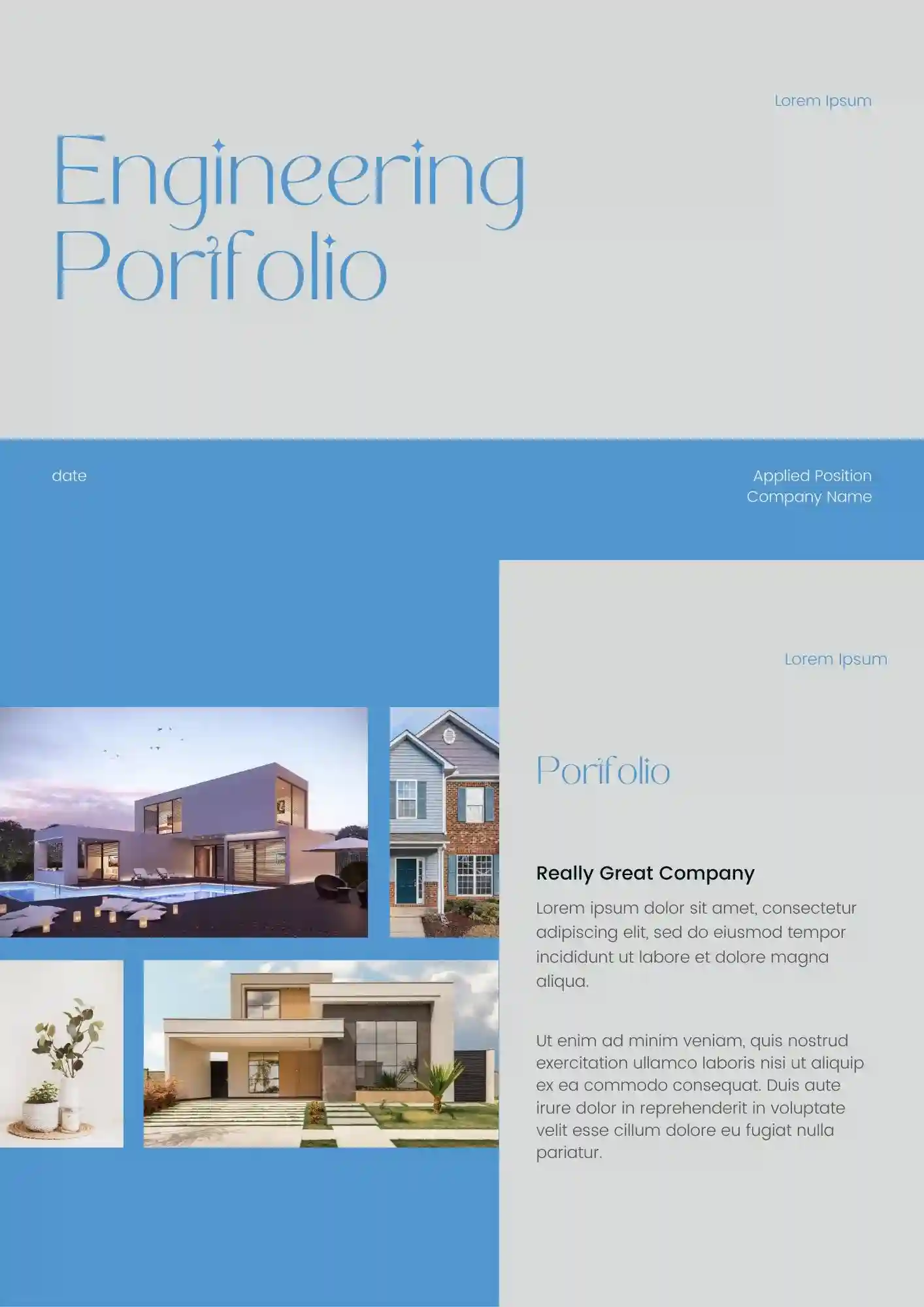
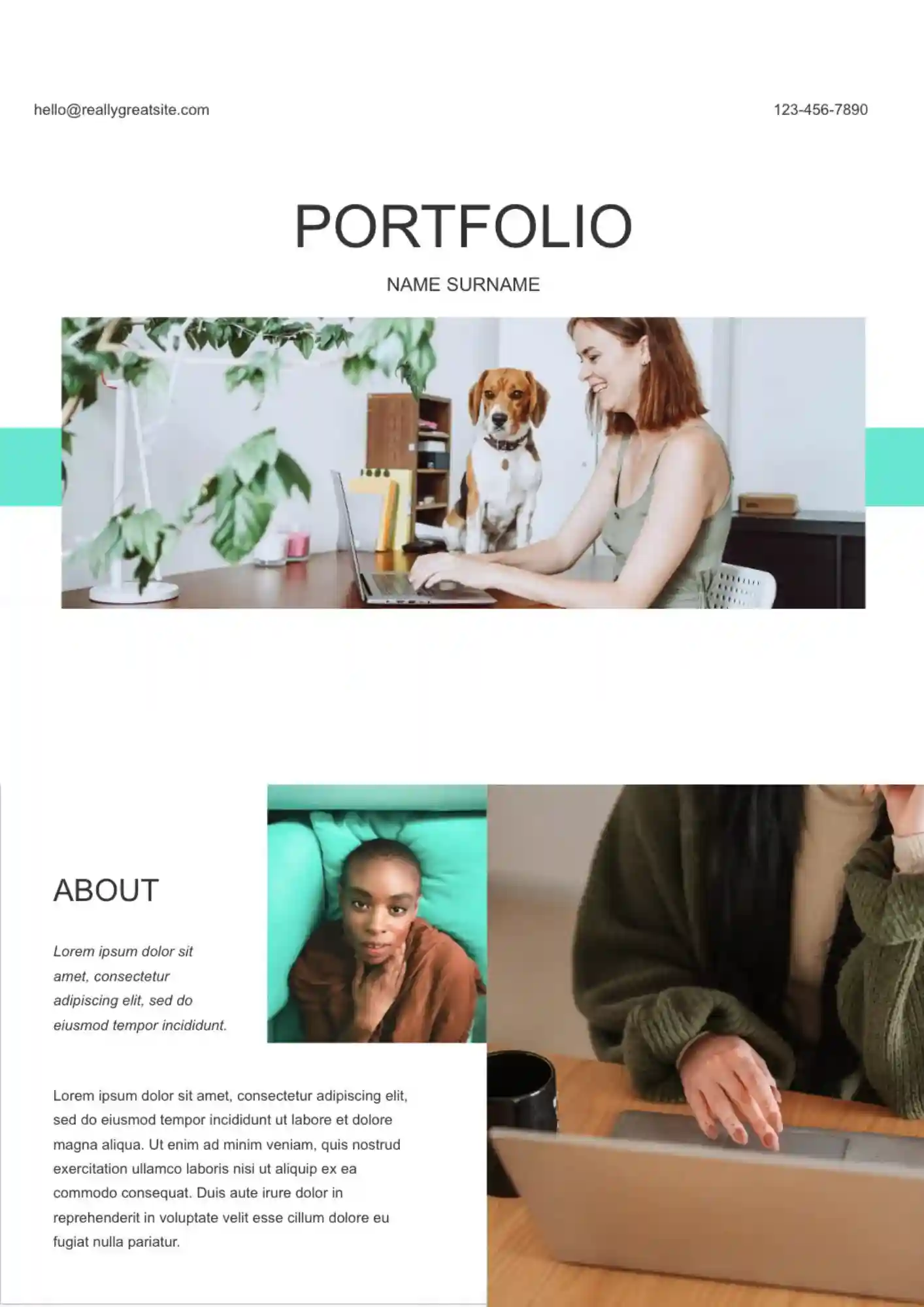

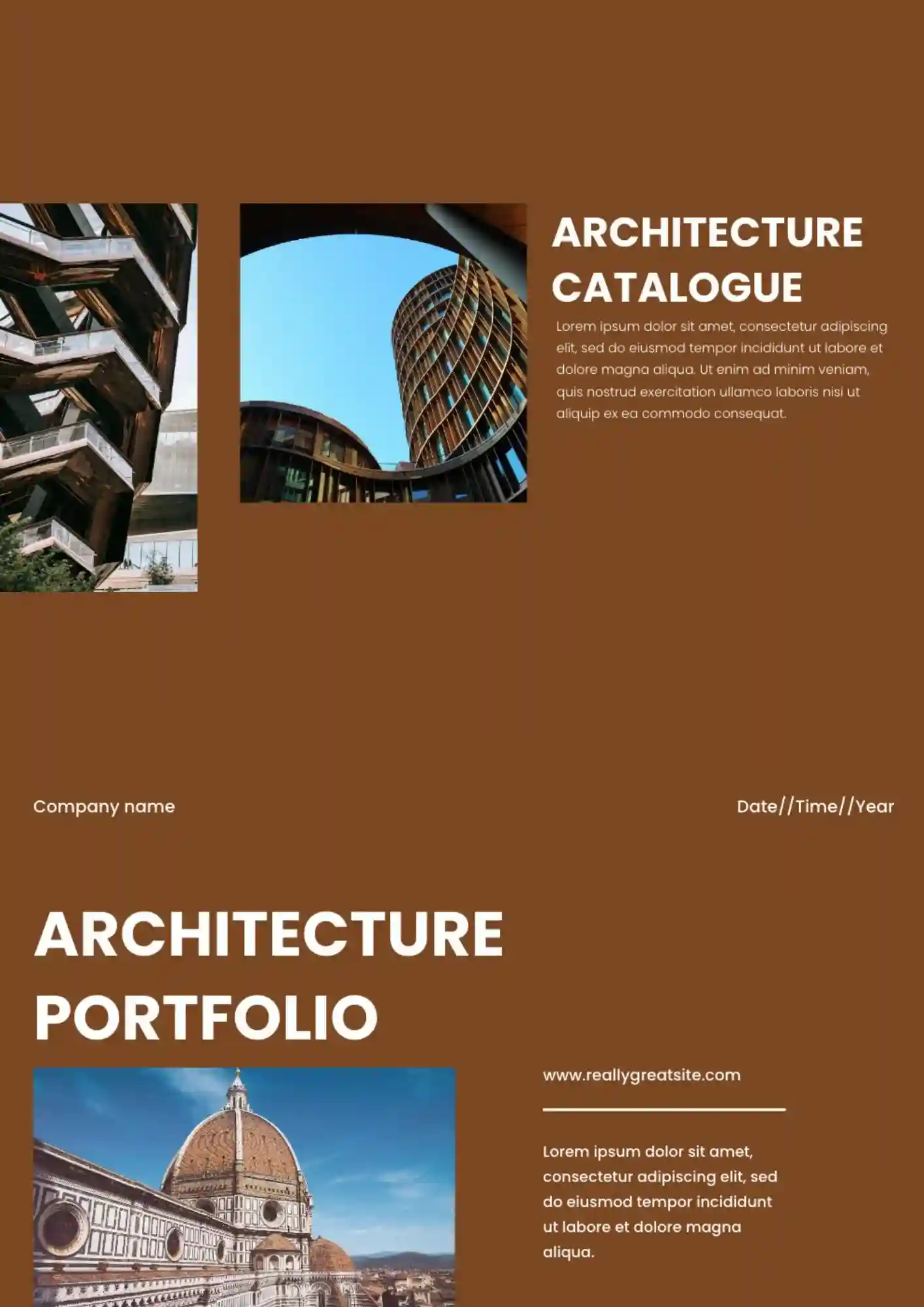
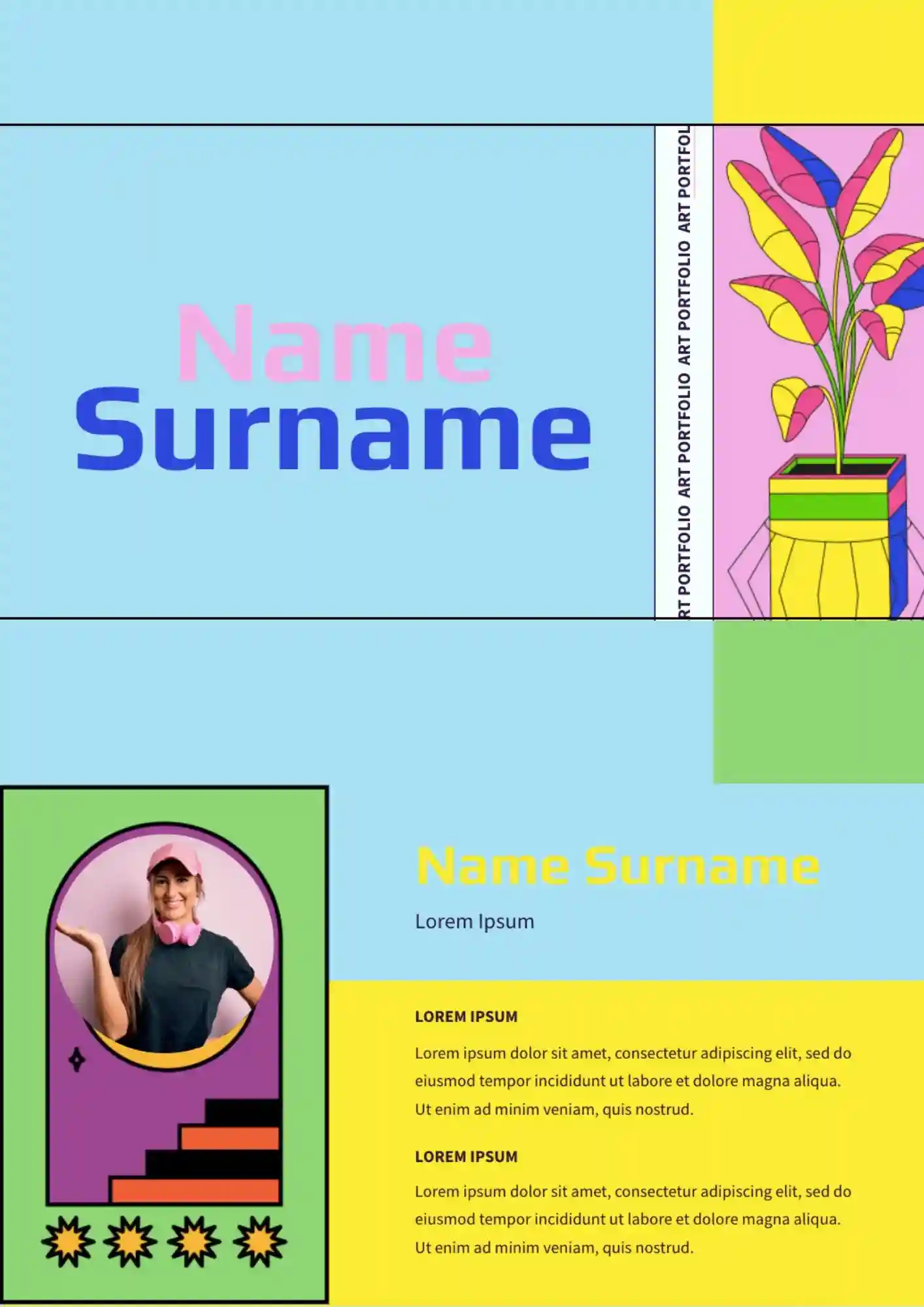
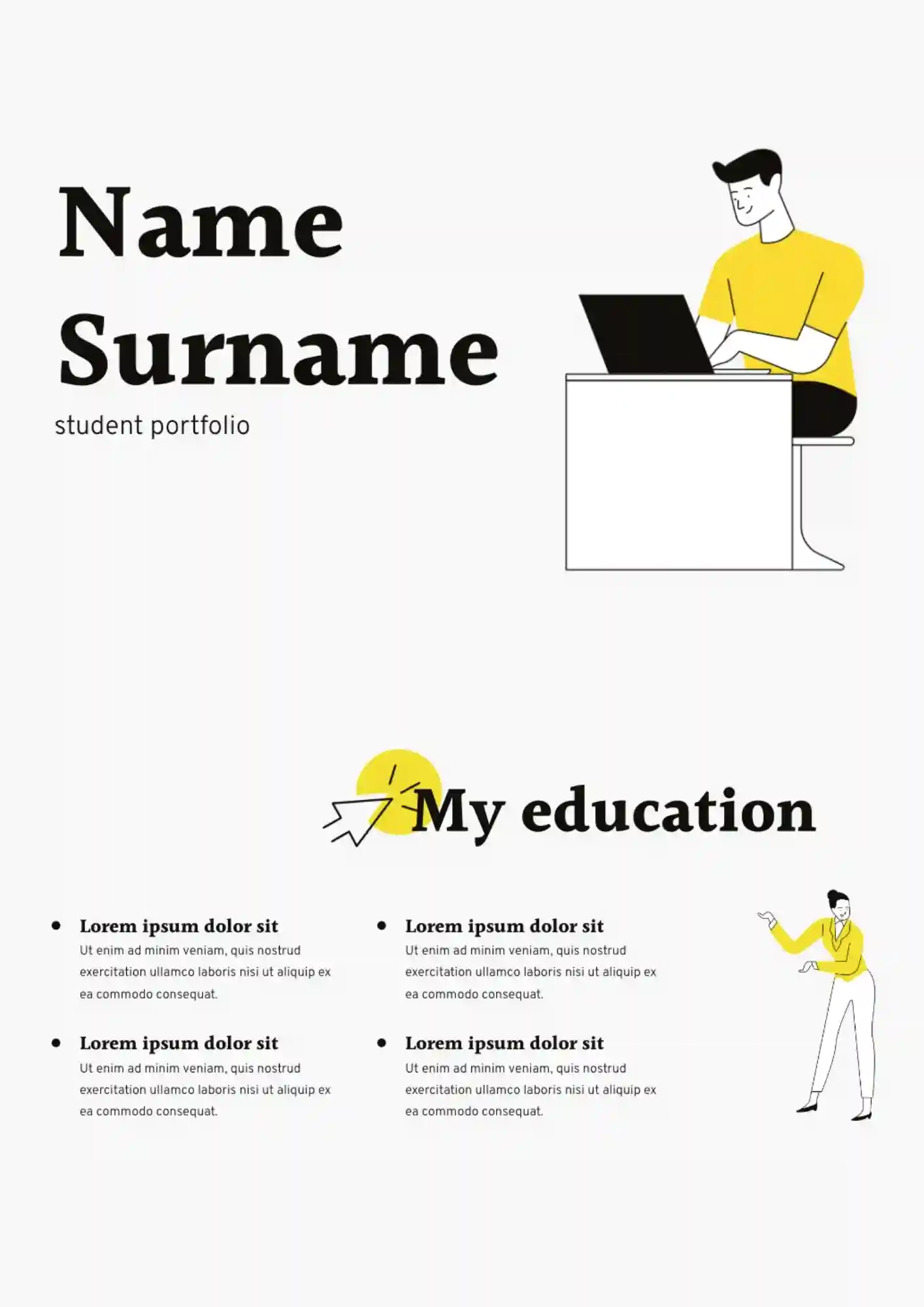





Choose your preferred social media platform from options like Pinterest, Facebook, Twitter, and more. Share our templates with your contacts or friends. If you’re not active on these social networks, you can simply copy the link and paste it into the one you use.