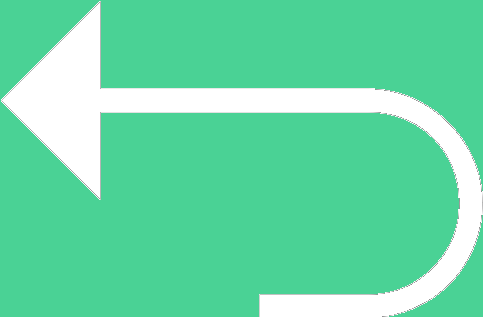 Back to templates
Back to templates Google Docs Templates - Page 20
Ready to present your construction project professionally? The Construction Proposal Template offers a detailed and customizable structure to outline project scope, costs, timelines, and deliverables.
Need to pitch your marketing strategy effectively? The Marketing Proposal Template provides a clear and persuasive layout to showcase your plan.
Securing funding for your project begins with a compelling grant proposal. The Grant Proposal Template helps you present your ideas professionally, with sections for project descriptions, goals, budgets, and expected outcomes.
Planning a successful event starts with a well-structured proposal. The Event Proposal Template provides an organized format to outline your vision, objectives, and logistics for any event, whether it’s a corporate conference, wedding, or community gathering.
Looking to create a stunning invitation that reflects the rich traditions of an Indian wedding? The Wedding Indian Invitation Template offers vibrant designs and intricate patterns that capture the spirit of your celebration.
Planning a Muslim wedding and need an invitation that reflects the essence of your special day? The Muslim Wedding Invitation Template features graceful designs inspired by Islamic art and traditions.
Want a cheerful and elegant way to invite guests to your wedding? The Sunflower Wedding Invitation Template brings warmth and charm with its floral design, perfect for outdoor or rustic-themed weddings.
Planning a wedding with a cozy, country-inspired vibe? The Rustic Wedding Invitation Template is designed to perfectly reflect the warmth and charm of a rustic-themed celebration.
Celebrating 50 years of love and commitment is a momentous occasion! The 50th Wedding Anniversary Invitation Template is thoughtfully designed to help you create an elegant and heartfelt invite for this golden milestone.
Planning a wedding with a touch of Spanish tradition or flair? The Spanish Wedding Invitation Template combines timeless elegance with cultural richness, featuring beautiful designs inspired by Spanish art and patterns.
Looking for a modern and eco-friendly way to invite guests to your wedding? The Email Wedding Invitation Template is the perfect solution for couples who want a stylish and digital approach to their invitations.
Honor your cultural heritage with the Chinese Wedding Invitation Template. Featuring intricate designs inspired by traditional Chinese motifs, this template is perfect for announcing your special day in a way that reflects tradition and beauty.
Planning a festive gathering this holiday season? The Christmas Party Invitation Template is your go-to solution for creating charming and personalized invites.
Want to give your Halloween party the ultimate spooky start? The Halloween Party Invitation Template offers chillingly creative designs that capture the spirit of the season.
Hosting a poolside bash and need the perfect invite? The Pool Party Invitation Template is designed to capture the fun and excitement of your summer celebration.
Looking for a creative way to invite guests to your swimming party? The Swimming Party Invitation Template offers eye-catching aquatic designs and fully customizable sections to include all the essential details.

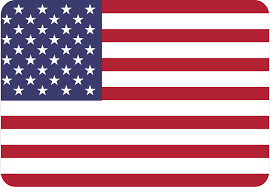
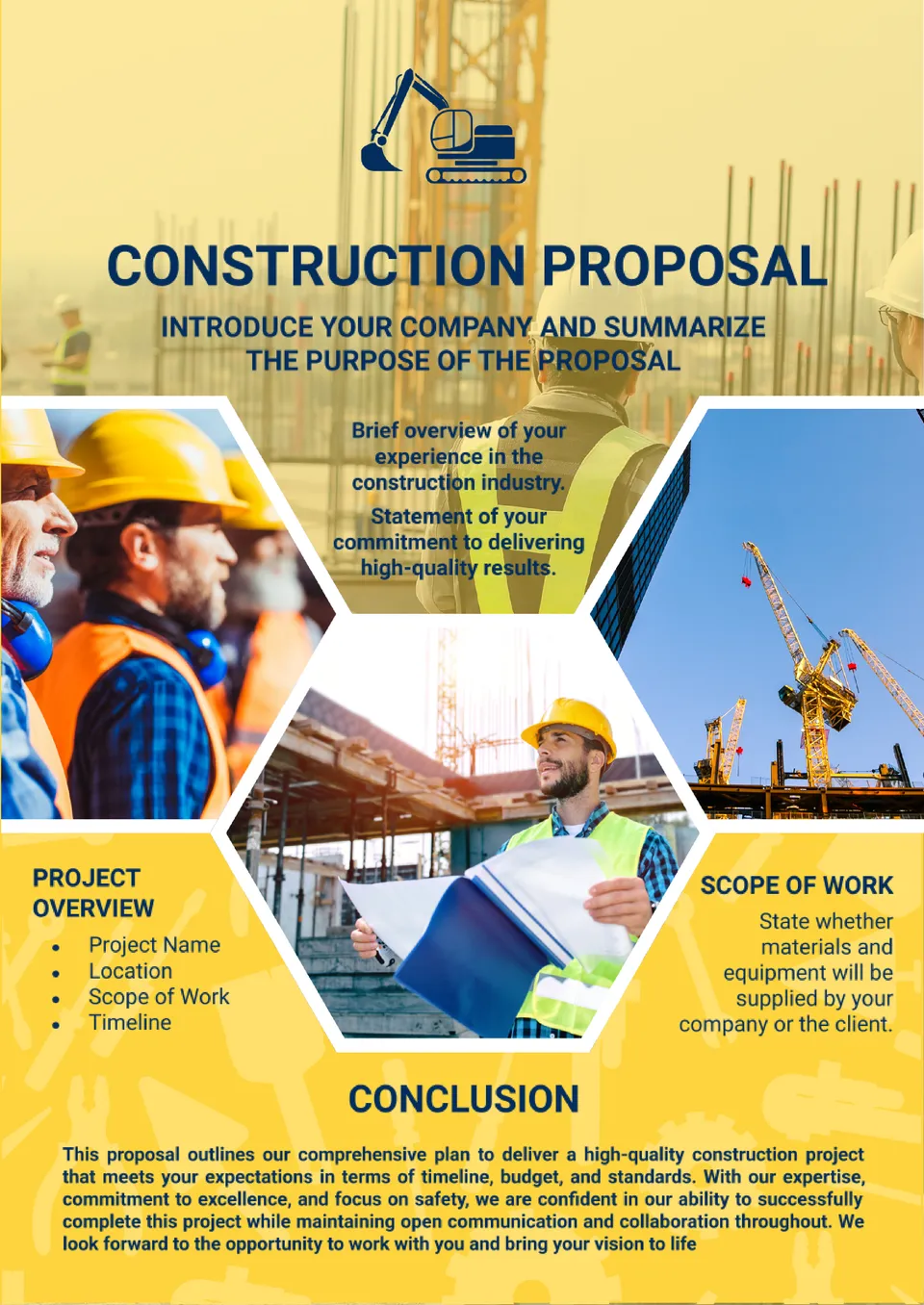
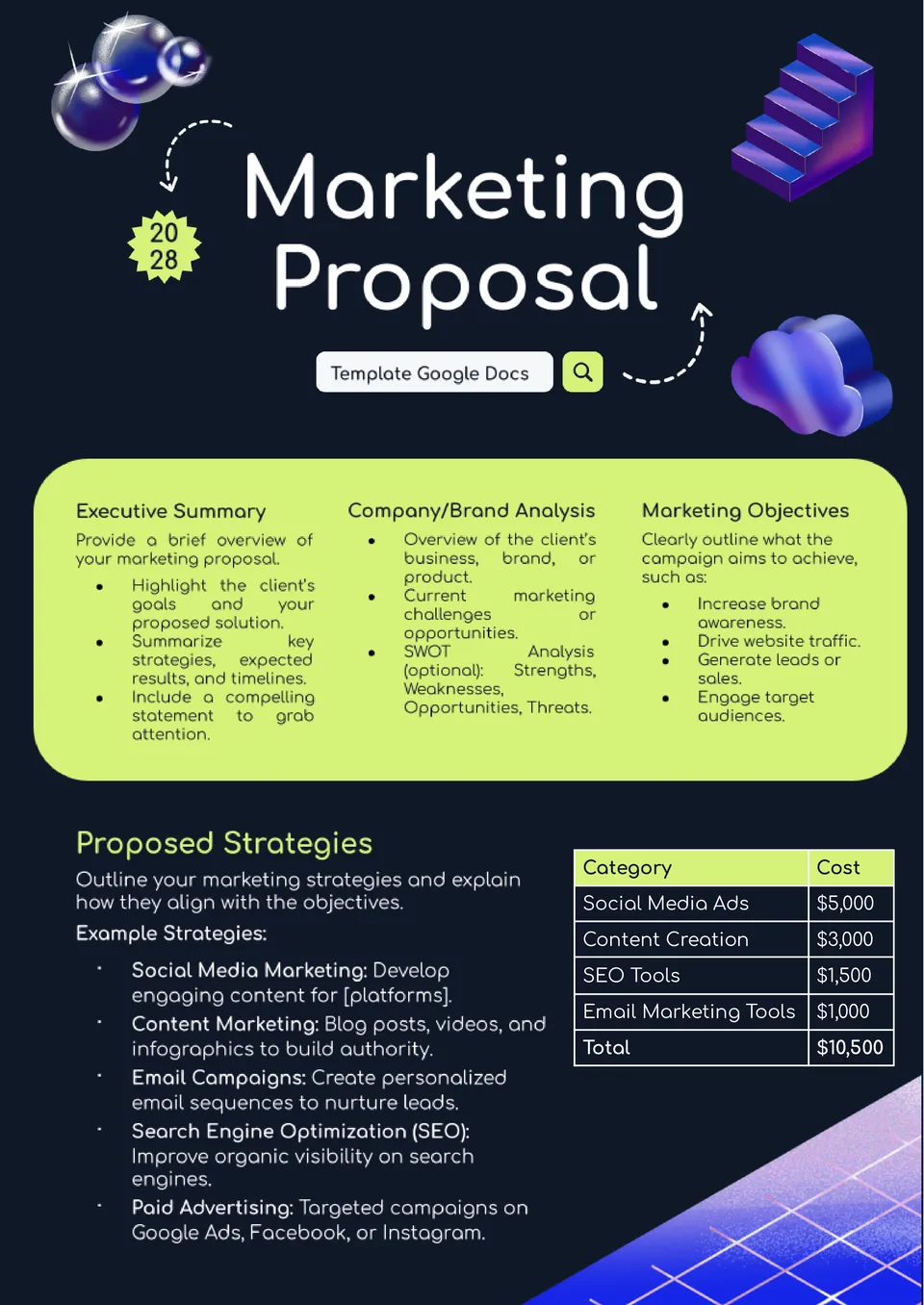
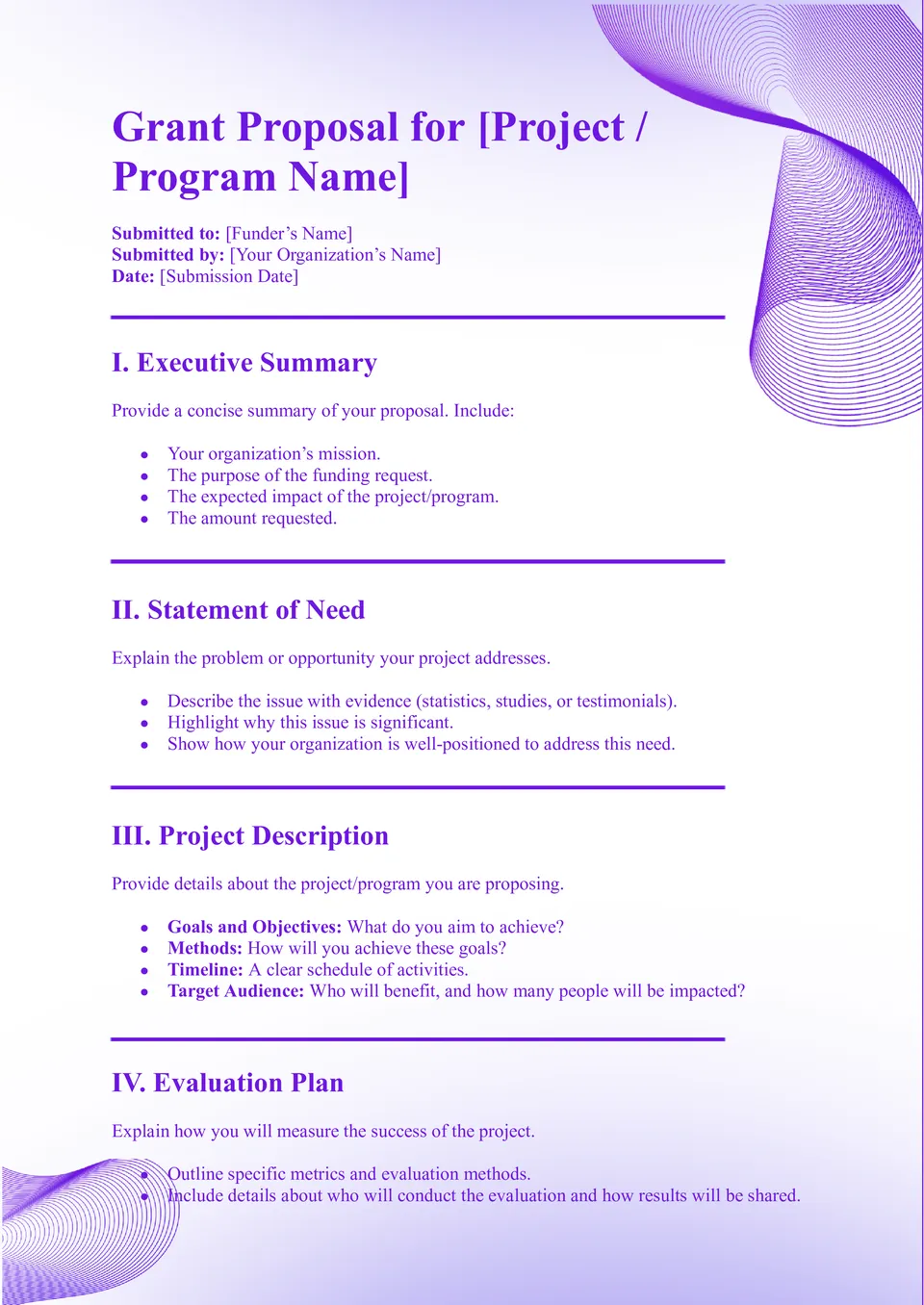
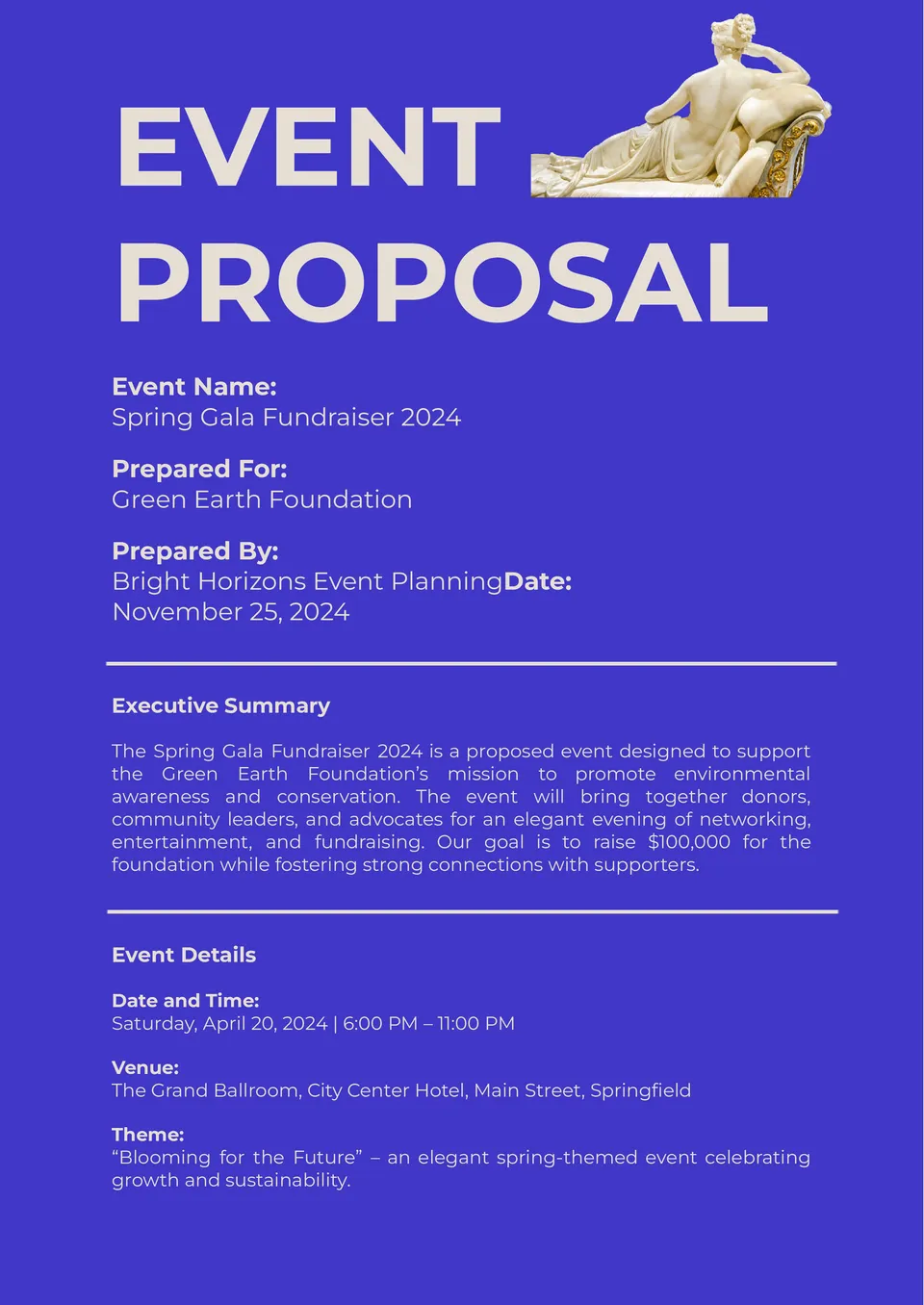
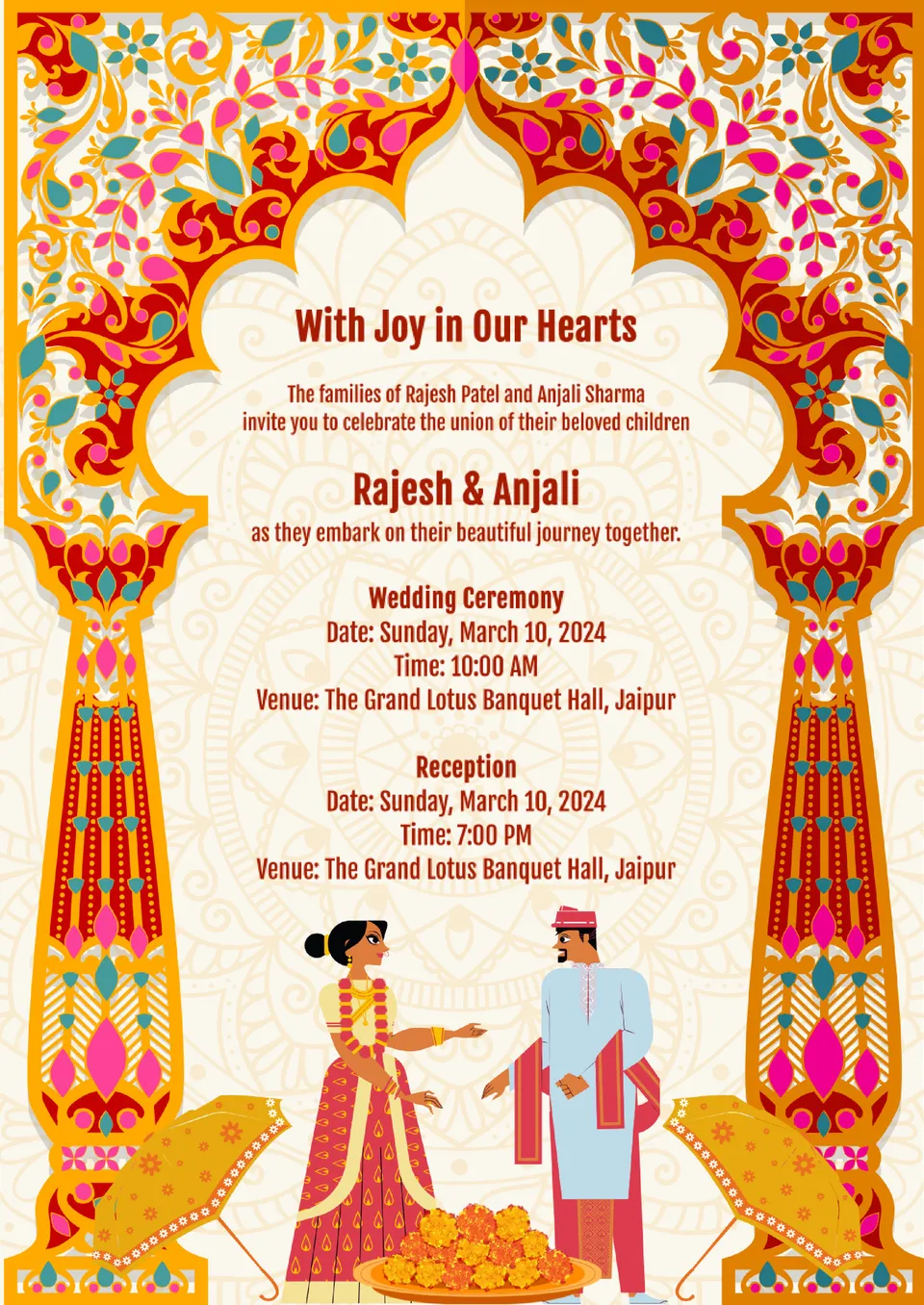

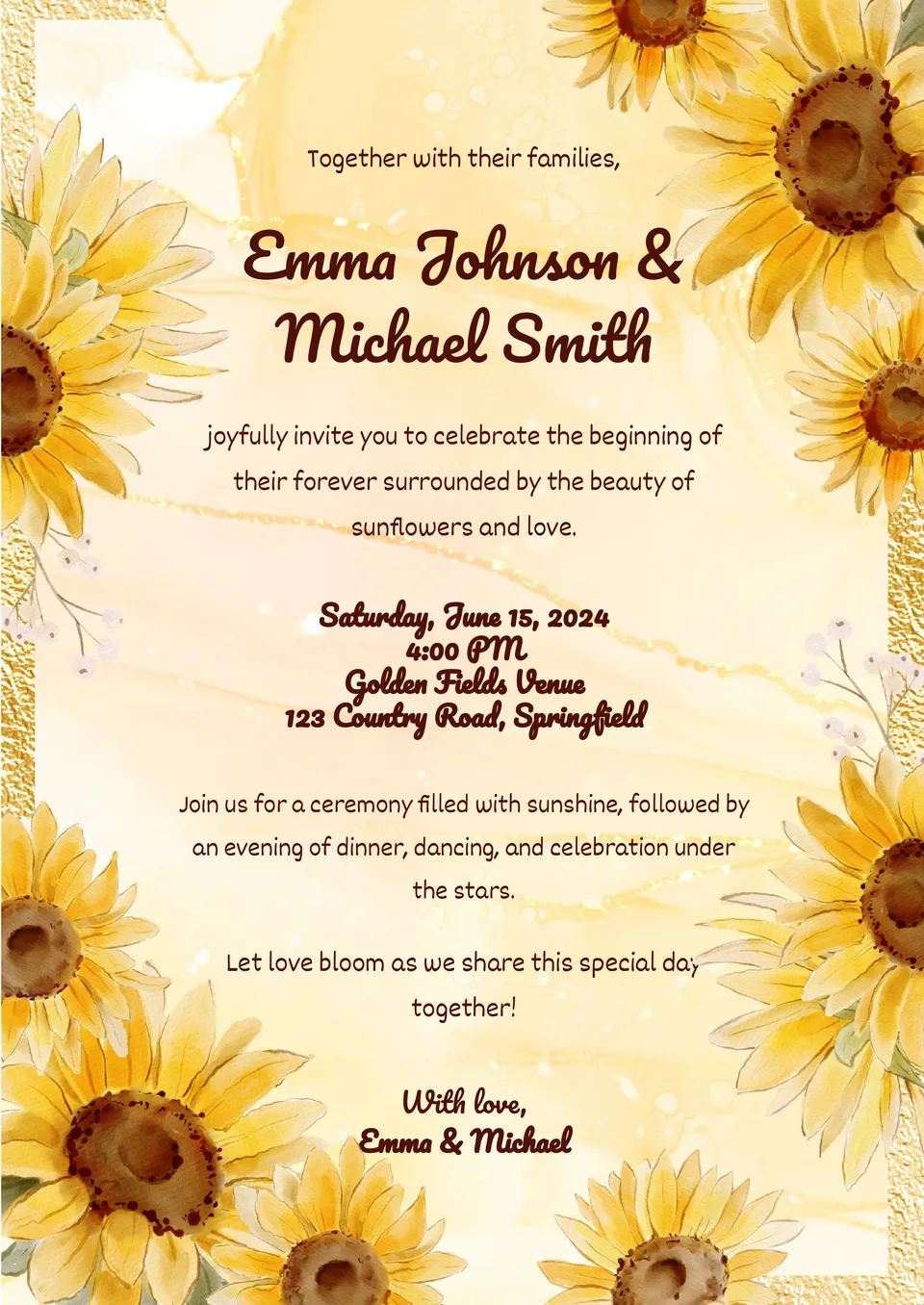



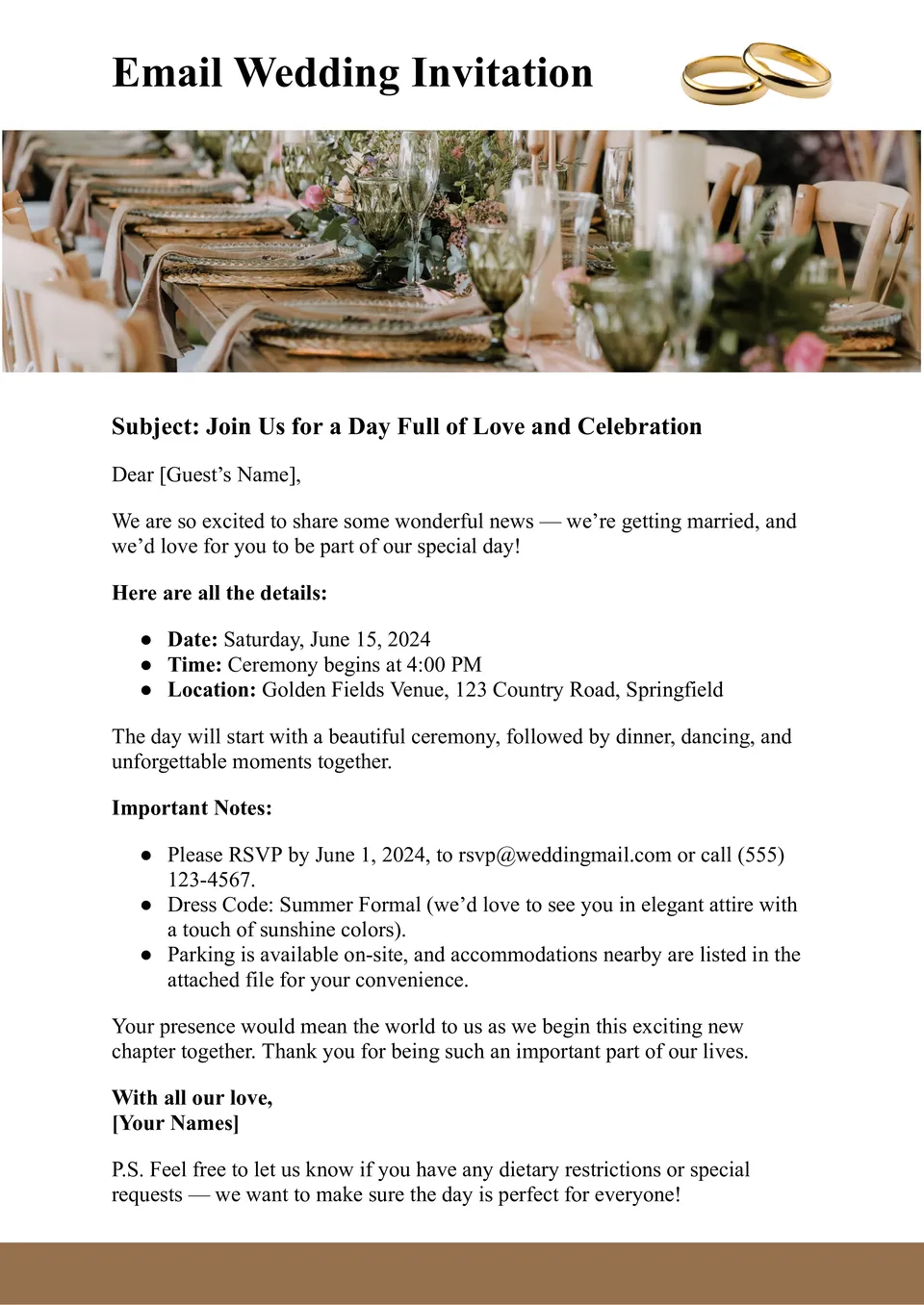
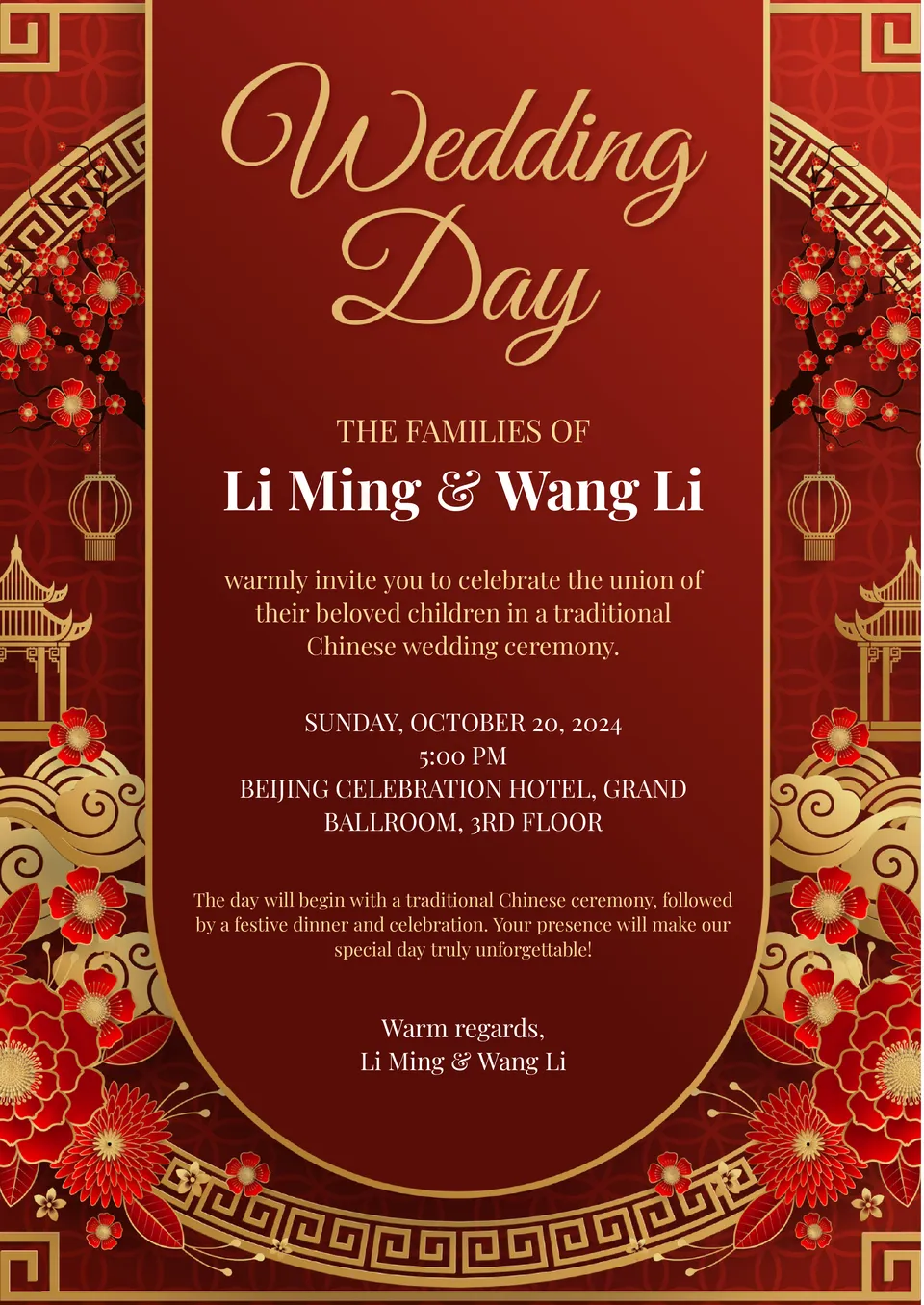
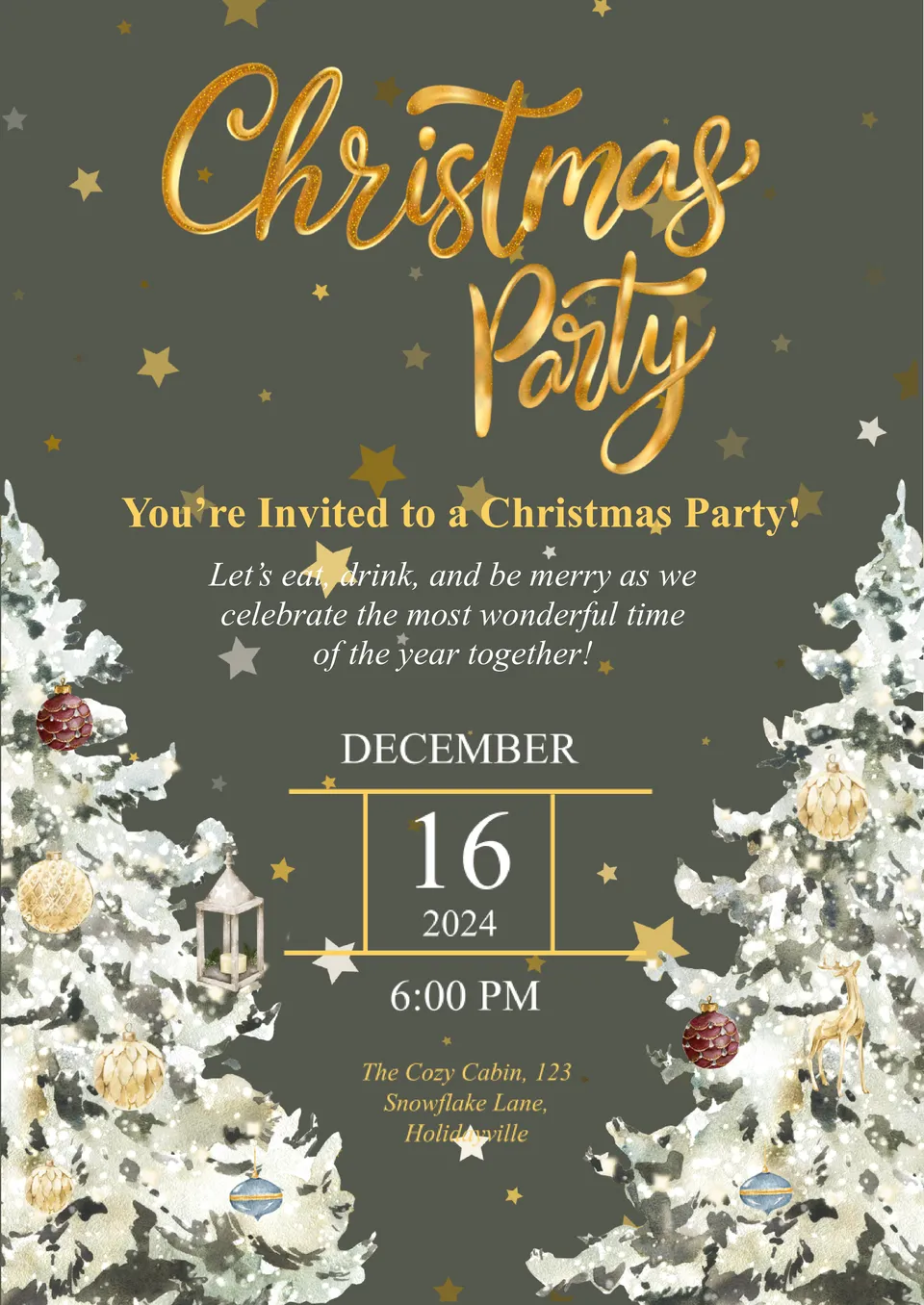
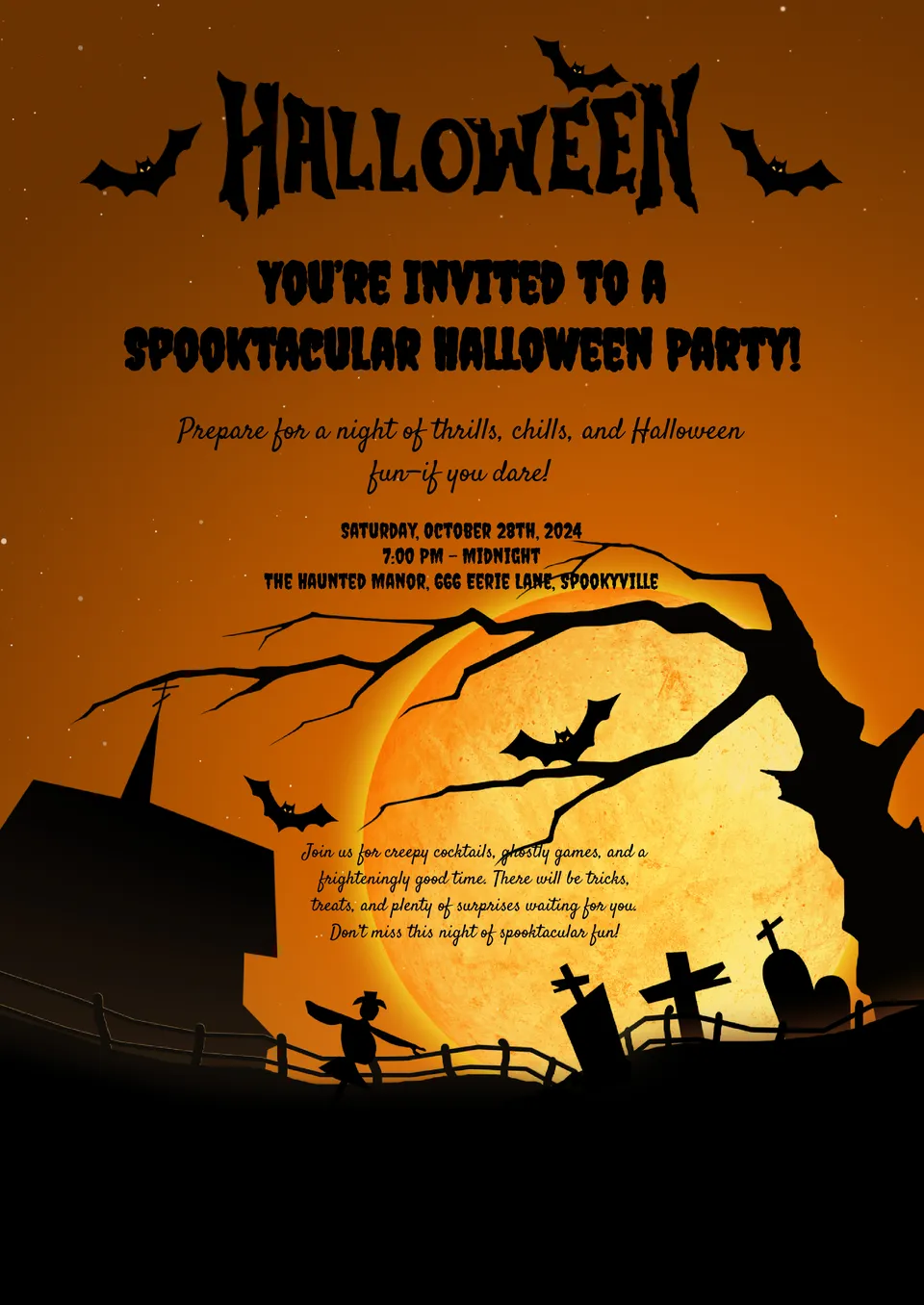
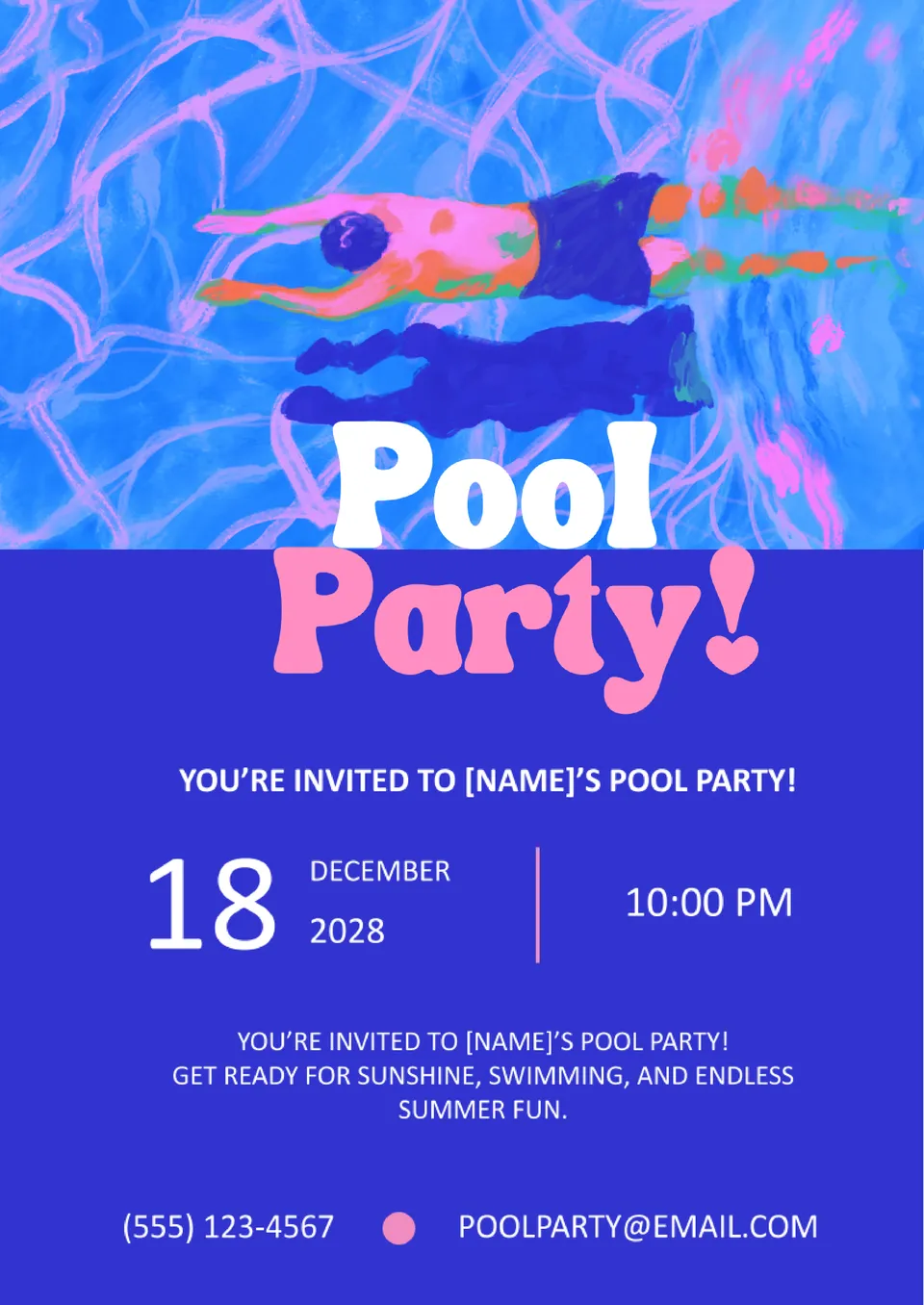
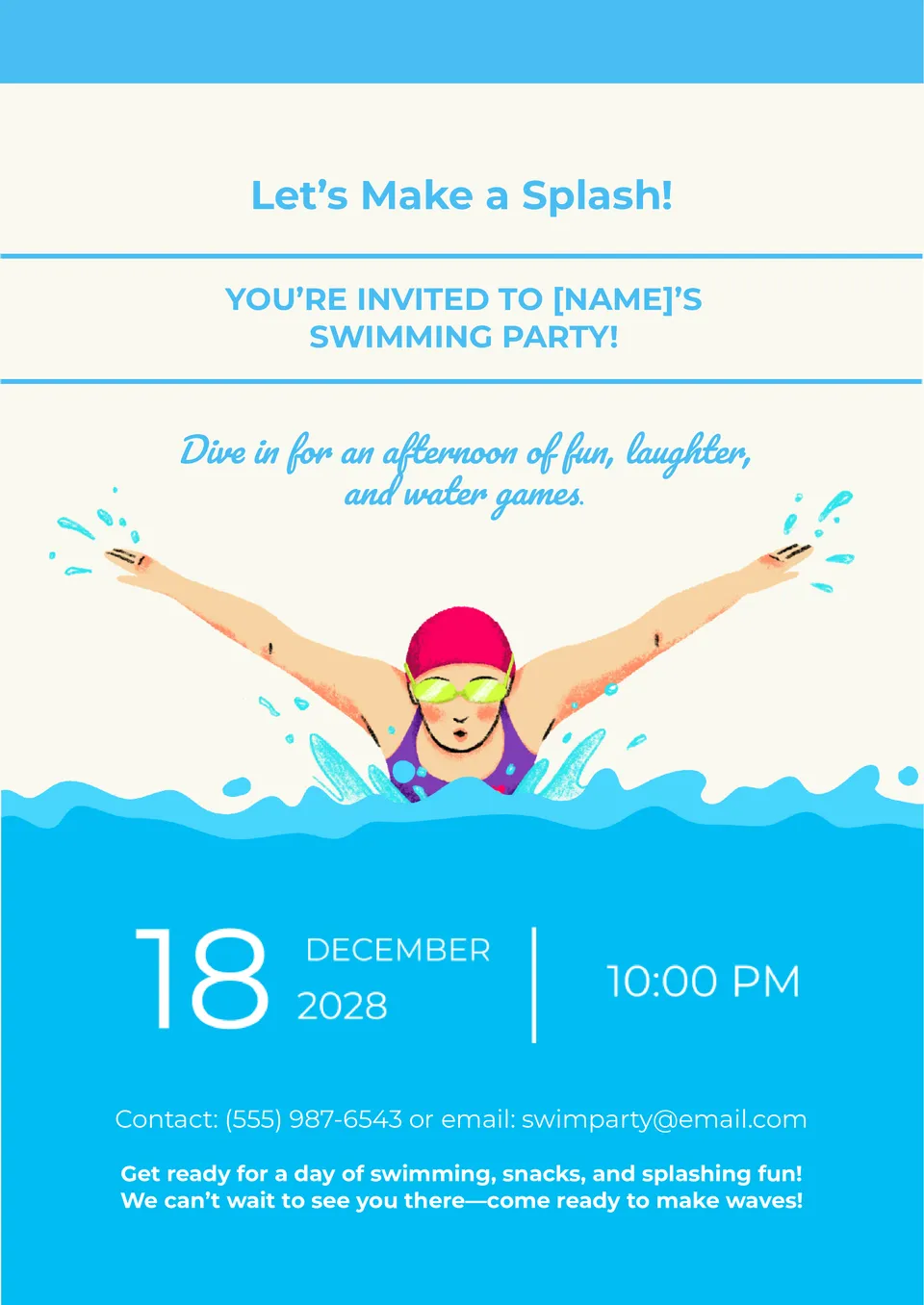

Choose your preferred social media platform from options like Pinterest, Facebook, Twitter, and more. Share our templates with your contacts or friends. If you’re not active on these social networks, you can simply copy the link and paste it into the one you use.